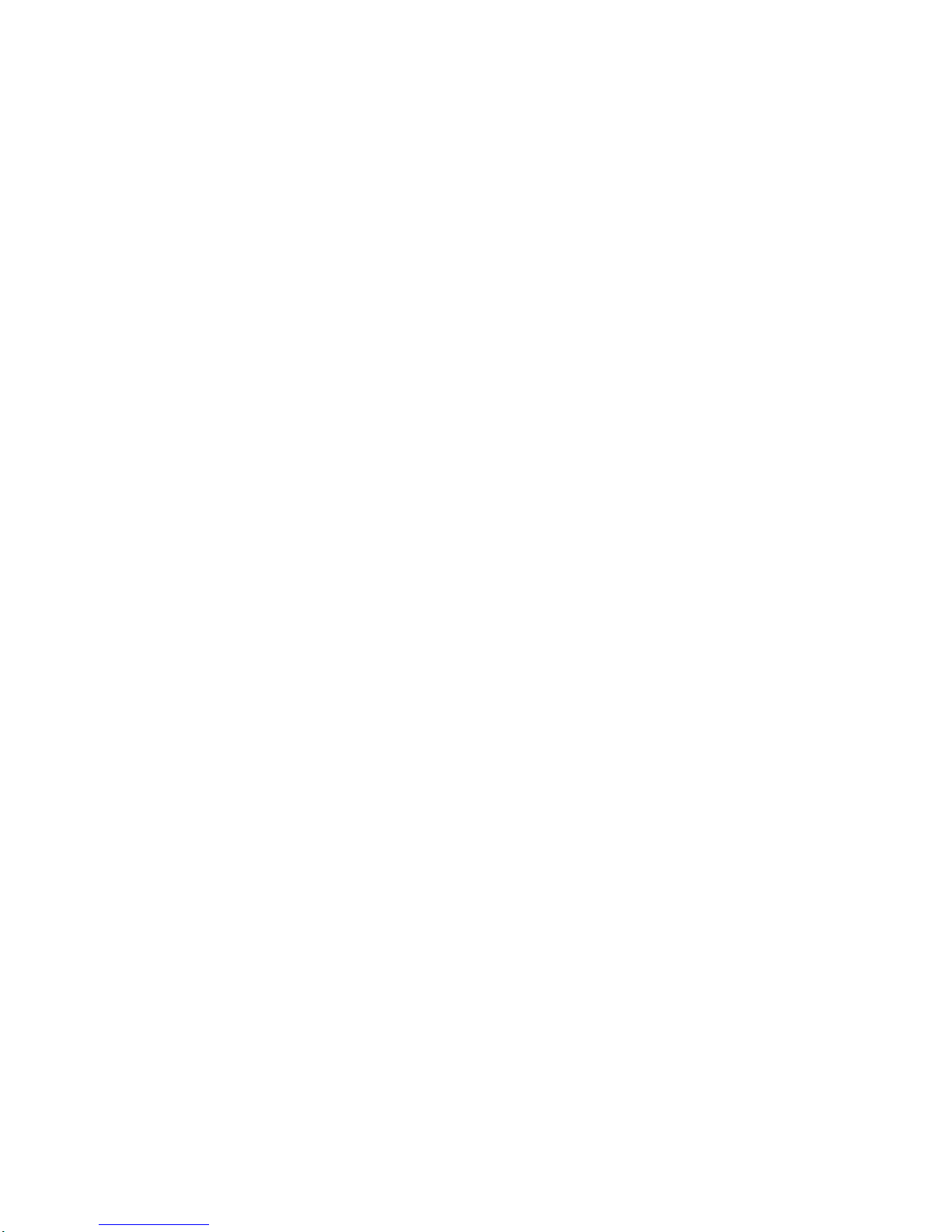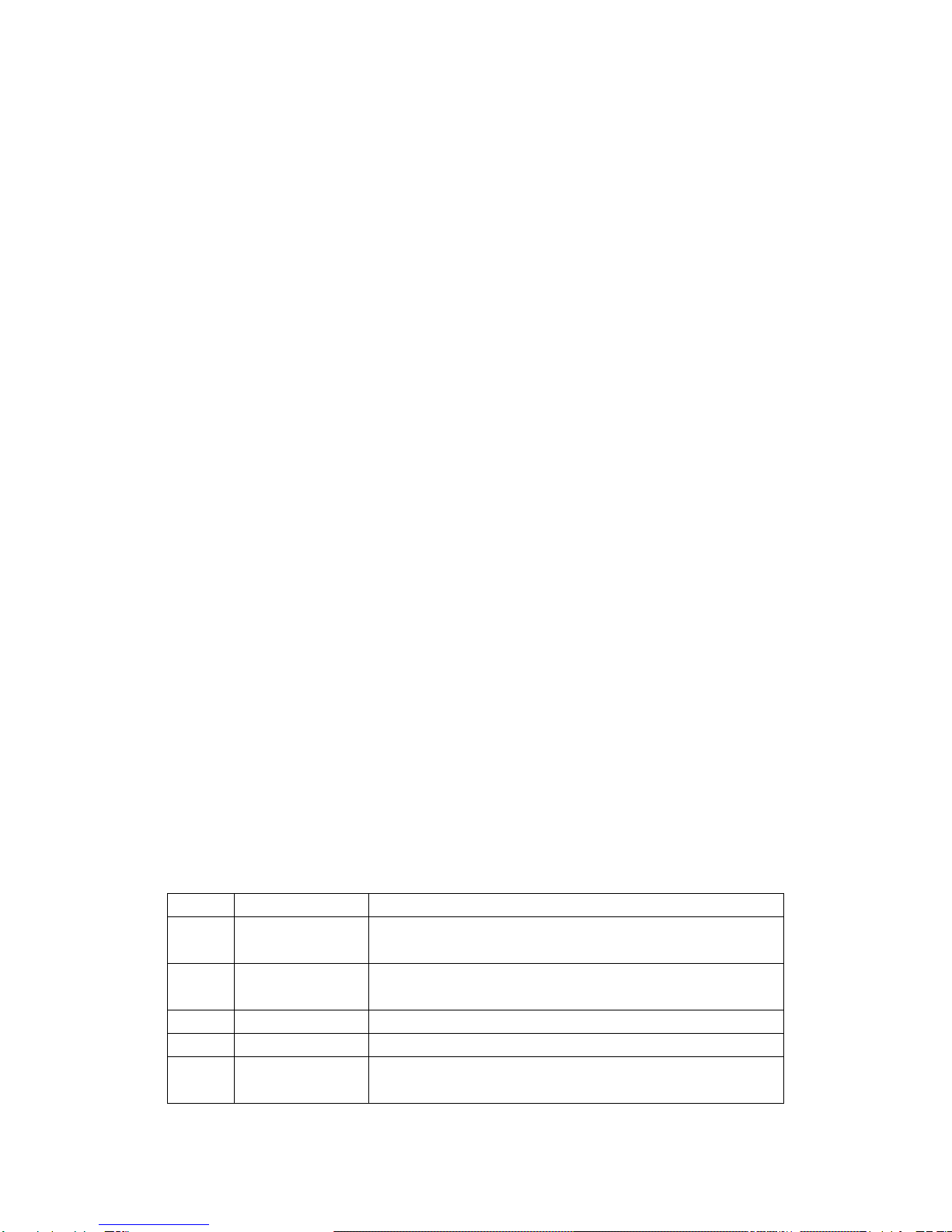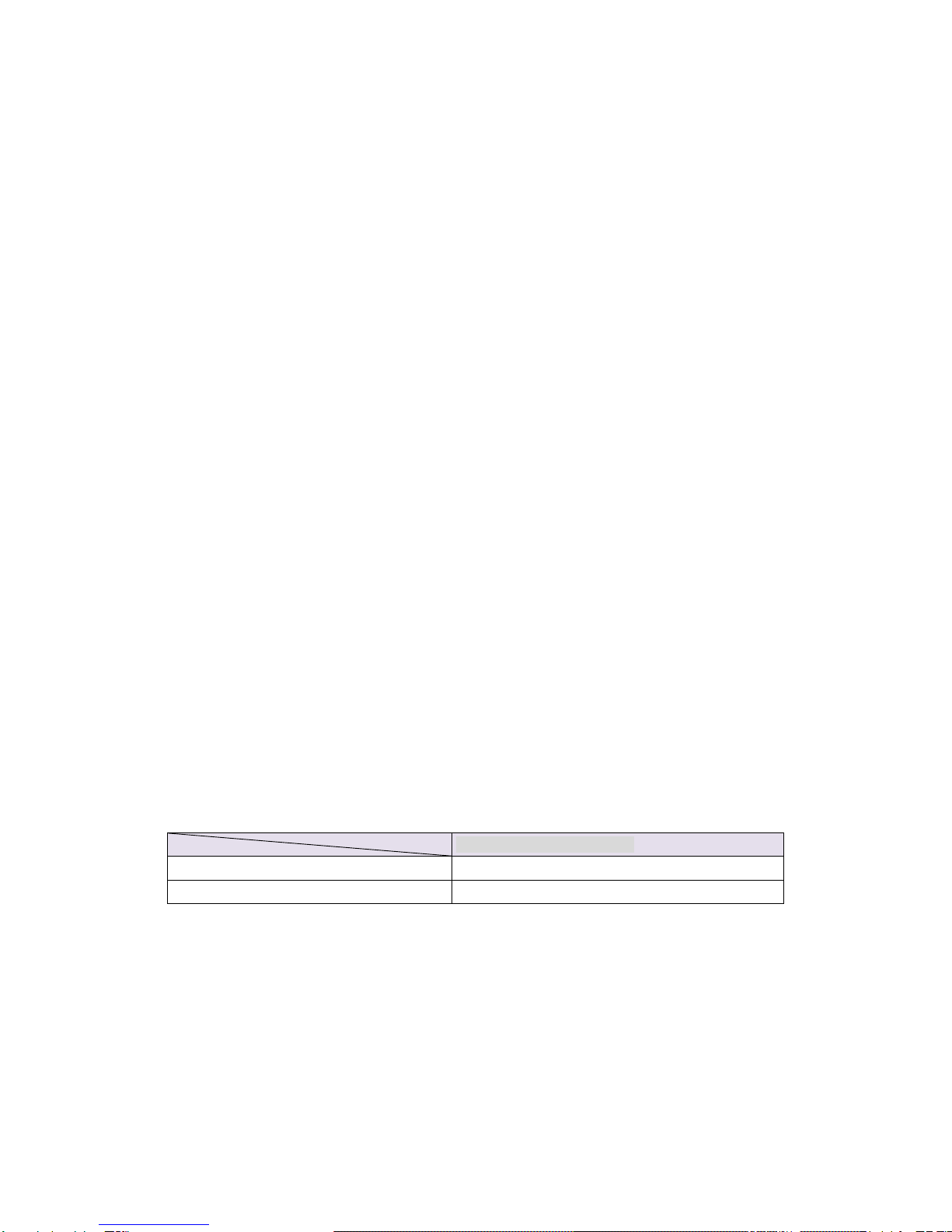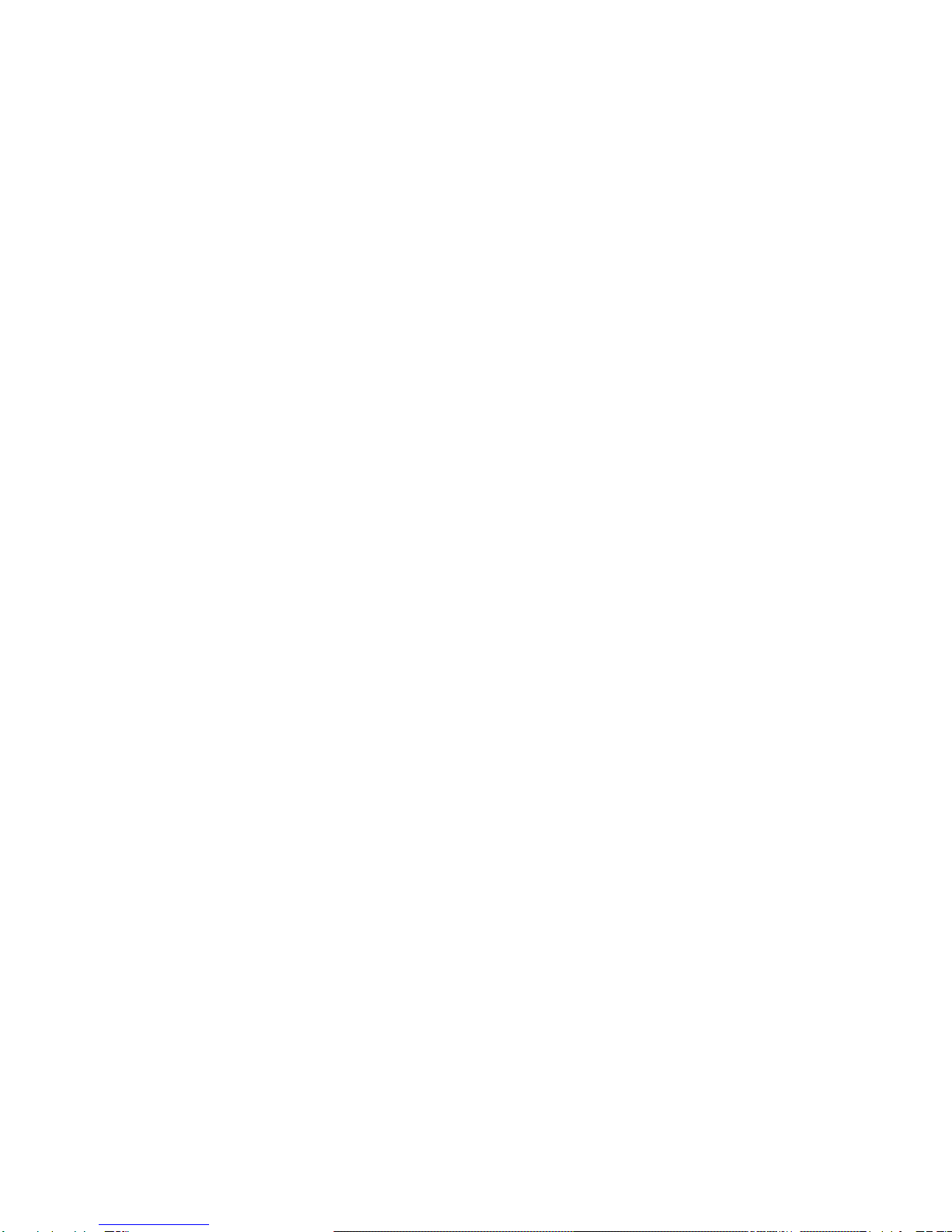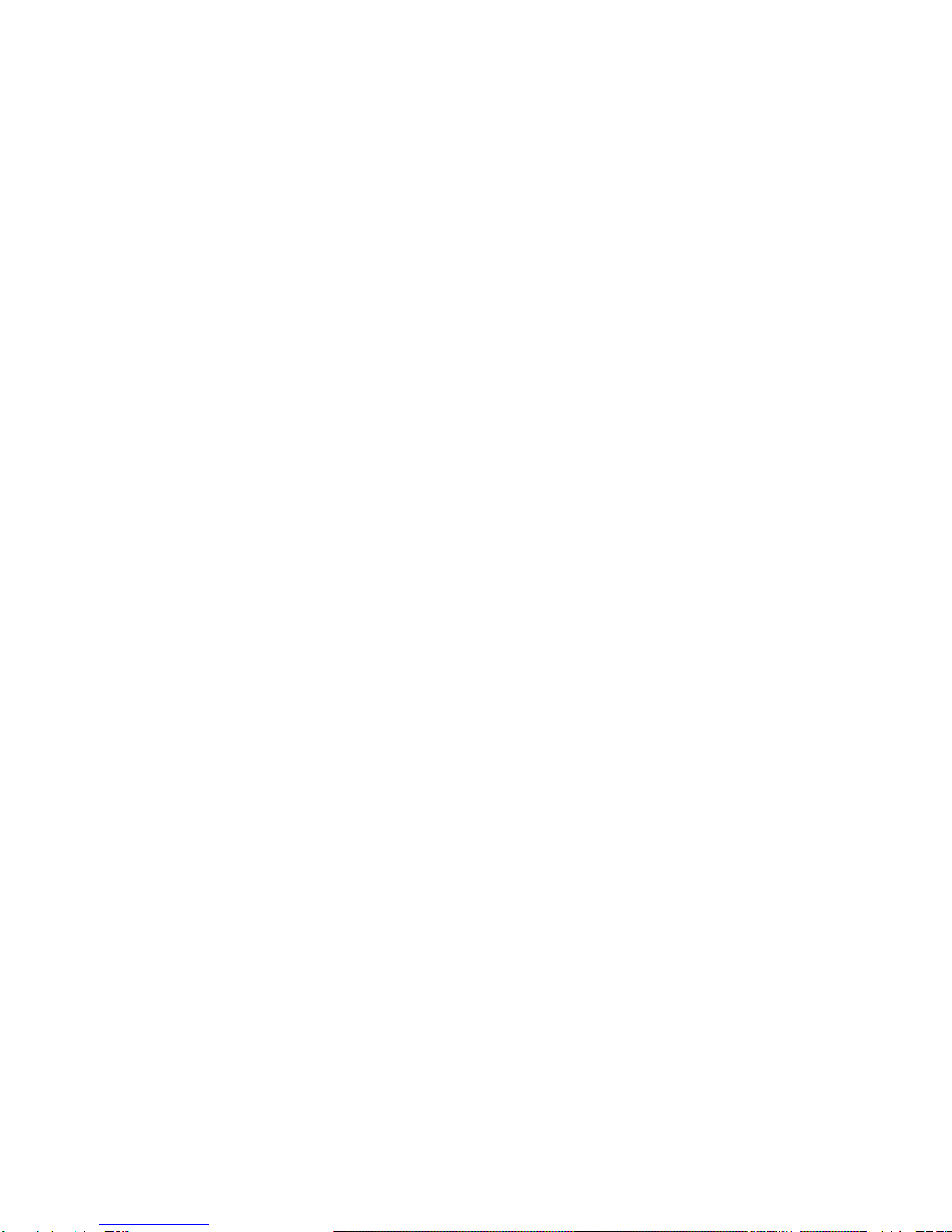Contents
1Quickly using ............................................................................................................................ 3
1.1 Basic functions ................................................................................................................. 6
1.2 Input method .................................................................................................................... 7
1.3 Contacts ........................................................................................................................... 8
1.4 Call logs ........................................................................................................................... 8
1.5 Message .......................................................................................................................... 9
1.5.1 Templates ................................................................................................................ 9
1.5.2 Voice mail server ..................................................................................................... 9
1.5.3 Broadcast message ................................................................................................. 9
1.5.4 SMS settings ......................................................................................................... 10
1.5.5 MMS settings: ..................................................................................................... 10
1.5.6 Write messages ..................................................................................................... 11
1.5.7 Inbox ...................................................................................................................... 11
1.5.8 Outbox ................................................................................................................... 11
1.5.9 Drafts ..................................................................................................................... 12
1.5.10 Sentbox ................................................................................................................. 12
1.6 Tools .............................................................................................................................. 12
1.6.1 Alarm ..................................................................................................................... 12
1.6.2 Bluetooth ............................................................................................................... 13
1.6.3 Calendar ................................................................................................................ 13
1.6.4 Calculator .............................................................................................................. 14
1.6.5 Recorder ................................................................................................................ 14
1.6.6 World clock ............................................................................................................ 14
1.6.7 Timer ..................................................................................................................... 14
1.6.8 STK........................................................................................................................ 15
1.7 Image brower ................................................................................................................. 15
1.8 Application ..................................................................................................................... 15
1.8.1 E-book reader ........................................................................................................ 15
1.8.2 Sokoban ................................................................................................................ 16
1.9 Camera .......................................................................................................................... 16
1.10 Multimedia...................................................................................................................... 17
1.10.1 TV .......................................................................................................................... 17
1.10.2 Audio player ........................................................................................................... 17
1.10.3 Video player ........................................................................................................... 18
1.10.4 FM radio ................................................................................................................ 19
1.11 File list ............................................................................................................................ 19
1.12 Internet ........................................................................................................................... 20
1.13 Settings .......................................................................................................................... 20