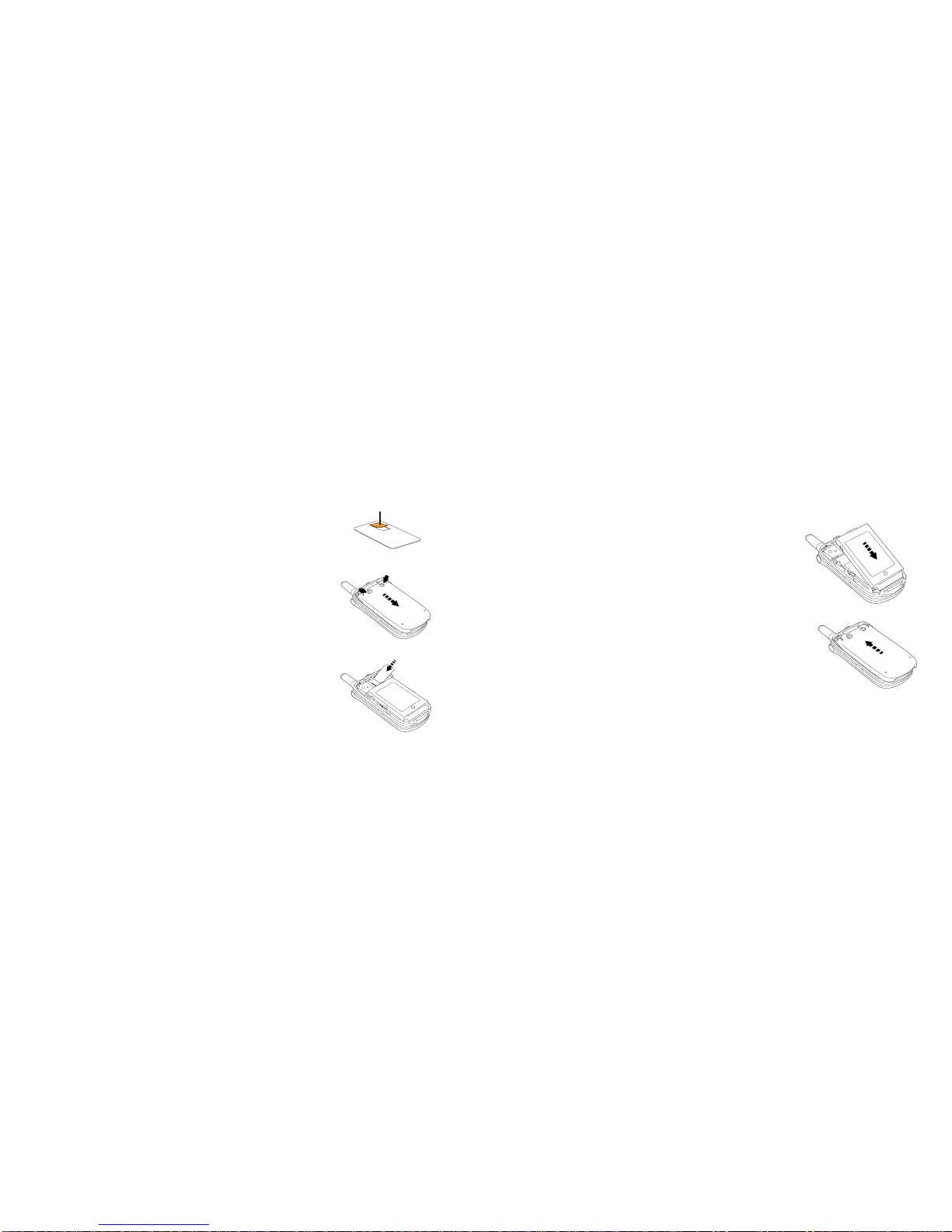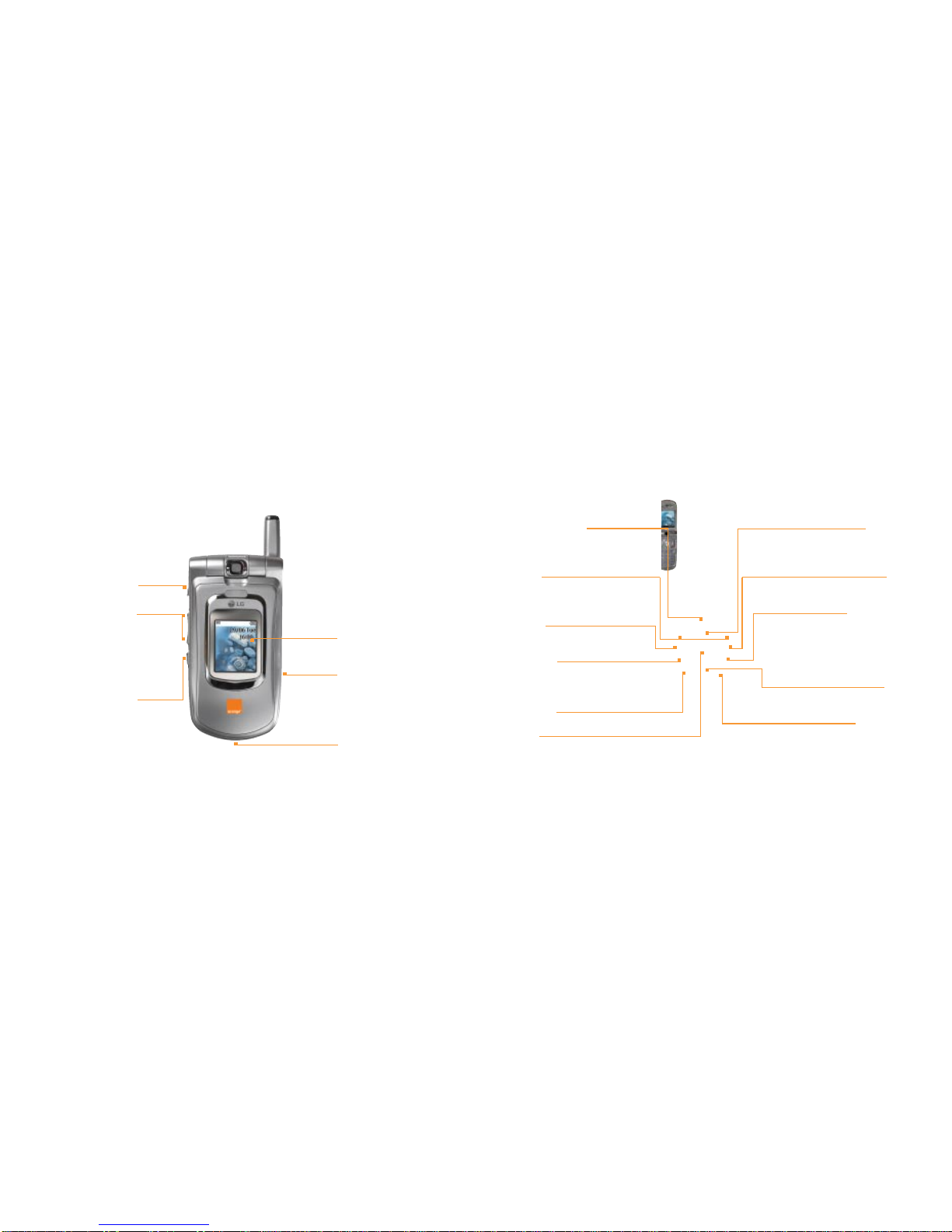contents
getting started
Register with Orange ...................................8
Insert your USIM Card and battery ............ 10
Outside your U8150 ................................. 14
Your Home screen..................................... 16
Explore the menus..................................... 19
Entering text on your phone....................... 22
Setting up your contacts ........................... 23
Make your first video call........................... 24
Make your first voice call ........................... 25
Record your first video clip .........................28
Send your first video message....................29
Download and stream video clips ...............30
Take your first photo...................................31
Send your first photo message...................32
Send your first text message ......................33
Send your first email...................................35
Synchronise with your PC...........................36
Access Orange World.................................37
2make calls
Make a video call ..................................... 40
Make a phone call .................................... 41
Answer a call............................................. 41
Redial a number........................................ 42
Call Waiting............................................... 43
Mute a call ................................................ 44
Call back a missed number ...................... 44
Conference calling..................................... 45
Line 2.........................................................46
Minute minder ............................................47
Caller id......................................................48
3 manage your contacts
Call a contact............................................ 50
Add a new entry........................................ 50
Edit a contact ........................................... 51
Copy your contacts .................................. 52
Memory Mate............................................ 53
4 manage your calls
Orange Answer Phone............................... 56
Answer Phone Call Return......................... 56
Missed call alert......................................... 57
Call divert.................................................. 60
Fixed dialling ............................................. 61
Call Barring .............................................. 62
5text messaging and email
Send a text message................................. 64
Predictive text............................................ 64
Text templates........................................... 65
Group text messaging .............................. 66
Send an email ........................................... 67
Receive an email.........................................68
6photo and video messaging
Shoot a video............................................ 70
Take a photo ............................................ 72
Send photo and video messages .............. 73
7 Orange Multi Media services
Orange World ........................................... 78
Orange Email..............................................80
Bookmarks ............................................... 84
Orange text alerts...................................... 85
Orange Plus .............................................. 86
Orange Voice Media....................................91
Orange Internet ......................................... 91
8additional features
Infrared ..................................................... 94
Orange Answer Fax................................... 95
Synchronise with your PC...........................95
Calculator ................................................. 97
Unit converter............................................ 98
Timer..........................................................98
contents