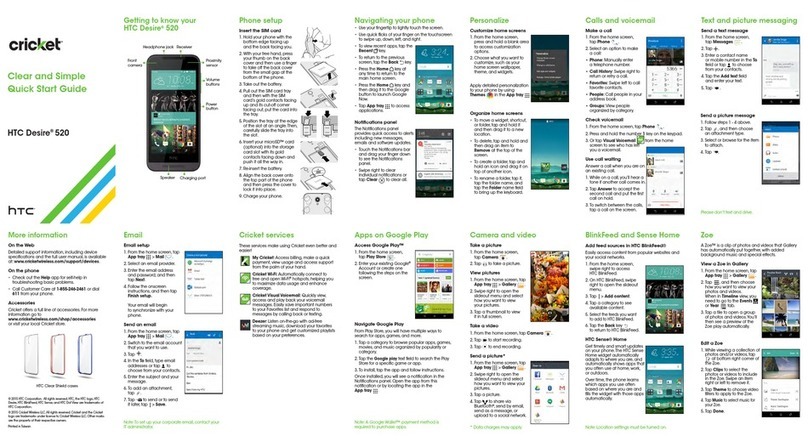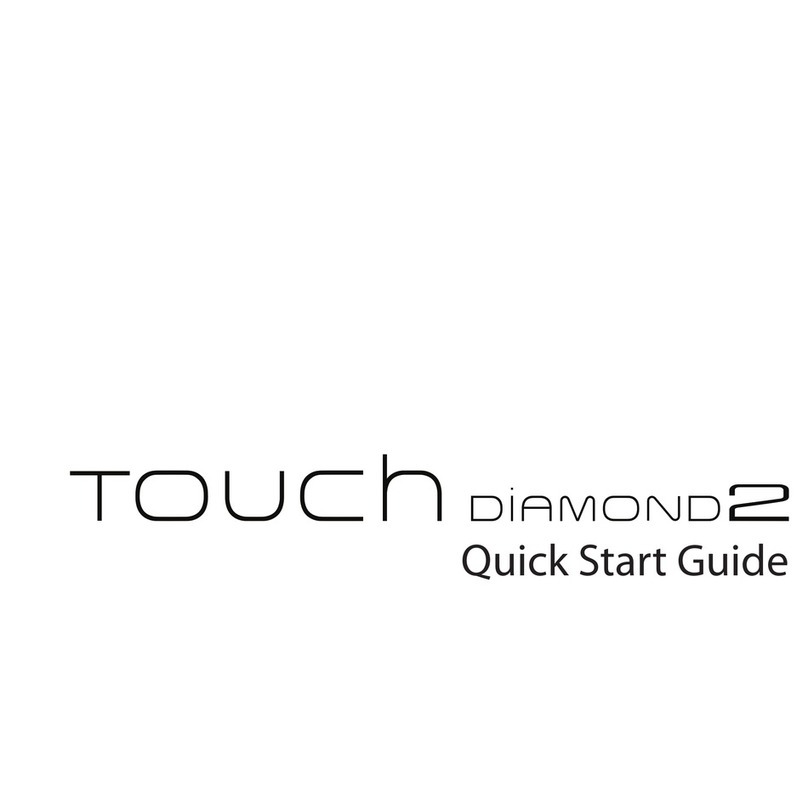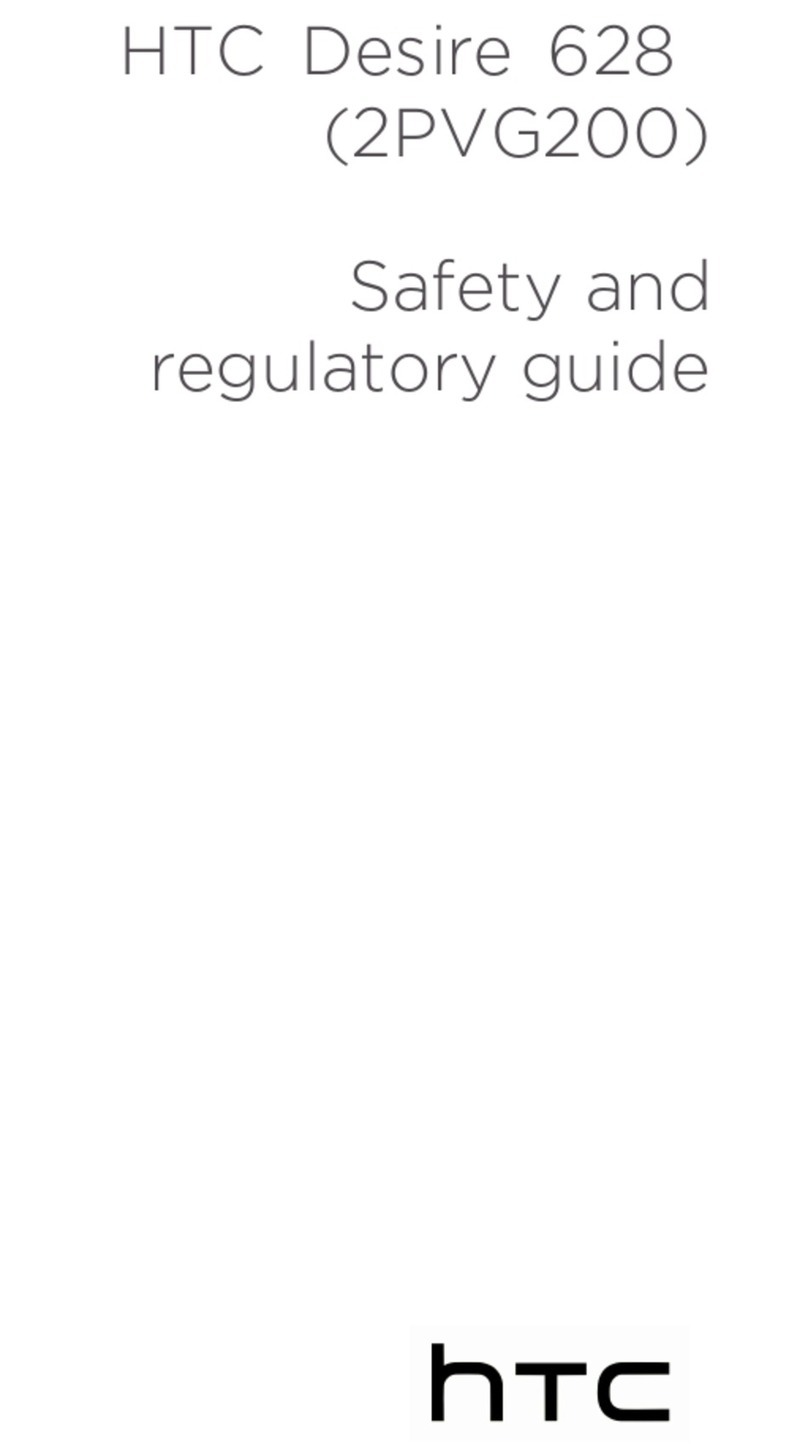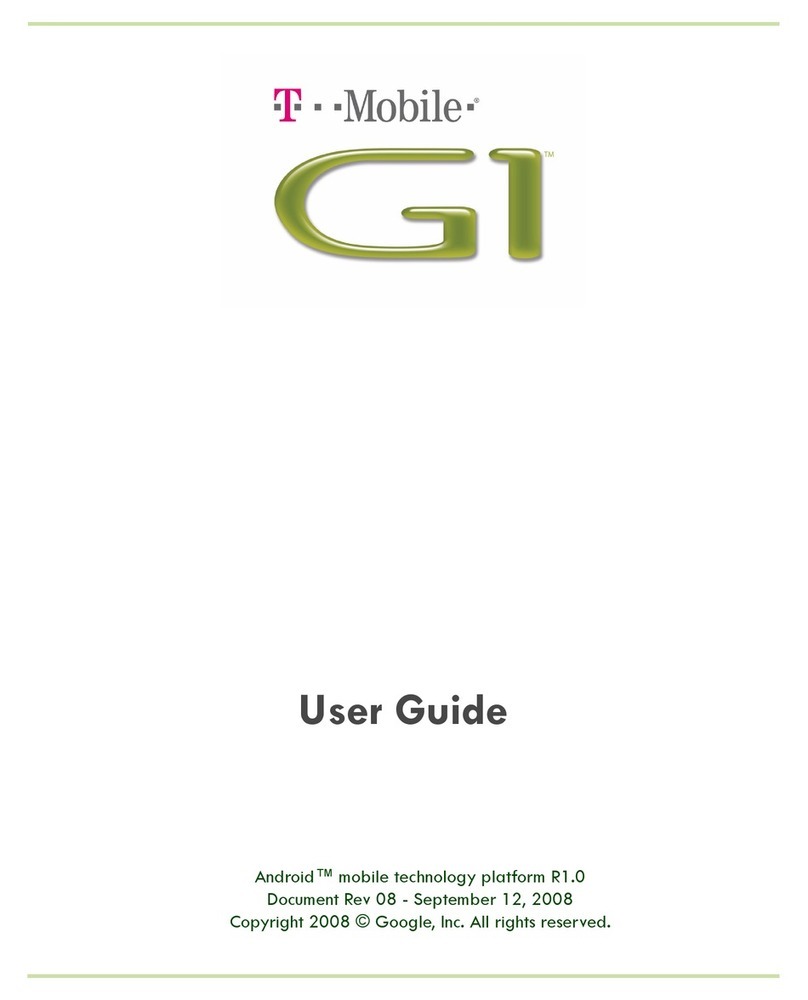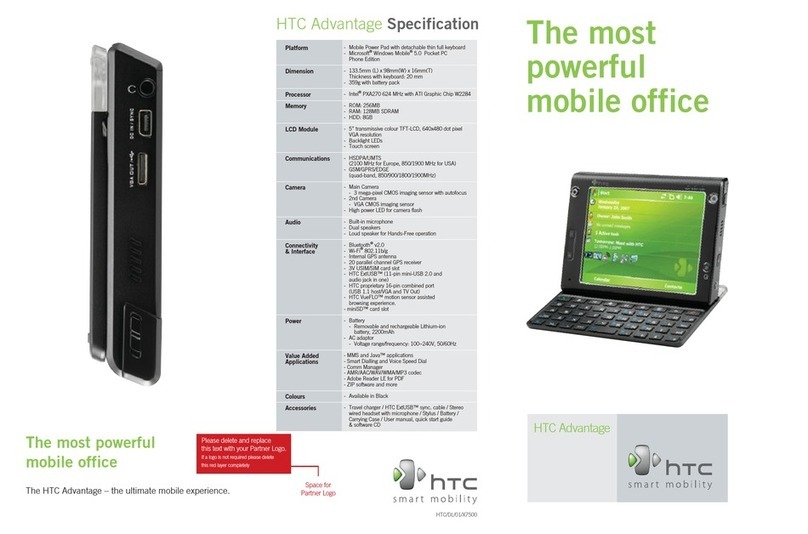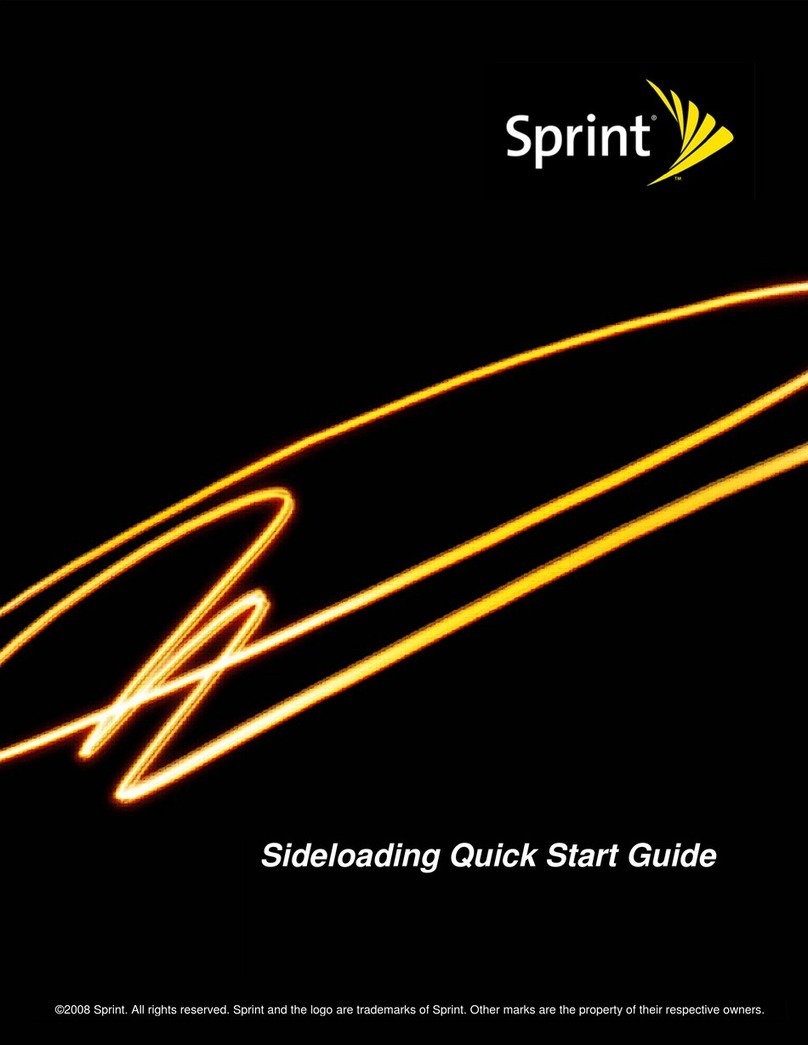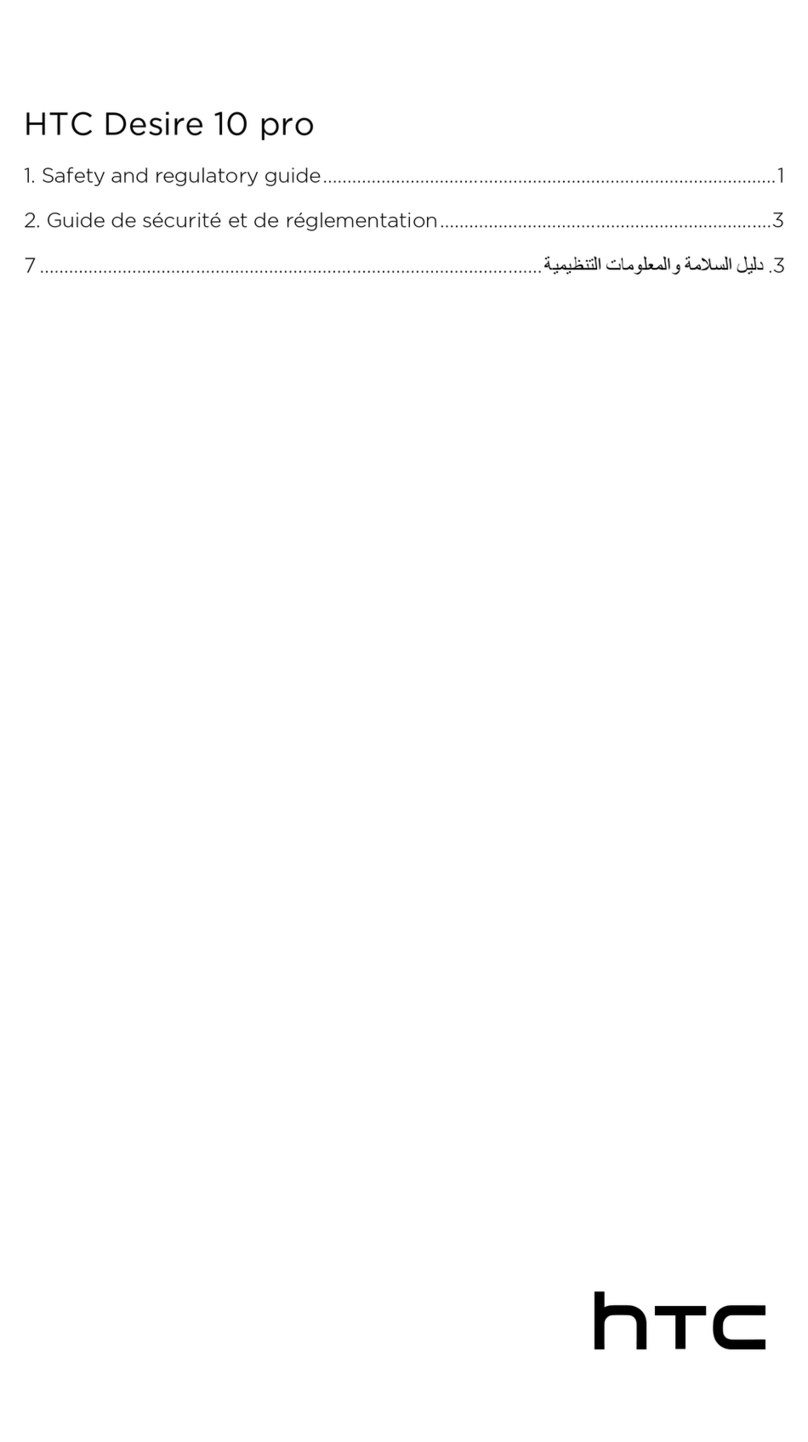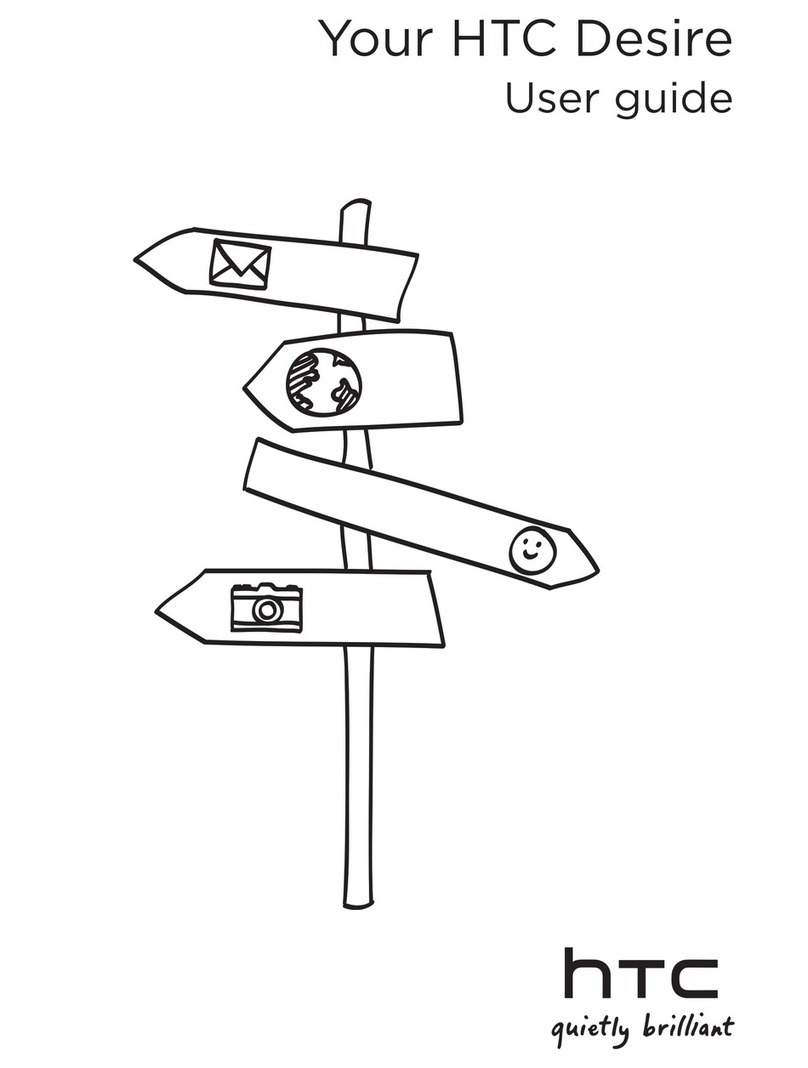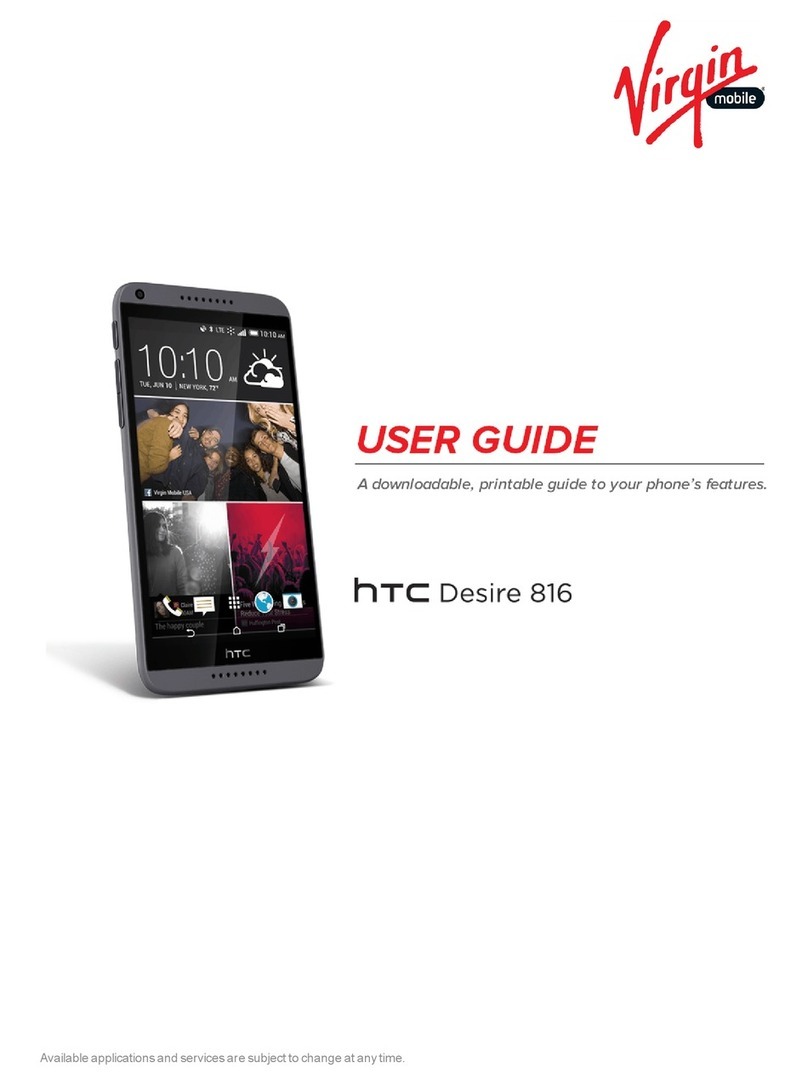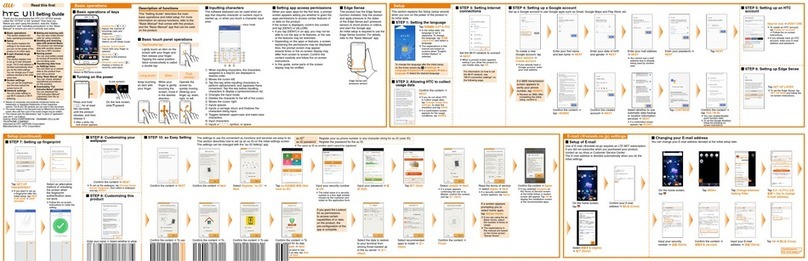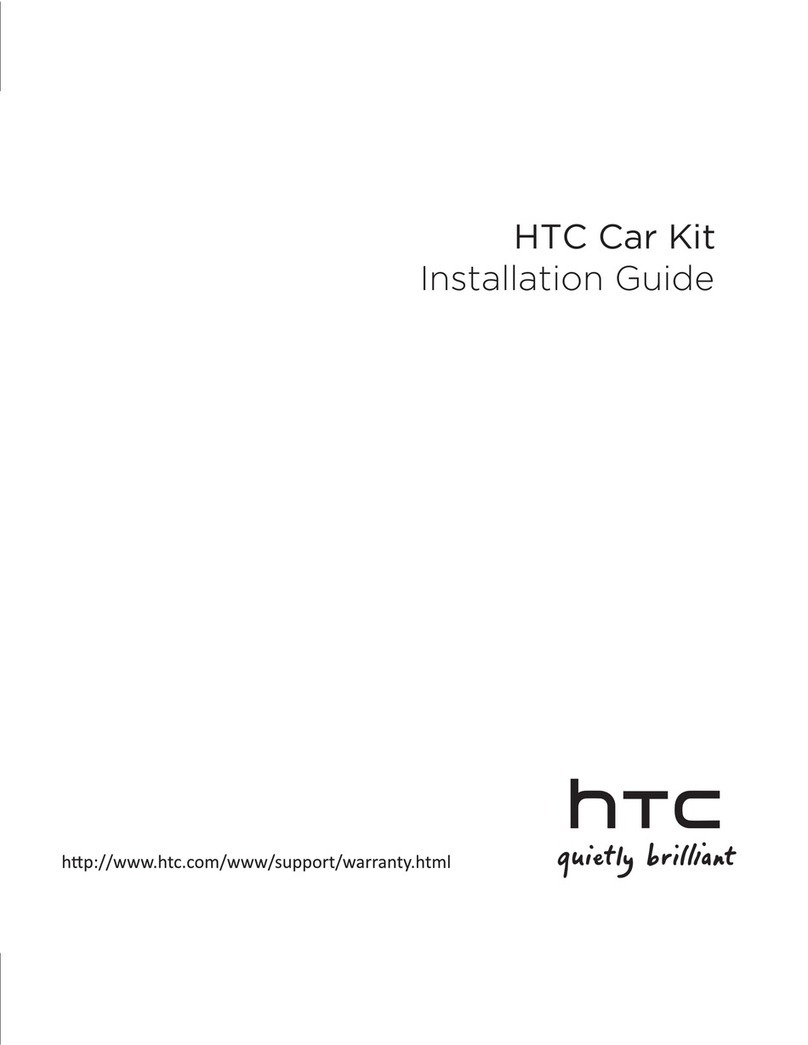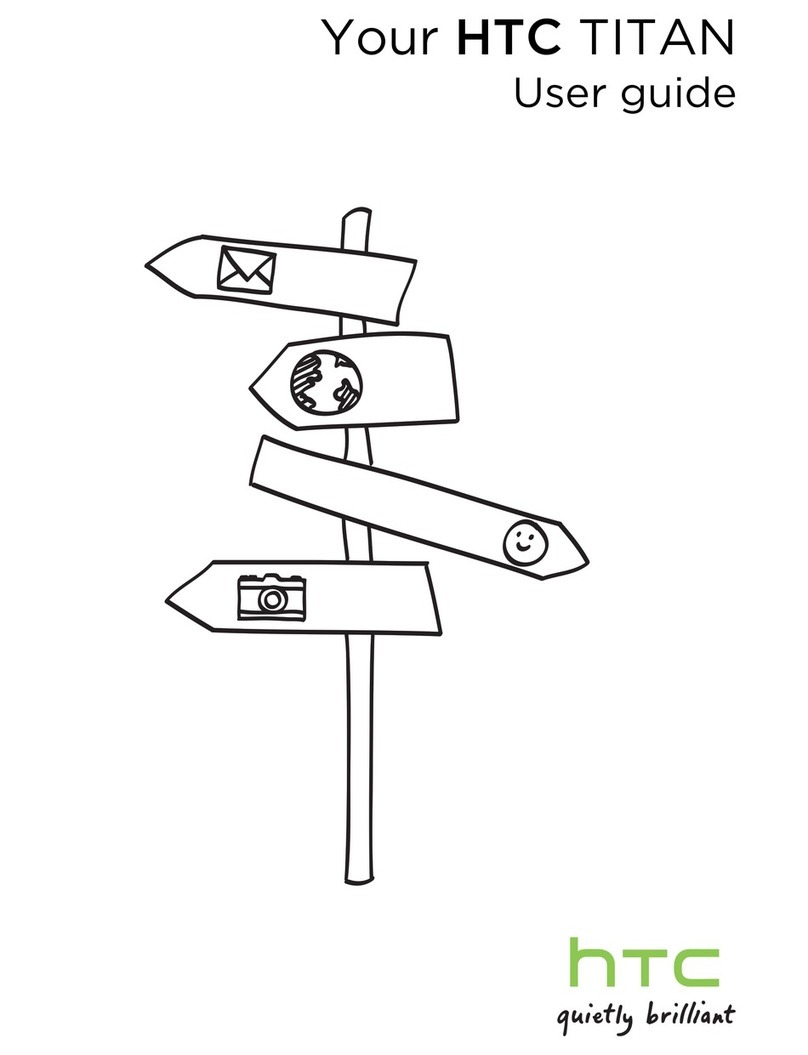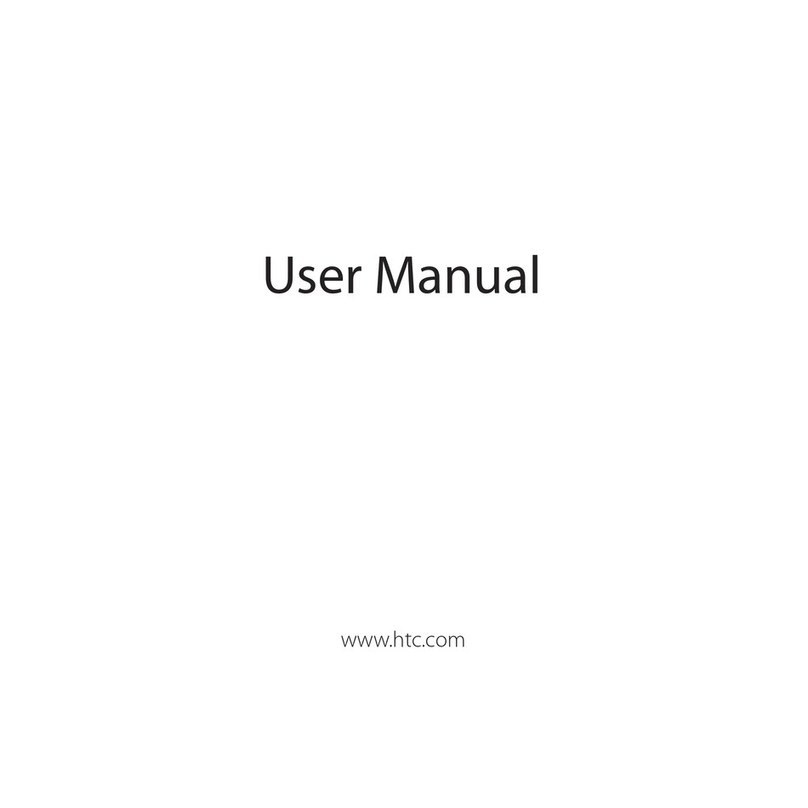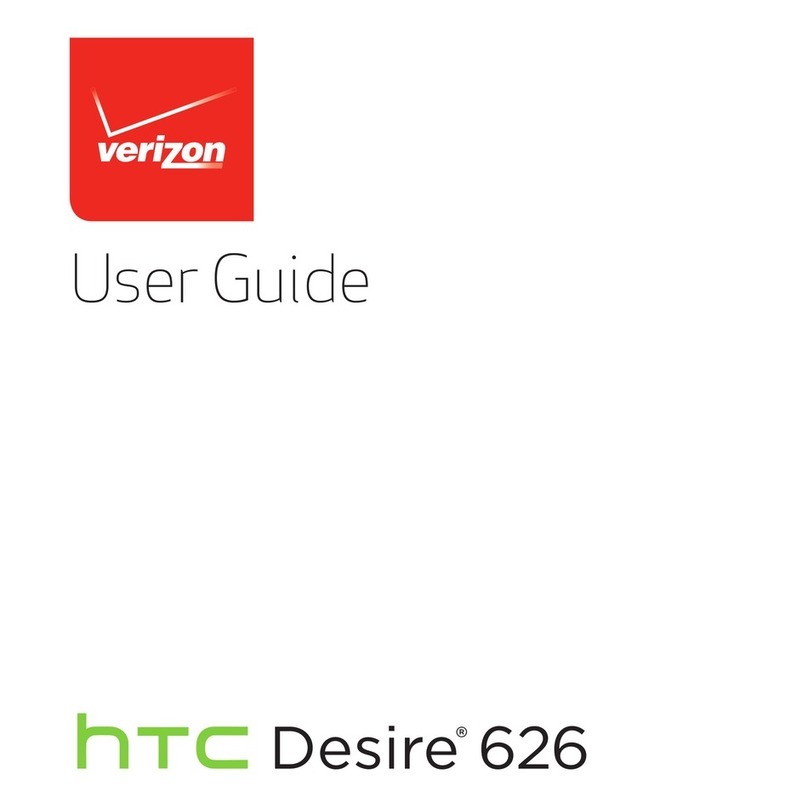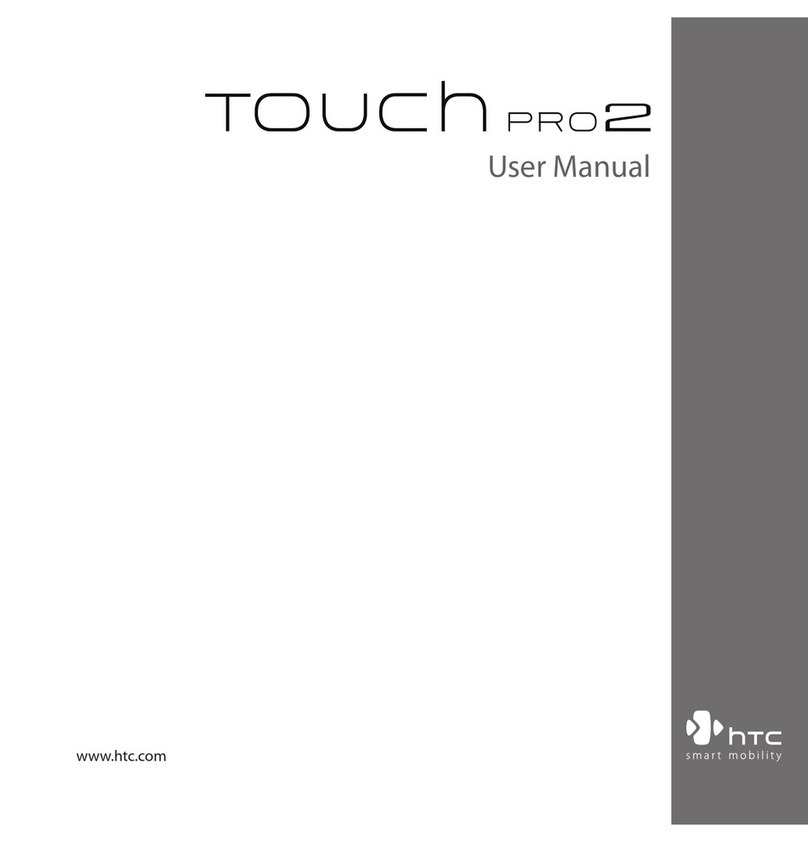Taking a panoramic photo 52
Recording videos in slow motion 52
Gallery
Viewing photos and videos in Gallery 53
Watching and trimming a video 54
Saving a photo from a video 54
Viewing photo highlights 54
Organizing your photos and videos 55
Editing your photos 56
Viewing and editing Video Highlights 57
Changing the video playback speed 58
Viewing photos in your social networks 58
Sending your photos and videos 59
Sharing your photos on social networks 59
Personalizing
Making HTC One SV truly yours 60
Changing your wallpaper 60
Adding a widget to your Home screen 60
Adding apps and other shortcuts on your Home screen 62
Rearranging or removing widgets and icons on your Home screen 62
Personalizing the launch bar 63
Grouping apps into a folder 63
Adding a Home screen panel 64
Changing the sounds for your ringtone, notifications, and alarm 65
Rearranging application tabs 65
Customizing the lock screen style 65
Hiding missed calls and messages on the lock screen 66
Setting up a face unlock on your phone 66
Phone calls
Making a call with Smart dial 67
Dialing an extension number 68
Returning a missed call 68
Using Speed dial 68
Calling a phone number in a text message 69
Calling a phone number in an email 69
Calling a phone number in a Calendar event 69
Making an emergency call 69
Receiving calls 70
What can I do during a call? 71
Setting up a conference call 72
Checking calls in the Call History 72
Changing ringtone settings 73
Home dialing 74
Messages
Sending a text message (SMS) 75
Sending a multimedia message (MMS) 75
Sending a group message 76
3 Contents