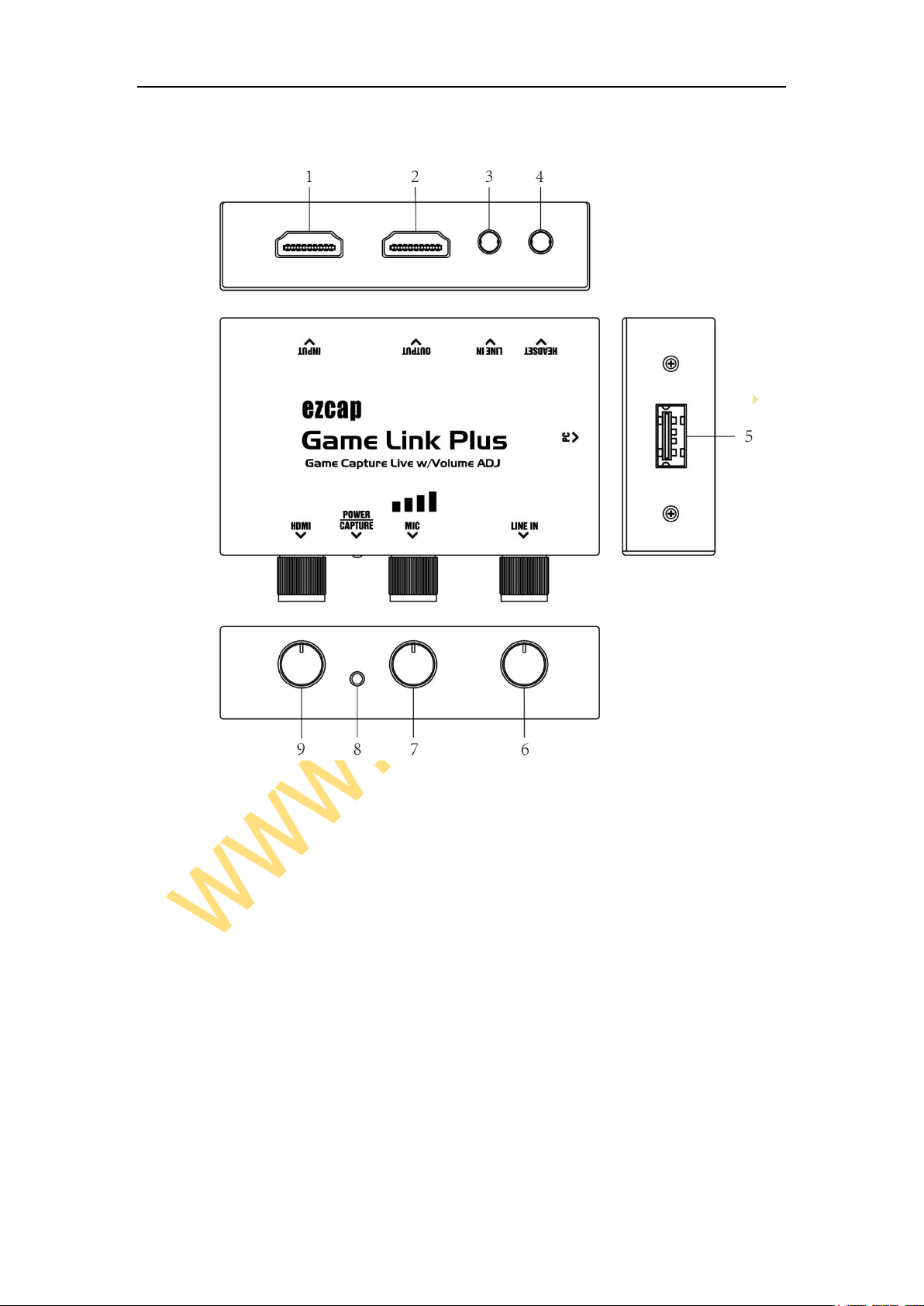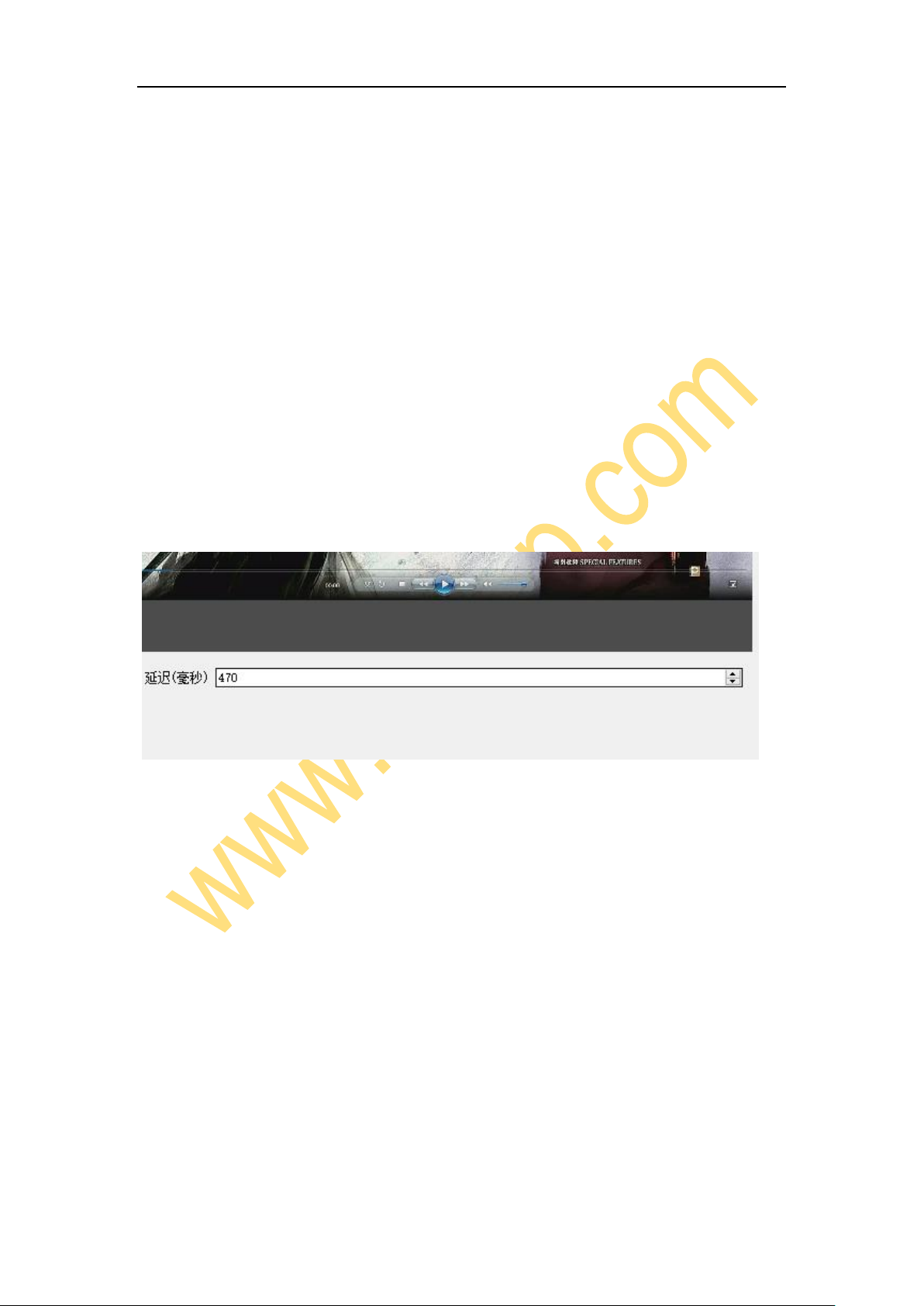4
audio (WaveOut).You will hear the sound now.
Setting for audio and video synchronized
Right click Video Capture Device then click Filters. Click to add Video Delay (Async). Set it
to 470ms (You can adjust it smaller or bigger until you found the audio and video
synchronized).
Adjust the volume of HDMI, Microphone and Line in
When we are capturing video or live game, we often need to adjust the microphone volume, or
line in volume, or HDMI video volume, and even need to mute them. ezcap Game Link with
volume Adjustment has designed unique knobs, you can adjust them at any time to meet you
needs. When the corresponding knob is turned fully counterclockwise, the corresponding
volume will be muted, and turned fully clockwise, the volume will be adjusted to the maximum.
EXAMPLE: You can adjust microphone volume by adjusting the microphone volume
adjustment knob. Connect the headset, speak into the microphone, and then adjust the
microphone volume knob at the same time until you feel it’s suitable. Turn the knob clockwise
to change the volume from low to high, turn it fully counterclockwise, and the microphone will
be muted.
Note: There may be differences between the volume you hear through the headset and the
volume of the actual captured video, as well as the volume of the live broadcast terminal.
Please adjust to a suitable position according to the volume of the captured video or the
volume of the live broadcast terminal in your actual application.
Recording
Click Settings in the low right corner of OBS panel, and click Video on the left in the pop-up
Settings window. Click the drop-down box next to Base (canvas) Resolution to select the
appropriate resolution, and click the drop-down box next to Output (Scaled) Resolution to
select the output resolution. Click the drop-down box next to Common FPS Values to select
the FPS values.
Click Output on the left of Settings window as above, in Recording column, you can set
Recording Path, Recording Quality, Recording Format, Encoder.
After setting, click Apply and Ok in the low right corner of Settings panel, then simply click
Start Recording in the low right corner of OBS panel to start recording videos, and click Stop
Recording to stop recording.