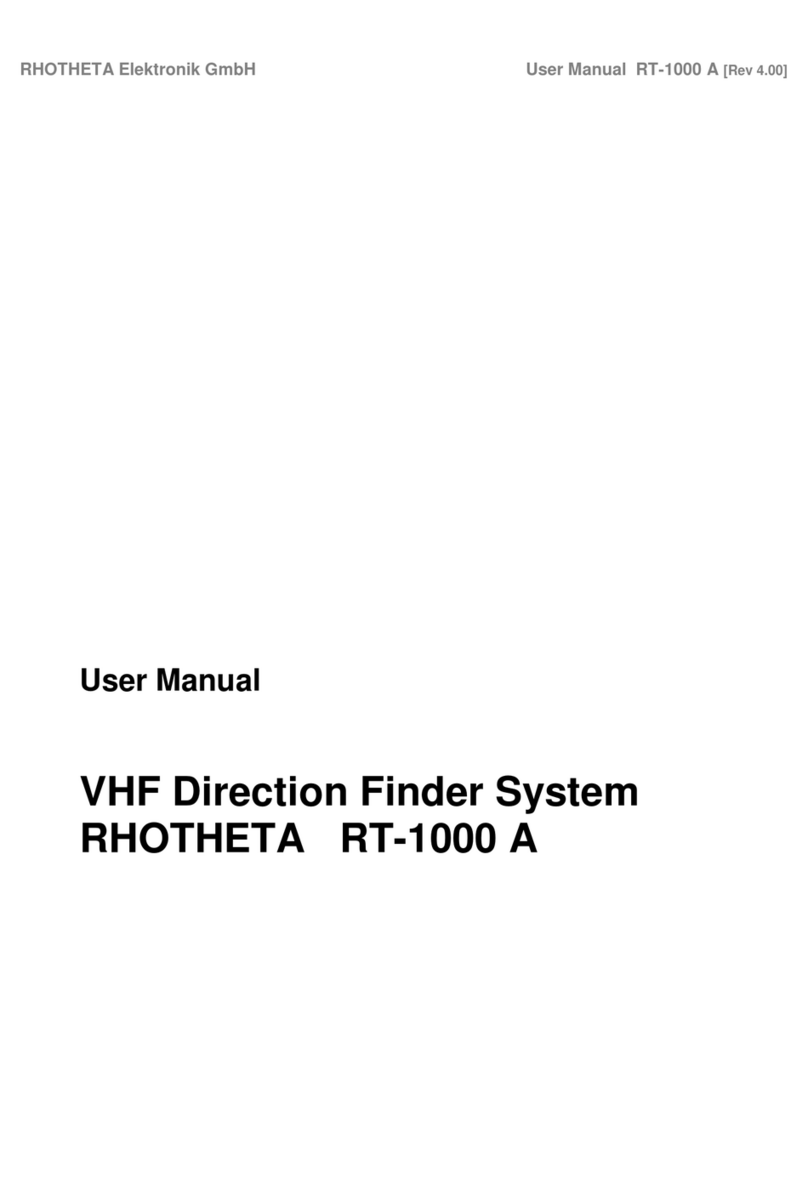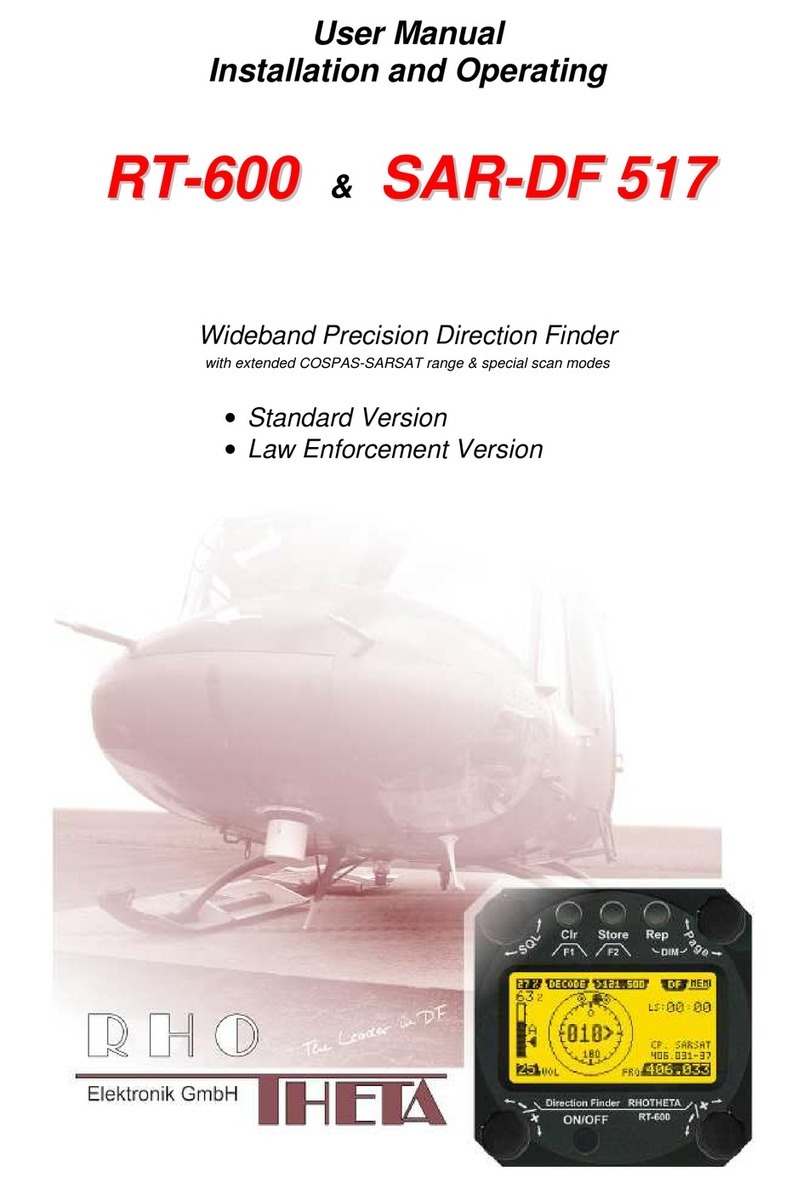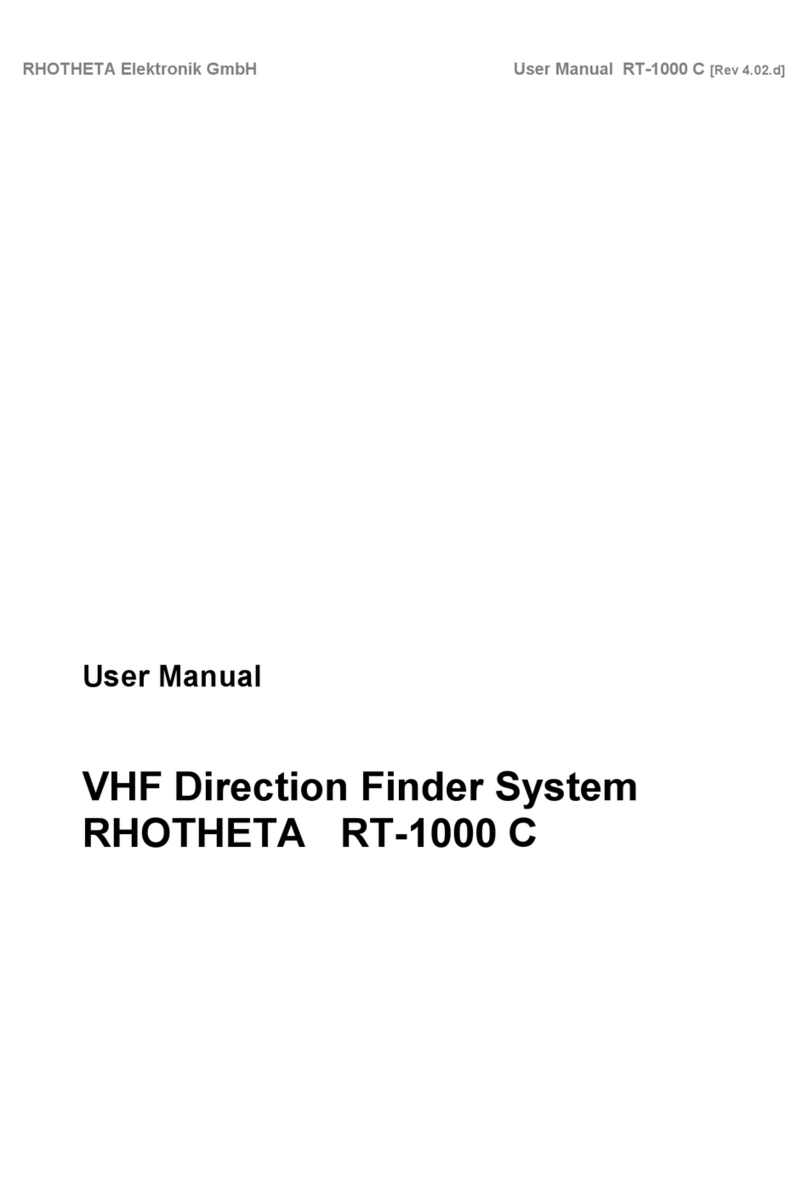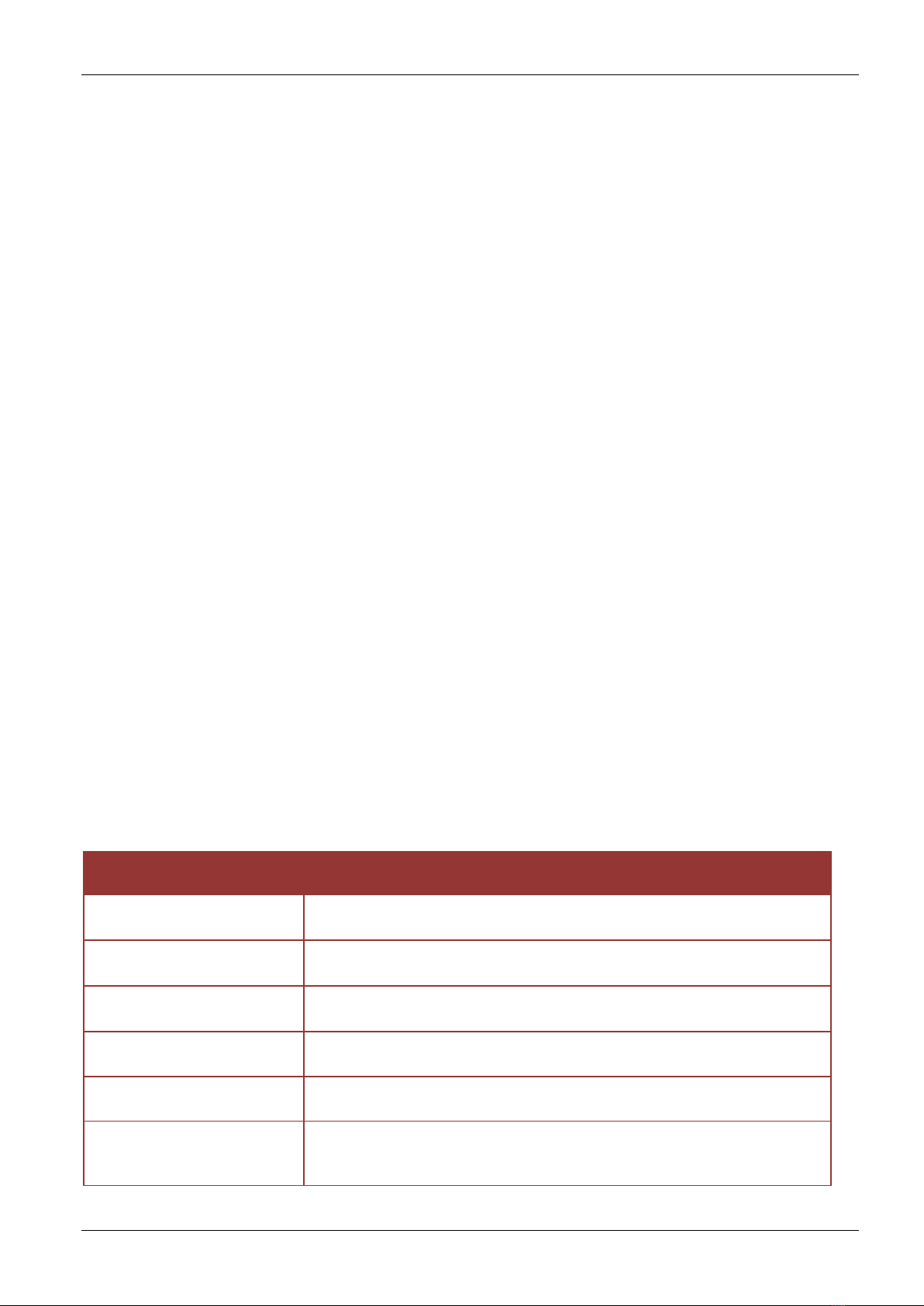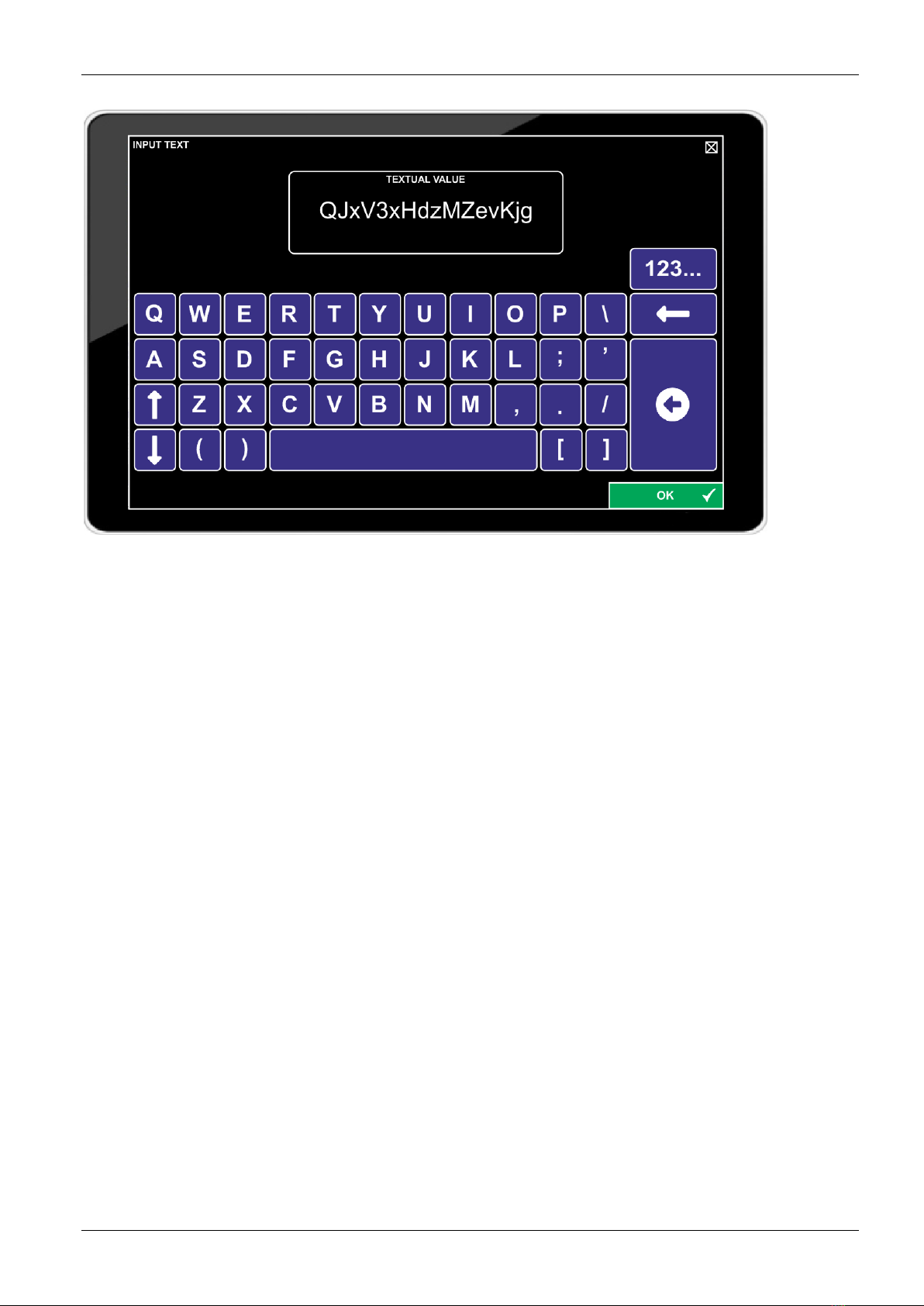RHOTHETA RT-400 DF Scout Draft
RHOTHETA Page 3 of 63 User Manual
Content
1Overview........................................................................................................................... 4
2Installation........................................................................................................................ 4
2.1 System Requirements ............................................................................................................................4
2.2 Installing the DF Scout Application.........................................................................................................5
2.2.1 Licensing....................................................................................................................................6
2.2.2 WiFi Connection.........................................................................................................................7
2.2.3 MAP Data...................................................................................................................................7
2.3 Compass calibration ...............................................................................................................................7
3Map Pages ........................................................................................................................ 9
3.1 Basic Elements of the Bottom Line.......................................................................................................10
3.2 Basic Elements and Functions of the Map Section ..............................................................................12
3.3 Map Page Bearing ................................................................................................................................14
3.4 Map Page Decode ................................................................................................................................16
3.5 Map Page Scan ....................................................................................................................................20
3.6 Special Map Operations .......................................................................................................................22
3.6.1 Creating a semi-automatic target position on the map ............................................................22
3.6.2 Creating a manual target position on the map.........................................................................25
3.6.3 Deleting an item on the map....................................................................................................26
4Dialog Pages .................................................................................................................. 27
4.1 Main Menu ............................................................................................................................................27
4.2 Input dialogues .....................................................................................................................................29
4.2.1 Numerical Input Dialog ............................................................................................................29
4.2.2 Textual Input Dialog .................................................................................................................30
4.2.3 Technical Input Field (Standard Version) ................................................................................32
4.2.4 Technical Input Field in Map Page Scan .................................................................................35
4.3 SAR Scan Settings ...............................................................................................................................37
4.3.1 Configuring Stop Condition......................................................................................................39
4.4 Display Settings ....................................................................................................................................40
4.5 System Settings....................................................................................................................................44
4.6 Service Settings....................................................................................................................................48
4.6.1 Export Configuration Dialog.....................................................................................................51
4.6.2 Import Configuration Dialog .....................................................................................................53
4.6.3 KML Logging and Export Log Files Dialogs ............................................................................54
4.7 Error and Warning messages...............................................................................................................58
5Troubleshooting ............................................................................................................ 61
6Notes............................................................................................................................... 63