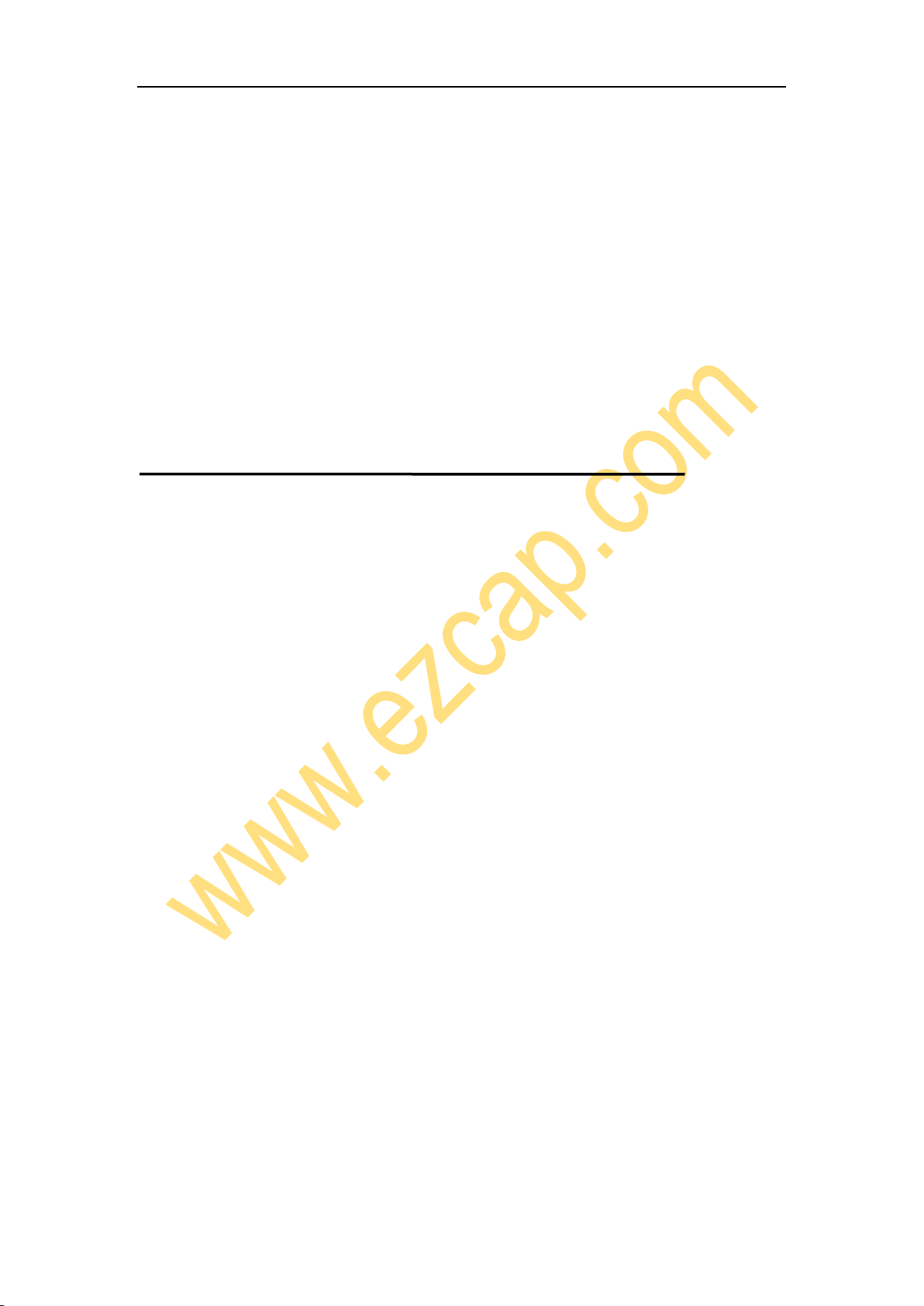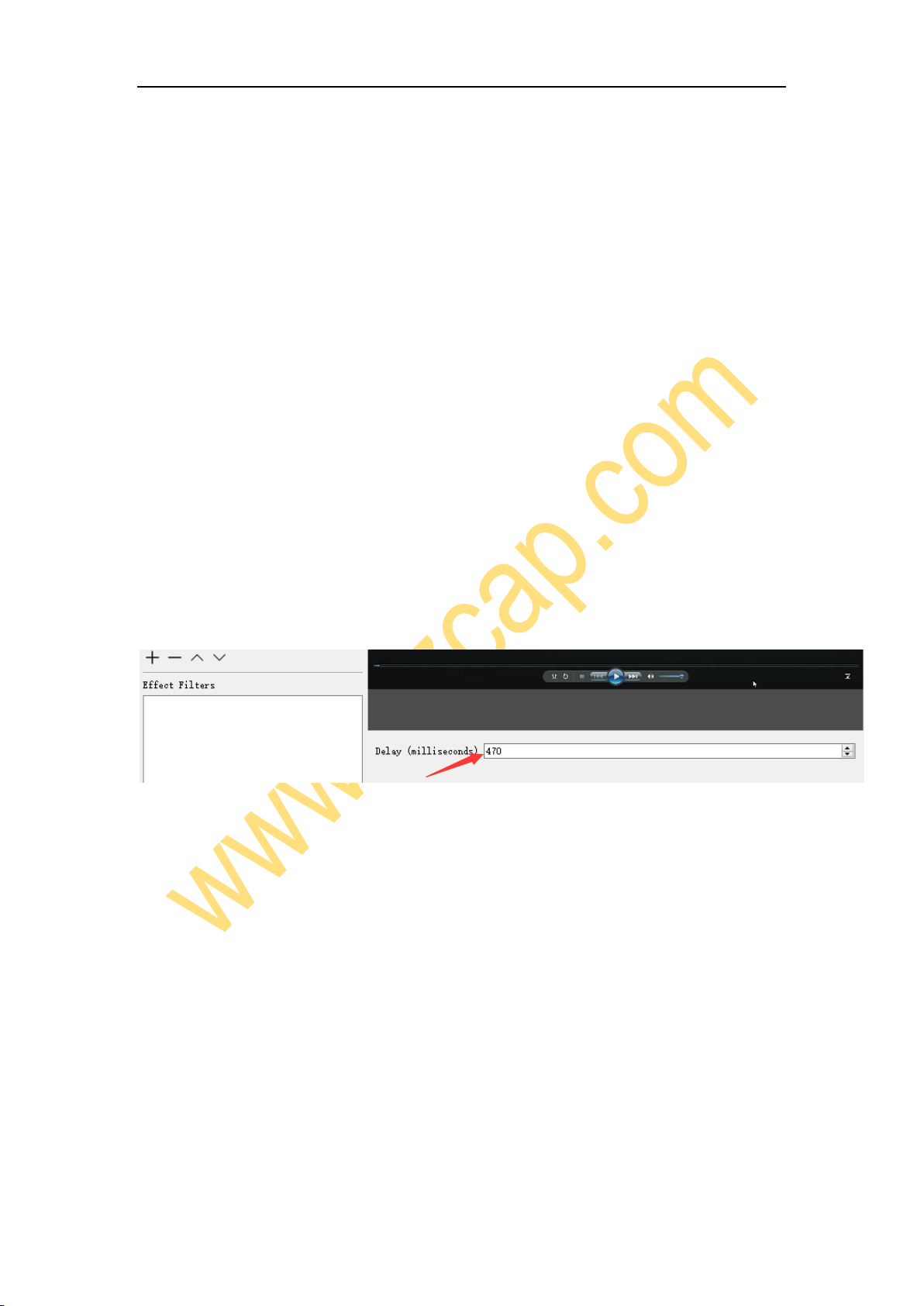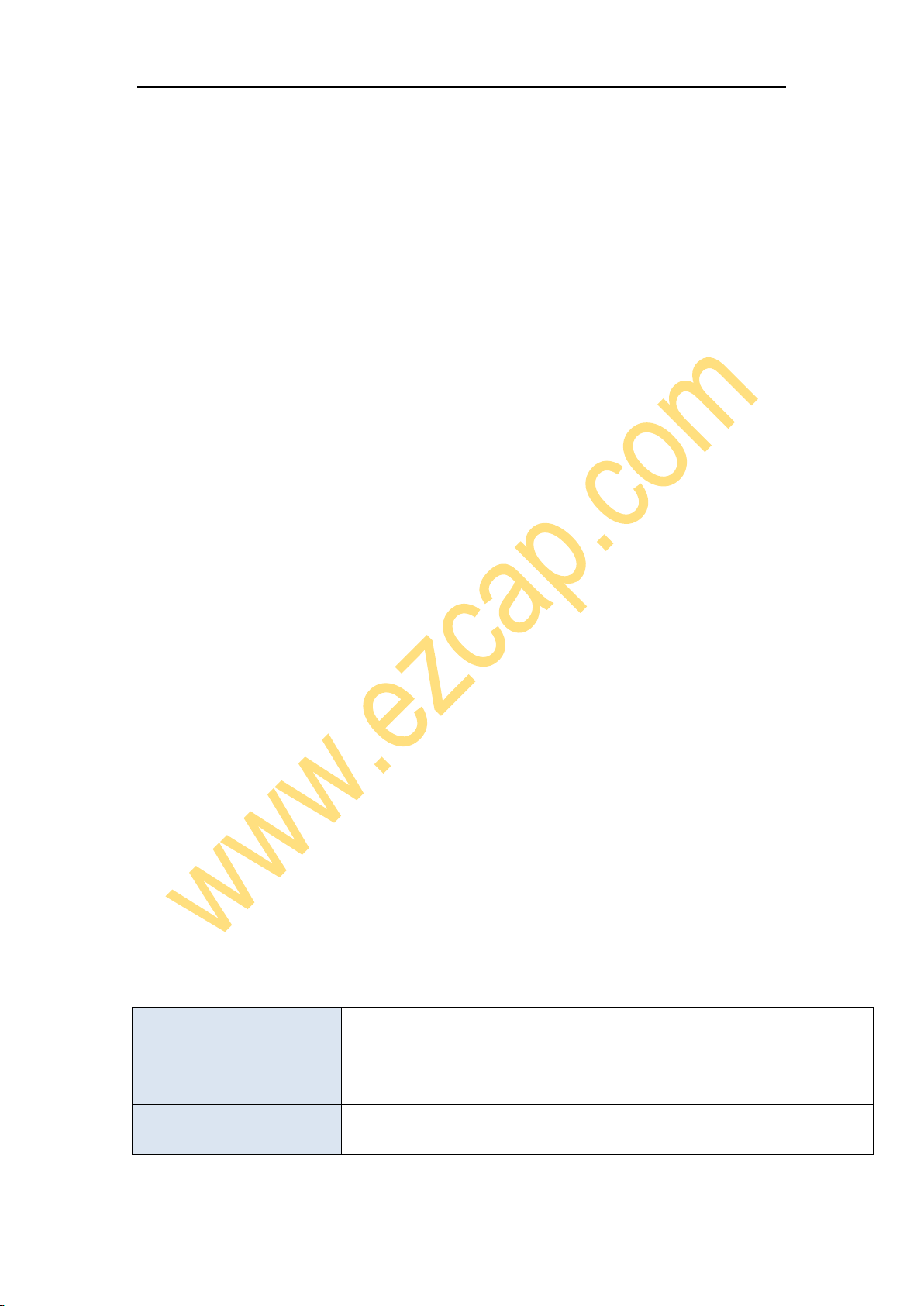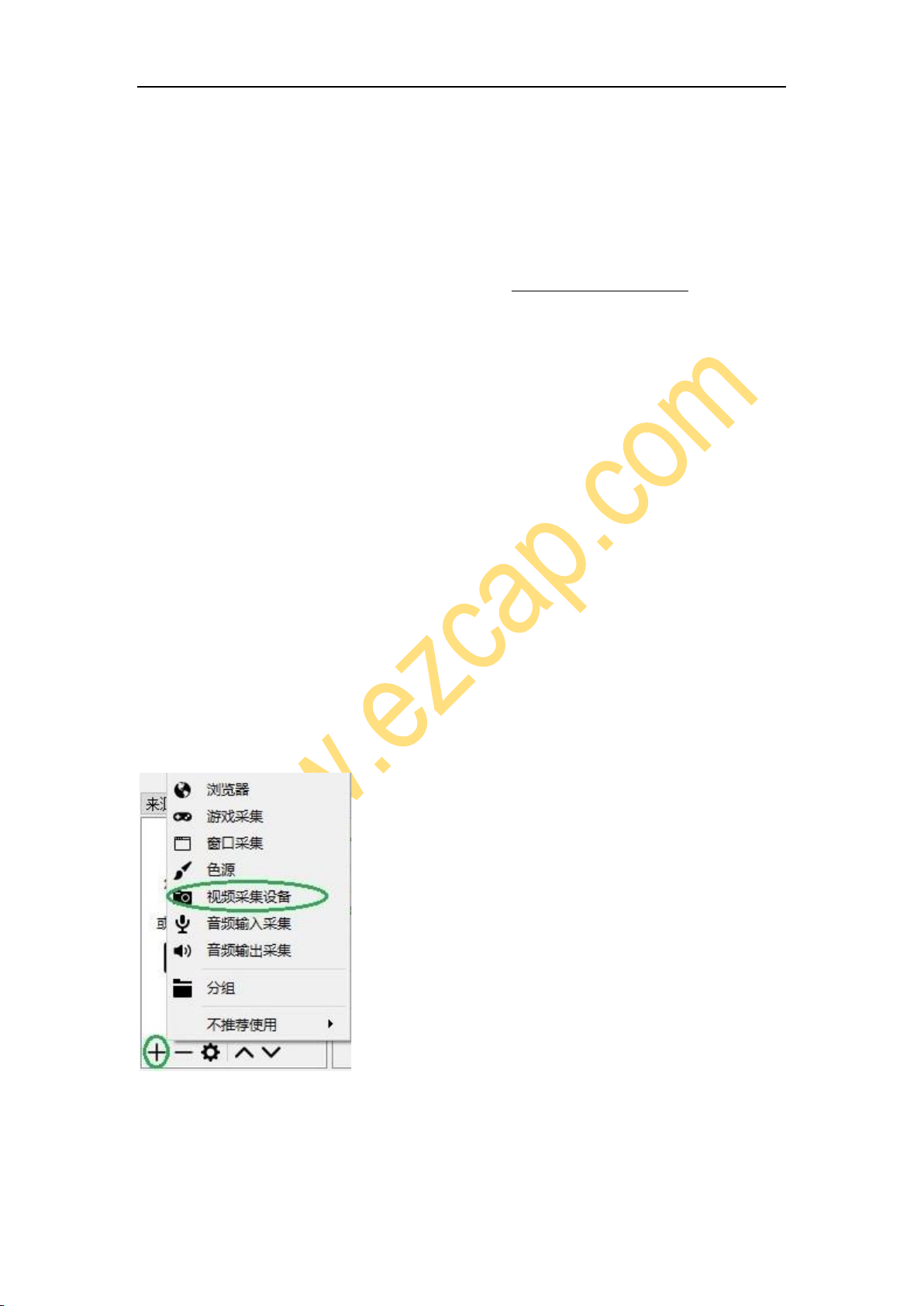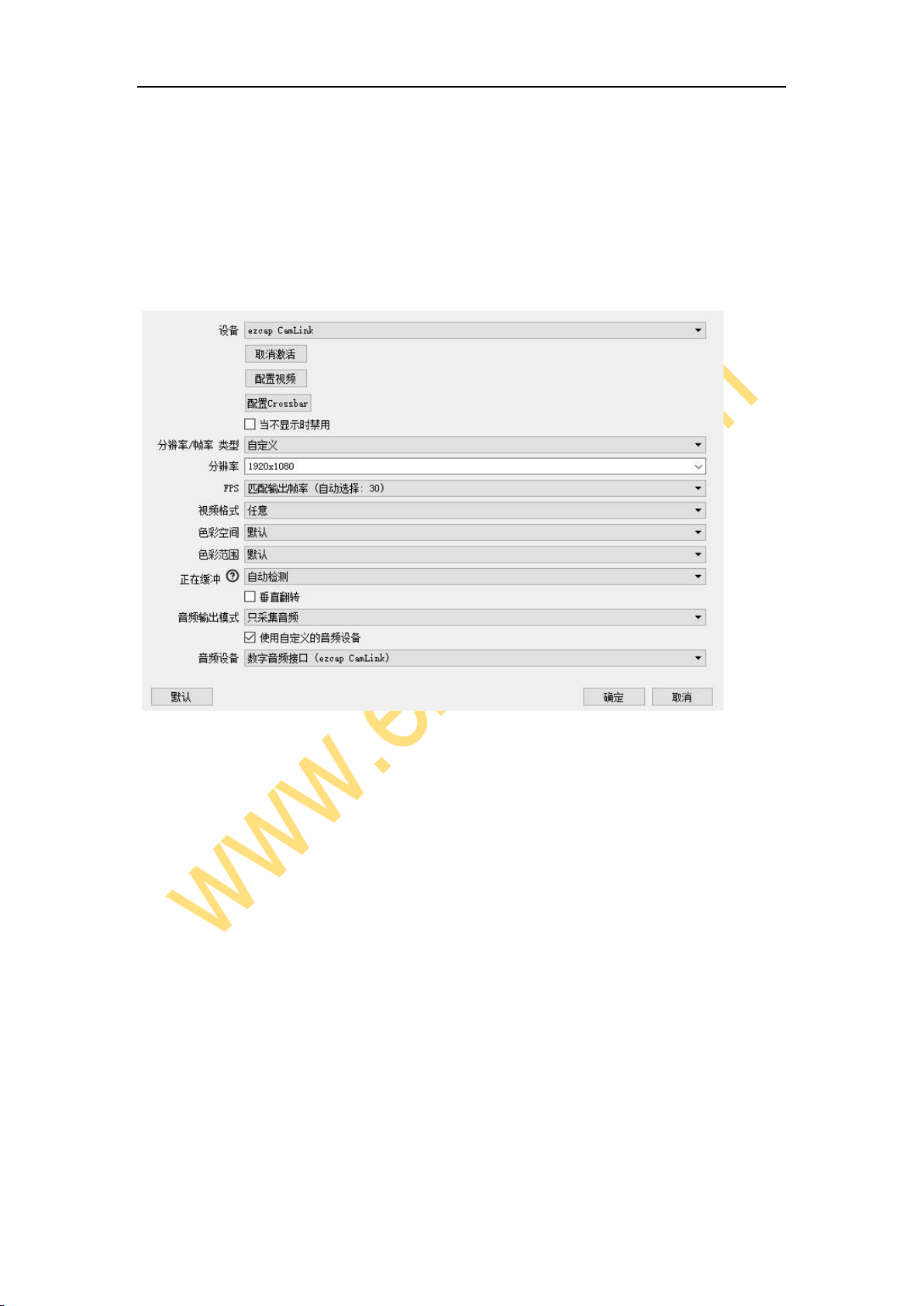5
Recording Path, Recording Quality, Recording Format, Encoder.
After setting, click Apply and Ok in the low right corner of Settings panel, then simply
click Start Recording in the low right corner of OBS panel to start recording videos, and
click Stop Recording to stop recording.
Streaming
Click Output in the Settings panel, in the Streaming column, set video quality for
streaming (adjust depends your computer, network speed), then click icon Apply and
OK in the Settings panel. Click Stream in the Settings panel, then you can click the
drop-down box next to Service to choose the software platform you want, then click
icon Apply and OK in the Settings panel.
Click Start Streaming in the low right corner of OBS panel to start streaming, and click
Stop Streaming to stop streaming.
Note: Please click the help at the top of the OBS panel, and learn more about OBS in
the link that pops up.
Specifications