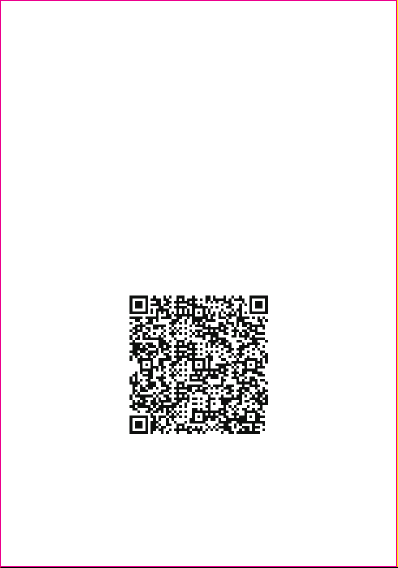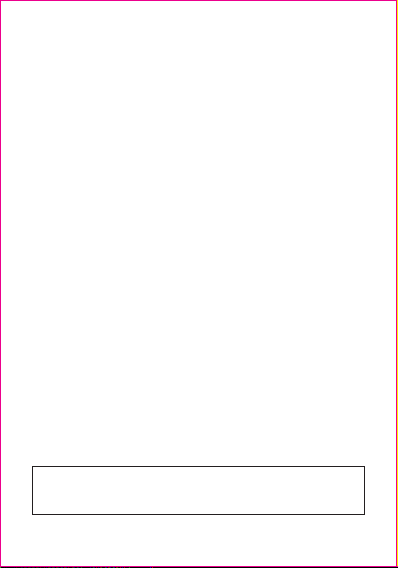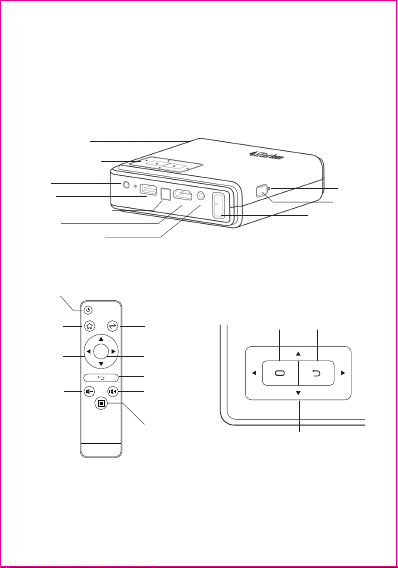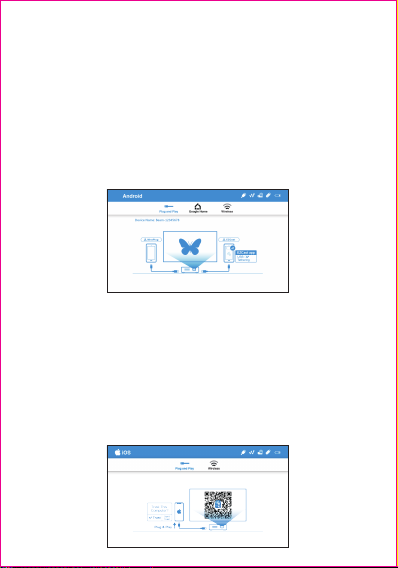Never look directly into the projector lens when the lamp is turned
on.The bright light can damage your eyes.Never let children look
into the lens when it is on.
1. Precautions
How to use the projector:
(1)Do not point the projector lens towards human eyes. The bright
light can cause damage to eyes.
(2)Do not block the air vents. Blocked ventilation may cause
overheating and damages to the projector electronics and
components.
(3)Do not use chemicals, detergents or water to clean the
projector. Moisture and chemicals may corrode the projector
circuit boards.
(4)Do not place the projector within reach of children.
(5)Only use the projector in dry environment with good ventilation.
(6)Do not store the projector in extremely hot or extremely cold
temperatures. Extreme heat and cold can reduce the
component lifetime of projector. Recommended working
environment is between 5℃~30℃.
(7)Do not attempt to dry the projector in heating devices, such as
dryer, microwave etc.
(8)Do not squeeze or apply excess pressure to the projector. The
projector may be damaged from the pressure.
(9)Do not throw, knock or shake the projector. The projector may
be damaged from the vibration.
(10)Do not attempt to open the projector. Please refer to qualified
customer support.
(11)Do not attempt to service the projector. Please refer to qualified
customer support in the event of projector malfunction.