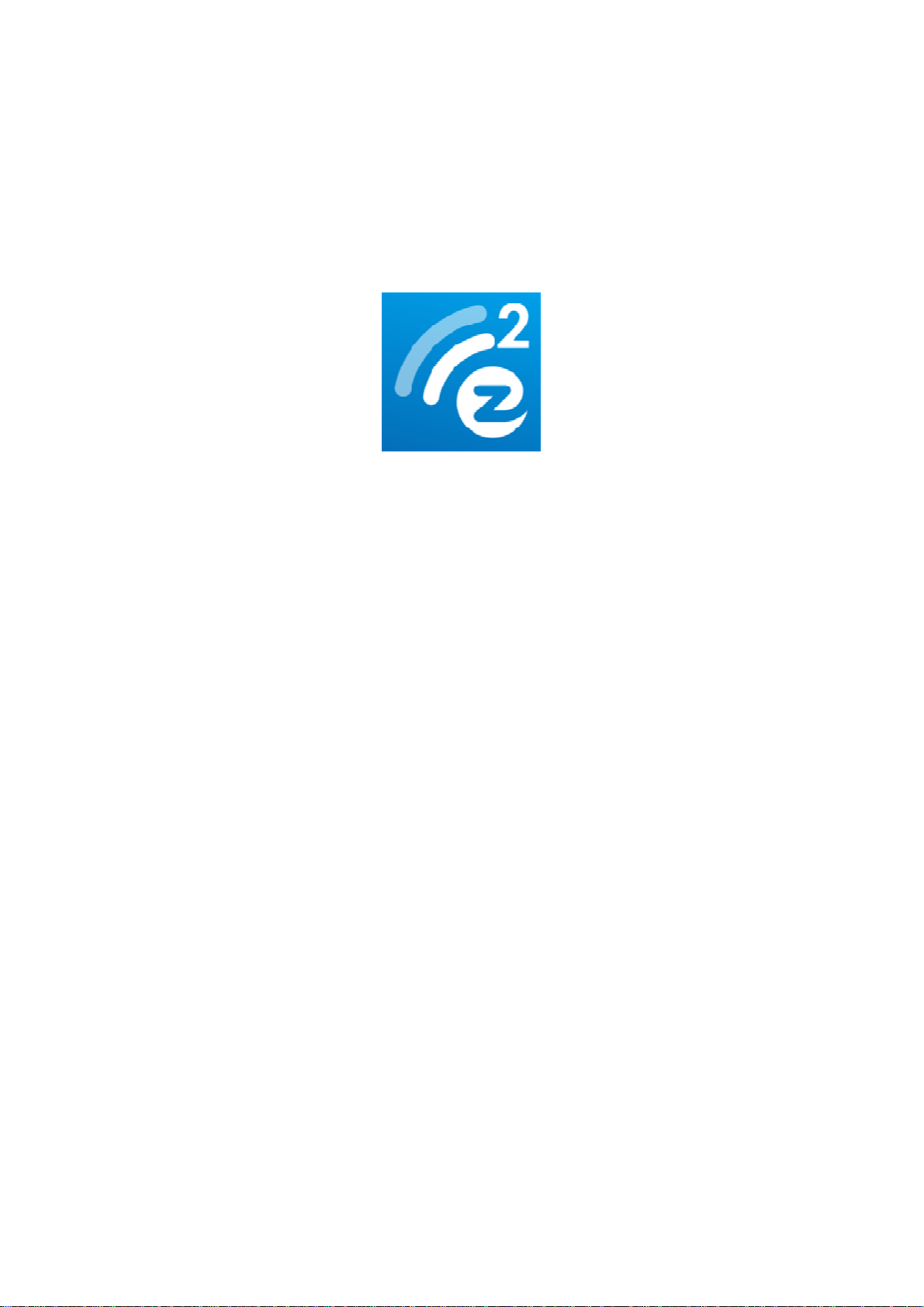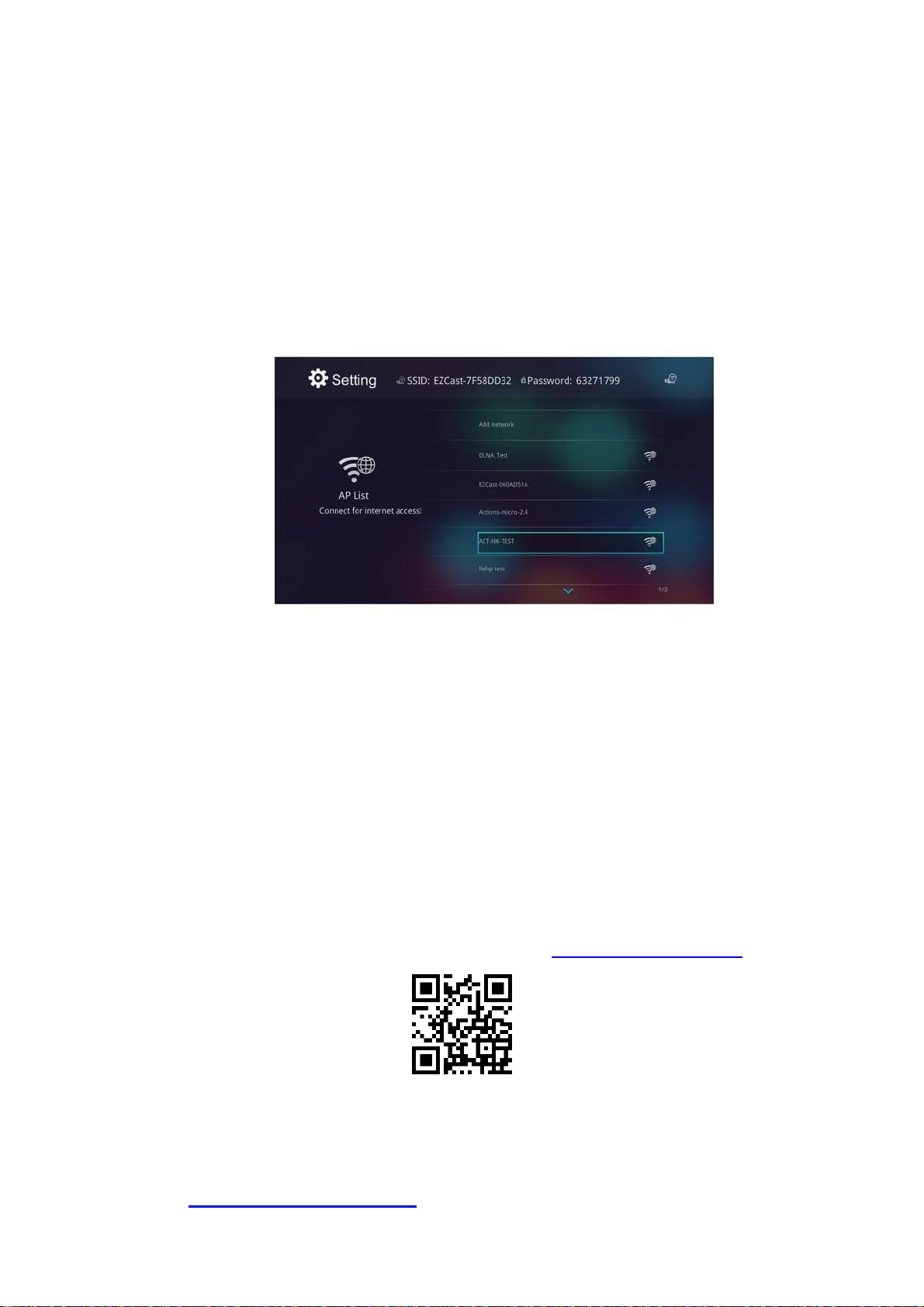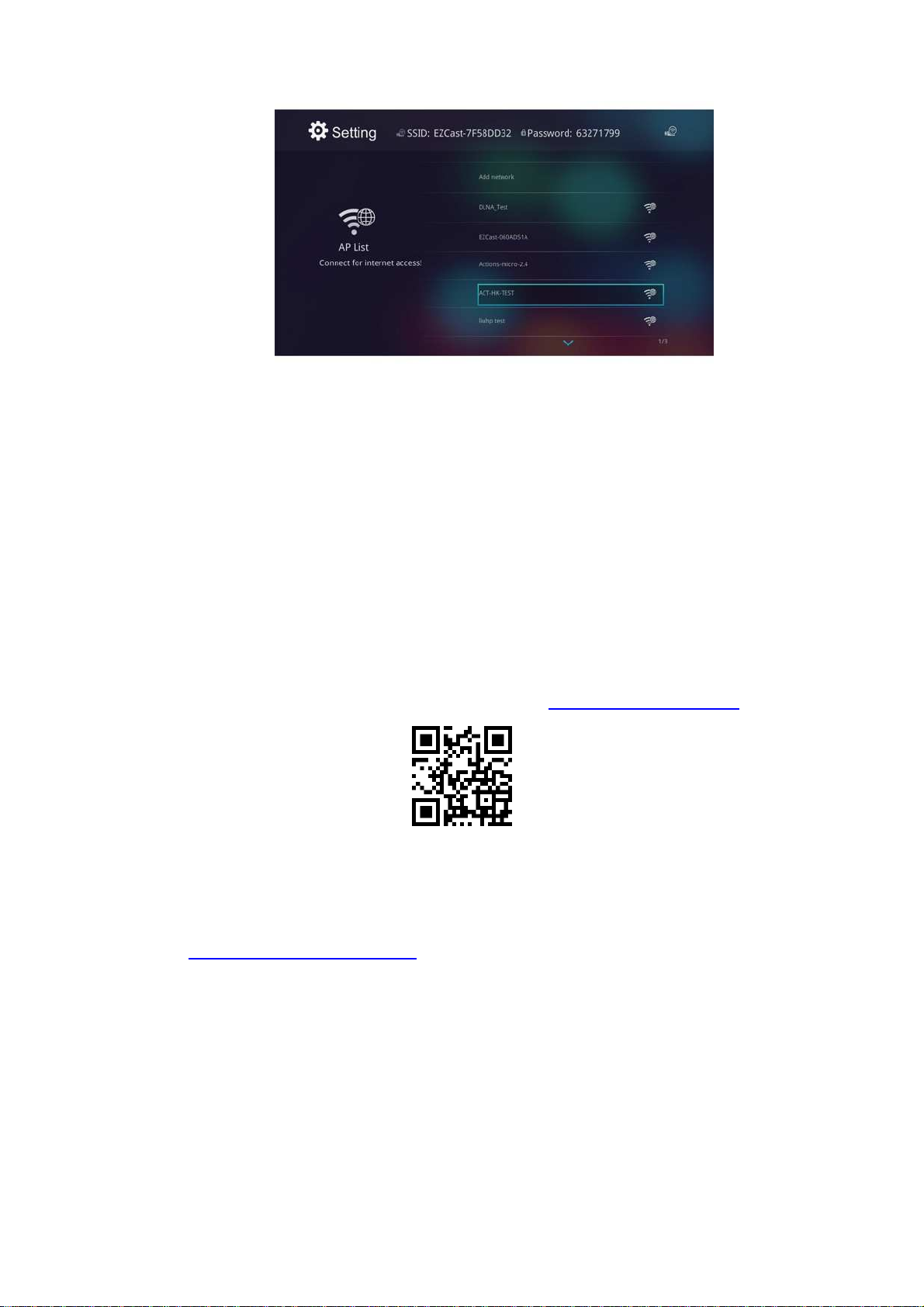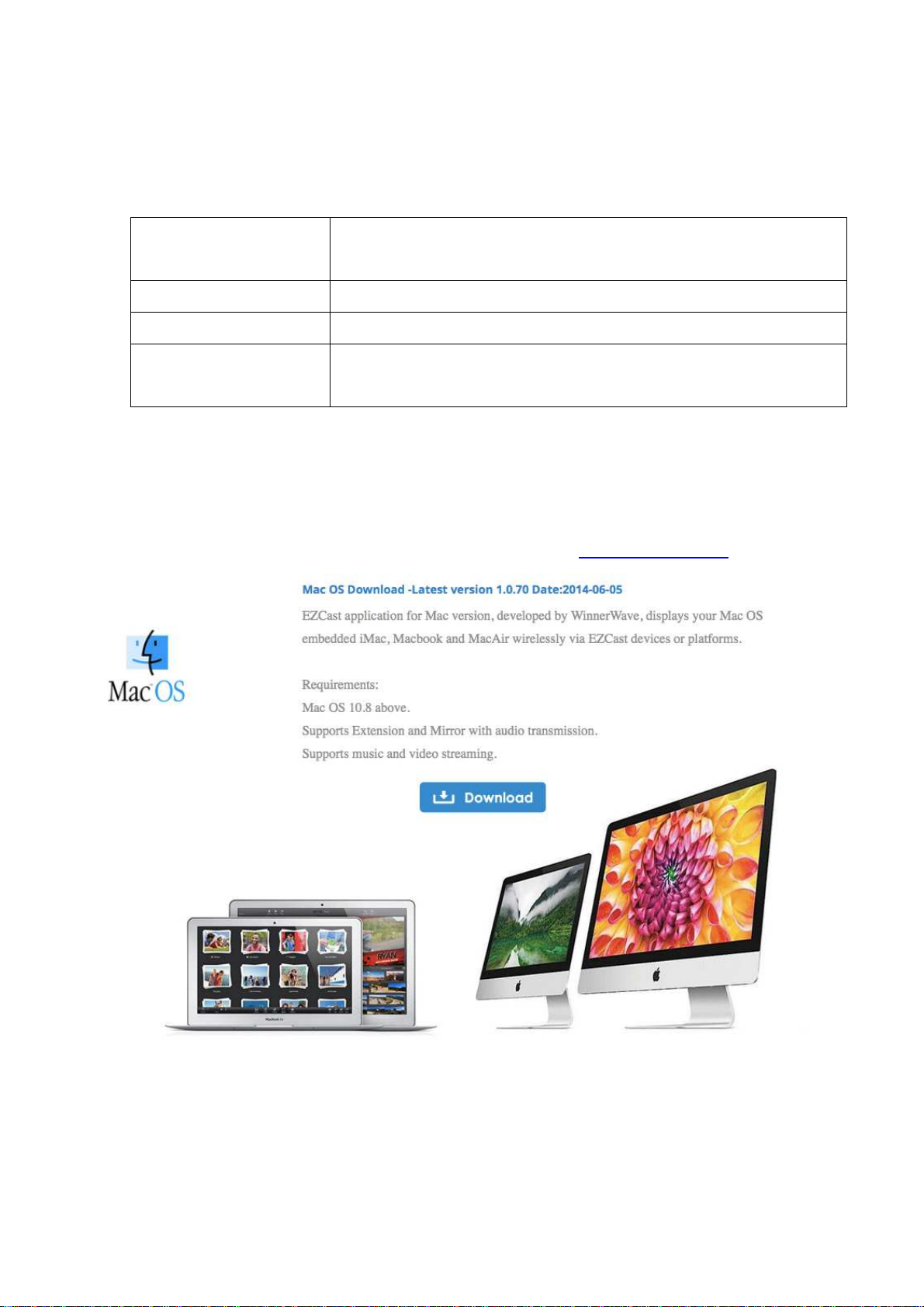Rev. 1.00
automatically list the EZCast dongle so that you can click it and connect
it directly.
7. You will be able to find anotherEZCastinstalled phone if they are under
the same network, it's a new feature to enhance your mobile phone to
an EZCast receiver.
8. We strongly recommend you to establishEZCastdongle’sWiFi with your
home/company networkto keep internet surfing since your mobile
device’s WiFi is linking to EZCast dongle.
9. Except EZCast dongle, if you have a ChromeCast dongle, you can also
find it as an EZCast receiver if your Android device is under same
network with your CheromeCast.
10. If you have a ChromeCast dongle, you can also find it as an EZCast
receiver if your iPhone is under same network with your CheromeCast.
*Please be noted not all EZCastfeatures are supported by ChromeCast
dongle, to enjoy the best WiFi display experiences, we encourage you
to use our EZCast dongle.
Watch EZCast for ChromeCast demo: http://goo.gl/cDJ2Ut
For more demo clips or tutorials, please subscribe our Youtube
channel: http://goo.gl/enBNWj