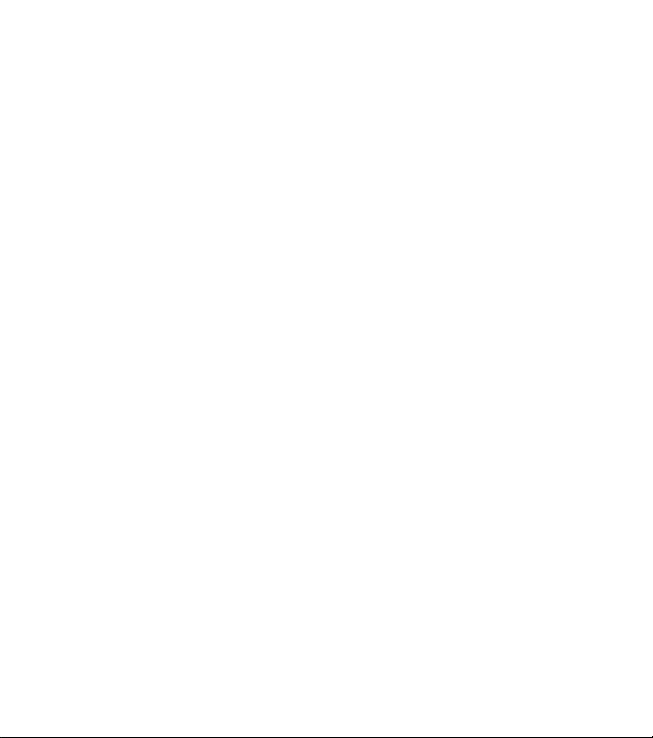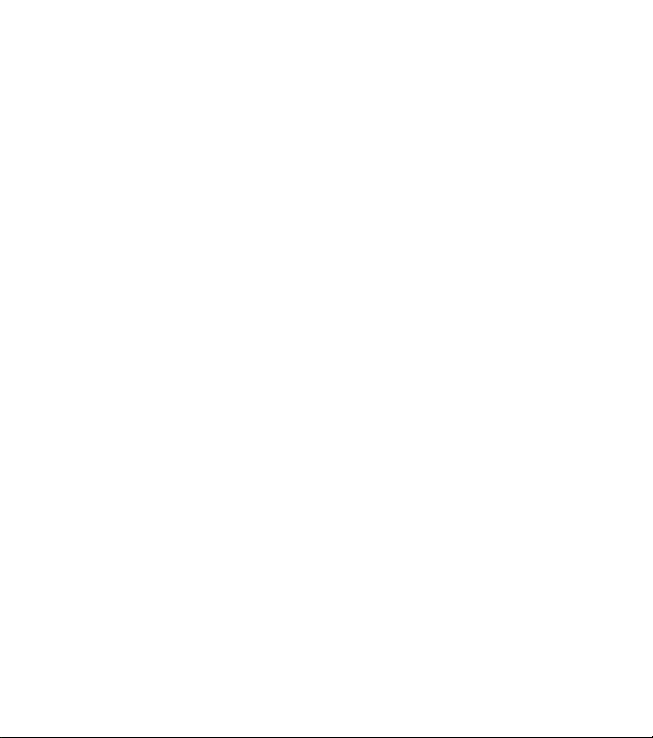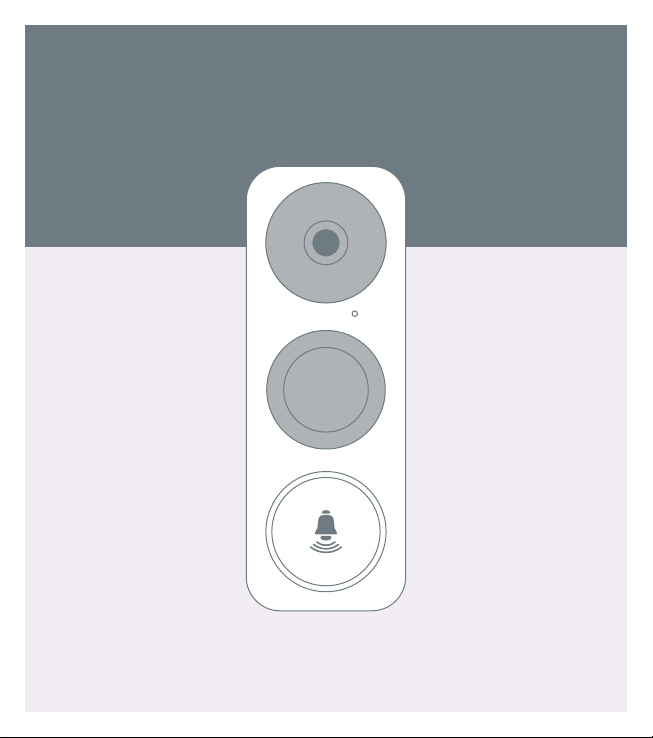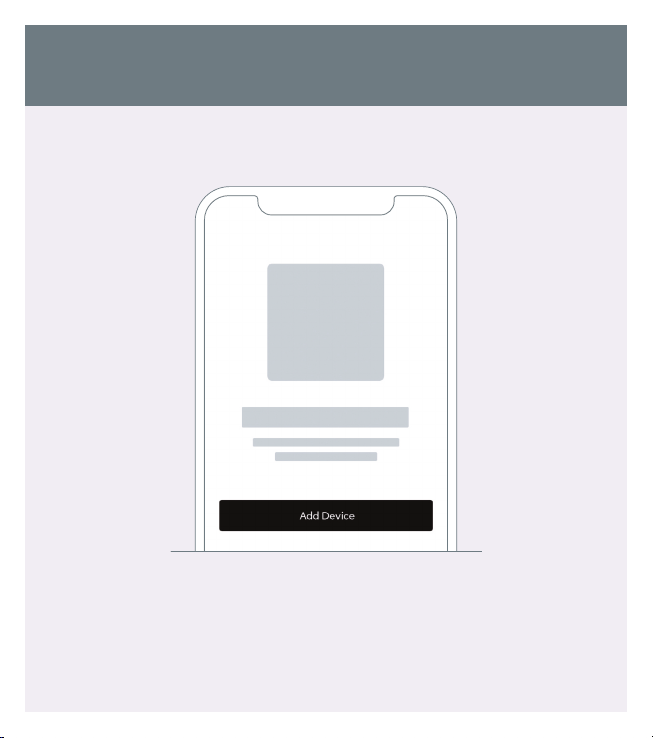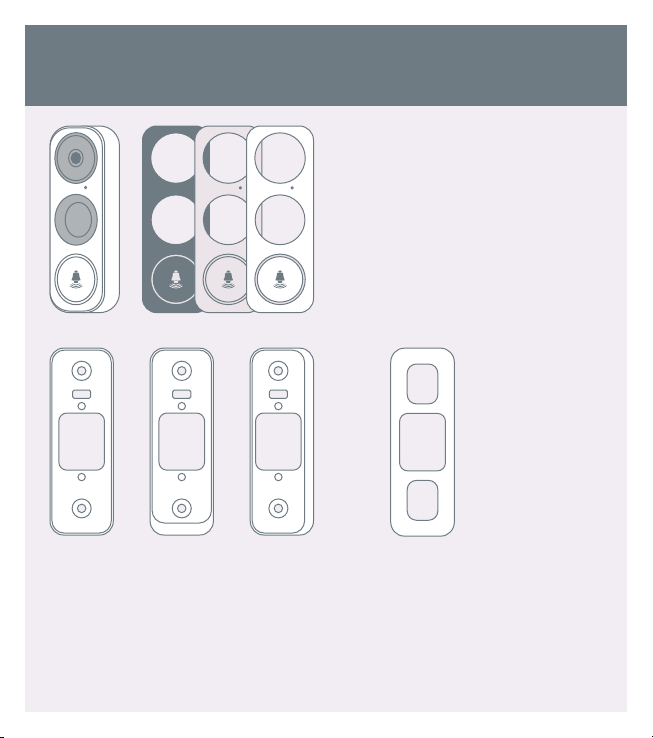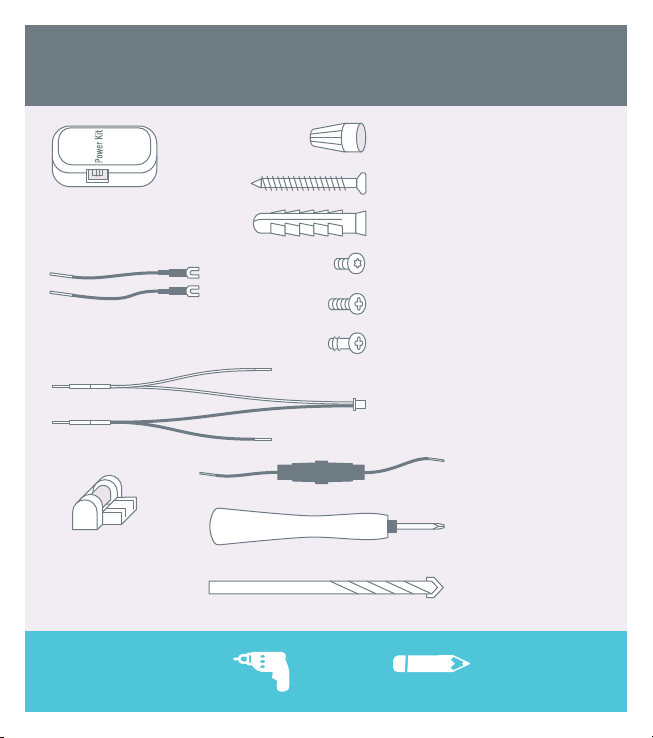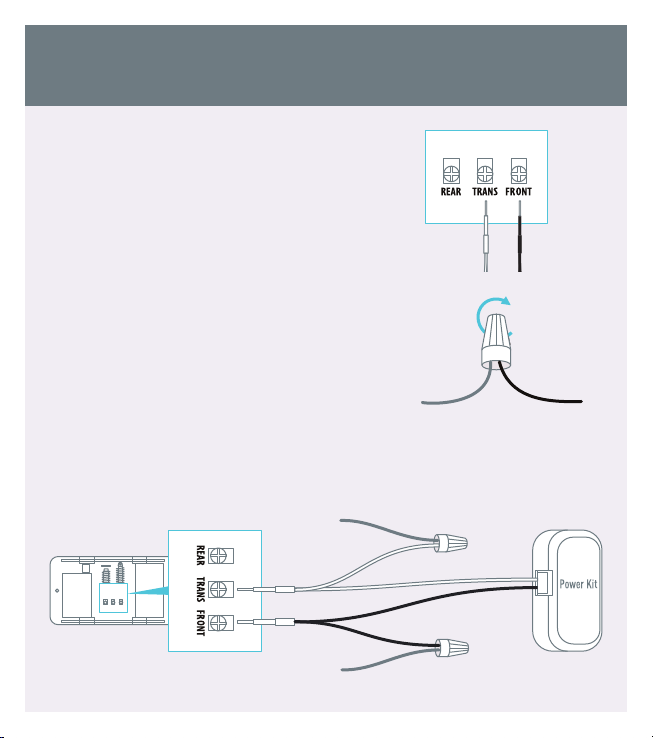egulatory Information
FCC Information
his device complies with Part 15 of the FCC Rules. Operation is subject to the following two
conditions:
(1) his device may not cause harmful interference, and
(2) his device must accept any interference received, including interference that may
cause undesired operation.
Note: his product has been tested and found to comply with the limits for a Class B digital
device, pursuant to Part 15 of the FCC Rules. hese limits are designed to provide
reasonable protection against harmful interference in a residential installation. his product
generates, uses, and can radiate radio frequency energy and, if not installed and used in
accordance with the instructions, may cause harmful interference to radio communications.
However, there is no guarantee that interference will not occur in a particular installation. If
this product does cause harmful interference to radio or television reception, which can be
determined by turning the equipment o and on, the user is encouraged to try tocorrect the
interference by one or more of the following measures:
—Reorient or relocate the receiving antenna.
—Increase the separation between the equipment and receiver.
—Connect the equipment into an outlet on a circuit dierent from that to which the
receiver is connected.
—Consult the dealer or an experienced radio/ V technician for help.
Please take aention that changes or modification not expressly approved by the party
responsible for compliance could void the user’s authority to operate the equipment.
his equipment should be installed and operated with a minimum distance 20cm between
the radiator and your body.
his device complies with Industry Canada licence-exempt RSS standard(s). Operation is
subject to the following two conditions:
(1) this device may not cause interference, and
(2) this device must accept any interference, including interference that may cause
undesired operation of the device.
Under Industry Canada regulations, this radio transmier may only operate using an
antenna of a type and maximum (or lesser) gain approved for the transmier by Industry
Canada. o reduce potential radio interference to other users, the antenna type and its gain
should be so chosen that the equivalent isotropically radiated power (e.i.r.p.) is not more
than that necessary for successful communication.