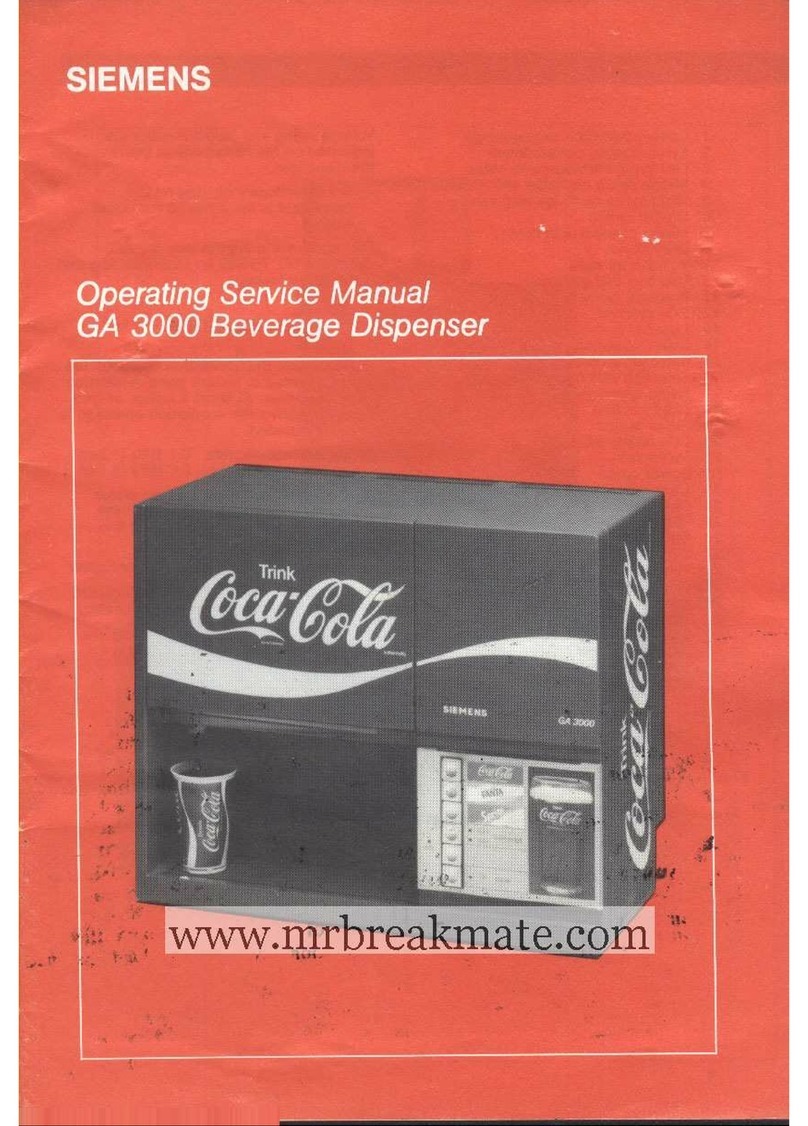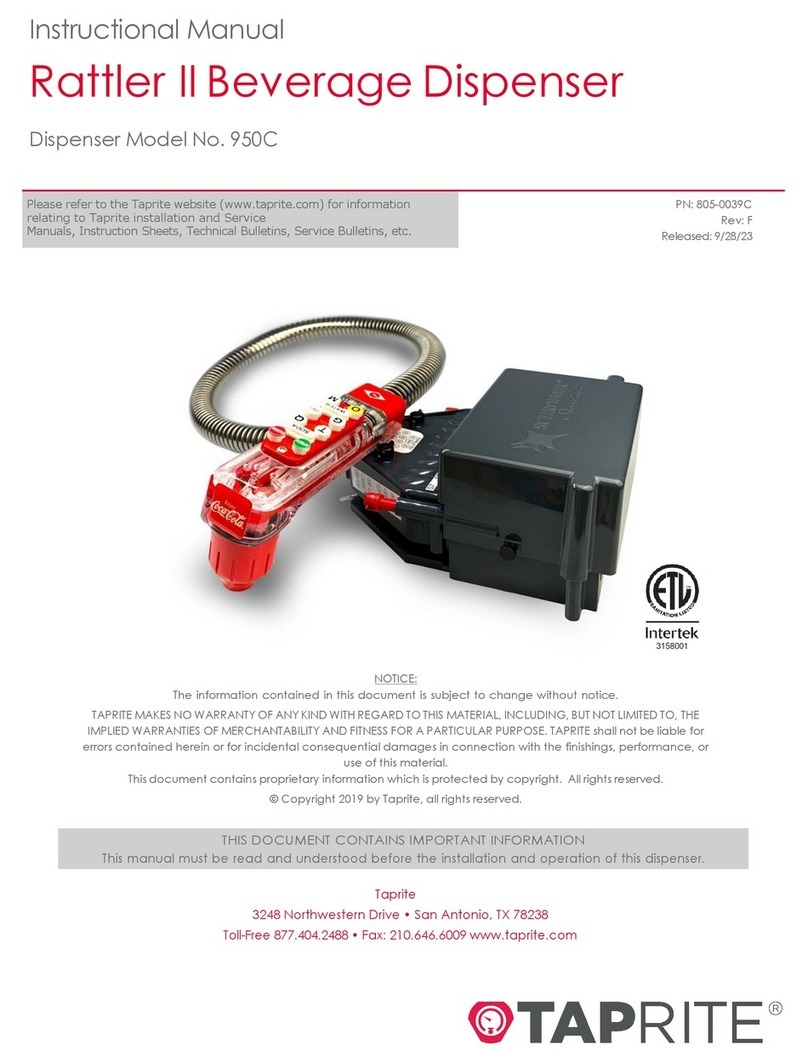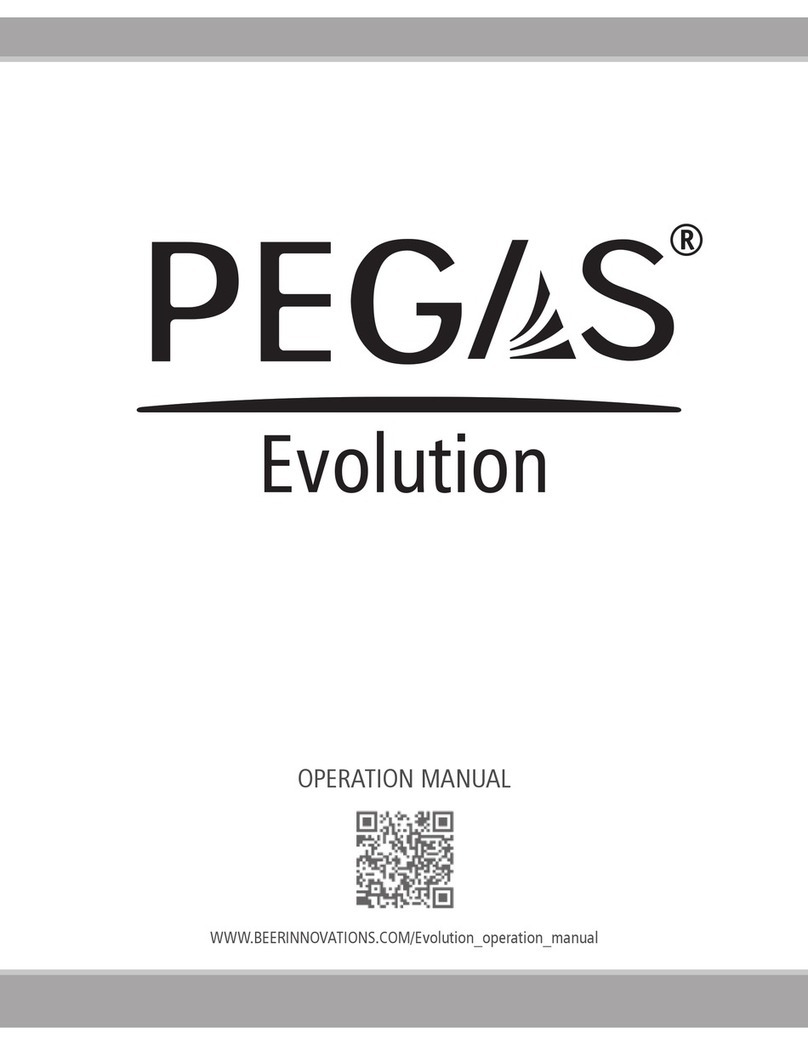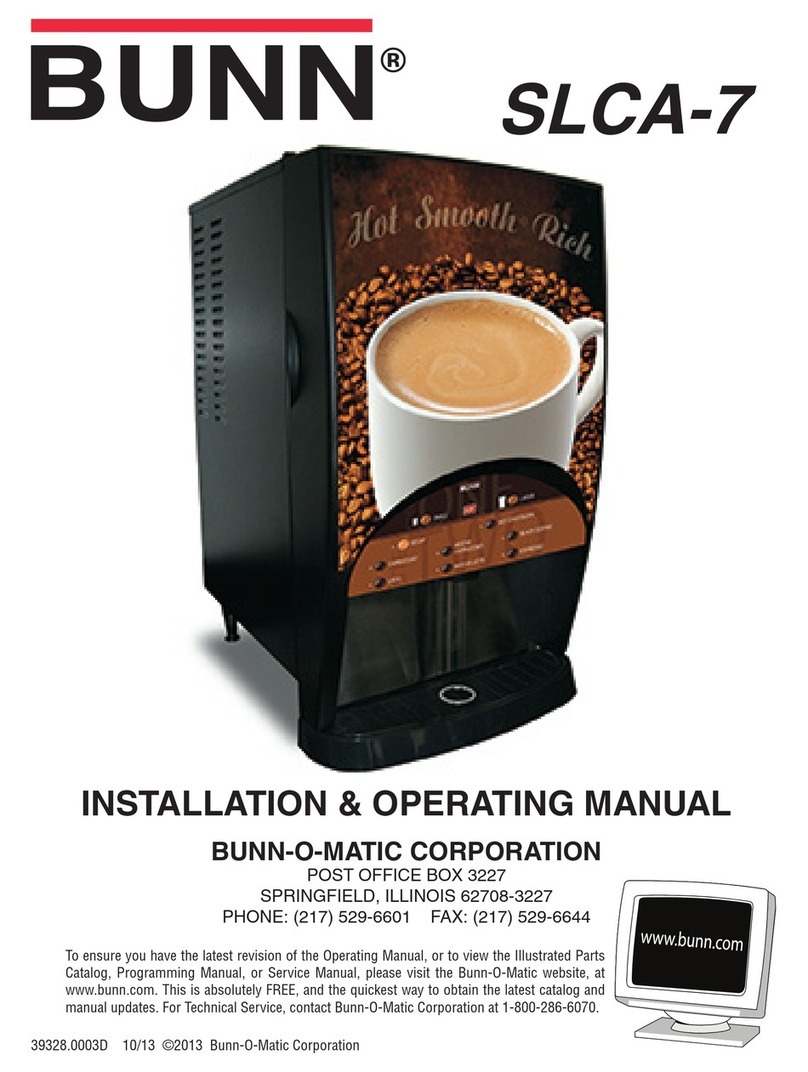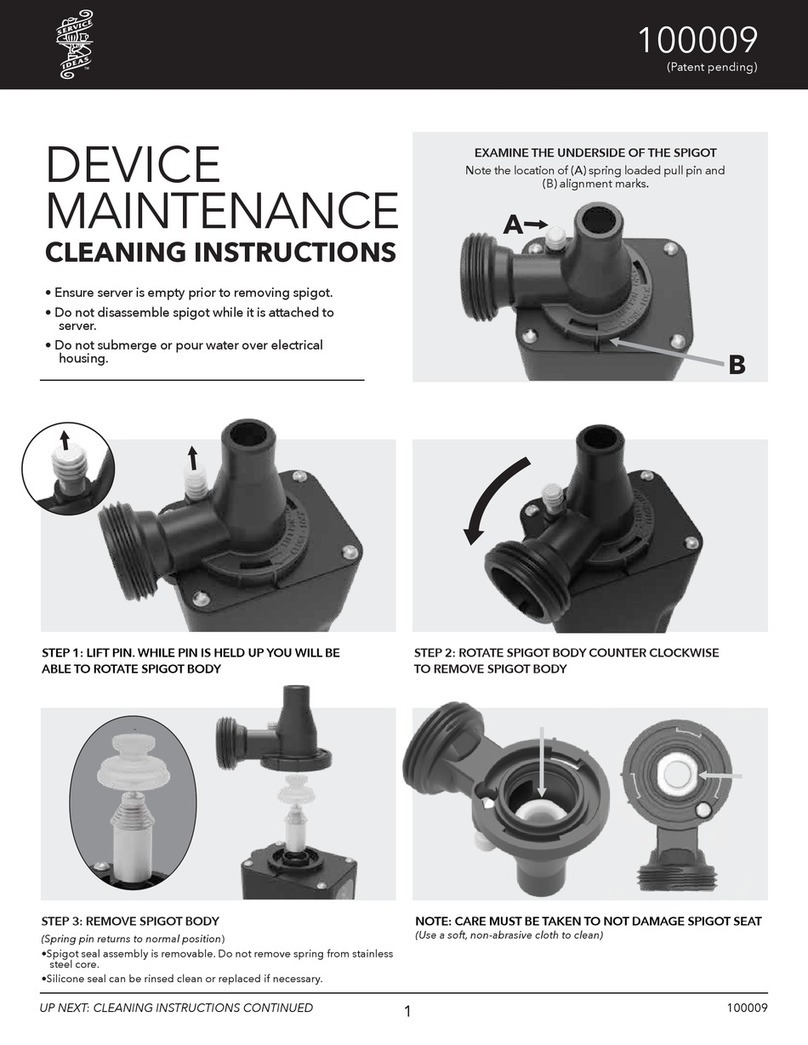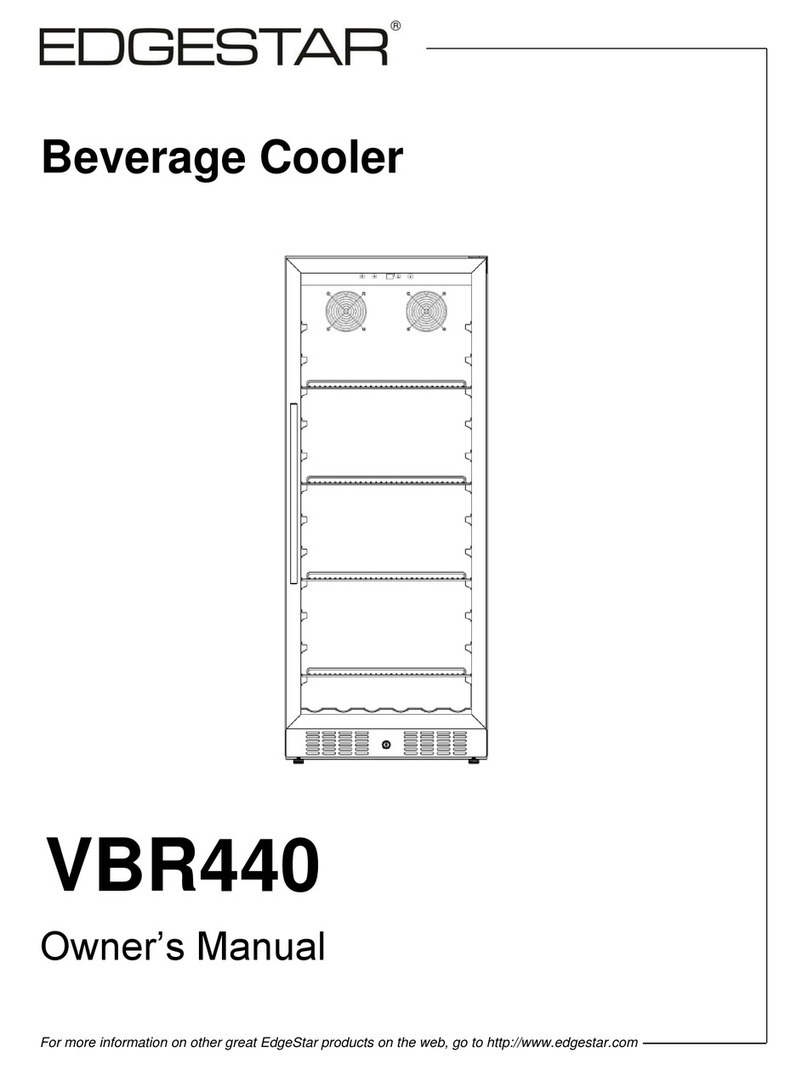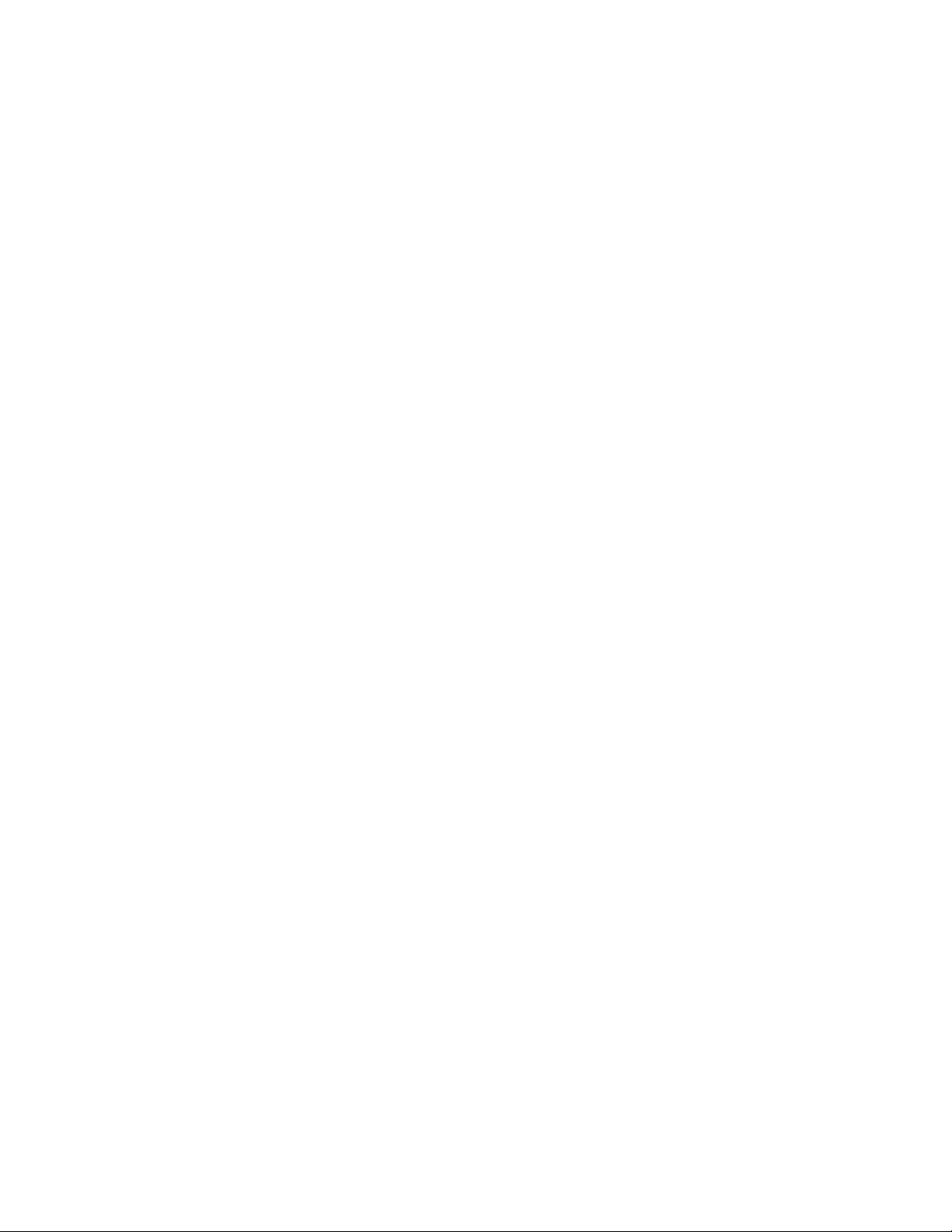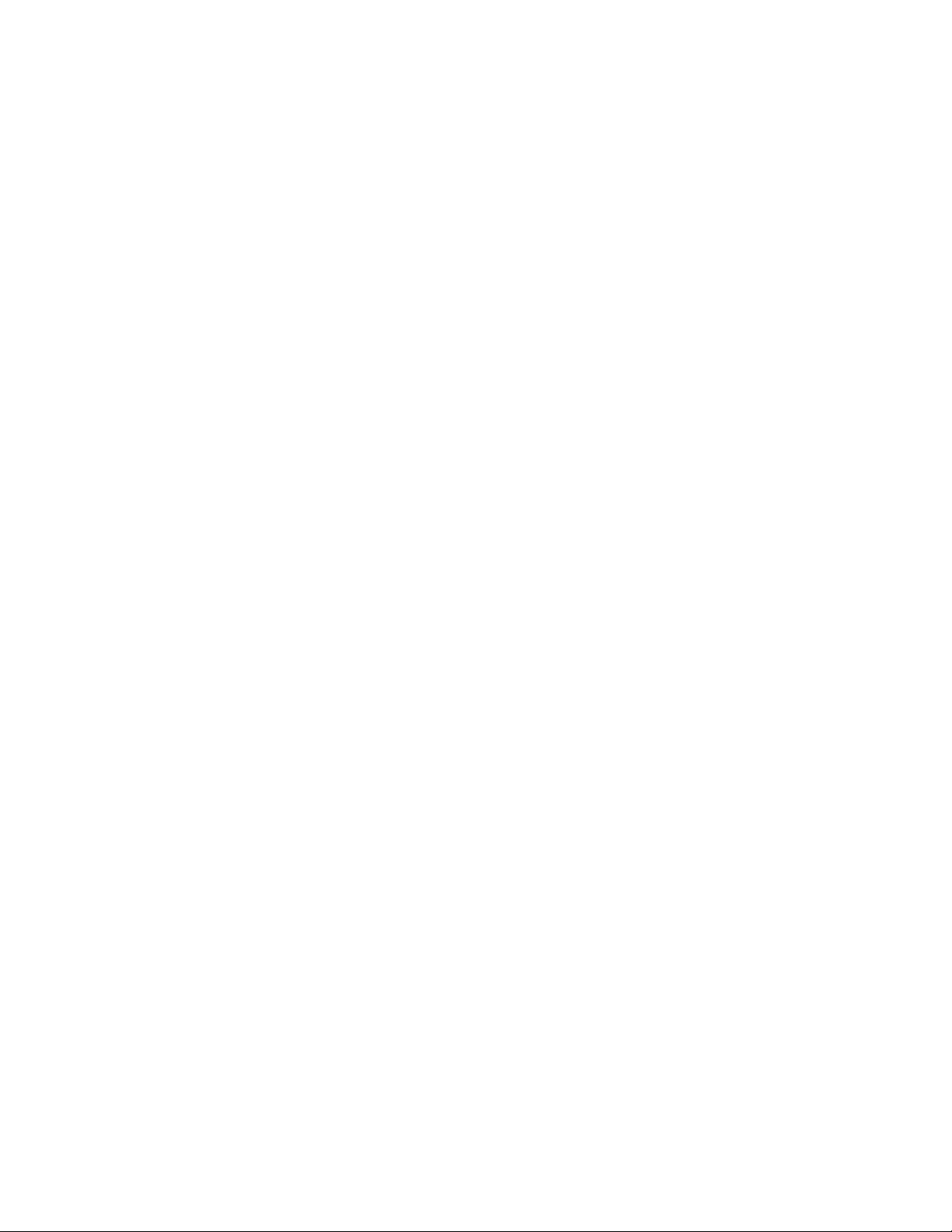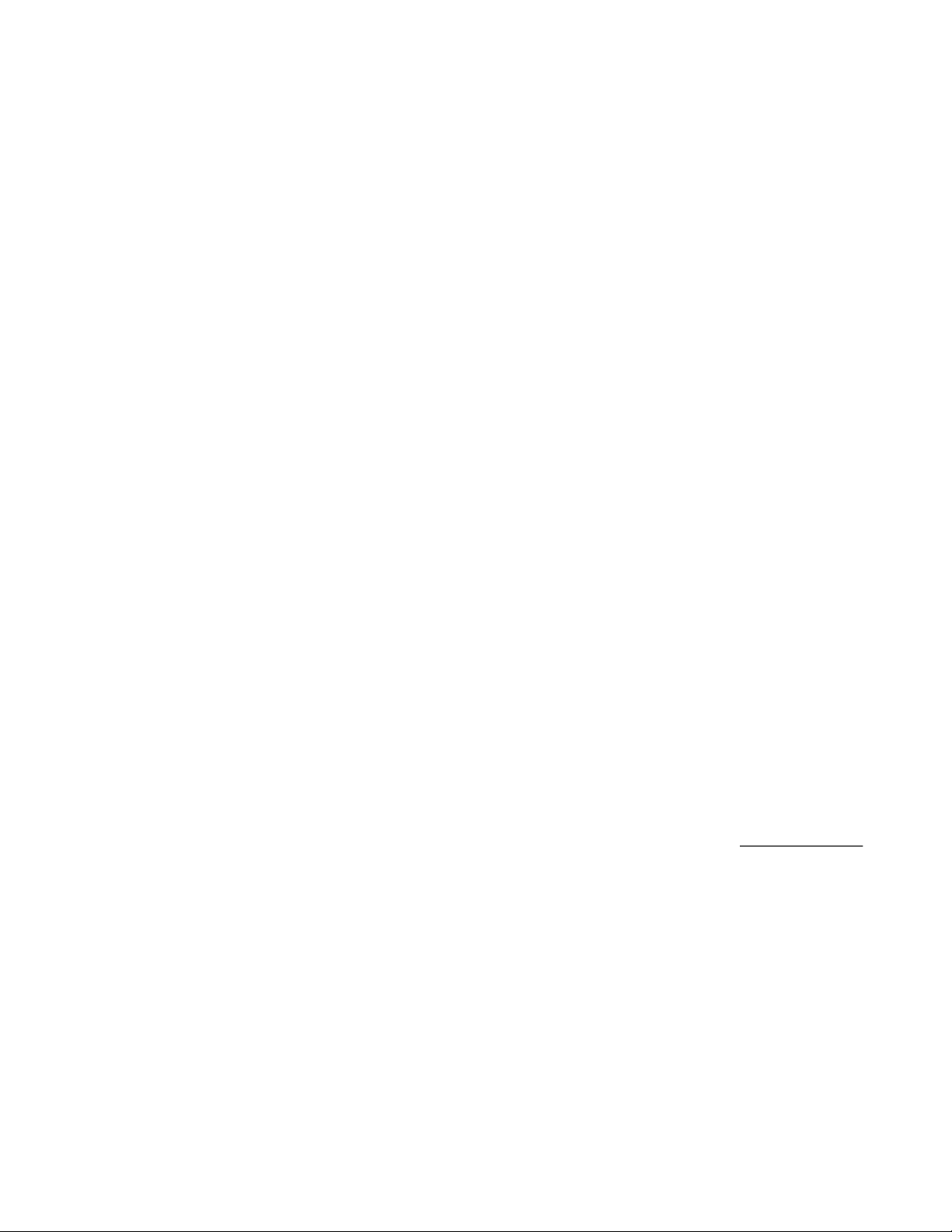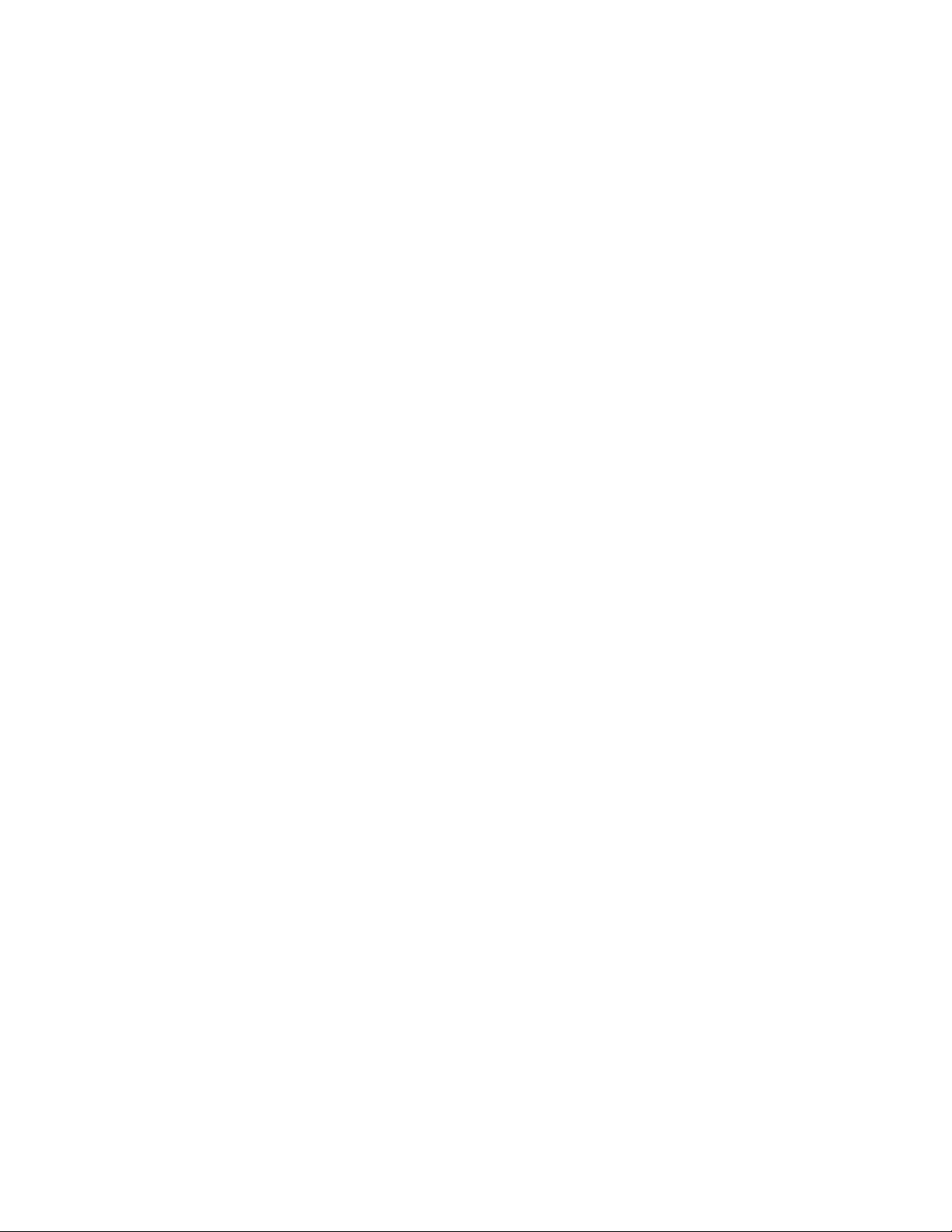9
Error 75: Sanize Sequence Timed Out
TRIGGER: The required blending chamber temperature wasn’t reached within 30 minutes
1. Reset the blender by pressing “Regular” & “More Thick” buons together for 7 seconds to so-reset the blender.
A. Ensure the front door stays open during the troubleshoong process unless stated otherwise.
B. If the blender goes back into the Sanize Cycle when unintended, press the “More Thick” and “Up” arrow buons
together unl it resets.
C. Press the “Less Thick” & “More Thick” buons together to manually iniate a Sanize Cycle when ready.
2. Dump a large cup of water inside the chamber to verify it drains.
A. If it drains, proceed to Step 3.
B. If it doesn’t drain, ensure the drain is not pinched, kinked or clogged and proceed to Step 3.
3. Check if water is connuously spraying in blending chamber.
A. If water is spraying with the door open (not just residual water drops) and the blender is powered ON, turn the blender
OFF:
a. If the water connues to run, replace Manifold (Parts Manual: Water System).
b. If the connuous water stops and starts back up as soon as you boot the blender back on, replace Low Voltage
Control Board (LVCB) (Parts Manual: Control Boards, Lower).
c. If water is not connuously spraying, proceed to Step 4.
4. Make sure the Water Shot Orice (WSO) is clear with the Water Shot Tool, paperclip, small gauge wire, etc.
A. Blenders with 16182D+, use your Water Shot Tool that is provided on the back door of the blender. Make sure and note
how far in the WSO you can get. The WSO travels up 3/4" and then takes a turn to the back and to the le. Ideally, you
should be able to get the Water Shot Tool close to 2" in the WSO.
5. Hold “Less Thick” & “More Thick” buons together for 8 seconds to iniate a sanize.
6. Bring up the LVCBS Status Screen (Press the “Le Arrow” & “OK” buons for 7 seconds unl the Status Screen appears on the
screen). Locate Line E: "ChmTemp: XXX" and Line F: "StmTemp: XXX"
A. Wait 10 minutes before proceeding to the next step.
B. If the StmTemp never rises above 80°, proceed to Step 7.
C. If the StmTemp rises above 218°, proceed to Step 8.
D. If the StmTemp rises to between 209-218° and ChmTemp never rises above 184°, proceed to Step 9.
E. If the StmTemp rises to 200-218° and then drops 30° or more suddenly, proceed to Step 10.
7. Verify the BF Steamer Heater is heang properly.
A. Verify wiring at the steamer tank is intact and correct.
B. Check for connuity through steamer elements with a Mul-Meter.
a. If resistance is present, proceed to Step 7.C
b. If no resistance is present, replace BF Steamer Heater (Parts Manual: Heaters & Posion Motor).
C. Verify steamer tank is receiving 120 VAC by measuring the VAC at the steamer elements on top of the BF Heater. If no
voltage is present, measure the VAC between the boom post on the Thermal Cutout (orange wire) and the Main post
(white wire) on top of the heater. If there is sll no voltage present, remove the right side panels and proceed to Step 7.D.
D. The voltage for the steamer tank is located at TB3 on the High Voltage Control Board (HVCB). TB3 is located at the top
center. Measure the orange wire and the white wire across from it in the connector. If no voltage is present at this point,
replace HVCB (Parts Manual: Control Boards, Upper).
8. Remove le side panel. Perform a Deep Clean and Purge Process. For full instrucons, send an email to support@freal.com to
request the “Deep Clean & Purge Process” Arcle.
9. Verify, again, that there is no clog in the chamber. If there is no clog, check the Chamber Thermistor wiring. Verify that both
sides of the connecon are secure. Verify the connecon is secure on the LVCB, located in the upper le corner and labeled as
TB18.
10. Locate the two wires connected on the side of the BF Steamer Heater, this is the Thermal Cutout. Remove the orange jumper
wire connecon from the top of the Heater. Then, remove the Orange wire from the boom of the Thermal Cutout and
connect it to the open power terminal. Reset and restart the sanize cycle. If this problem no longer exists, the Thermal
Cutout has failed. Replace the BF Steamer Heater (Parts Manual: Heaters & Posion Motor).
Error 77: Steamer Temperature Outside of Allowable Range
TRIGGER: Tempco Heater above 310°, BF Steamer Heater above 250° or both below 40°
1. Reset the blender by pressing “Regular” & “More Thick” buons together for 7 seconds to so-reset the blender.
2. Ensure water supply is on and regulated to 25 - 65 PSI.
3. Bring up the LVCBS Status Screen (Press the “Le Arrow” & “OK” buons for 7 seconds unl the Status Screen appears on the
screen) and locate Line F: "StmTemp: XXX"
A. If the “StmTemp” is above or below the Trigger level above, replace BF Steamer Heater (Parts Manual: Heaters & Posion
Motor).