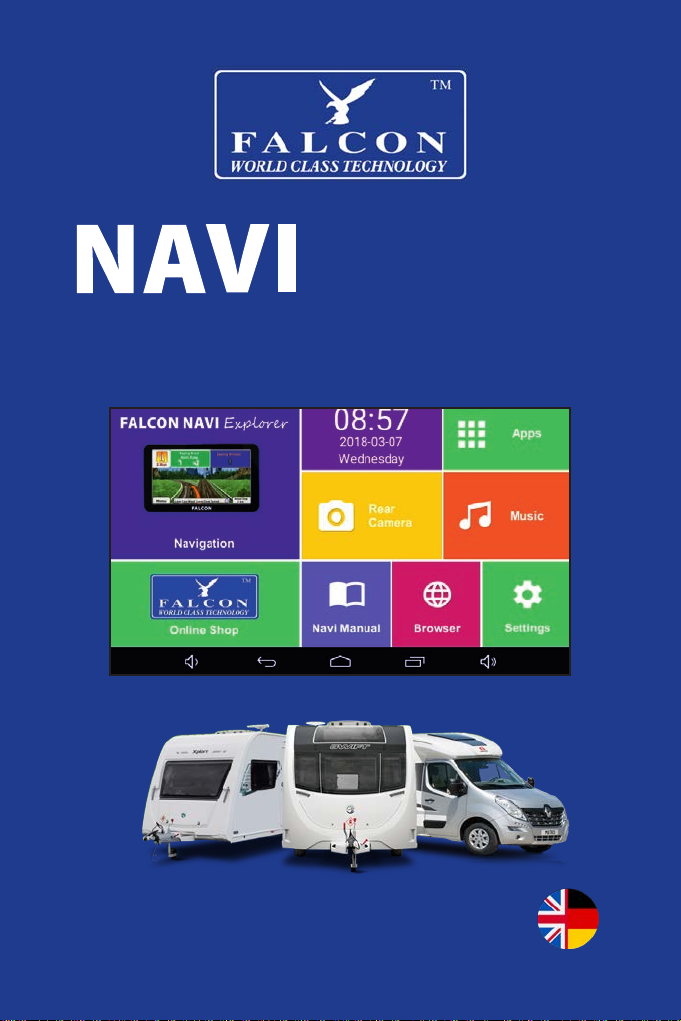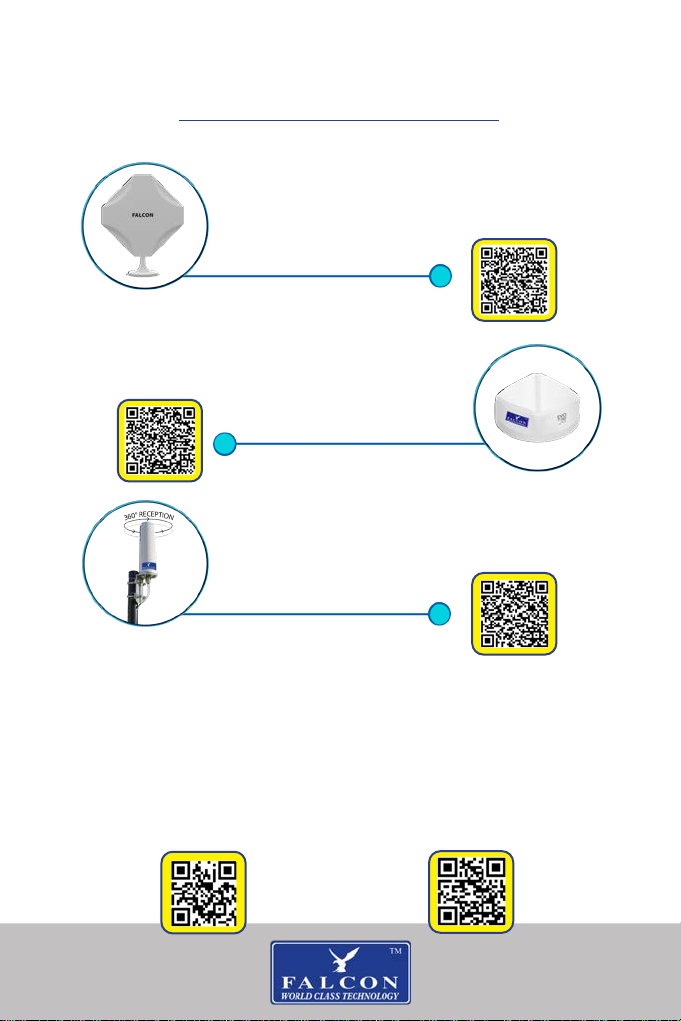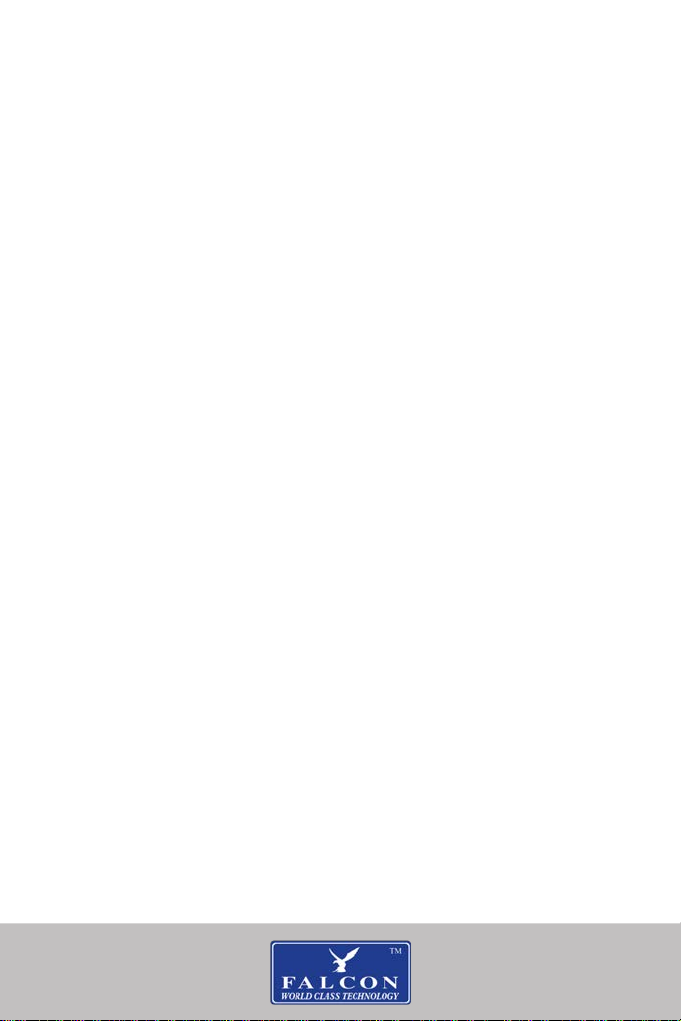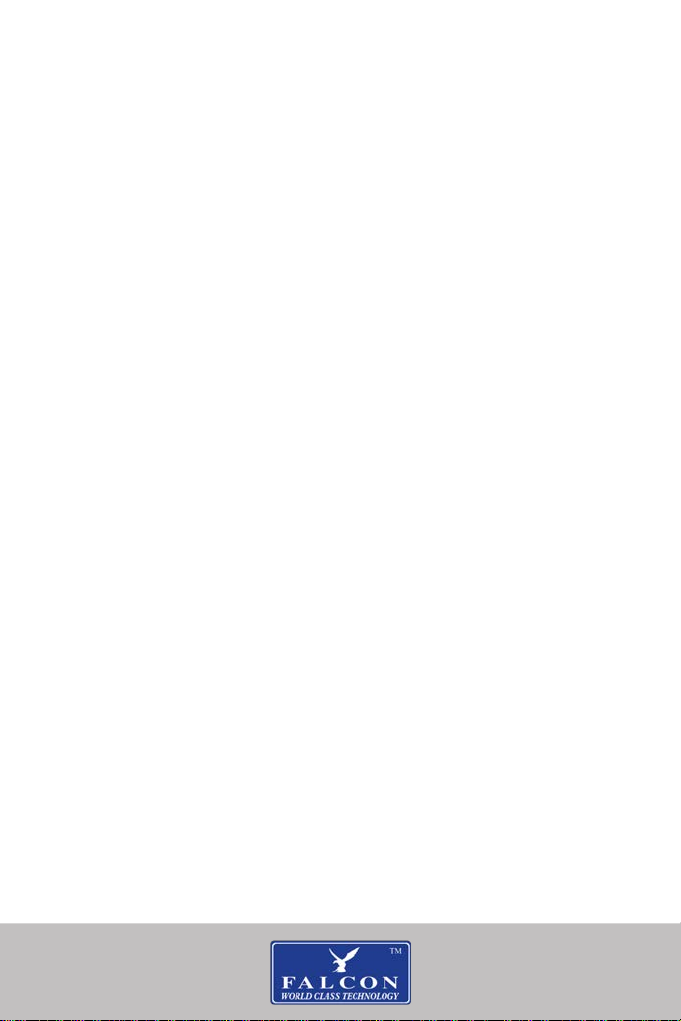5
In the navigation menu
Press the SETTINGS icon and scroll down to press
ROUTE SETTINGS
To change your vehicle proles, press VEHICLE.
Press the wrench and screwdriver icon next to
your selected vehicle. You can now set your vehicle
dimensions by pressing the appropriate buttons and
changing the information.
When you are nished entering your information,
press the back arrow and conrm your prole by
highlighting the black circle next to your chosen
vehicle.
Your route settings page will now show your selected
vehicle at the top.
This page allows you to choose your preferred
scheduling method (we recommend Easy)
You can also choose to use motorways and toll roads.
Tick if you want to use them when planning your
route.
When you have nished press the (back arrow) until
you see your NAVIGATION MENU