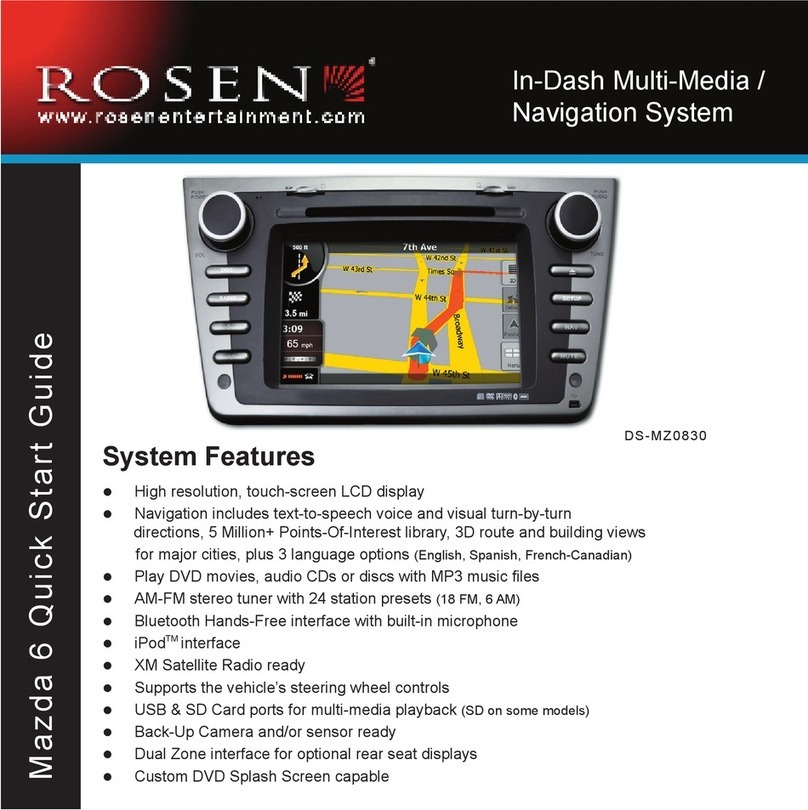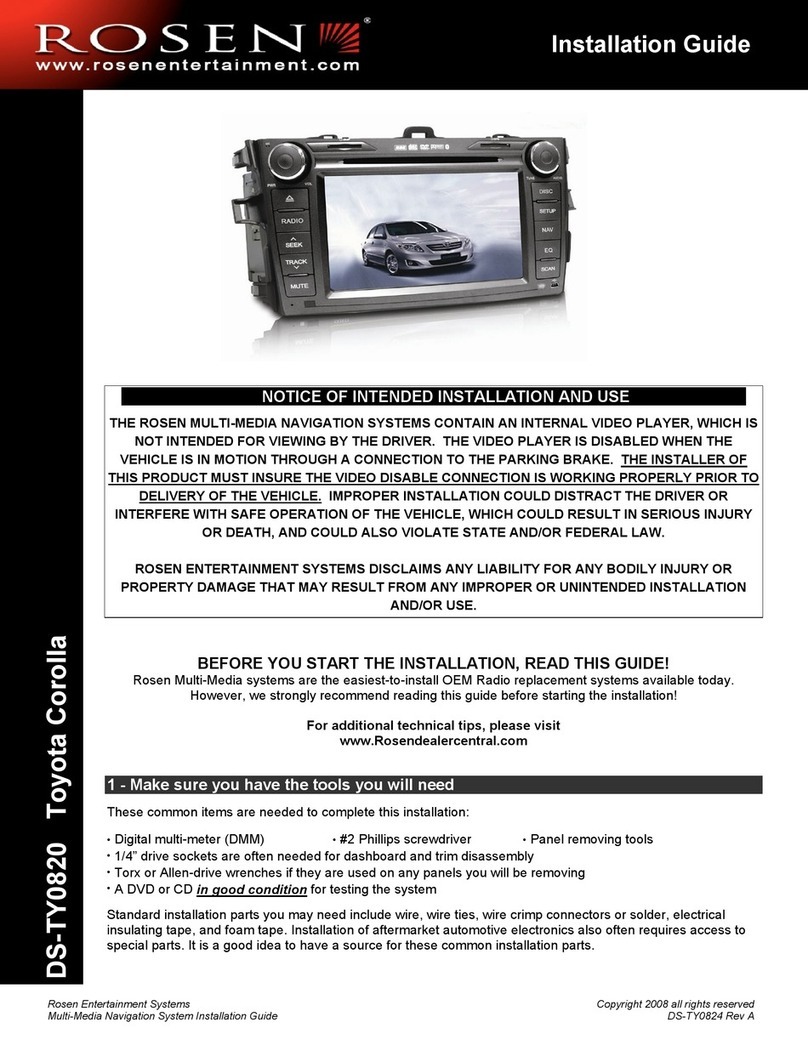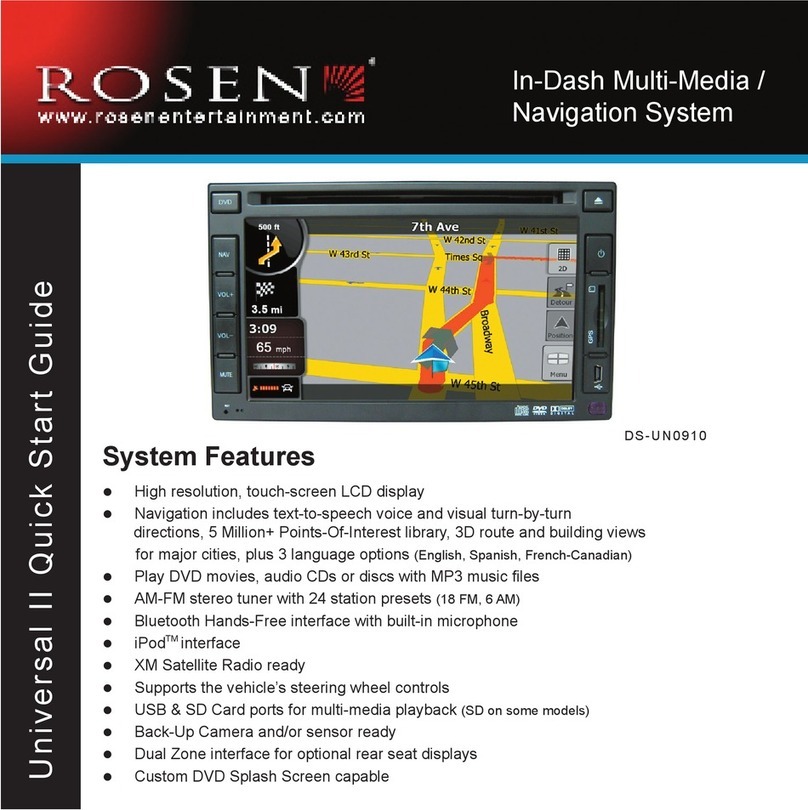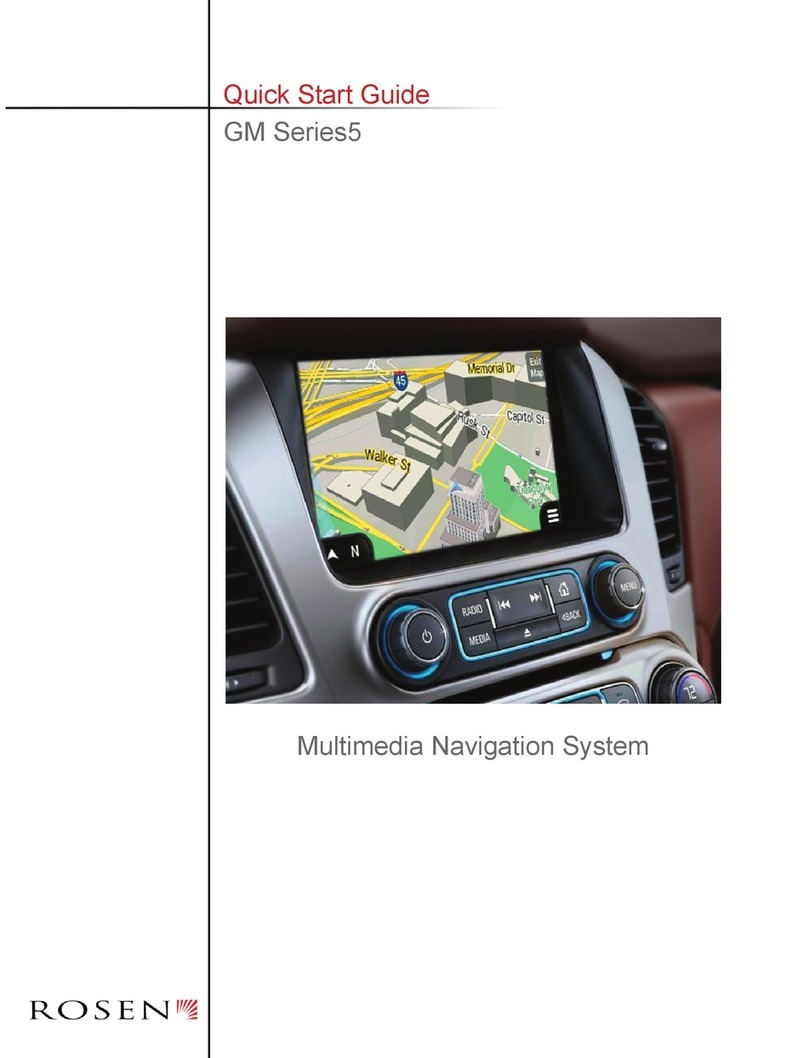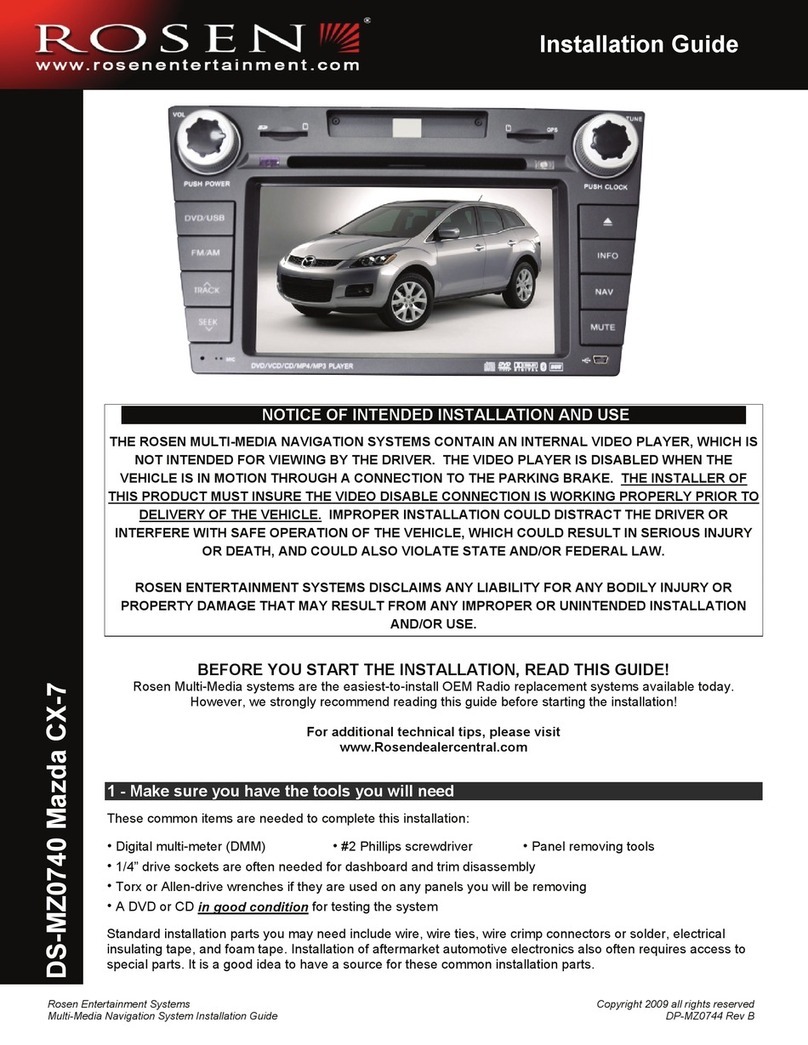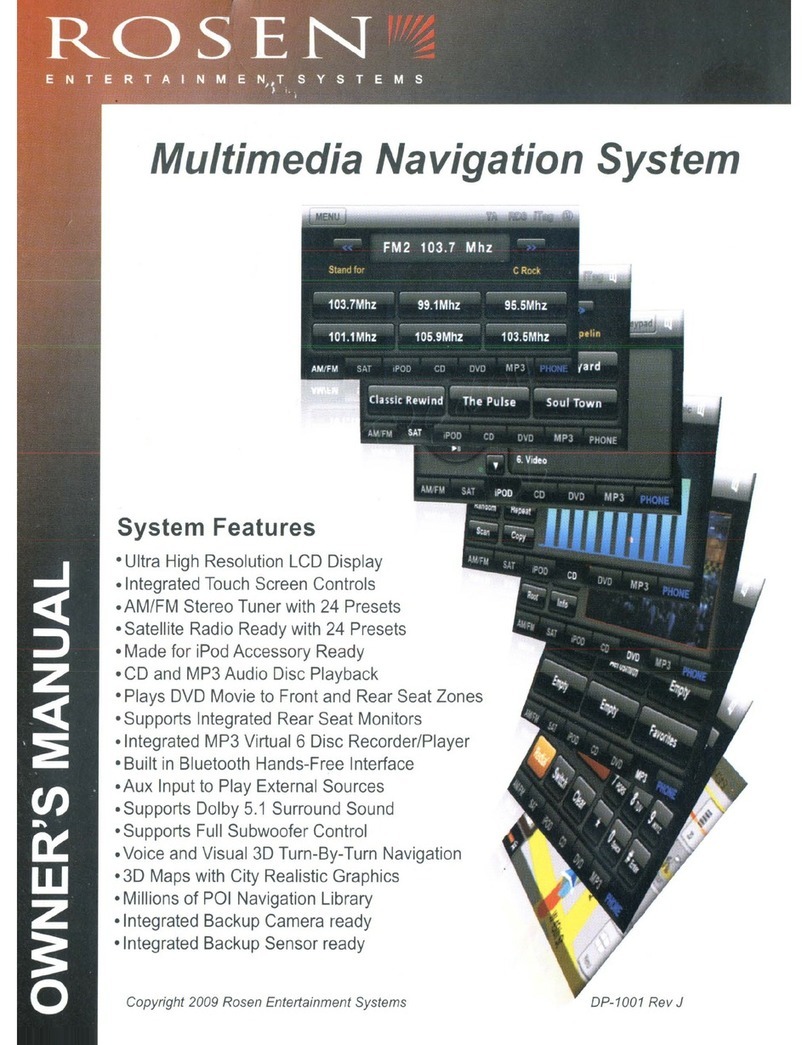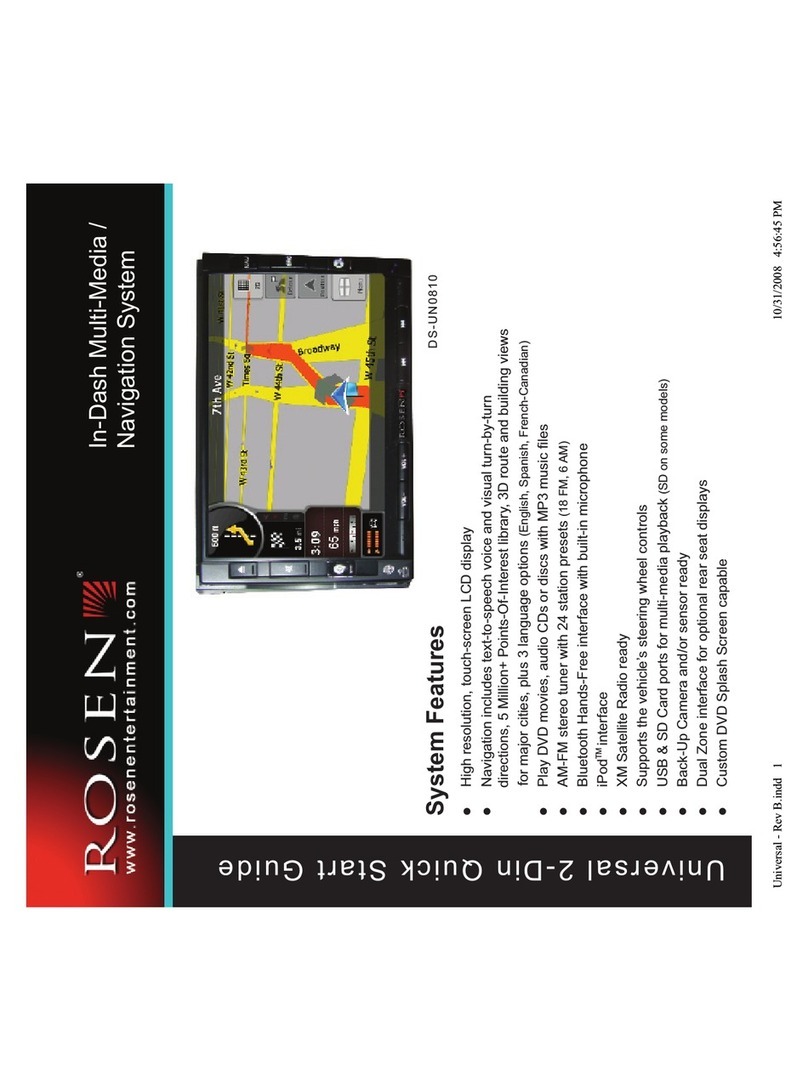ROSEN
/ ,
www.rosenentertainment.com
CONTENTS
1.
Control Organization................................................................................................. 1
2.
Basic Operation................... 3
2.1
RADIO Operation............................................................................................ 3
2.1.1 RDS Operation....................................................................................... 5
2.2
SAT
RADIO Operation.................................................................................... 6
2.3 iPod Operation.... 8
2.4
CD
Operation...................................................................................................
11
2.5 DVD Operation................................................................................................
12
2.5.1 VCD Playback........................................................................................
14
2.5.2
SD
Card Playback..................................................................................
15
2.5.3
lPEG
Playback.......................................................................................
16
5.5.4 USB Hard Drive Playback.....................................................................
17
2.6 MP3 Operation.....
18
2.6.1
MP3
Recording.....
18
2.7 Bluetooth Operation.........................................................................................
19
3.
System Setup............................................................................................................. 24
3.1.1 System Settings......................................................................................
24
3.1.2 Touch Screen Calibration.......................................................................
25
3.1.3 Extras 27
3.1.4 Rear Seat Source....................................................................................
28
3.1.5 Reverse Camera/Sensor
29
3.1.6 Display Adjustments 30
3.1.7 Audio Adjustments................................................................................. 30
3.1.8 AUX Input..............................................................................................
31
3.1.9 DVD Setup..........................................................................................
32