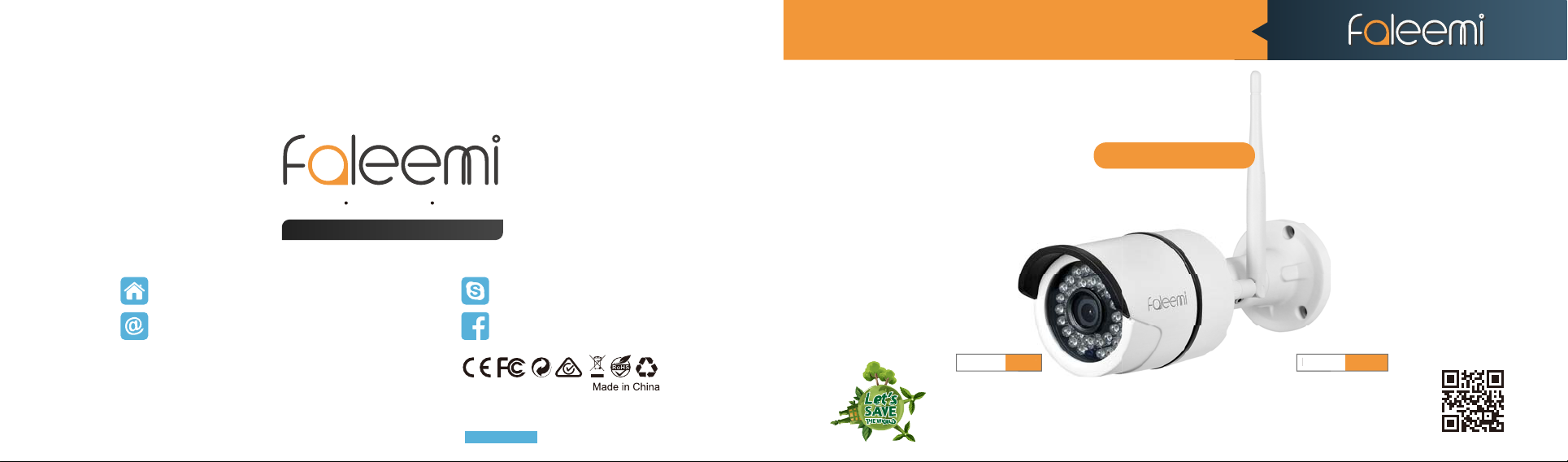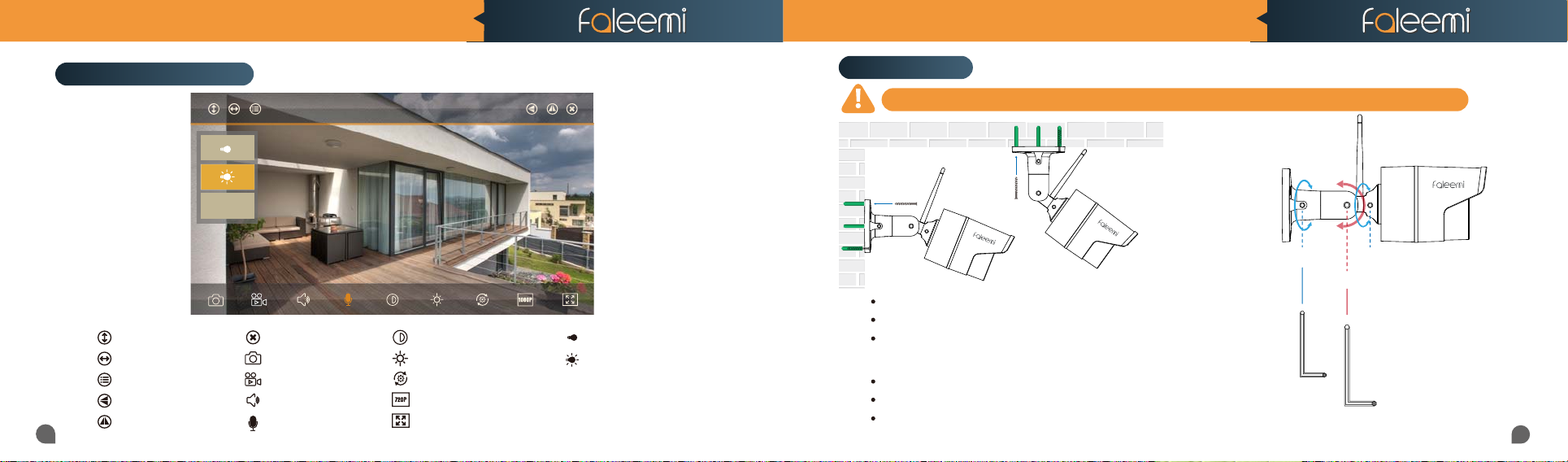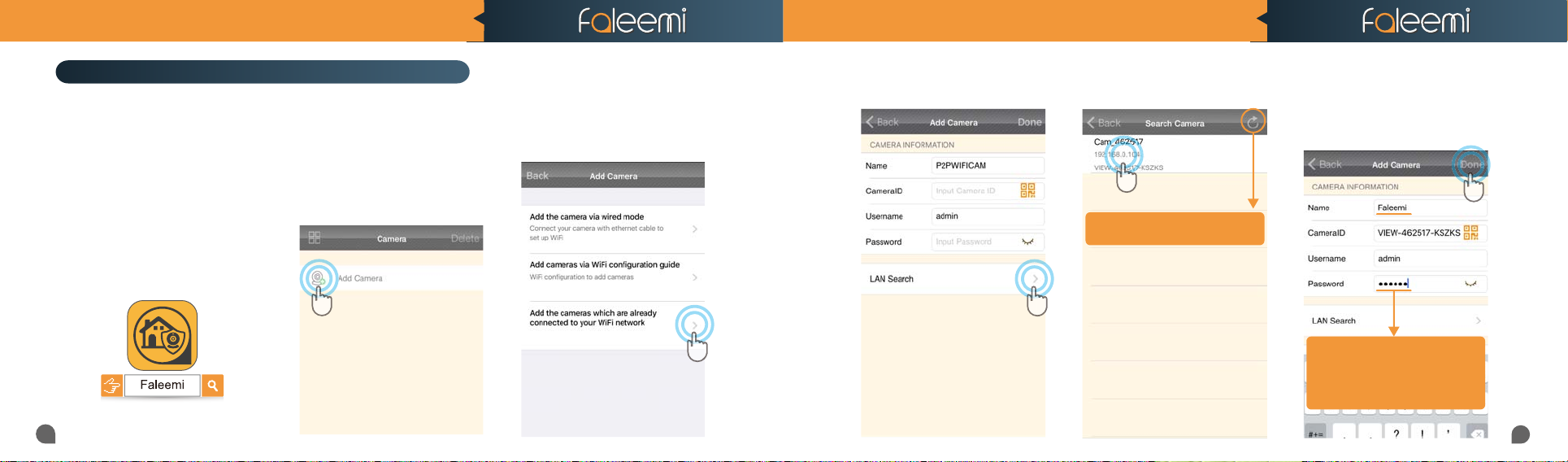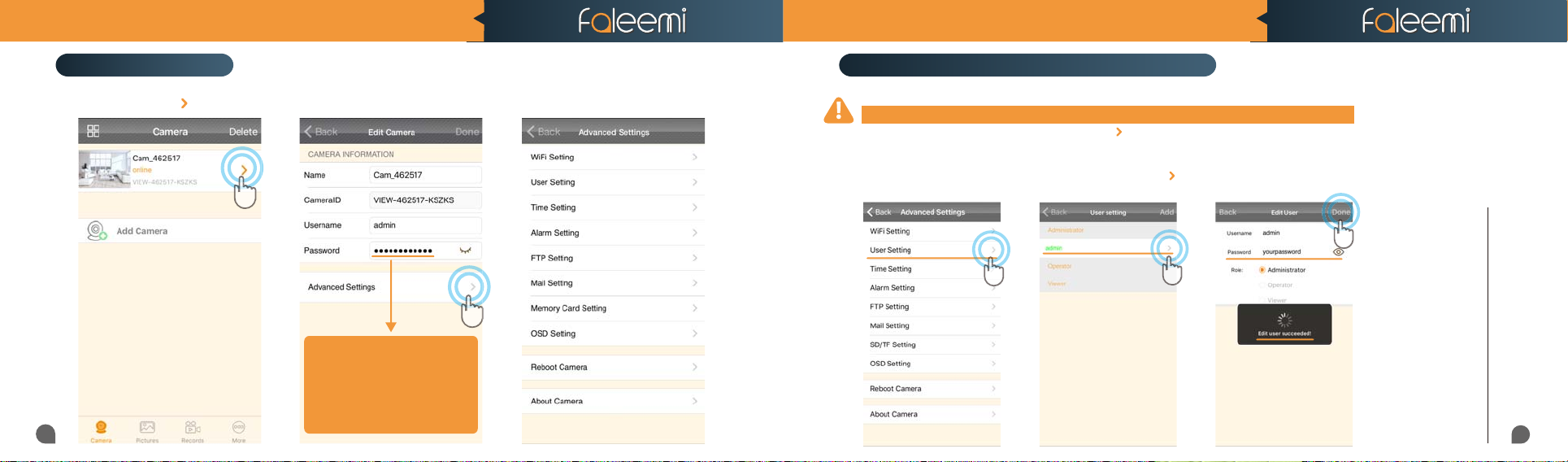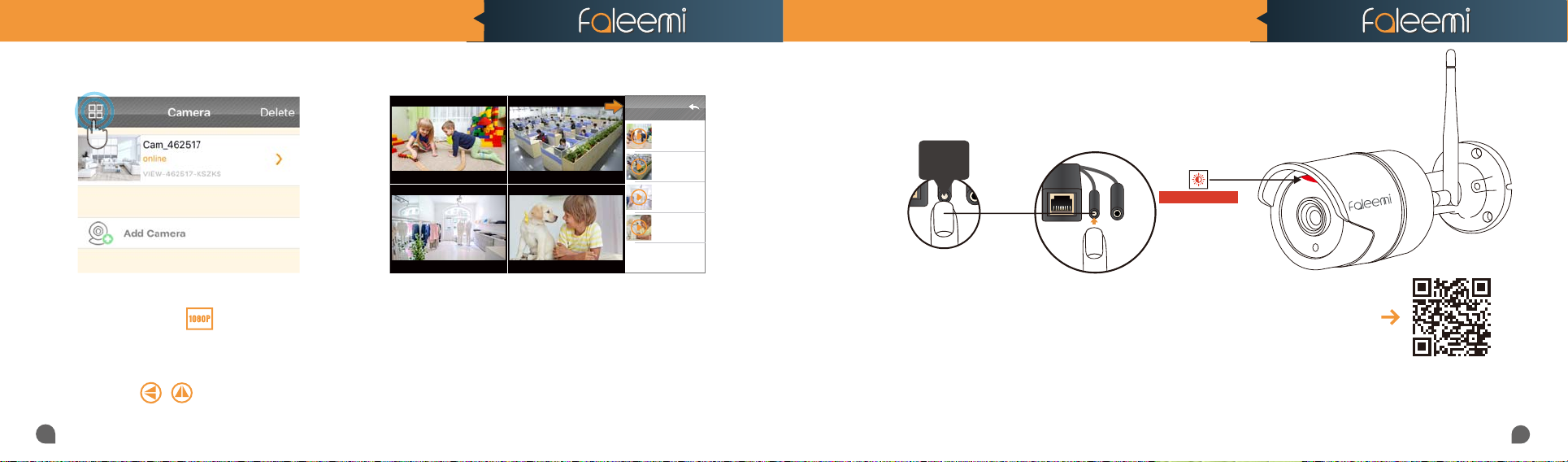FSC760/FSC860 QUICK START GUIDE
05 06
FSC760/FSC860 QUICK START GUIDE
7. It says Connection succeeded, if
you want to use wired connection,
please click on [Cancel]; if you
want to use wifi, please click on [OK]
to do the wifi connection.
8. Choose WiFi to connect
Click on it to show and check your password
Click on it to show and check your password
9. Please enter your wifi password,
click on [Next].
You will see it shows the camera online
11. Click on the image to start to
view & control.
To ensure the security of your camera,
To ensure the security of your camera,
you are suggested to change the default pass-
you are suggested to change the default pass-
word.Please refer to the instruction in Page 12.
word.Please refer to the instruction in Page 12.
Congratulations!
Your camera is connected now
Your camera is connected now
If the setting is failed,please find
below solution or contact us by
Phone: 213 293 3560
EST: 6am~11am, 8pm-11pm
PST: 6am~8am, 5pm-12pm
When you call us, please wait some more
When you call us,please wait some more
moment until it gets through.
moment until it gets through.
Please make sure the wifi you are going to
Please make sure the wifi you are going to
connect the camera to is the 2.4GHz WiFi.
connect the camera to is the 2.4GHz WiFi.
10. It will show WiFi is set successful-
ly. there will be 2 beep sound. It
means the camera is connected to
your wifi, Click on [OK] , please
remove the ethernet cable.
If you are not able to connect your camera
to your router with ethernet cable, here are
the other 2 wireless connection instructions.
Please visit
http://support.faleemi.com/fsc860/setup2.pdf