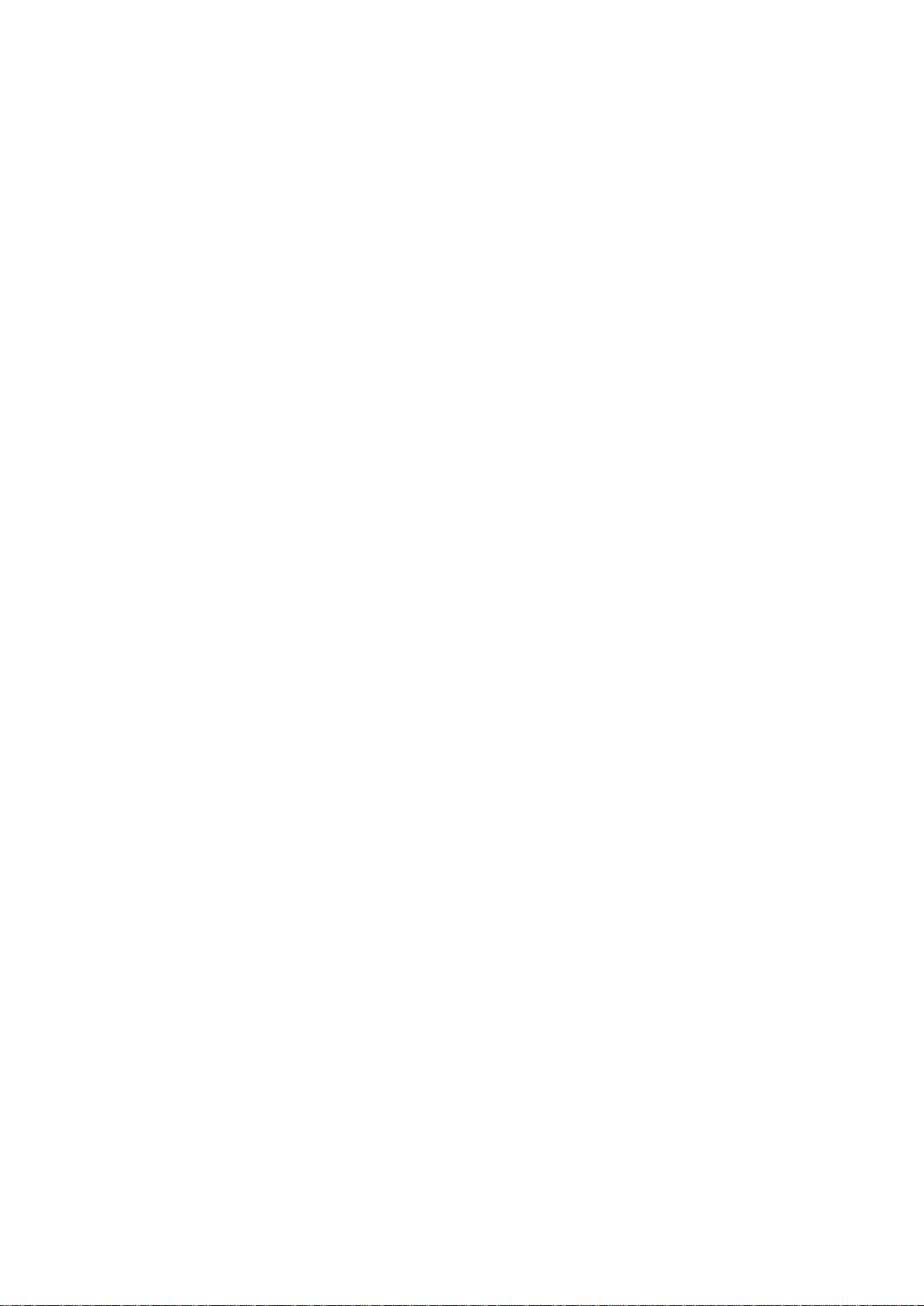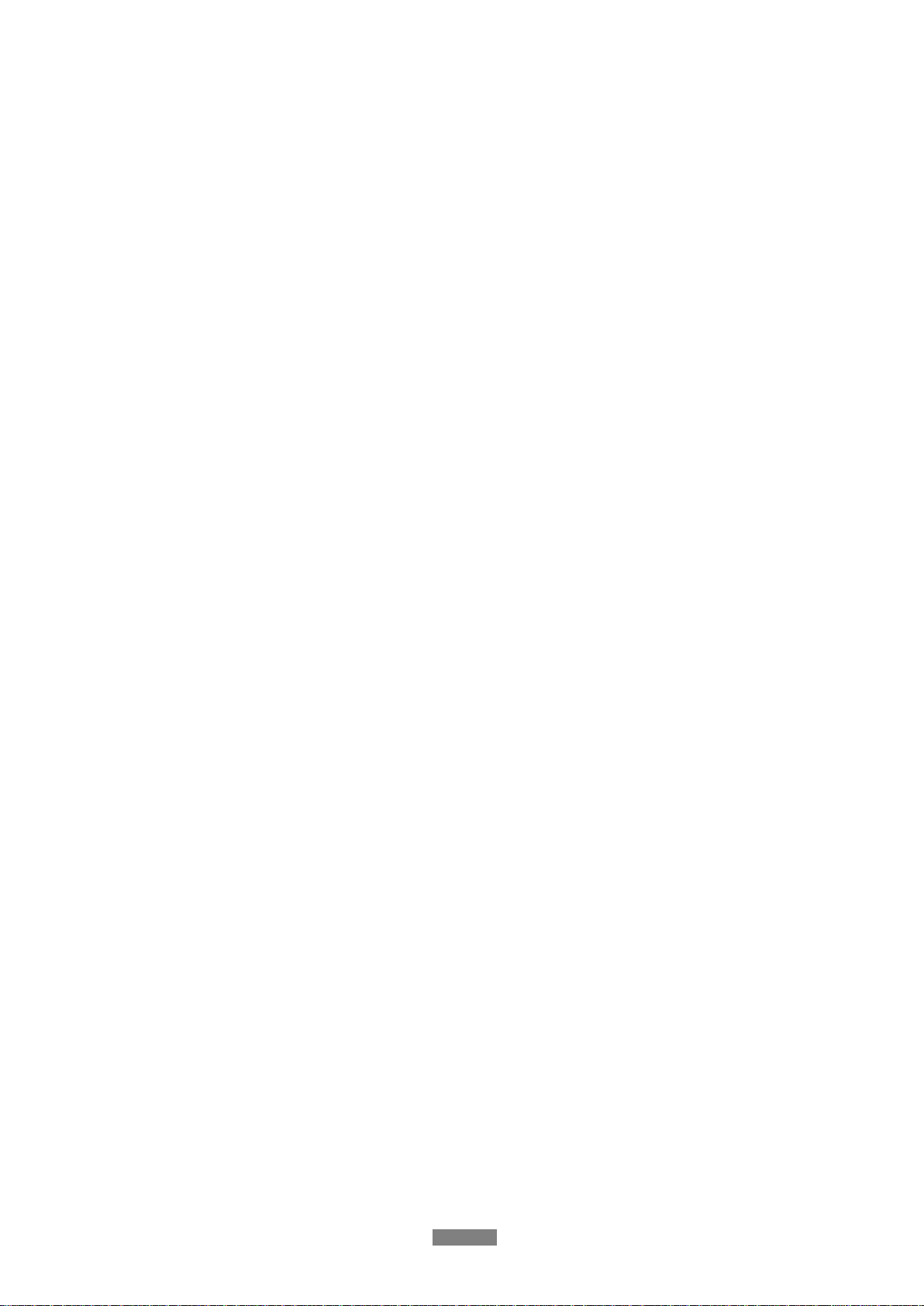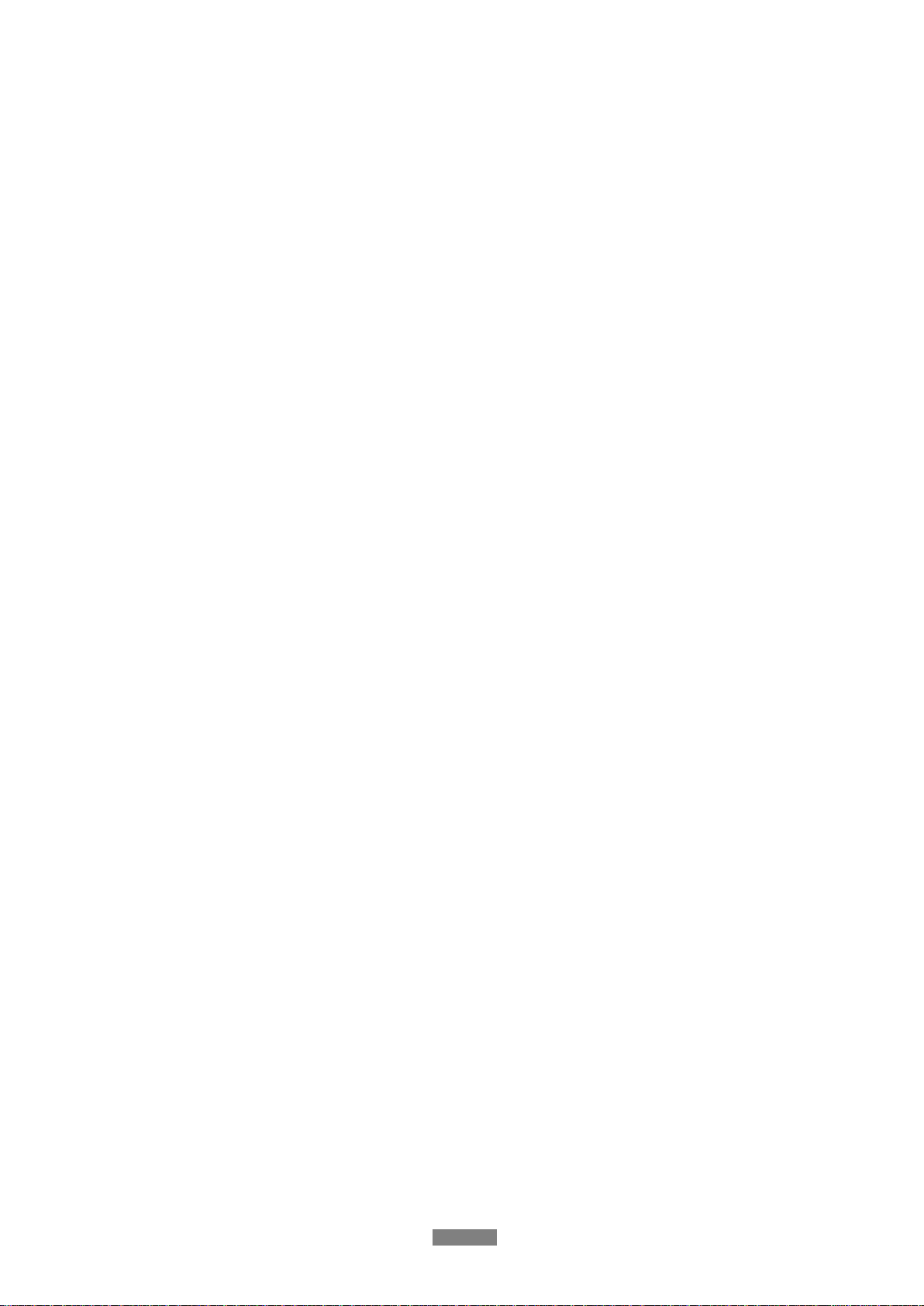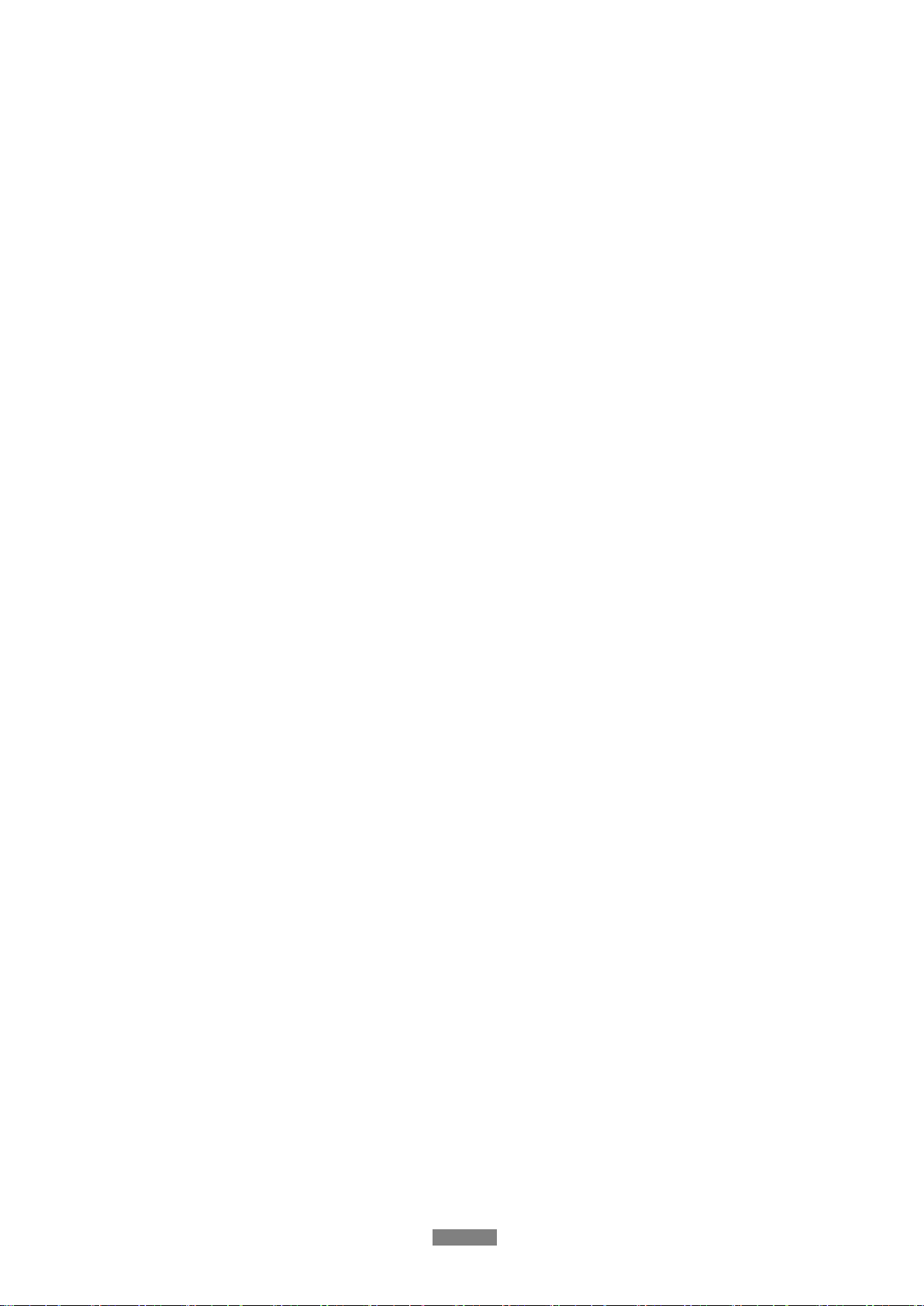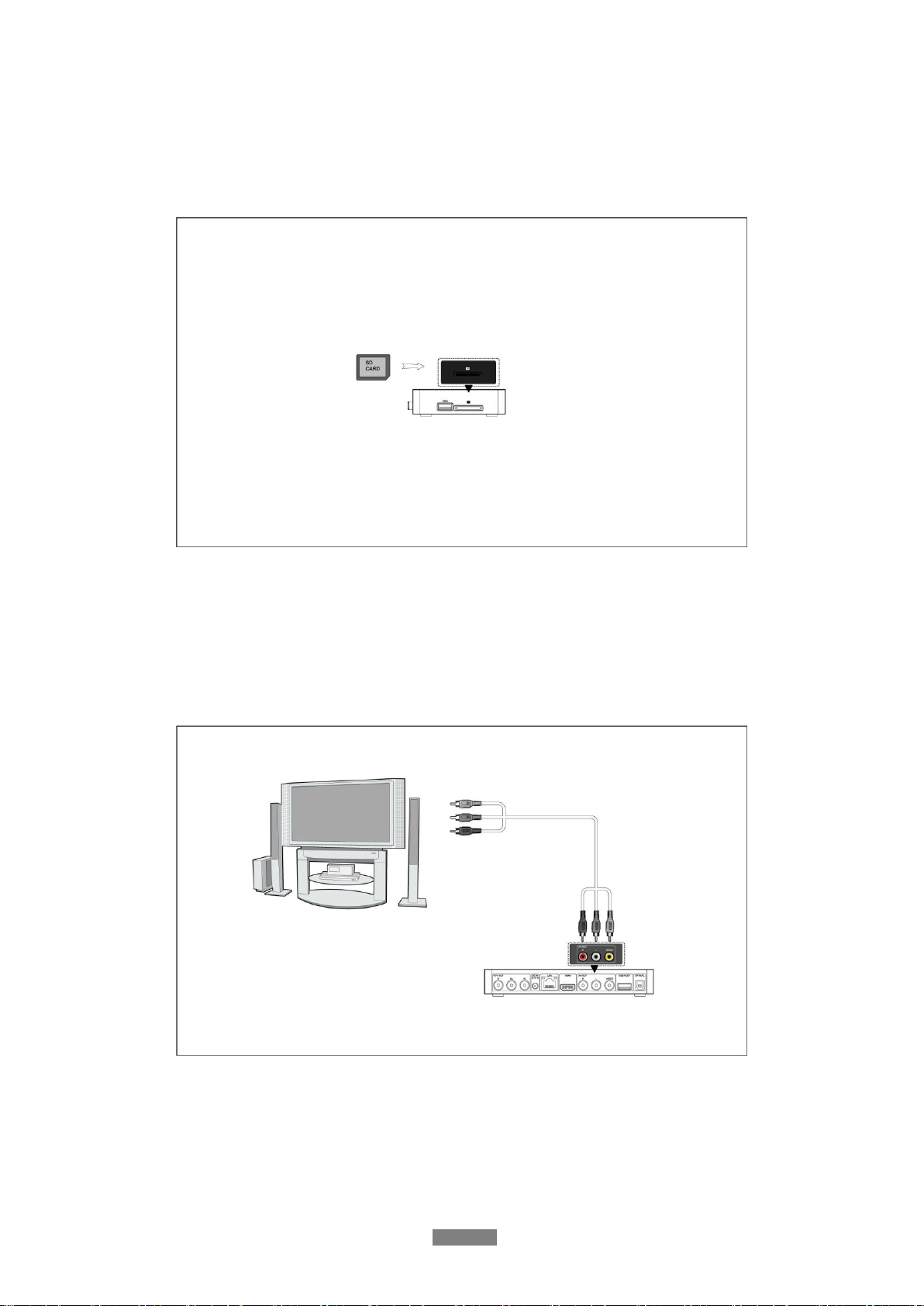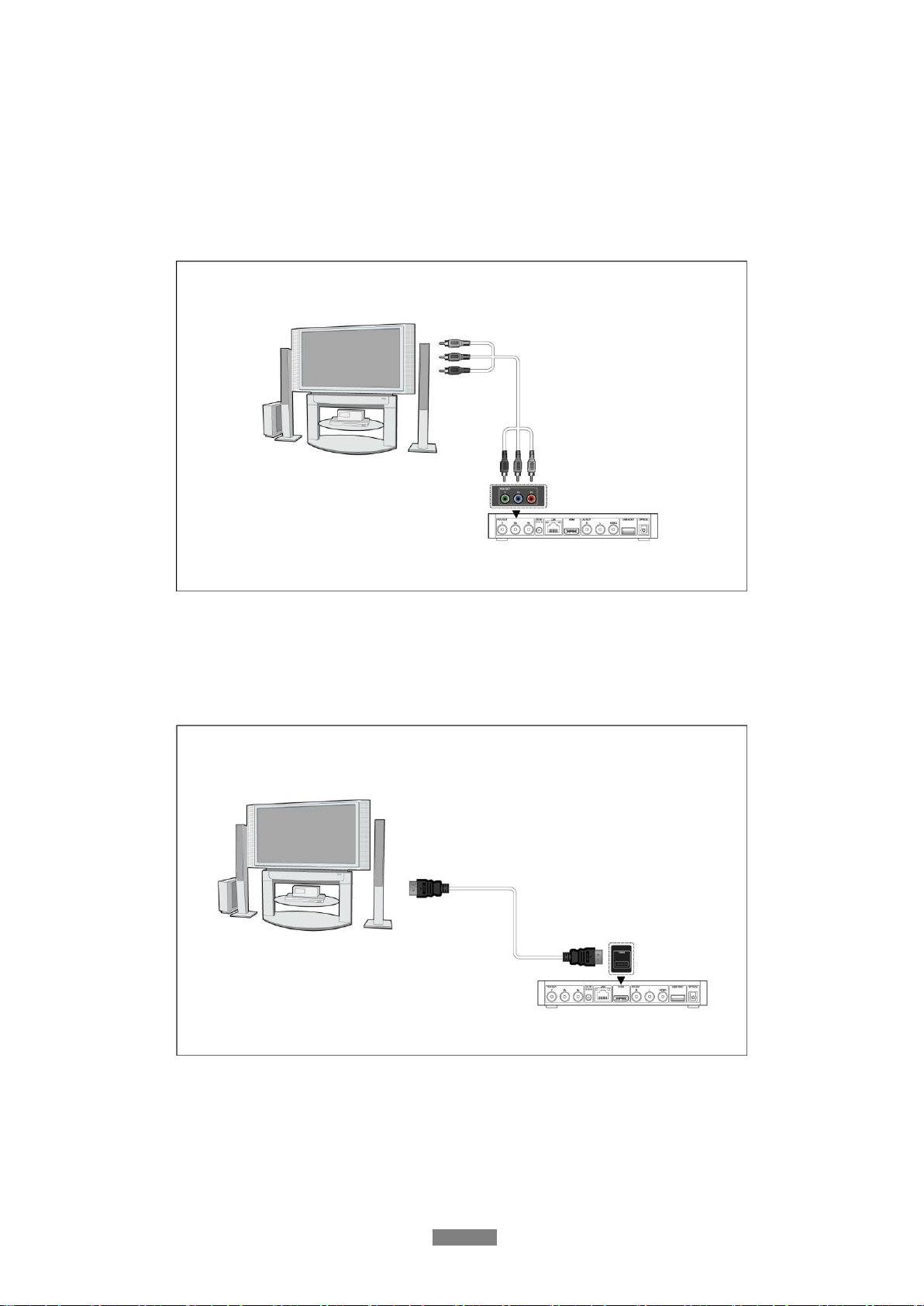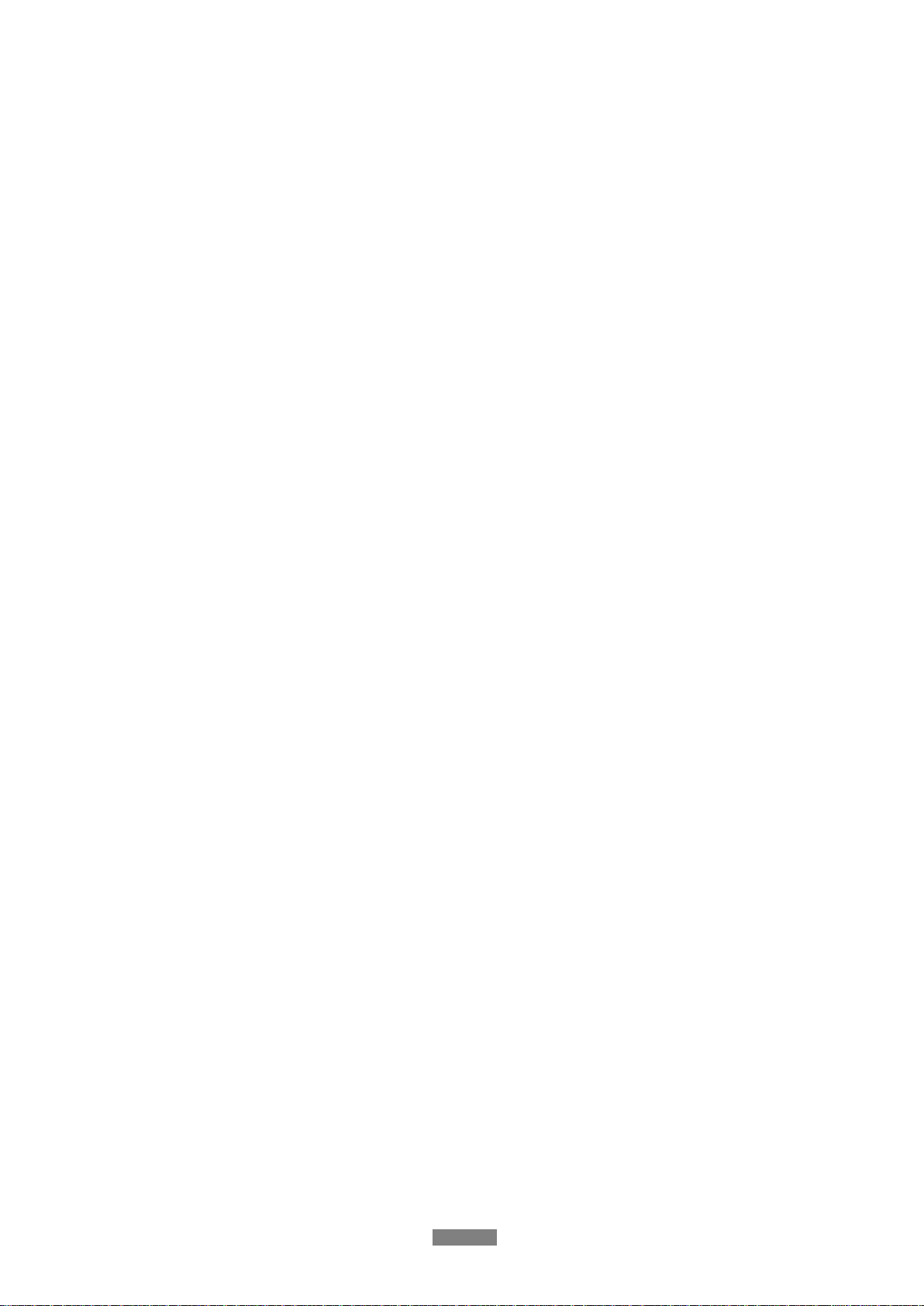
English
2 / 51
Table of Content
1. Introduction.......................................................................................................................... 3
1.1 Preface..............................................................................................................3
1.2 Packing List .....................................................................................................4
1.3 Cautions ...........................................................................................................4
1.4 Connection.......................................................................................................6
1.5 Power On / Off...............................................................................................10
1.6 Menu Language .............................................................................................10
2. About the Player .................................................................................................................11
2.1 Remote Control..............................................................................................11
2.2 Front Panel.....................................................................................................13
2.3 Rear Panel......................................................................................................13
2.4 Side Panel.......................................................................................................14
3. Setup Menu ........................................................................................................................ 15
3.1 Changing Audio Settings ...............................................................................15
3.2 Changing Video Settings................................................................................16
3.3 Changing Network Settings...........................................................................17
3.4 Changing System Settings .............................................................................21
3.5 Miscellaneous ................................................................................................23
4. Browser Menu.................................................................................................................... 25
4.1 Browsing All..................................................................................................25
4.2 Browsing Music.............................................................................................26
4.3 Browsing Photos............................................................................................26
4.4 Browsing Movies...........................................................................................27
4.5 Audio / Video Streaming via Network...........................................................27
4.6 Audio Video Streaming via UPnP-server.......................................................29
4.7 Renaming / Deleting Files .............................................................................31
5. File Copy Menu.................................................................................................................. 32
6. Internet Radio..................................................................................................................... 33
7. Media Library ..................................................................................................................... 34
7.1 Music library..................................................................................................34
7.2 Photo Library.................................................................................................37
7.3 Movie Library................................................................................................39
8. IMS (Internet Multimedia Service) Menu ......................................................................... 42
9. Upgrading the Firmware ................................................................................................... 42
10. Virtual Remote Control.................................................................................................... 42
11. Appendixes....................................................................................................................... 43
11.1 Specifications...............................................................................................43
11.2 FrequentlyAsked Questions ........................................................................44
11.3 Copyrights and Trademarks .........................................................................45
11.4 Warranty.......................................................................................................46
11.5 GPL Statement .............................................................................................46