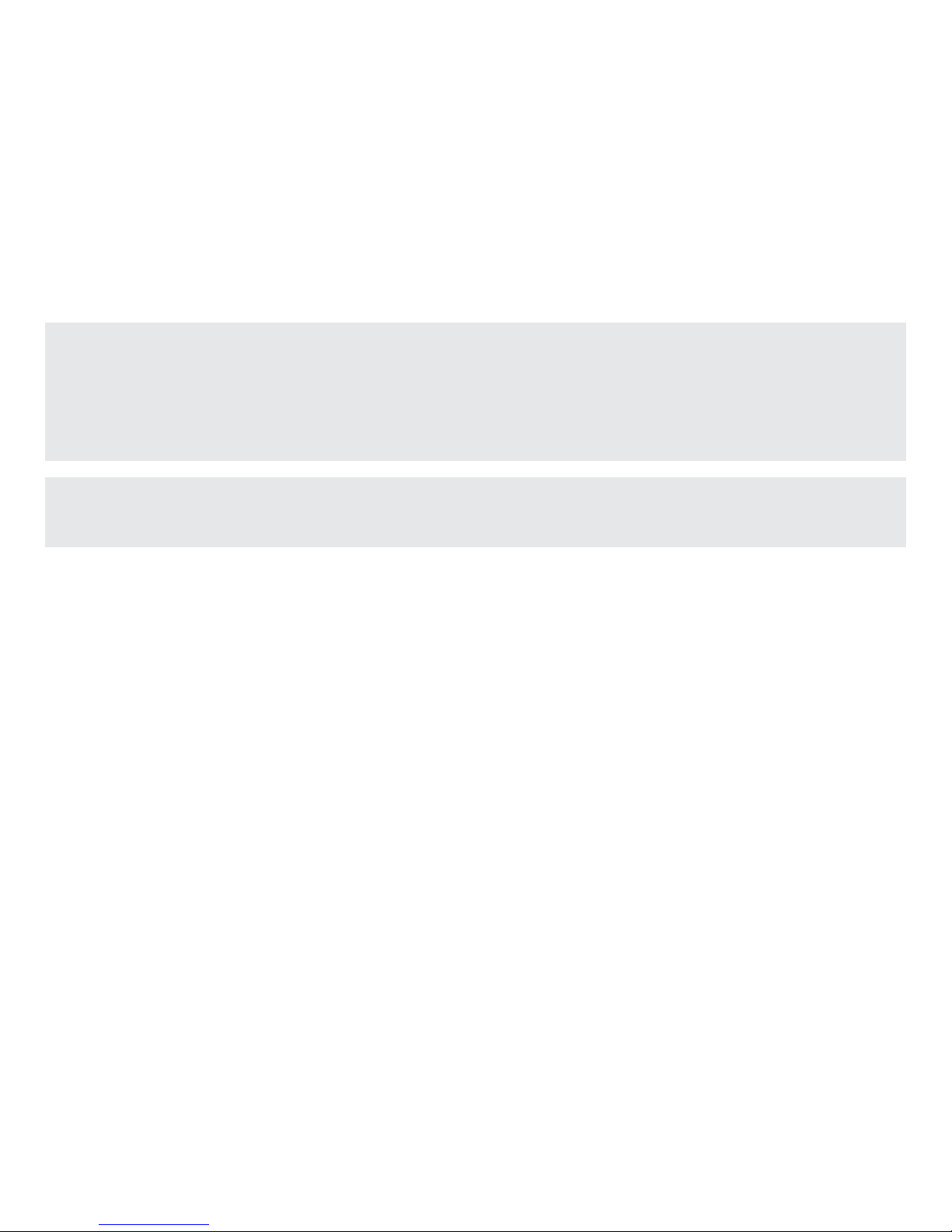3
Index
The devices ........................................................................................................................................... p. 4
The configurator ................................................................................................................................... p. 5
Language selection ............................................................................................................................. p. 6
Creating a new network ...................................................................................................................... p. 7
Inclusion ............................................................................................................................................... p. 8
Union ..................................................................................................................................................... p. 10
Signal repeater ..................................................................................................................................... p. 11
Saving the configuration to the master device ................................................................................. p. 12
Device operation check ....................................................................................................................... p. 13
Saving the configuration to the configurator .................................................................................... p. 14
Loading the configuration from the master device .......................................................................... p. 15
Loading the configuration from the configurator ............................................................................. p. 16
Separation ............................................................................................................................................ p. 17
Exclusion .............................................................................................................................................. p. 18
Removing a device from the network ................................................................................................. p. 20
Replacing a device in an existing network ........................................................................................ p. 21
Error display ......................................................................................................................................... p. 21