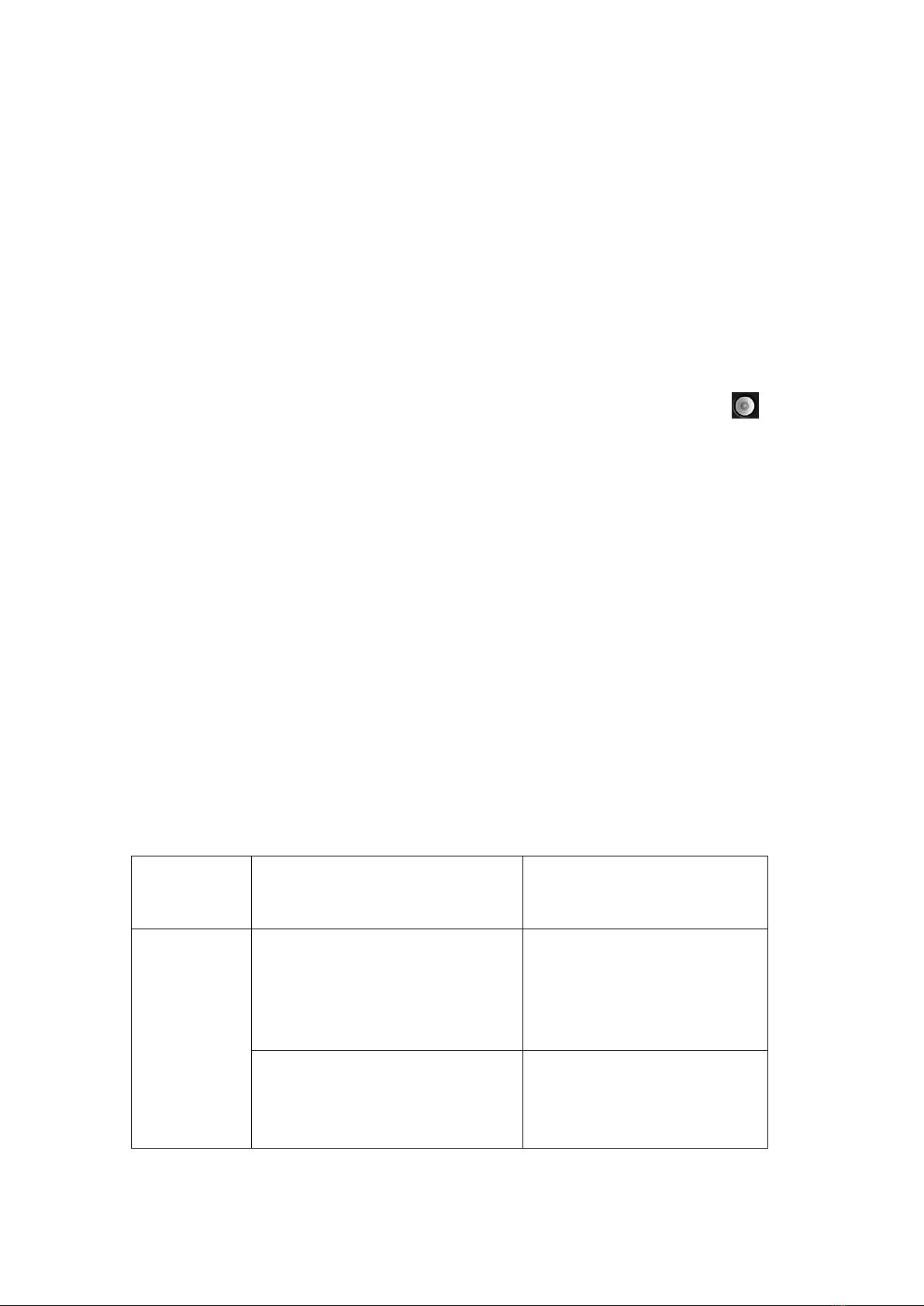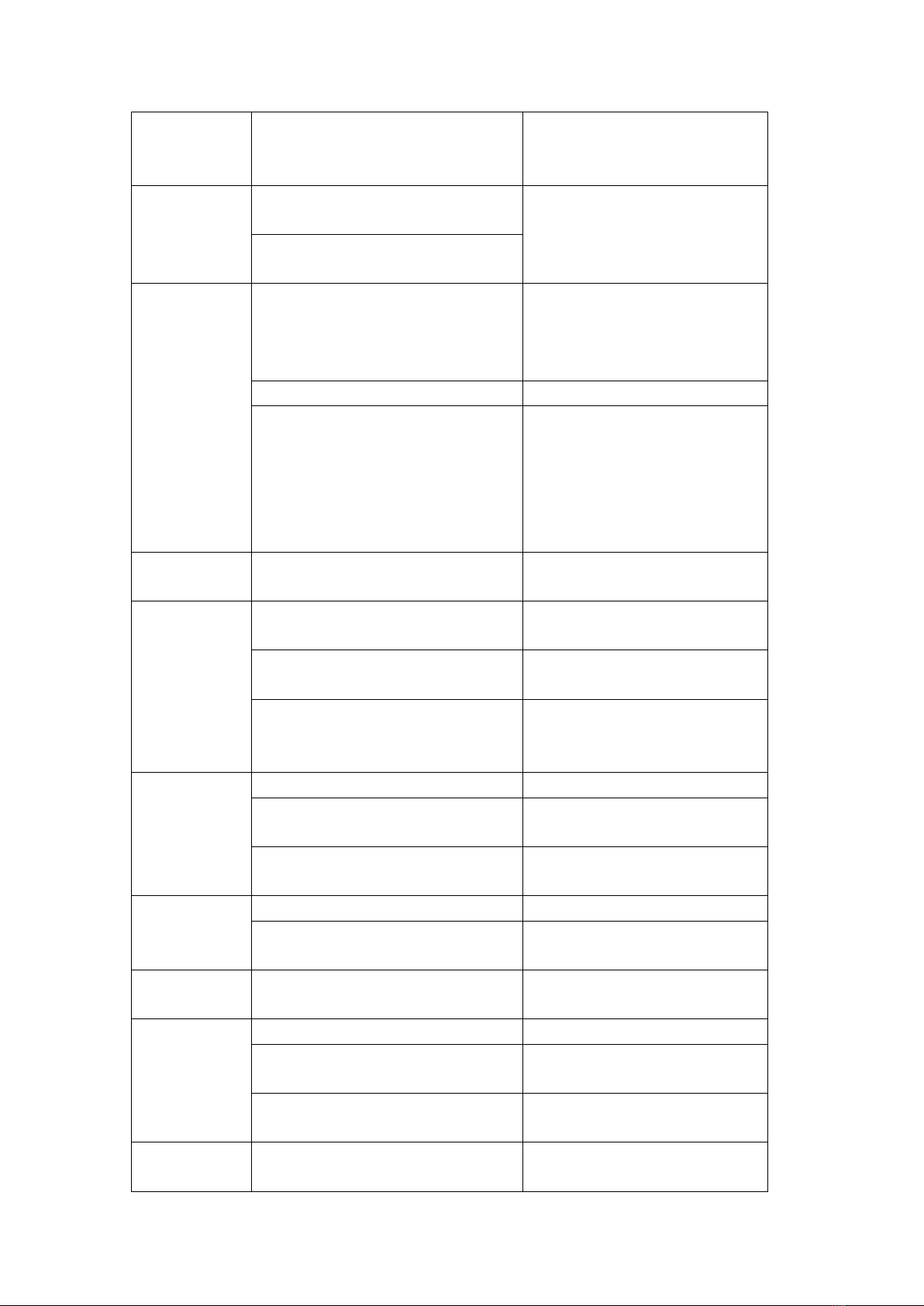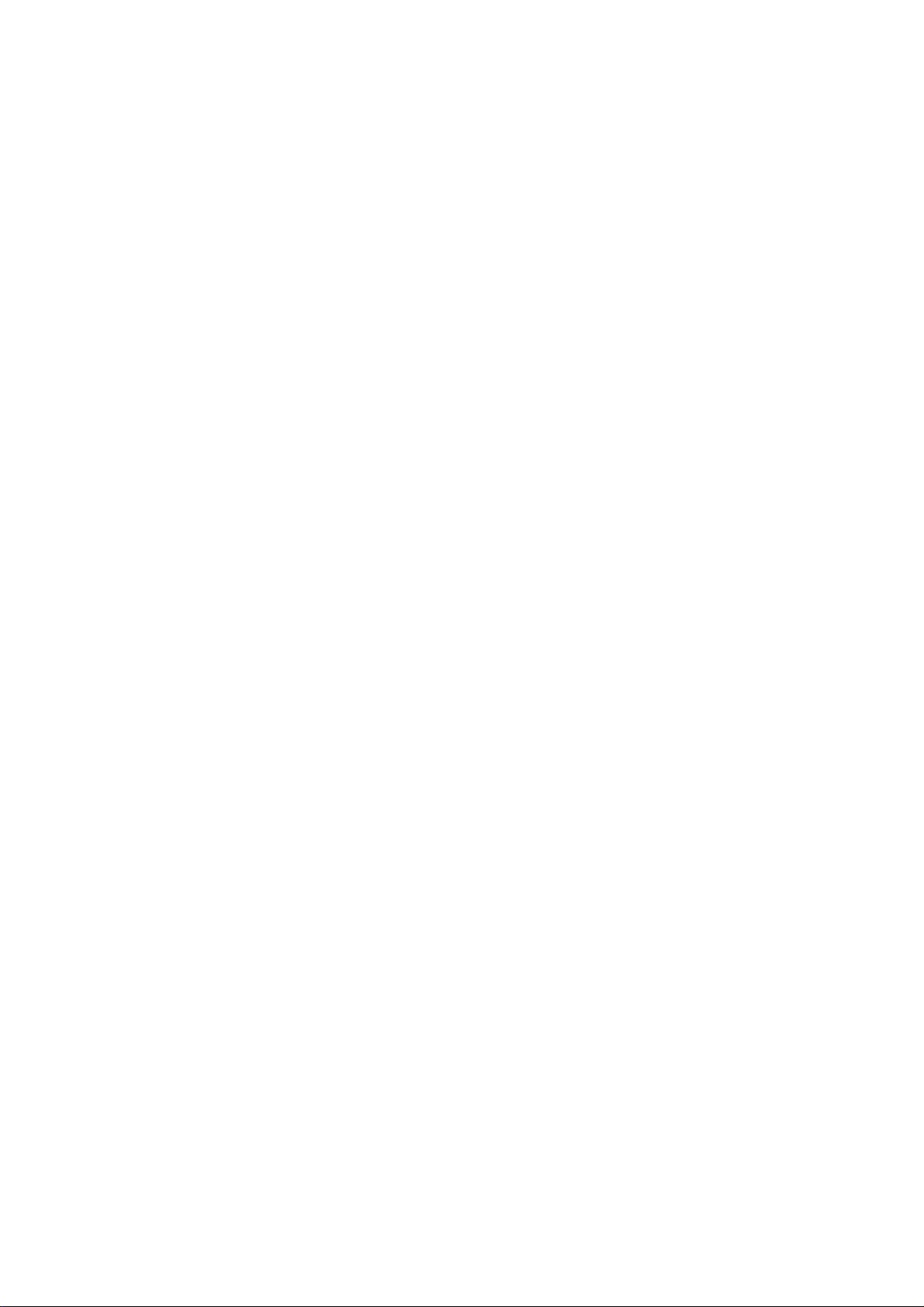Caution:
ThisdevicecomplieswithPart15oftheFCCrulesandIndustryCanadalicense‐exemptRSS
standard(s).Operationissubjecttothefollowingtwoconditions:(1)thisdevicemaynotcause
harmfulinterference,and(2)thisdevicemustacceptanyinterferencereceived,including
interferencethatmaycauseundesiredoperation.
ThemanufacturerisnotresponsibleforanyradioorTVinterferencecausedbyunauthorized
modificationsorchangetothisequipment.Suchmodificationsorchangecouldvoidtheuser’s
authoritytooperatetheequipment.
Thisradiotransmitter(identifythedevicebycertificationnumberormodelnumberifCategoryII)
hasbeenapprovedbyIndustryCanadatooperatewiththeantennatypeslistedbelowwiththe
maximumpermissiblegainindicated.Antennatypesnotincludedinthislist,havingagaingreater
thanthemaximumgainindicatedforthattype,arestrictlyprohibitedforusewiththisdevice.
ThisequipmenthasbeentestedandfoundtocomplywiththelimitsforaClassBdigitaldevice,
pursuanttopart15oftheFCCRules.Theselimitsaredesignedtoprovidereasonableprotection
againstharmfulinterferenceinaresidentialinstallation.Thisequipmentgenerates,usesandcan
radiateradiofrequencyenergyand,ifnotinstalledandusedinaccordancewiththeinstructions,
maycauseharmfulinterferencetoradiocommunications.However,thereisnoguaranteethat
interferencewillnotoccurinaparticularinstallation.Ifthisequipmentdoescauseharmful
interferencetoradioortelevisionreception,whichcanbedeterminedbyturningtheequipment
offandon,theuserisencouragedtotrytocorrecttheinterferencebyoneormoreofthe
followingmeasures:
‐‐Reorientorrelocatethereceivingantenna.
‐‐Increasetheseparationbetweentheequipmentandreceiver.
‐‐Connecttheequipmentintoanoutletonacircuitdifferentfromthattowhichthereceiveris
connected.
‐‐Consultthedealeroranexperiencedradio/TVtechnicianforhelp.
ThedevicehasbeenevaluatedtomeetgeneralRFexposurerequirement.
TomaintaincompliancewithFCC’sRFexposureguidelines,thisequipmentshouldbe
installedandoperatedwithaminimumdistanceof10mmbetweentheradiatorandyour
body.
5G
For 5150-5250 and 5725-5850 frequency band,
Operations in the 5150-5250 and 5725-5850 band are restricted to indoor
usage only.
5G:
Any emission is maintained within the band of operation under all conditions of
normal operation. The max. frequency stability is less than 20ppm.