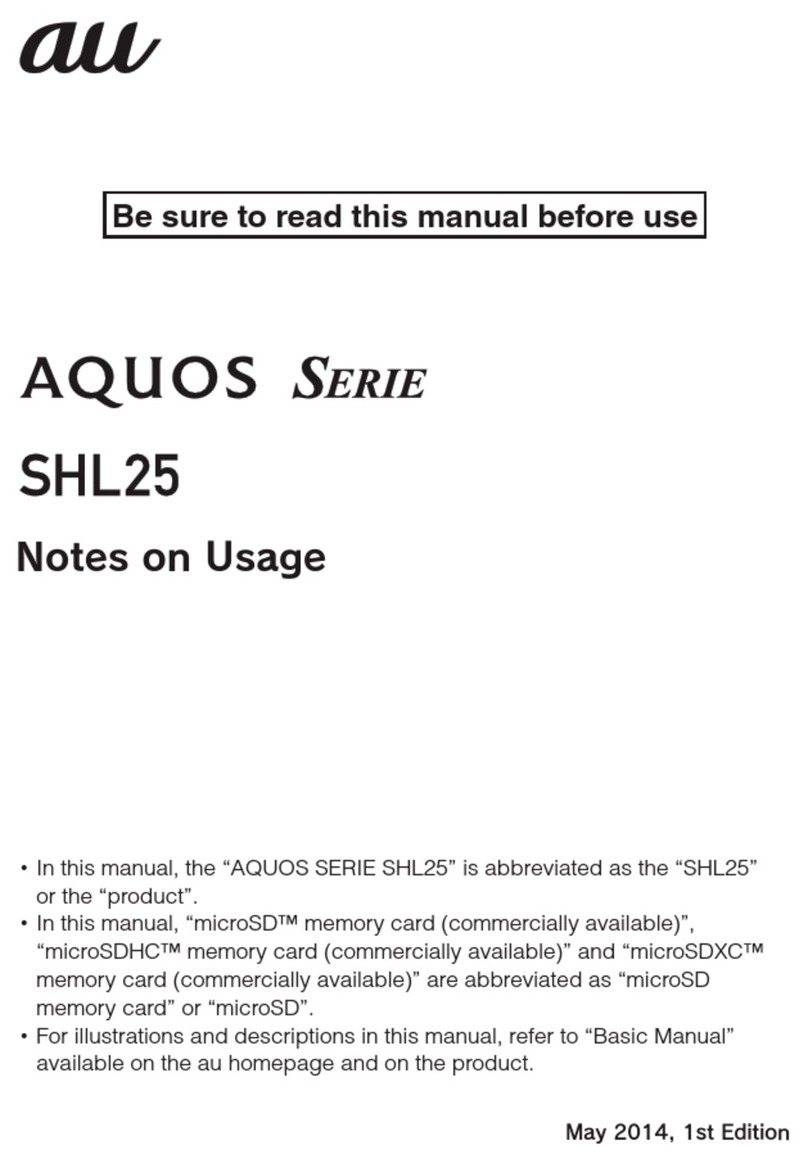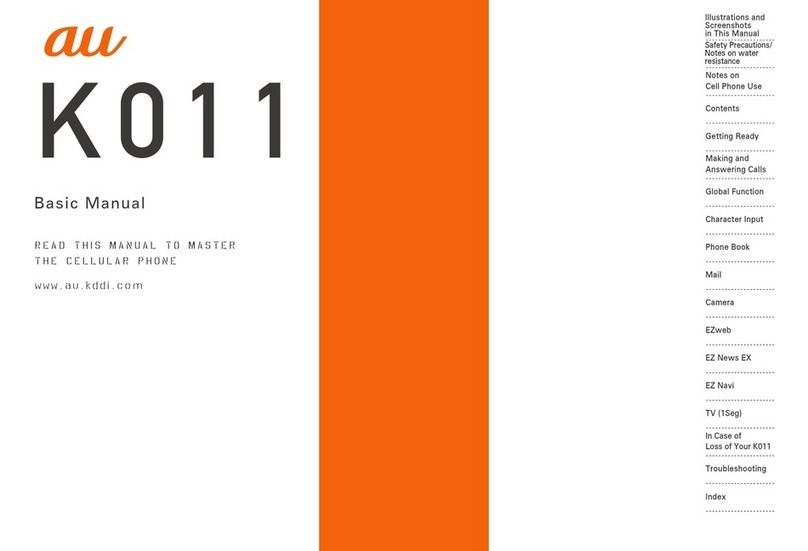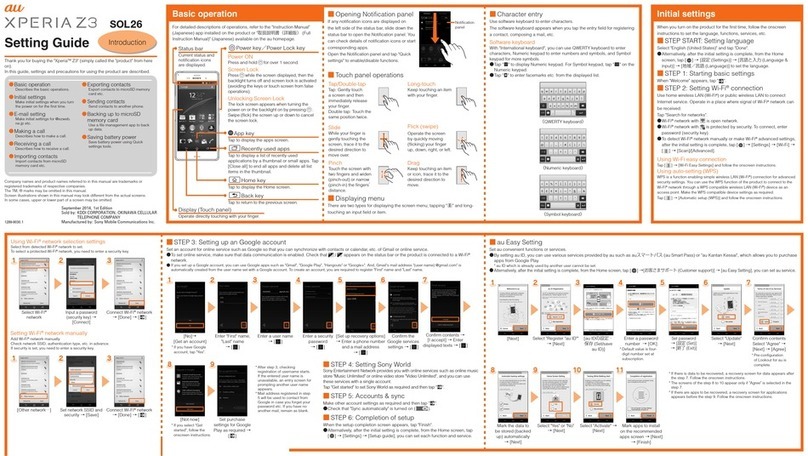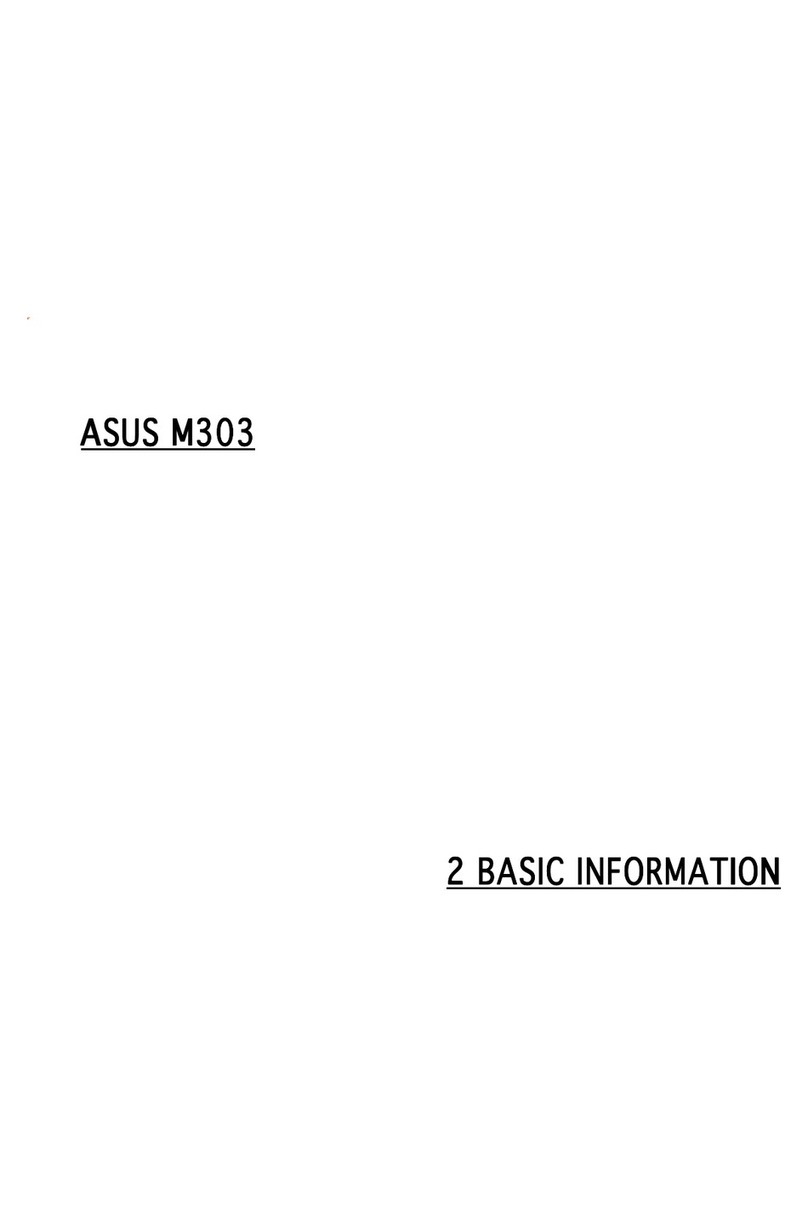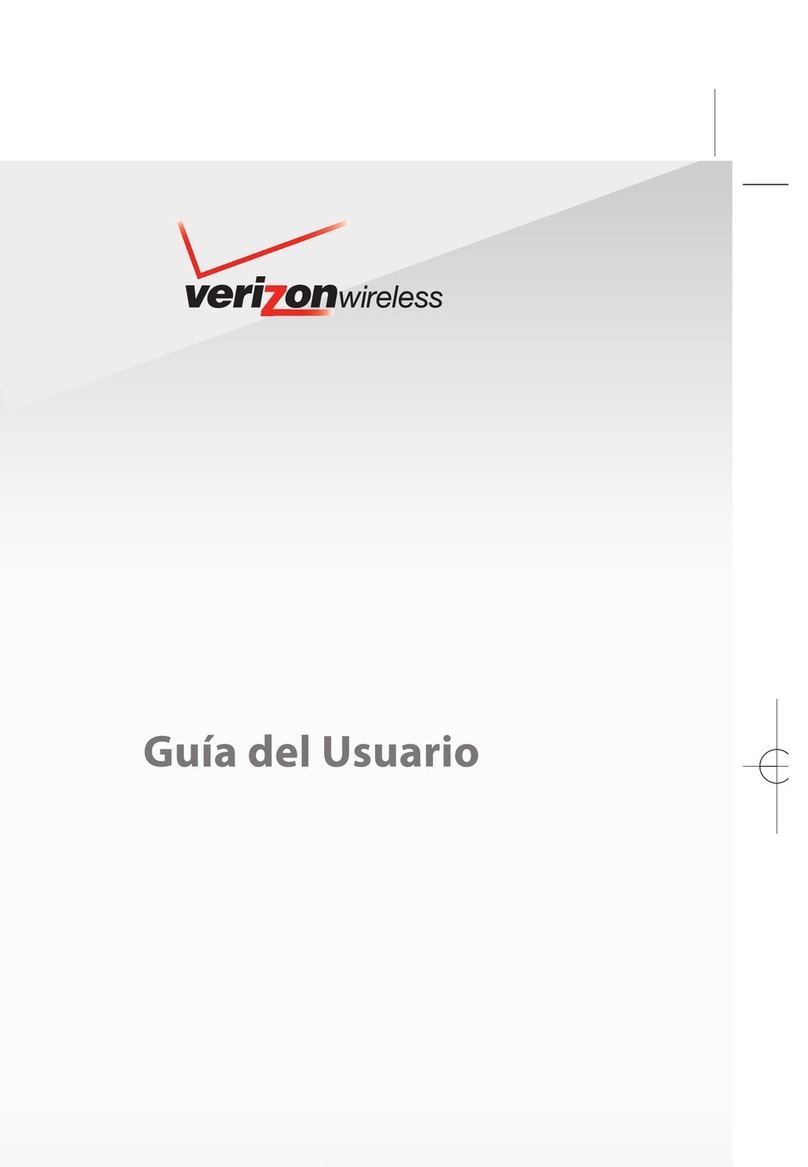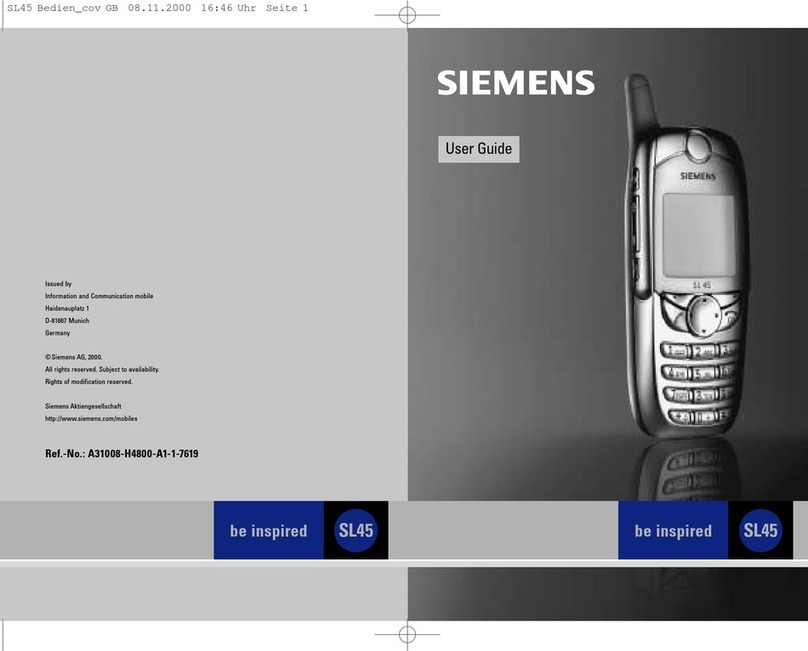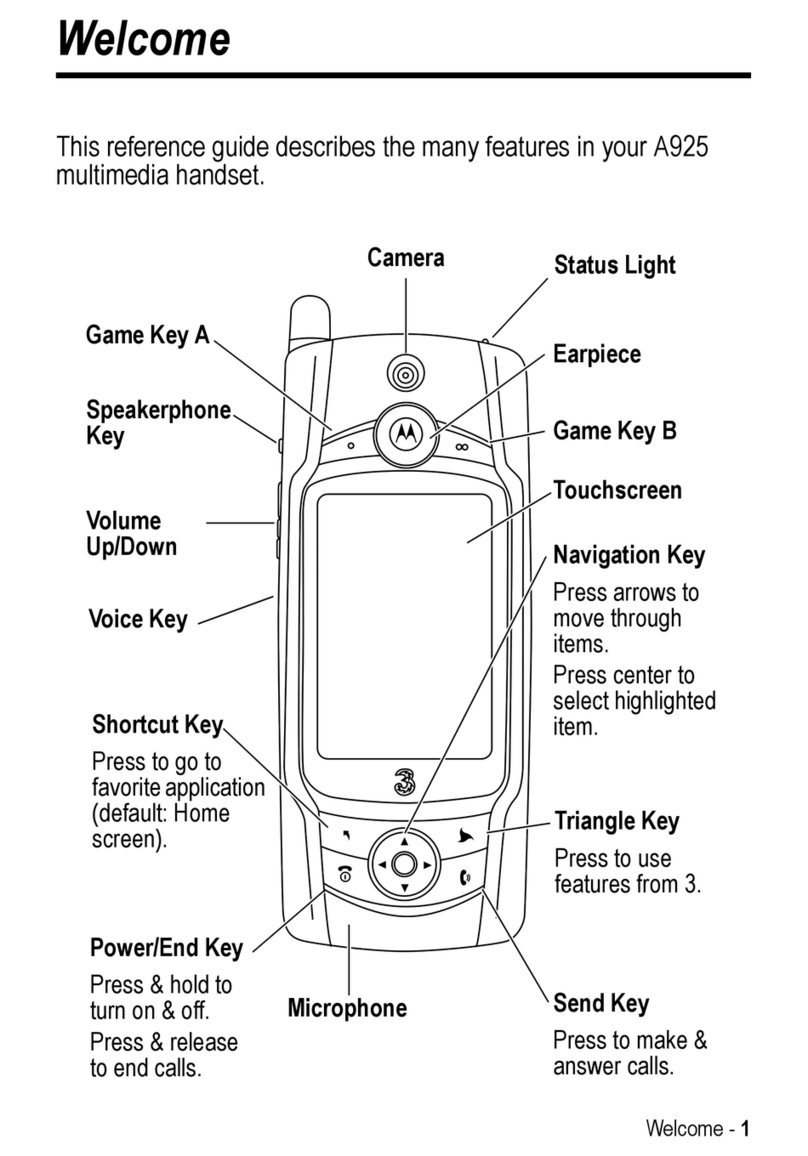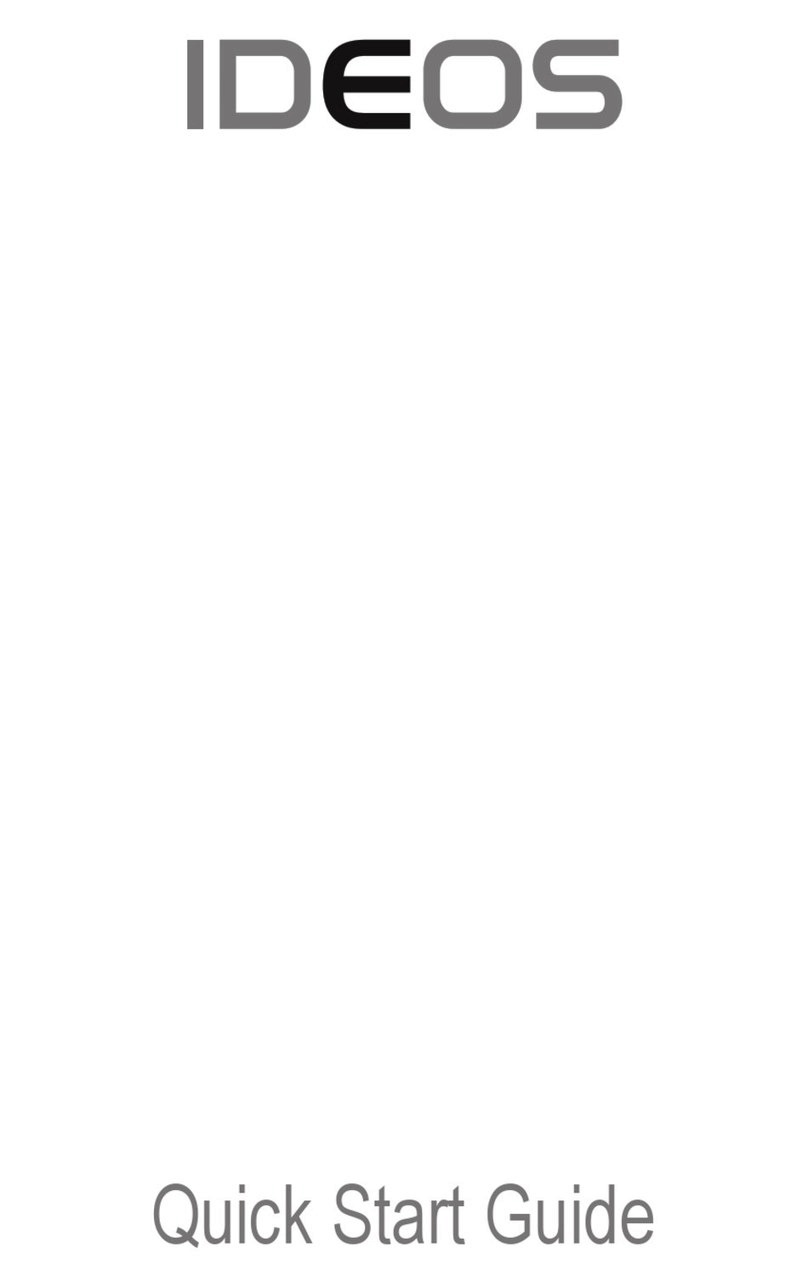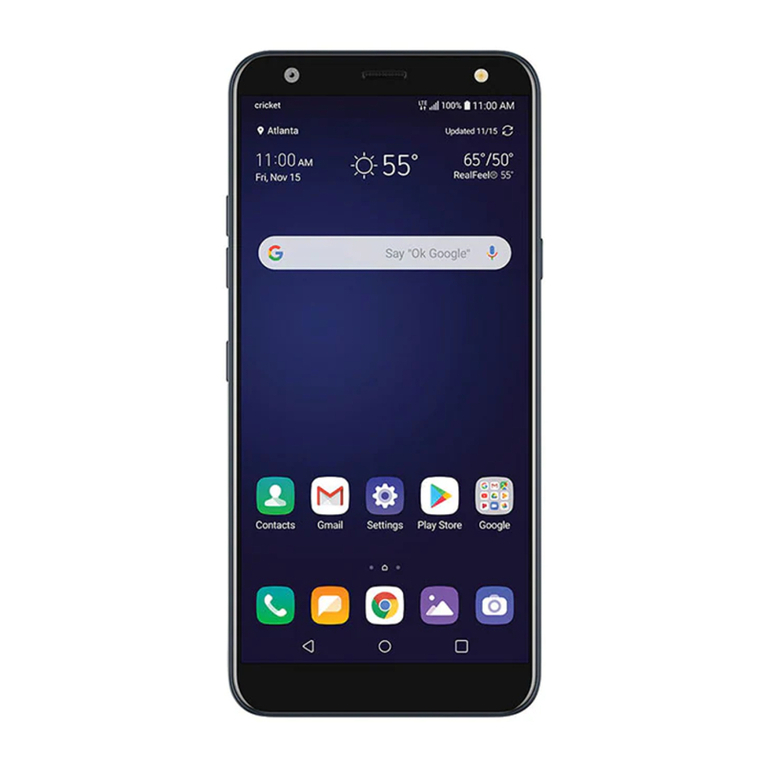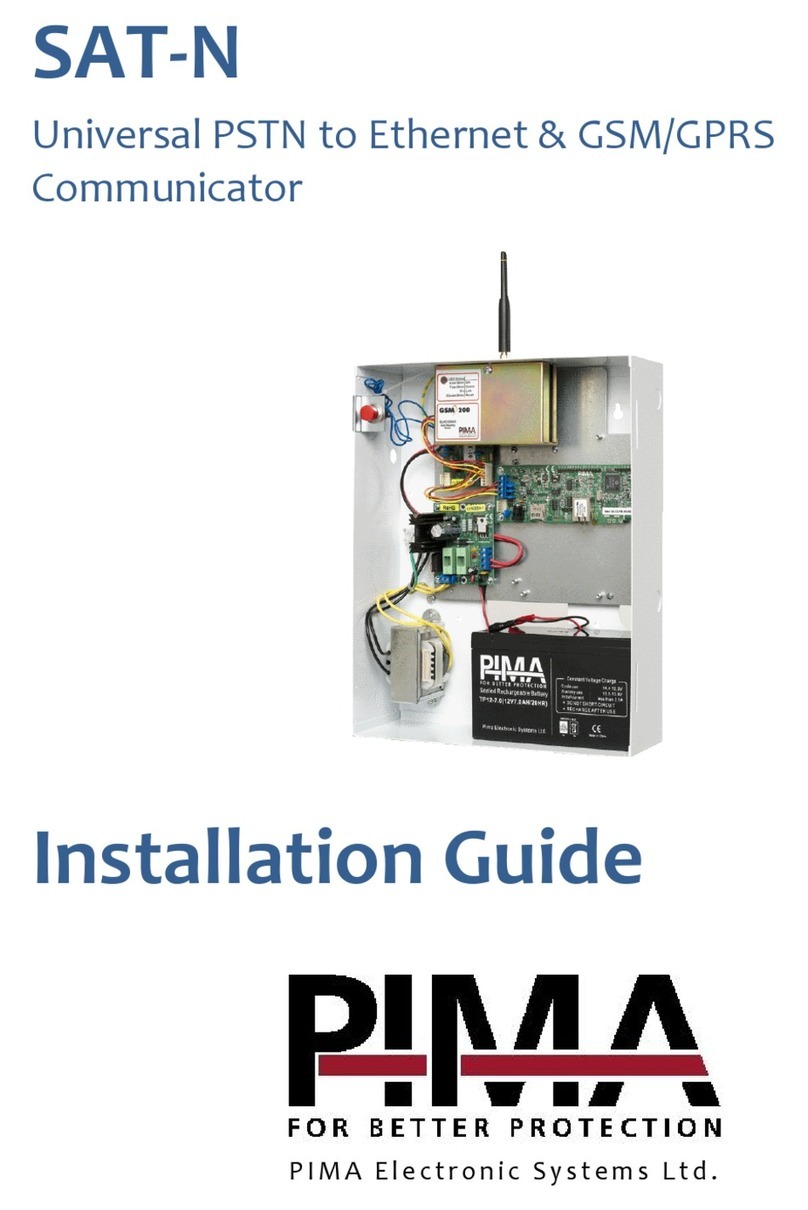AU AQUOS PHONE IS12SH Installation guide
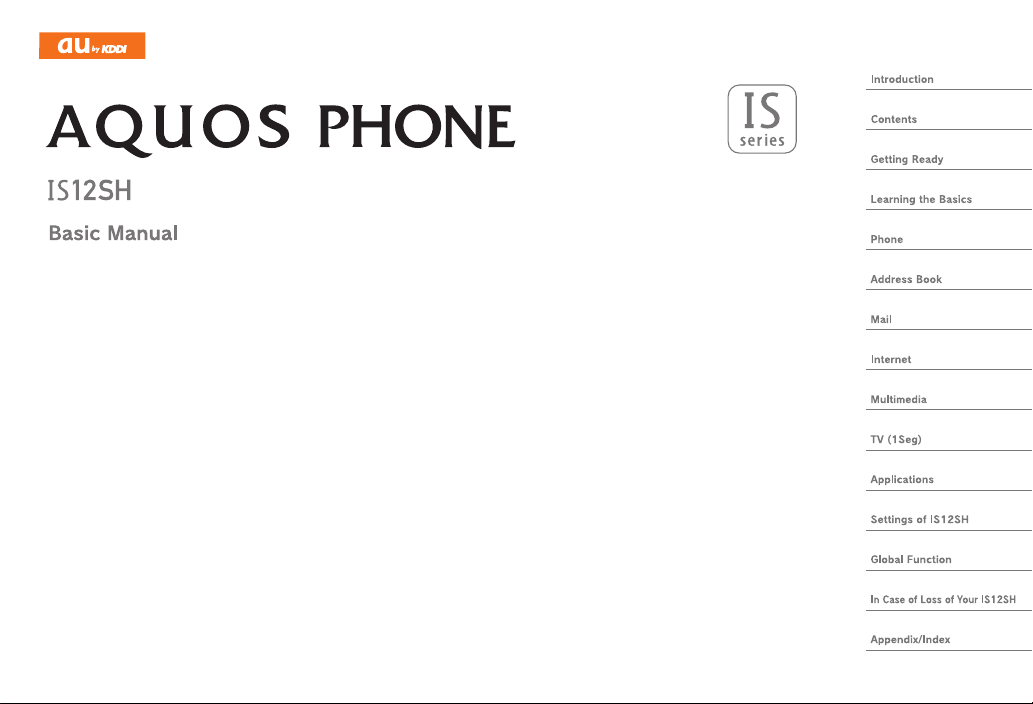
June2011Edition
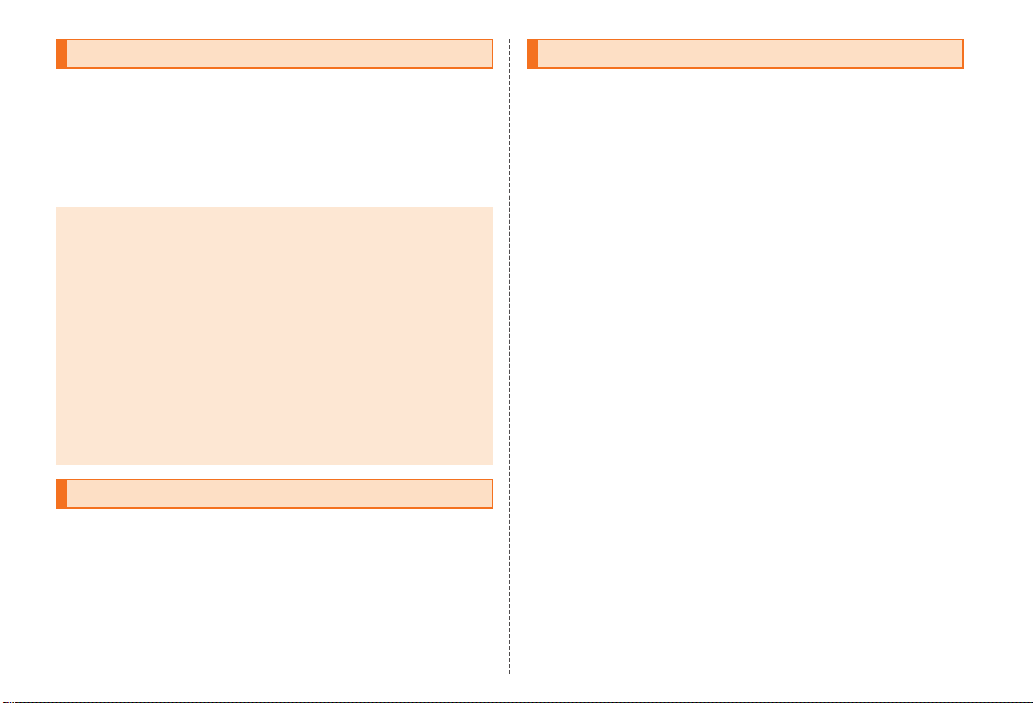
ii
ue00_as50_9e.fm
[ii/ii] ~~~~<MFZ>
Thank you for purchasing the IS12SH.
Before using your IS12SH, be sure to read the Basic Manual (this PDF
manual) to ensure correct usage. After you have finished reading this
manual, store this PDF manual and the printed manuals in safe places
so you can retrieve them whenever you need them. If the printed
manuals are lost, please contact an au shop or Customer Service
Center.
Be sure to read the Safety Precautions “安全上のご注意” in the
Instruction Manual (Japanese) to ensure proper usage of the IS12SH.
For troubleshooting, check the symptom of your IS12SH in
auお客さまサポート(au Customer Support) on the au homepage.
http://www.kddi.com/customer/service/au/trouble/kosho/
index.html
•You cannot receive or make calls in a location where the signal
cannot be received, even within the service area. Calling may not be
available in a location where the signal is weak. If you move to a
location where the signal is weak during a call, the call may be
interrupted.
•The au phone is a digital cell phone and can maintain a high call
quality until the signal weakness reaches its limit. Therefore, once
the limit has been reached, the call may be disconnected suddenly.
•Note that the au phone uses signals which may be intercepted by a
third party. (However, the CDMA system enables highly confidential
call communications.)
•The au phone is a wireless station which is compliant with the Radio
Act, and may be subject to inspections regulated by the Radio Act.
•When you insert the au IC-Card, the product number information of
your au phone is sent to the au server for the security and operation
status notification of the au phone.
•Always be considerate of others around you when using your au
phone in public places.
•For a child’s use, read the Basic Manual and give your child
instructions on proper use.
•The IS12SH is a cell phone compatible with the international
roaming service. Each network service which is described in the
Basic Manual varies depending on the area or service. For details,
refer to supplied Global Passport Owner’s Guide (Japanese).
Preface
Basic Manual (this PDF manual) describes basic operations of major functions
of the IS12SH.
For detailed descriptions on various functions, refer to the Instruction Manual
(Japanese).
Downloading Manuals
You can download the Basic Manual (this manual) and the Instruction Manual
(Japanese) in PDF format from the au homepage.
http://www.au.kddi.com/torisetsu/index.html
•To display the Basic Manual (this manual) and the Instruction Manual
(Japanese) in PDF format on the IS12SH, purchase the full version of
Documents To Go or install an application which allows you to display PDF
files.
Online Manual
Online manuals are also provided on the au homepage, which are from the
Instruction Manual (Japanese) and are reorganized in a searchable format.
http://www.au.kddi.com/manual/index.html
Safety Precautions
Before Using an au Phone
as50_ue.book ii ページ 2011年7月15日 金曜日 午前9時36分
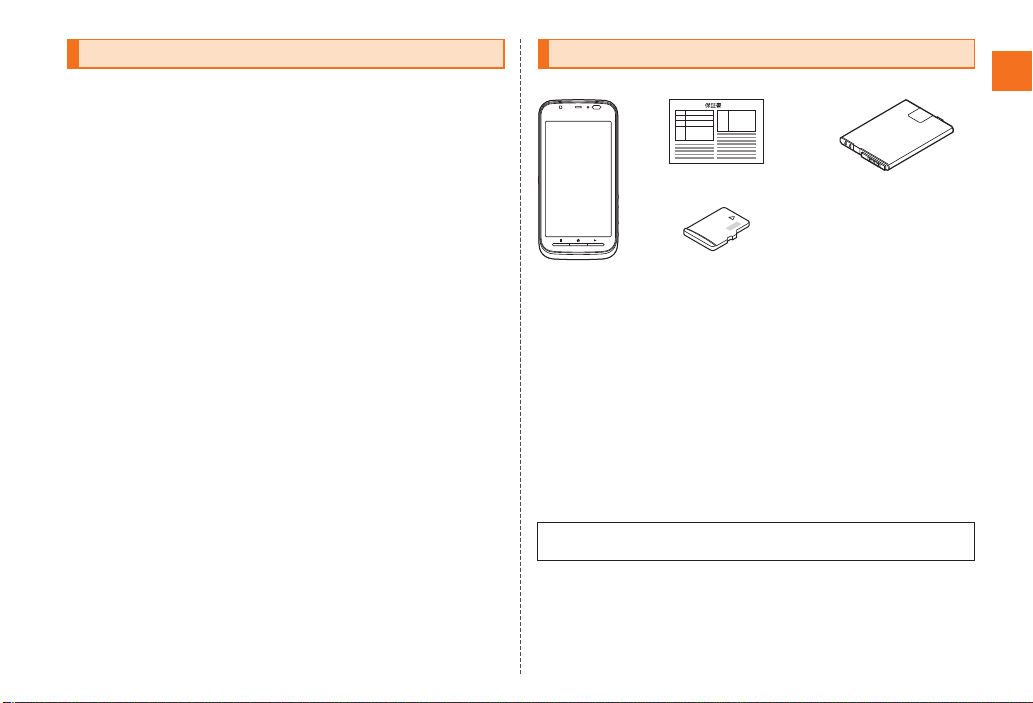
1
Introduction
~~~~<MFZ>
ue01_as50_9e.fm
[1/4]
Cell phones always emit weak radio waves when power is on. Use cell
phones in an enjoyable and safe manner without forgetting to be
considerate of others around you.
■Use of cell phones is not allowed in some places.
•Using a cell phone while driving a car/motorcycle is dangerous and
is prohibited by law. Also, using a cell phone while riding a bicycle
may be punished by law.
•Using a cell phone in an aircraft is prohibited.
■Be considerate of where you use the cell phone and
how loudly you talk.
Do not make calls in theaters, museums, libraries, and other similar
places. Turn power off or turn on manner mode so as not to disturb
others around you by ring tones.
•Do not use the cell phone on a street where you might interrupt the
flow of pedestrians.
•Move to areas where you will not inconvenience others on trains or in
hotel lobbies.
•Refrain from talking in a loud voice.
•Obtain the permission of other people before you take their photos
with the cell phone’s camera.
■Be considerate of people around you.
•Some people close to you in crowded places such as packed trains
may be using a cardiac pacemaker. Turn the cell phone off in such
places.
•Abide by the rules of hospitals and other medical institutions where
it is forbidden to use or carry cell phones.
Check all the contents are included.
●Instruction Manual (Japanese)
●Safety Precautions (Japanese)
●Notice Sheet (Japanese)
●Setting Guide (Japanese)
●JIBUN BANK Service Guide (Japanese)
●Global Passport Owner’s Guide (Japanese)
●au International Call Guide (Japanese)
The following items are not included.
•Purchase a specified charger (sold separately).
•The illustrations in this manual may look different from the actual
product.
Cell Phone Etiquette Accessories
•AC adapter
•Earphone
•microUSB cable
•HDMI cable
IS12SH
Warranty
(Japanese)
Battery pack
(SHI12UAA)
microSD memory card
(2 GB) (Sample)
* This is inserted in the
IS12SH at the time of
purchase.
as50_ue.book 1 ページ 2011年7月15日 金曜日 午前9時36分

2
Introduction
~~~~<MFZ>
ue01_as50_9e.fm
[2/4]
■Note on Key Illustrations
In this manual, the key illustrations are simplified as shown below.
■Description of Operations for Selecting Item/Icon/
Key etc.
In this manual, operation steps are described as below.
■Note on Screenshots
The screenshots in this manual are simplified and may look different
from the actual screens.
You have to use each security code for using the IS12SH.
You can use a security code and other passwords described below.
Take care not to forget your security code and passwords because
they are required for performing various operations and using
subscription services.
●Security Code
Illustrations and Descriptions in This
Manual
Description Explanation
On the character entry
screen, [Input mode.
Tap on the character entry screen.
Then tap Input mode.
On the home screen,
e[Add.
Press eon the home screen.
Then tap Add.
Security Code and PIN Code
Security Code and Passwords
Usage
Example
AUsing the Answering Service (Voice Mail) and Call Transfer
remotely from a fixed-line phone
BMaking inquiries, applications, and changes while using
Customer Service Center voice guidance, and au homepage
Initial
Setting
The four-digit number you wrote on your subscription form
●Lock No. ●PIN Code
Usage
Example
Setting/Canceling Screen
lock, Remote lock, Restrict
address book, etc.
Usage
Example
Preventing unauthorized
use of the au IC-Card by a
third party
Initial
Setting
1234 Initial
Setting
1234
as50_ue.book 2 ページ 2011年7月15日 金曜日 午前9時36分
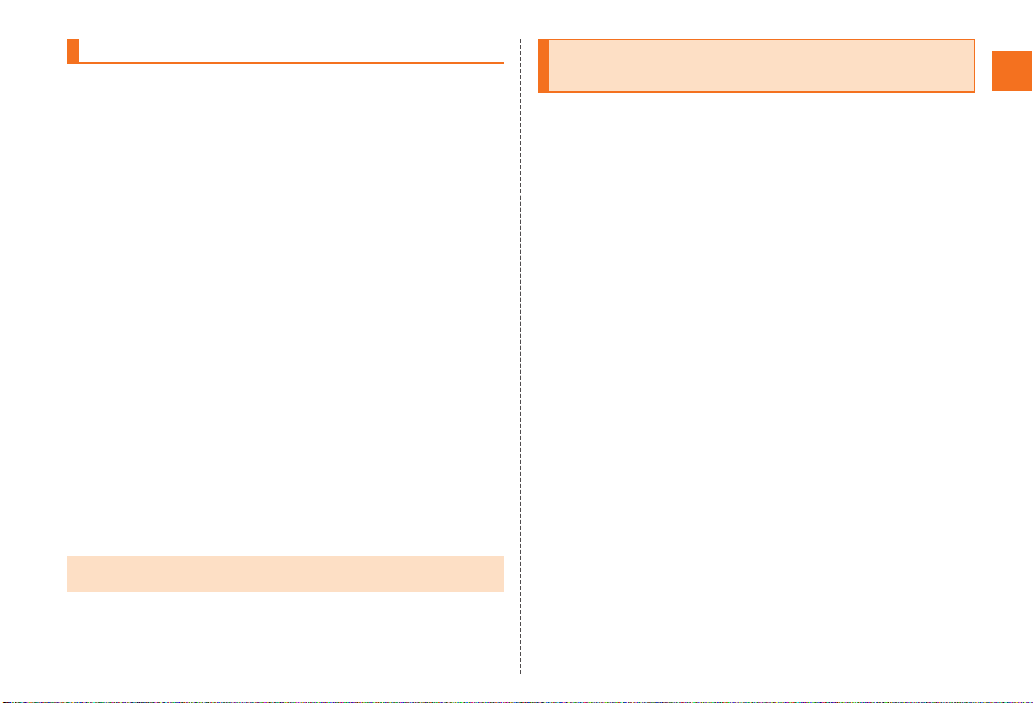
3
Introduction
~~~~<MFZ>
ue01_as50_9e.fm
[3/4]
If the PIN code is incorrectly entered three times consecutively, the
PIN code will be locked. Use the PUK code to unlock the PIN code.
■PIN Code
You can set the IS12SH to require PIN code entry every time the
power is turned on, to prevent unauthorized use of the au IC-Card by
a third party.
•At the time of purchase, the PIN code is not to be required to use
phone. From the Main Menu, tap Settings [Location & security
[Set up UIM card lock [Mark Lock UIM card to set the PIN code to
be required.
The PIN code is also required when setting Lock UIM card.
•The initial setting of the PIN code is “1234”. From the Main Menu, tap
Settings [Location & security [Set up UIM card lock [Change UIM
PIN to change the PIN code to a four- to eight- digit number.
■PUK Code
Enter the PUK code when the PIN code is locked.
•PUK code is an eight-digit number given at the time of purchase,
and is printed on the back side of the plastic card where your au
IC-Card is attached.
•When you enter the PUK code, set the new PIN code with Change
UIM PIN.
•If the PUK code is incorrectly entered ten times consecutively,
contact an au shop, PiPit or the Customer Service Center.
■Cautions
•When you shoot 3D images, do not shoot in the distance shorter
than the shortest shooting distance. 3D effect may become large
and may cause a trouble such as fatigue or discomfort.
・The shortest shooting distance is approximately 80 cm for 3D
shooting.
•Do not shoot or view 3D images if you have had photosensitivity
diseases or have heart diseases or if you are in bad shape,
sleep-deprived, tired or under the influence of drink. May cause an
increase in symptoms.
•When you see a double image or have difficulty in feeling
stereoscopic effect while shooting or viewing 3D images, stop
shooting or viewing 3D images. May cause eyestrain.
•When you feel trouble such as fatigue or discomfort (sickness that is
similar to carsickness) while shooting or viewing 3D images, stop
shooting or viewing 3D images. May cause sick feelings. Take a rest
properly. Be extra careful to use in the environment that tends to
shake the screen such as a train or a vehicle.
•Shooting or viewing 3D images is intended for use by 7 years or
older. When a child shoots or views 3D images, he/she may get sick
suddenly, since it is difficult to notice the reaction for fatigue or
discomfort. When a child shoots or views 3D images, his/her parents
supervise and take care whether he/she feels eyestrain.
•When shooting or viewing 3D images, take a break every 30
minutes. Shooting or viewing for a long time may cause eyestrain.
•When shooting or viewing 3D images, shoot or view the full screen.
May cause eyestrain.
PIN Code
•When the PIN code is locked, the IS12SH may be restarted for the security
reasons.
Precautions for Shooting/Viewing 3D
Images
as50_ue.book 3 ページ 2011年7月15日 金曜日 午前9時36分

4
Introduction
~~~~<MFZ>
ue01_as50_9e.fm
[4/4]
■Notes
•Note the following when shooting to view 3D images safely.
・Keep the twin-lens camera in a horizontal position when shooting.
・Do not approach the subject excessively (Keep the camera at
least approximately 80 cm away from the subject).
・Move slowly when moving the IS12SH while shooting.
•Hold the IS12SH in horizontal display when shooting 3D images.
Shooting in vertical display makes 3D effect difficult to appear.
•Keep a display parallel to your eyes when watching 3D images.
•When shooting or viewing 3D images, hold the IS12SH in front of
your face and keep it approximately 30 cm away. The floating image
or image which has depth appears.
•There are differences in vision of a 3D image among individuals.
•Some 3D capable applications enable you to switch 2D/3D display.
When you convert an image whose copyright is owned by another
person, such as recorded one with the IS12SH or acquired from
another media, enjoy it by yourself and use it only within the range of
your private purpose. Note that the use of it over the range can be
violation of the copyright.
•For the precautions etc. for safely shooting or viewing 3D images, refer to
“3DC安全ガイドライン” (Japanese) on the homepage of 3D Consortium.
http://www.3dc.gr.jp/
as50_ue.book 4 ページ 2011年7月15日 金曜日 午前9時36分

5
Contents
~~~~<MFZ>
ue02_as50_9e.fm
[5/6]
Preface............................................................ ii
Safety Precautions.......................................... ii
Before Using an au Phone.............................. ii
Cell Phone Etiquette ............................................... 1
Accessories ............................................................ 1
Illustrations and Descriptions in This Manual ......... 2
Security Code and PIN Code.................................. 2
Security Code and Passwords ............................... 2
PIN Code ................................................................ 3
Precautions for Shooting/Viewing 3D Images ........ 3
Names and Functions of Parts ............................... 7
Charging the Battery Pack...................................... 9
Turning the Power On/Off..................................... 10
Turning the Power On........................................... 10
Turning the Power Off........................................... 10
Restarting the IS12SH .......................................... 11
Sleep Mode .......................................................... 11
Switching the Display Language to English.......... 11
Initial Setup ........................................................... 11
Removing/Attaching the Battery Pack .................. 12
Removing the Battery Pack .................................. 12
Attaching the Battery Pack ................................... 12
au IC-Card ............................................................ 13
Removing au IC-Card........................................... 13
Inserting au IC-Card ............................................. 13
Using microSD Memory Card ............................... 14
Removing microSD Memory Card ........................ 15
Inserting microSD Memory Card .......................... 15
Operating the Touch Panel ...................................16
Viewing the Home Screen.....................................17
Using Status Bar ...................................................17
Using the Home Screen ........................................20
Moving/Removing Shortcuts/Widgets/Folders ......20
Adding Shortcuts/Widgets/Folders .......................20
Switching the Home Screen..................................20
Using Main Menu ..................................................20
Switching Orientation ............................................23
Displaying Available Menu ....................................23
Character Input......................................................25
Switching Software Keyboards .............................25
Viewing the Character Entry Screen .....................25
Switching Character Entry Modes.........................27
Entering Emoji/D-Emoji/Symbol/Facemark............27
Switching Input Software.......................................27
Making a Call.........................................................28
Making an International Call (001 International Call
Service) .................................................................29
Answering a Call ...................................................29
Putting the Call on Hold ........................................29
Answering with the Message of Answering Memo
..............................................................................29
Returning a Call (Outgoing History/Incoming
History) ..................................................................30
Turning On Manner Mode .....................................30
Turning On the Answering Memo..........................31
Playing a Message in Answering Memo ...............31
Adding an Address Book Entry .............................32
Using an Address Book.........................................32
Using Phone Number............................................32
Using Mail Address...............................................33
Using E-mail/C-mail .............................................. 34
Sending E-mail Messages .................................... 34
Sending C-mail Messages .................................... 34
Receiving E-mail/C-mail Messages ...................... 35
Reading E-mail/C-mail Messages......................... 35
Setting Mail Filters ................................................ 36
Rejecting Spam C-mail Messages ........................ 37
Using PC-mail ....................................................... 38
Registering Another PC-mail Account...................38
Sending PC-mail Messages.................................. 39
Receiving PC-mail Messages ............................... 39
Using Gmail .......................................................... 39
Sending Gmail ...................................................... 40
Receiving Gmail.................................................... 40
Replying/Forwarding Gmail .................................. 40
Viewing Sites with Browser................................... 41
Using Bookmarks/History...................................... 41
Bookmarking a Web Page ....................................41
Using the Camera ................................................. 42
Cautions for Using the Camera.............................42
Taking Photos ....................................................... 42
Recording Movies ................................................. 43
Using Gallery ........................................................ 43
Using Contents Manager ...................................... 44
Playing/Displaying Data........................................ 44
Using Menu in the Contents Screen .....................44
Cautions for Using TV (1Seg) ............................... 45
Initial Setup of TV (1Seg)...................................... 45
Watching TV (1Seg).............................................. 45
Operations on the 1Seg screen............................46
Contents
Introduction
Getting Ready
Learning the Basics
Phone
Address Book
Mail
Internet
Multimedia
TV (1Seg)
as50_ue.book 5 ページ 2011年7月15日 金曜日 午前9時36分
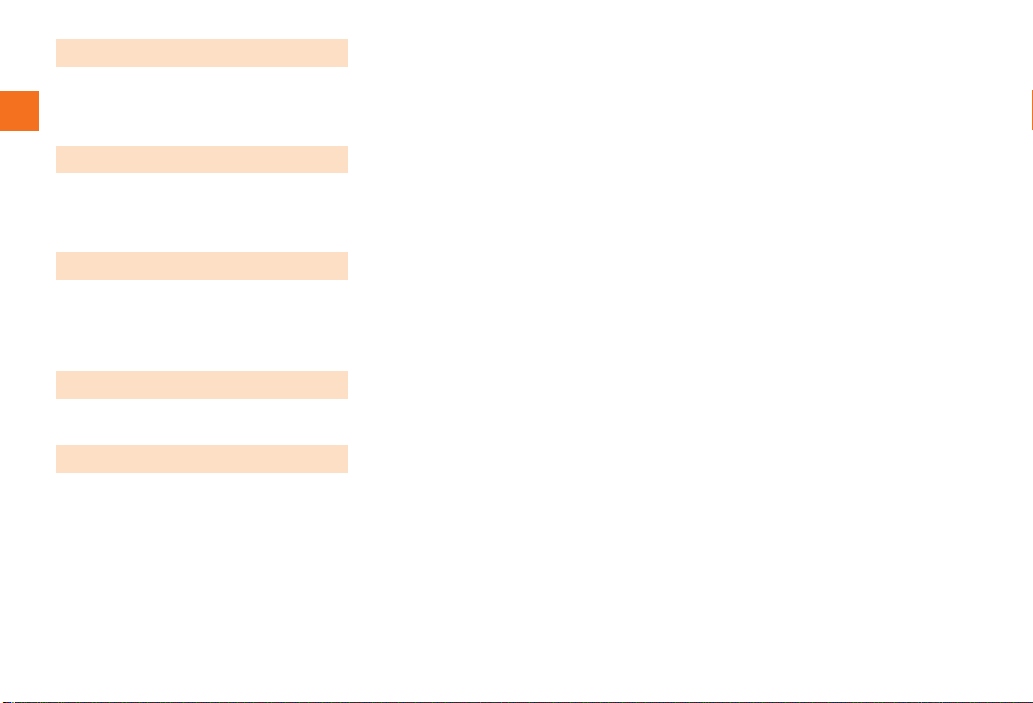
6
Contents
~~~~<MFZ>
ue02_as50_9e.fm
[6/6]
Using Android Market............................................47
Using au one Market .............................................47
Using GREE Market..............................................48
Managing Applications ..........................................48
Checking Your Profile ...........................................49
Changing the Incoming Ring Tone........................49
Changing the Wallpaper........................................49
Initializing microSD Memory Card.........................49
Using Global Passport CDMA...............................50
For overseas use without anxiety..........................50
Configuring the Overseas Settings .......................50
Making a Call at Your Travel Destination ..............51
Receiving a Call at Your Travel Destination..........52
Setting Conditions for Activating the Remote Lock
..............................................................................53
Troubleshooting ....................................................54
Index .....................................................................56
Applications
Settings of IS12SH
Global Function
In Case of Loss of Your IS12SH
Appendix/Index
as50_ue.book 6 ページ 2011年7月15日 金曜日 午前9時36分

7
~~~~<MFZ>
ue03_as50_9e.fm
[7/15]
Getting Ready
Names and Functions of Parts
as50_ue.book 7 ページ 2011年7月15日 金曜日 午前9時36分
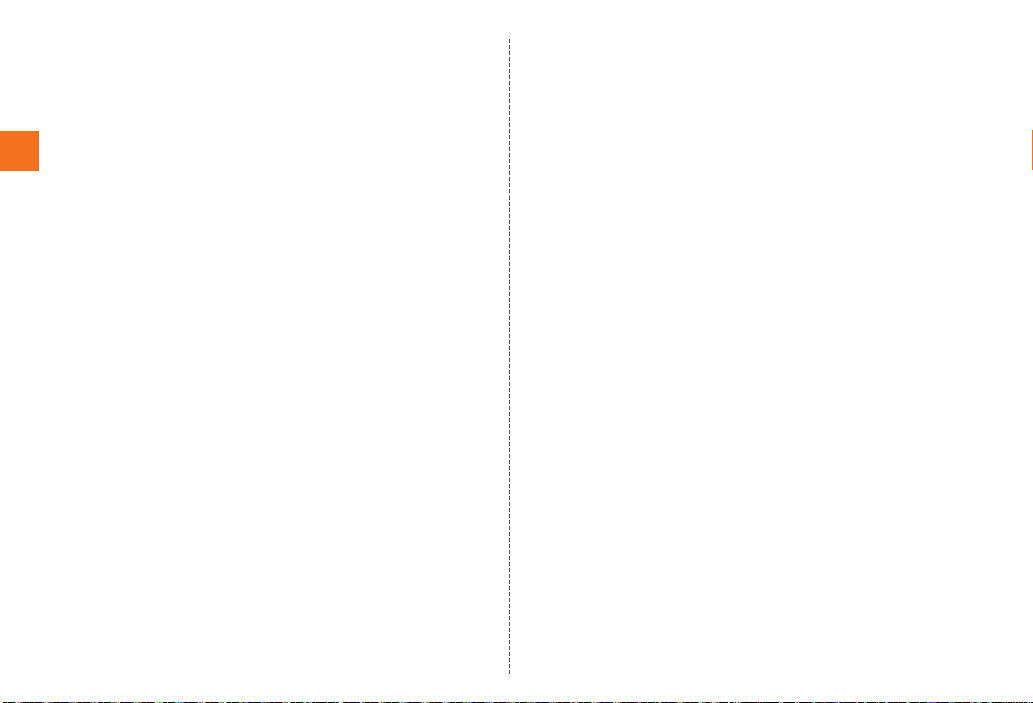
8
Getting Ready
~~~~<MFZ>
ue03_as50_9e.fm
[8/15]
AExternal connection jack/HDMI jack cover
BHDMI jack
Use it to connect the HDMI cable (sold commercially).
CExternal connection jack
Use it to connect the IS12SH to the common AC adapter 03 (sold
separately), the microUSB cable 01 (sold separately), the 18
pin-microUSB conversion adapter 01 (sold separately), etc.
DmSearch key
Use it to display the Quick Search Box etc.
EEarpiece (Receiver)
Emits voice of other party during a call, messages in Answering
memo, etc.
FIn camera lens
GInternal antennas
Do not cover the internal antennas with your hand when you call,
use the Internet, Wi-Fi or Bluetooth®or retrieve GPS information.
HCharging/Incoming indicator
Illuminates in red while charging.
Flashes according to the settings when receiving a call or mail
message.
IProximity sensor/Light sensor
Proximity sensor prevents operating the touch panel incorrectly
during a call.
Light sensor detects the ambient brightness and adjusts the
brightness of display.
JDisplay
KeMenu key
Displays the option menu.
L#Home key
Use it to display the home screen and disable sleep mode.
M^Back key
Returns to the previous screen.
NMouthpiece (Microphone)
Transmits your voice to the other party during a call. It is also used
for recording sounds. Take care not to cover the microphone with
your fingers etc.
OStrap eyelet
PfPower key
Turns on/off the power, and sets/disables sleep mode.
Qud Volume up/down key
Adjusts volume.
Hold ddown on the unlock screen, home screen or Main
menu to enable/disable manner mode.
RbShutter key
Use it to take photos or movies.
Hold it down on the home screen to activate Camera.
Hold it down on the unlock screen to turn on the mobile light.
SOut camera lens
TSpeaker
Emits ring tones, alarm tones, etc.
UBattery pack cover
VFeliCa mark
Hold it over a reader/writer when using Osaifu-Keitai®.
Sends and receives data via IC communication.
WTV antenna
Extend and use it to watch TV (1Seg). It has no influence on calls or
data communication if you extend the TV antenna when calling or
using browser.
XInfrared port
Sends and receives data via infrared communication.
YMobile light
ZEarphone jack
amicroSD memory card slot
bau IC-Card
as50_ue.book 8 ページ 2011年7月15日 金曜日 午前9時36分

9
Getting Ready
~~~~<MFZ>
ue03_as50_9e.fm
[9/15]
cBattery pack
dReset button
If operations become unstable or unavailable, press the reset
button with a pointed end of an object for at least two seconds to
restart the IS12SH. Restarting with the reset button does not delete
any saved data or application.
The battery pack is not fully charged at the time of purchase. Charge
the battery pack when you use the IS12SH for the first time or the
battery level becomes low. Charging is finished when the red
charging/incoming indicator goes out.
■Charging the Battery Pack with the Specified AC
Adapter (sold separately)/DC Adapter (sold
separately)
The followings are the explanation of how to connect the common AC
adapter 03 (sold separately)/the common DC adapter 03 (sold
separately) to charge.
Charging time is as shown below.
* These times are based on the case when you use the common AC adapter 03 (sold separately)/
the common DC adapter 03 (sold separately).
AOpen the external connection jack/HDMI jack cover of
the IS12SH.
BInsert the microUSB plug of the common AC adapter
03 (sold separately)/the common DC adapter 03 (sold
separately) to the external connection jack of the
IS12SH.
Charging the Battery Pack
•When the battery pack has less than approximately 15 percent of the
battery level, the message Please connect charger appears on the screen.
Charge the battery pack after tapping OK, or exchange it for another one
fully charged.
•Be sure to close the external connection jack/HDMI jack cover securely,
and do not pull or twist it forcefully.
Specified AC adapter
(sold separately)
Approx. 190 min
Specified DC adapter
(sold separately)
Approx. 240 min
A
B
Check the
orientation
External
connection jack
Common AC adapter 03 (sold separately)/
Common DC adapter 03 (sold separately)
as50_ue.book 9 ページ 2011年7月15日 金曜日 午前9時36分
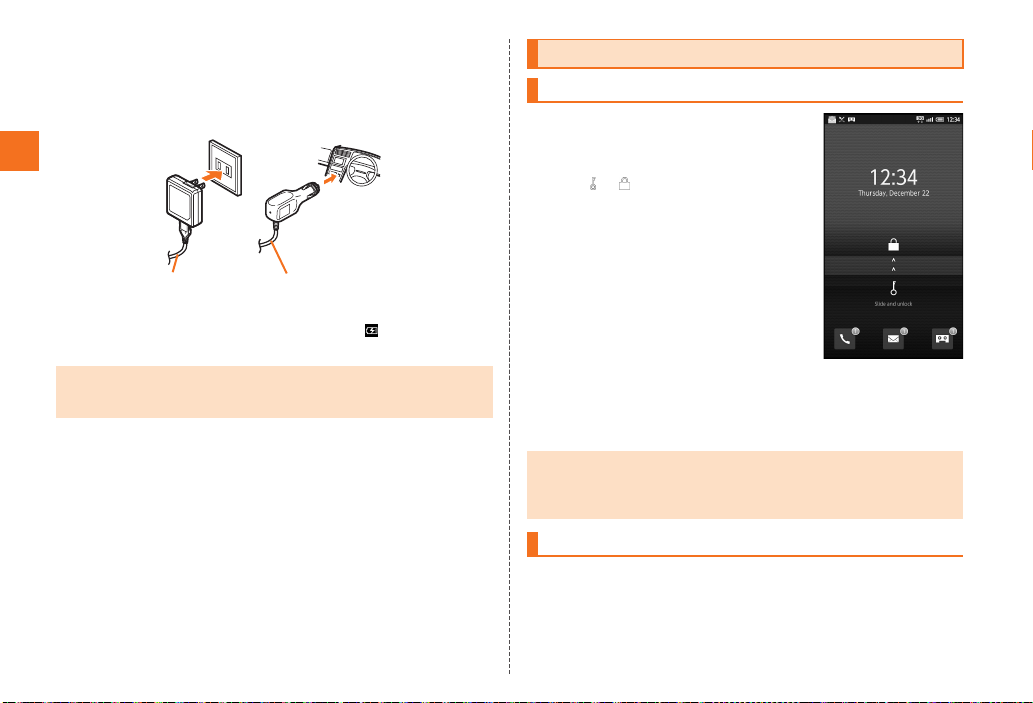
10
Getting Ready
~~~~<MFZ>
ue03_as50_9e.fm
[10/15]
CPlug the common AC adapter 03 (sold separately)
power plug into a 100 V AC power outlet/Plug the
common DC adapter 03 (sold separately) plug into a
cigarette lighter socket.
Charging/Incoming indicator illuminates in red, and appears. When
charging is finished, the charging/incoming indicator goes out.
AHold down ffor at least two
seconds.
The unlock screen is displayed.
Slide to to unlock.
Icons appear on the unlock screen when a
call is missed, a new mail is received or
Answering memo is recorded.
After tapping an icon, unlock to activate the
corresponding application.
AHold down ffor at least two seconds.
The phone options screen is displayed.
If you hold down fon the unlock screen, the power is turned off
without the phone options screen being displayed.
BPower off [OK.
•Charging is available by connecting the IS12SH to a PC with the microUSB
cable 01 (sold separately). From the Main Menu, tap Settings [USB
connection [Mark USB battery charge to enable the setting.
Common AC adapter 03
(sold separately)
Common DC adapter 03
(sold separately)
Turning the Power On/Off
Turning the Power On
•The initial setting of the touch panel is executed while the logo
Android™ au with Google™ is displayed after the power is turned on. Do not
touch the screen, otherwise touch panel operations may not be performed
properly.
Turning the Power Off
《Unlock screen (When a
call is missed, a new
mail is received,
Answering memo is
recorded)》
as50_ue.book 10 ページ 2011年7月15日 金曜日 午前9時36分
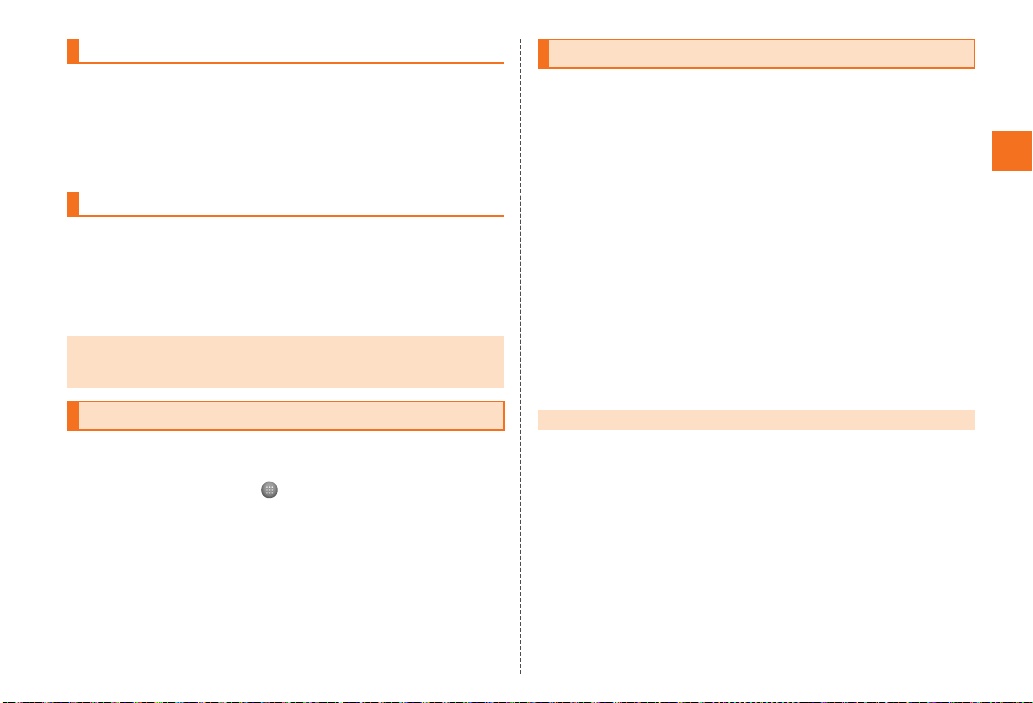
11
Getting Ready
~~~~<MFZ>
ue03_as50_9e.fm
[11/15]
Turn off the IS12SH once and restart.
AHold down ffor at least two seconds.
The phone options screen is displayed.
BReboot [OK.
If you press for no operation is made for a while, the screen is
turned off temporarily, and then sleep mode is set. You can disable
sleep mode if you execute the following operation.
A#/fwhile sleep mode is set.
The unlock screen is displayed.
You can switch the display language for function names and other
items to English.
AOn the home screen, .
B(Settings).
C(Language & keyboard).
D(Select language).
EEnglish.
After you purchase the IS12SH, the initial setup screen is displayed
automatically when turning on the power or inserting another’s au
IC-Card.
For detailed operations on the initial setup, refer to the supplied
Setting Guide (Japanese).
ASet Date & time [Next.
BSet Location [Next.
CSet Other.
Set Wi-Fi settings, au one-ID setting, Google account, Text font or Profile
settings.
DDone.
EYes/No.
If you tap No, the initial setup screen is not displayed from the next
startup.
Restarting the IS12SH
Sleep Mode
•Do not touch the screen when you display the screen by pressing the power
key during sleep mode. Otherwise touch panel operations may not be
performed properly.
Switching the Display Language to English
設定
言語とキーボード
言語(Language)を選択
Initial Setup
•Alternatively, from the Main Menu, tap Settings [Default settings to set up.
as50_ue.book 11 ページ 2011年7月15日 金曜日 午前9時36分
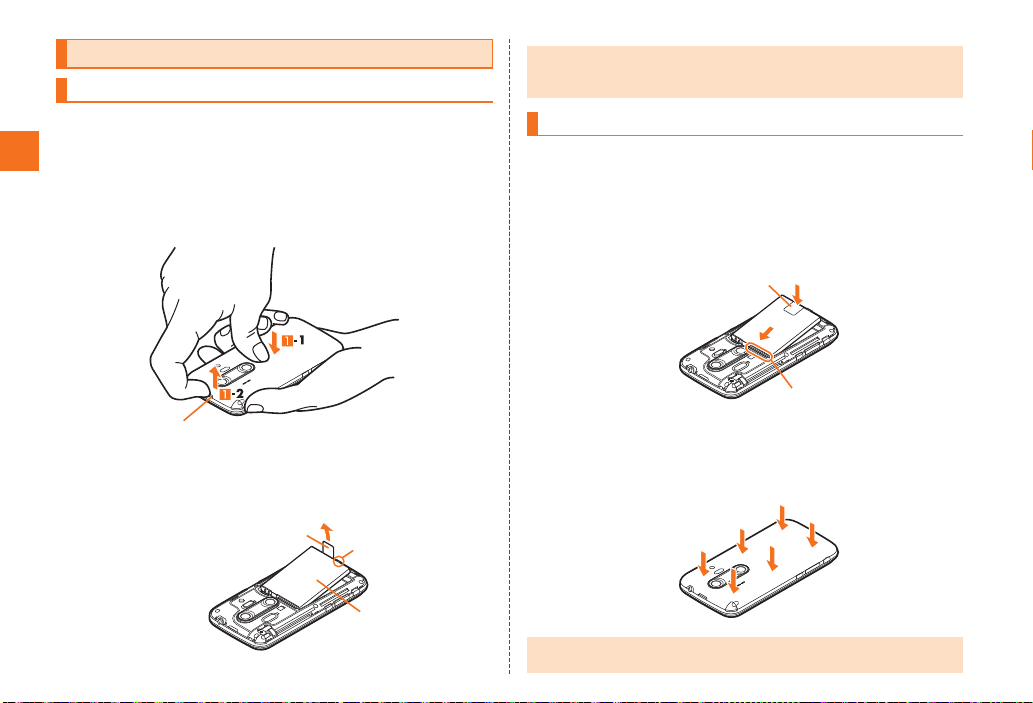
12
Getting Ready
~~~~<MFZ>
ue03_as50_9e.fm
[12/15]
When removing the battery pack, turn off the IS12SH.
ARemove the battery pack cover on the back of the
IS12SH.
Hook a fingertip (nail) on the concave portion with the center of the
battery pack cover pressed (A-1), and then remove the battery pack
cover by pulling up in the direction of the arrow (A-2).
BRemove the battery pack.
Remove the battery pack by pulling up on the PULL tab in the direction
of the arrow.
Use the specified battery pack for the IS12SH and attach it properly.
AAfter making sure that the PULL tab is closely
attached to the battery pack, align the contacts on the
battery pack with those of the IS12SH and then insert
the battery pack securely.
BAfter attaching the battery pack cover, press the
battery pack cover securely, and make sure that it is
closed properly.
Removing/Attaching the Battery Pack
Removing the Battery Pack
Concave portion
PULL tab
Protruding edge
Battery pack
•When removing the battery pack, always pull up on the PULL tab.
Or use the protruding edge of the battery pack. Doing otherwise may result
in damage to the IS12SH or the battery contacts.
Attaching the Battery Pack
•Before attaching the battery pack, make sure that the au IC-Card is inserted
properly.
PULL tab
Contacts on IS12SH
as50_ue.book 12 ページ 2011年7月15日 金曜日 午前9時36分
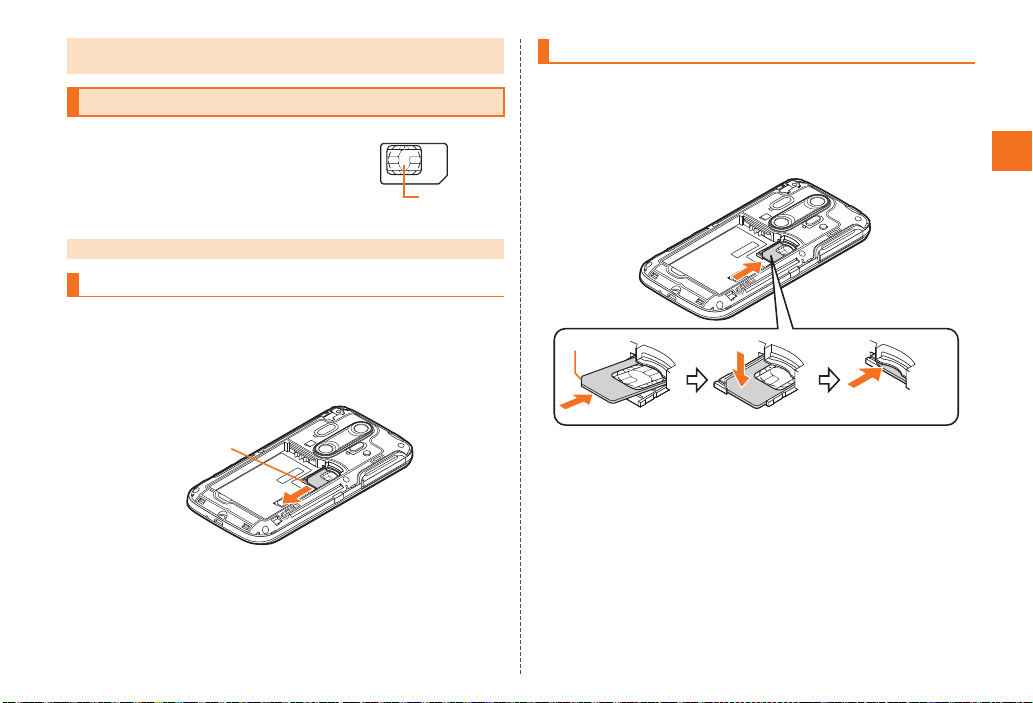
13
Getting Ready
~~~~<MFZ>
ue03_as50_9e.fm
[13/15]
An au IC-Card records your personal information
such as phone numbers.
Turn off the power and remove the battery pack before removing or
inserting the au IC-Card.
APull the tab of the tray straight out and remove the au
IC-Card.
APull the tab of the tray straight out.
BPlace the au IC-Card on the tray with the IC (metal
surface) side up and insert it securely.
Insert the au IC-Card according to the orientation of its cutout.
•Failure to follow the correct procedure when attaching the battery pack may
result in damage to the battery pack or the battery pack cover.
au IC-Card
•Confirm the correct direction when you insert the au IC-Card.
Removing au IC-Card
au IC-Card
IC (metal
surface) part
Tab
Inserting au IC-Card
Cutout
as50_ue.book 13 ページ 2011年7月15日 金曜日 午前9時36分
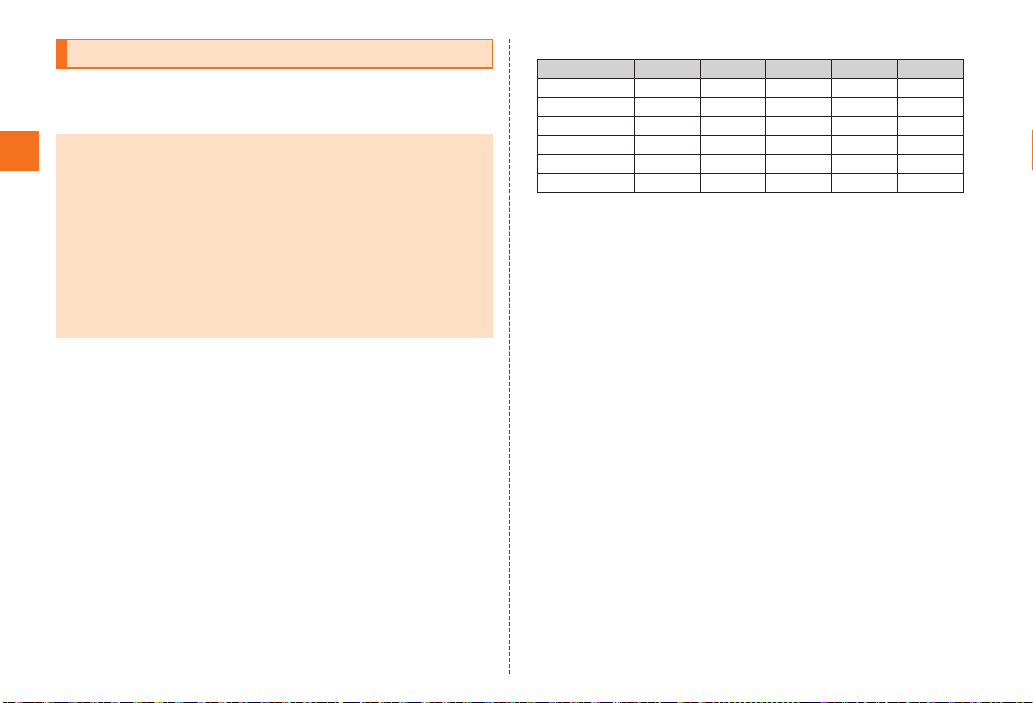
14
Getting Ready
~~~~<MFZ>
ue03_as50_9e.fm
[14/15]
You can set microSD memory card (including microSDHC memory
card) to the IS12SH, and save data. And also you can save address
book, mail messages, bookmarks, etc. in microSD memory card.
■Handling Precautions
•Do not remove the battery pack and do not turn off the IS12SH and
other equipment while reading, writing, playing, saving or moving/
copying data. It may result in damage to data in the IS12SH or
microSD memory card or data loss.
•Do not drop or subject the IS12SH to vibration or impact with a
microSD memory card inserted. It may result in damage to recorded
data or data loss.
•Do not insert objects other than microSD memory card such as
liquid, metals or flammable items into the microSD memory card
slot. It may result in a fire, electric shock or malfunction.
•The following microSD memory cards have been confirmed for
operation based on the criteria by au. For operation confirmation
results of other microSD memory cards, contact each microSD
memory card manufacturer.
<microSD/microSDHCMemoryCard>
○: Confirmed operation
−: Unconfirmed operation or not for sale
As of May 2011
* 4 GB or more are for microSDHC memory card.
* Operation is confirmed for microSD memory cards that are sold as of May 2011. For the
latest information on operation confirmation, visit the au homepage or contact the Customer
Service Center.
Using microSD Memory Card
•Some applications may not be available when a microSD memory card is
not inserted.
•The maximum file size available on a microSD memory card is 2 GB per file
when saving data to microSD memory card.
•A microSD memory card initialized on other devices may not be used on the
IS12SH properly. Initialize it on the IS12SH. For operations to initialize the
microSD memory card, refer to “Initializing microSD Memory Card”.
•For operations to play/display data in the microSD memory card, refer to
“Playing/Displaying Data” and “Using Menu in the Contents Screen”.
•Some files such as copyright protected data may not be played on the
IS12SH even if they are moved/copied from the PC etc. to a microSD
memory card successfully.
Manufacturer 2 GB 4 GB 8 GB 16 GB 32 GB
Toshiba ○○○○○
Panasonic ○○○○−
SanDisk ○○○○○
ADTEC ○○○−−
Buffalo ○○○○−
Sony ○○○−−
as50_ue.book 14 ページ 2011年7月15日 金曜日 午前9時36分

15
Getting Ready
~~~~<MFZ>
ue03_as50_9e.fm
[15/15]
ATurn off the IS12SH and remove the battery pack
cover and the battery pack.
BSlowly push the microSD memory card toward the
slot until it clicks.
After it clicks, pull back your finger and keep putting it on the microSD
memory card until it comes out a little. Releasing the microSD memory
card when it is pushed toward the slot may cause it to pop-out.
CSlowly remove the microSD memory card.
Slowly pull the microSD memory card straight out.
Some microSD memory cards cannot be unlocked and do not come
out smoothly. In such case, pull it out with your finger.
DAttach the battery pack and the battery pack cover.
ATurn off the IS12SH and remove the battery pack
cover and the battery pack.
BConfirm the direction of the microSD memory card
and slowly insert it into the slot until it clicks.
Insert a microSD memory card until you hear a click and confirm it is
locked. Releasing the microSD memory card before it is locked may
cause it to pop-out.
CAttach the battery pack and the battery pack cover.
Removing microSD Memory Card
•Do not touch the terminal part of microSD memory card.
•Do not remove the microSD memory card forcefully. It may result in damage
to the microSD memory card or the IS12SH or data loss.
•Application installed to microSD memory card cannot be used once you
removed microSD memory card.
•The microSD memory card may be warm after a long time use. It is normal.
B
C
Inserting microSD Memory Card
•Insert a microSD memory card with the right side up in the appropriate
direction.
Inserting a microSD memory card forcefully into the slot could result in
failure to remove the microSD memory card or damage to the microSD
memory card or the IS12SH.
microSD memory
card slot
Insert this card with
the microSD logo
side up
as50_ue.book 15 ページ 2011年7月15日 金曜日 午前9時36分

16
Learning the Basics
~~~~<MFZ>
ue04_as50_9e.fm
[16/27]
The display of the IS12SH is a touch panel. You can operate the
IS12SH by directly touching the screen.
■Tap/Double-Tap
Tap: Gently touch a screen and then immediately
release your finger.
Double-tap: Tap quickly twice on the same
position.
■Main purpose of this operation
Select an item or icon displayed on the screen.
Double-tap to enlarge/reduce the screen.
■Long-Touch
Keep touching an item or key.
■Main purpose of this operation
Display context menu etc.
■Slide
Gently touch a screen and then trace it to the
desired direction.
■Main purpose of this operation
Scroll screen or switch pages.
In addition, operate gauge and bar when adjusting
volume and brightness.
■Flick
Touch a screen and then quickly flick your finger
up, down, left or right.
■Main purpose of this operation
Switch pages or enter characters by flick input.
■Pinch
Touch a screen with two of your fingers and then
move them apart or closer together.
■Main purpose of this operation
Enlarge/Reduce the screen.
■Drag
Gently touch a screen and then trace it to the
desired position.
■Main purpose of this operation
Move an icon on the screen to the desired position.
Operating the Touch Panel
as50_ue.book 16 ページ 2011年7月15日 金曜日 午前9時36分
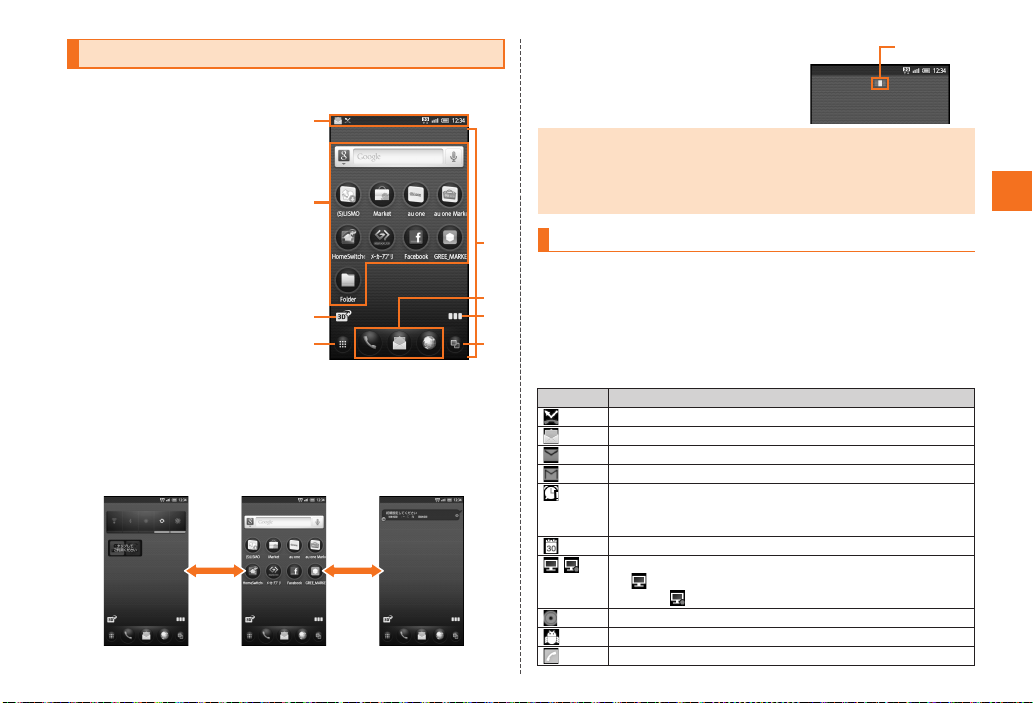
17
Learning the Basics
~~~~<MFZ>
ue04_as50_9e.fm
[17/27]
The home screen consists of multiple desktops, and you can register
shortcuts, widgets and folders on each desktop screen.
AStatus bar
BShortcuts/Widgets/Folders
CSwitch 2D/3D display
Tap to switch 2D/3D display.
DMain Menu
EDesktop
FQuick Menu
GList desktop
Tap to display the desktops as
a list. Tap the thumbnail to
move the page.
HRunning application
Displays the running
applications as a list to switch
or exit running applications.
■Switching the Desktop
You can switch the desktop by sliding or flicking the home screen to
the left and right.
•The indicator displayed on the top of
the screen shows the current display
position.
The notification indicators to notify you of a missed call, a new mail
message or a running operation are displayed on the left side of the
status bar, while the status indicators to show the status of the IS12SH
are on the right side.
Also, tap the status bar to display the notification/status panel.
■Examples of notification indicator
Viewing the Home Screen
《Home screen》
A
F
B
HD
E
CG
《Switching desktop screens》
•A total of three desktop screens, one for each side, are set by default.
•Power Control widget is displayed by sliding the home screen to the right by
default. By setting each function of Wi-Fi, Bluetooth®, GPS, auto-sync, and
brightness of screen frequently with the Power Control widget, you can
reduce battery consumption.
Using Status Bar
Indicator Description
Missed call
New mail message (Mail)
New mail message (PC-mail)
New mail message (Gmail)
Alarm terminated
•Appears when the alarm is terminated without the
operation for terminating the alarm.
Schedule notification of the calendar
1Seg information
Watching information, Playing TV (1Seg) sounds as
BGM/ Recording information
Playing music
USB debug connecting
Dialing, Calling
Indicator
as50_ue.book 17 ページ 2011年7月15日 金曜日 午前9時36分
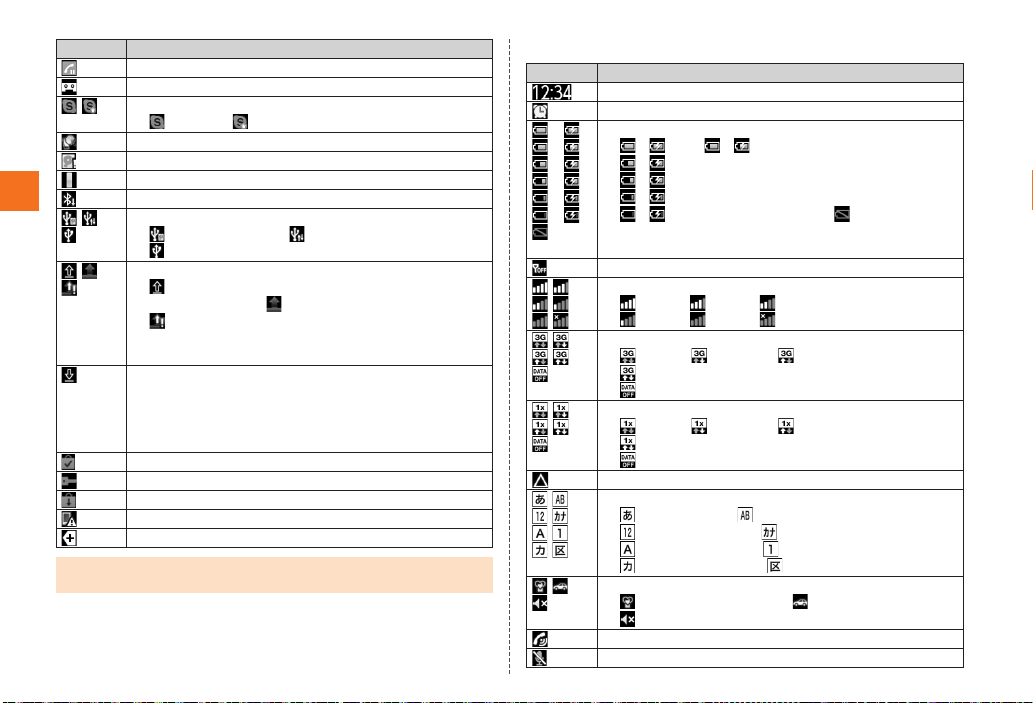
18
Learning the Basics
~~~~<MFZ>
ue04_as50_9e.fm
[18/27]
■Examples of status indicator
Putting a call on hold
Answering memo
Skype™ status
Signed in/ New event
Activating Yubisaki dictionary
Few space available in the IS12SH
Shooting notification of a 3D movie
Bluetooth®file receiving request
USB connecting
Card reader mode/ Fast transfer mode/
USB connecting (in Card reader mode connecting)
Data upload, File sending
Uploading data, Sending file, Finished sending file,
Failed to send file/ Finished uploading data/
Waiting to upload data
•The Uploading data indicator and Sending file
indicator are displayed as animations.
Downloading, Finished downloading, Installing data or
application, Receiving, Finished receiving file, Failed to
receive file
•The Downloading indicator and Receiving file indicator
are displayed as animations.
Finished installing
Connected, Unconnected to VPN
Update available
Major Update (OS Update) available
Indicators collected
•When multiple notifications of the same type exist, the number of them is
displayed on the lower right of the indicator.
Indicator Description
Indicator Description
Time
Alarm set
()
()
()
()
()
()
Battery level (While charging)
( ) Full/ ( ) Approx. 80 % remaining/
( ) Approx. 60 % remaining/
( ) Approx. 40 % remaining/
( ) Approx. 20 % remaining/
( ) Approx. 10 % remaining/ Battery level 0 %
•The charge indicator other than “Full” is displayed as
an animation.
Offline mode set
Signal strength (Receiving electric field)*
Level 4/ Level 3/ Level 2/
Level 1/ Level 0/ Out of service area
3G data communication status*
Waiting/ Receiving/ Sending/
Sending and Receiving/
Data communication off setting
CDMA 1X data communication status*
Waiting/ Receiving/ Sending/
Sending and Receiving/
Data communication off setting
In roaming
Character type
Hiragana-Kanji/ Half-width alphabet/
Half-width numeric/ Half-width Katakana/
Full-width alphabet/ Full-width numeric/
Full-width Katakana/ Character code
Manner mode status
Standard manner mode/ Drive manner mode/
Silent manner mode
During a call using hands-free
Microphone set to off during a call
as50_ue.book 18 ページ 2011年7月15日 金曜日 午前9時36分
Table of contents
Other AU Cell Phone manuals

AU
AU TORQUE X01 Installation guide

AU
AU AQUOS SHV32 User manual

AU
AU GzOne 4G LTE Installation guide
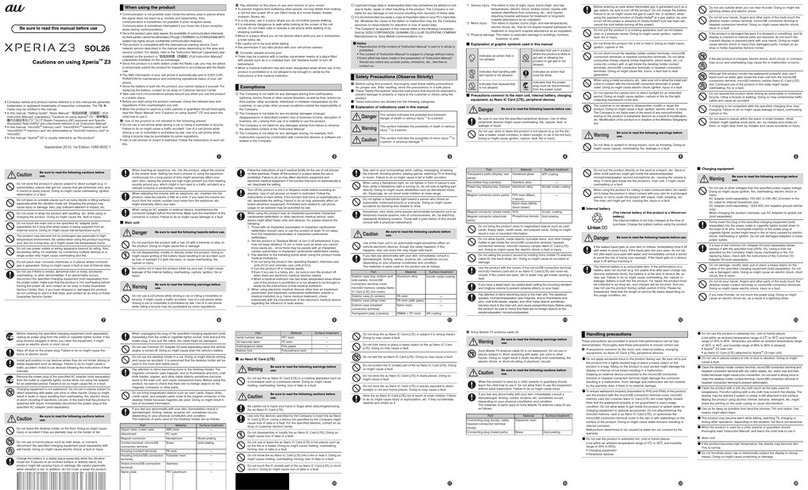
AU
AU Xperia Z3 SOL26 Installation guide

AU
AU Miraie Installation guide

AU
AU Infobar C01 Installation guide

AU
AU Aquos SHV33 Installation guide

AU
AU E09F Specification sheet

AU
AU Urbano L02 Installation guide

AU
AU A1301S Installation guide
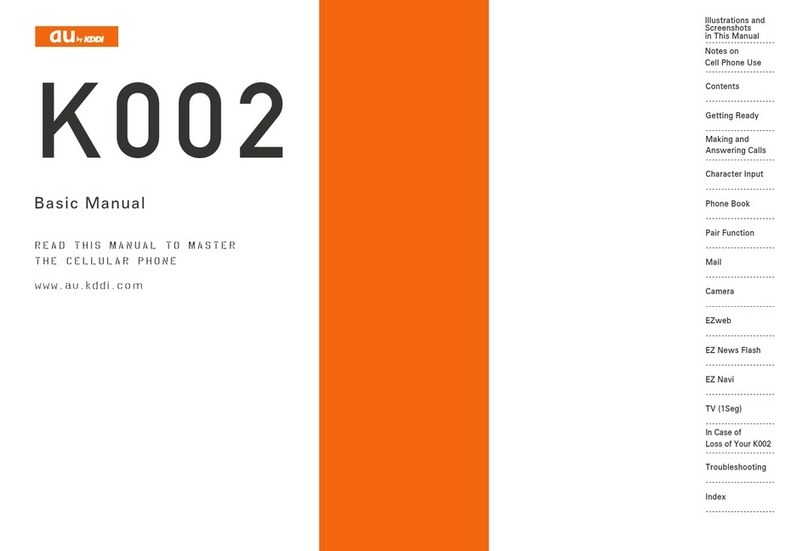
AU
AU K002 User manual

AU
AU A1304T Installation guide
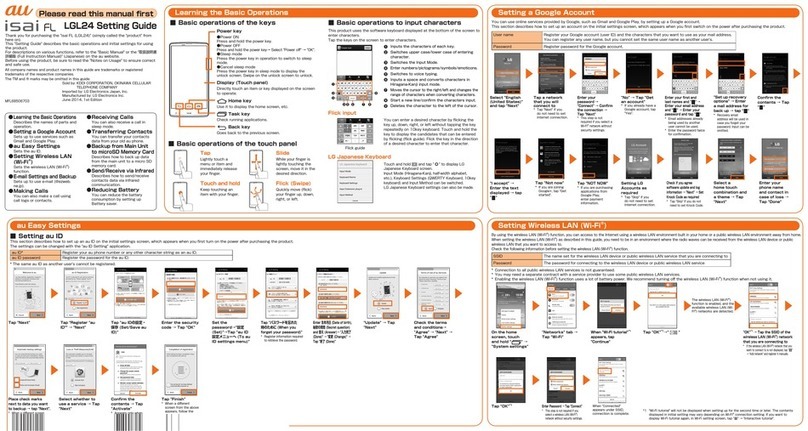
AU
AU ISAI FL LGL24 Service manual

AU
AU A1402SII Installation guide

AU
AU Qua Phone QX Installation guide
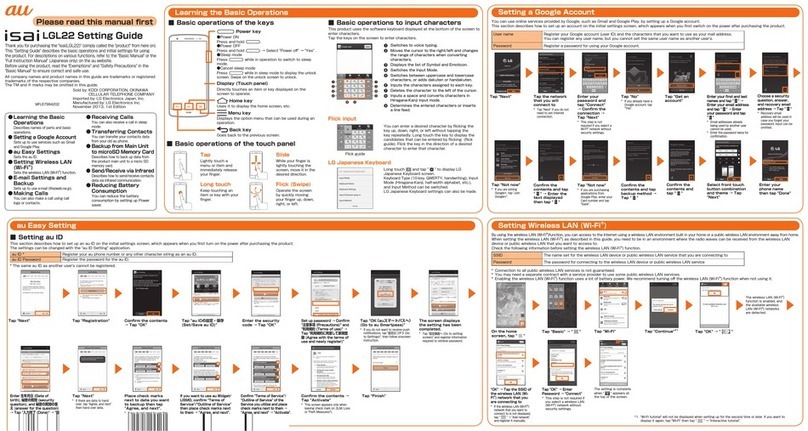
AU
AU Isai LGL22 Service manual

AU
AU Urbano L01 Installation guide
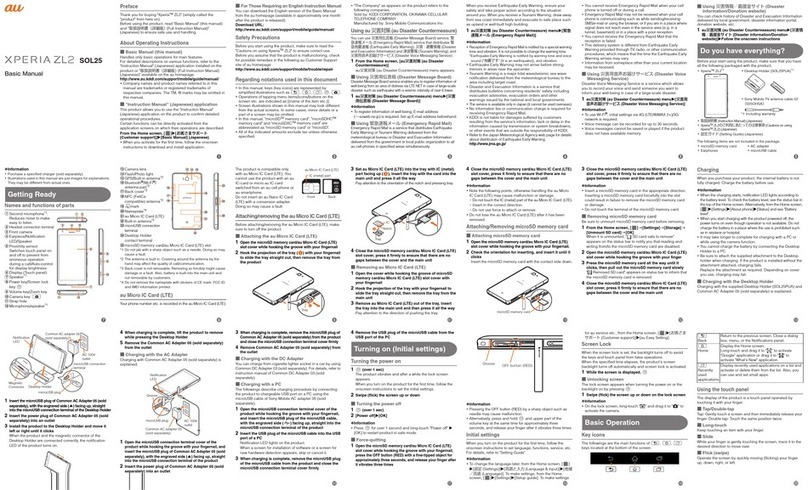
AU
AU Xperia XL2 SOL25 Installation guide

AU
AU Digno M Installation guide

AU
AU A5505SA Installation guide