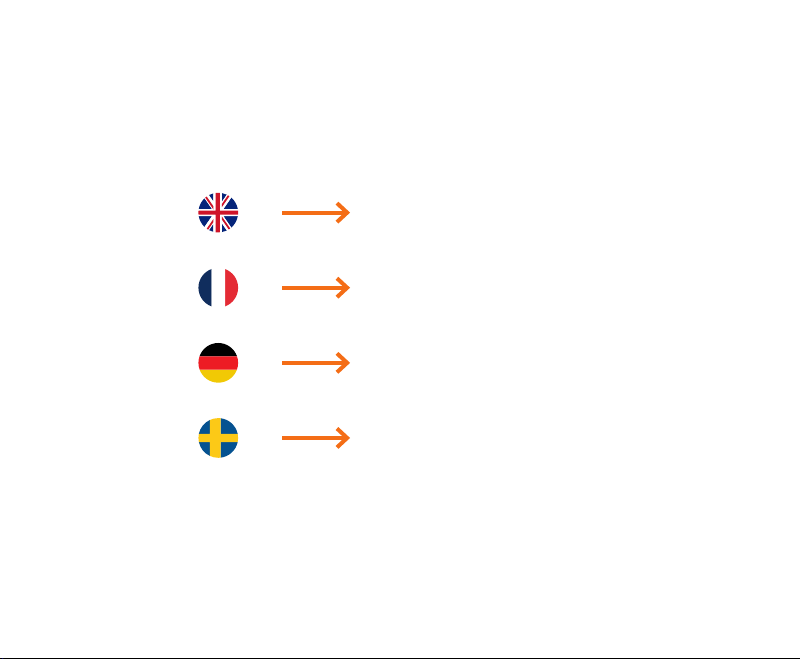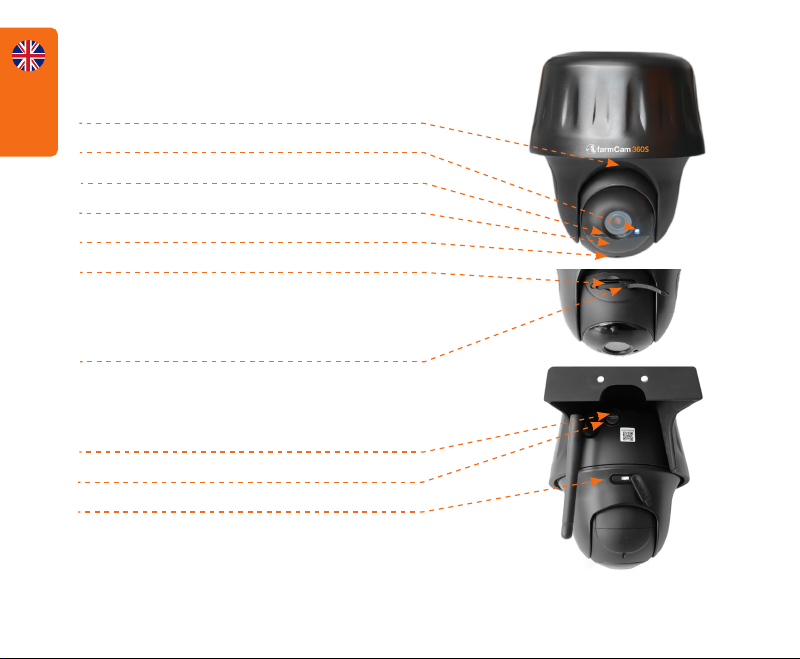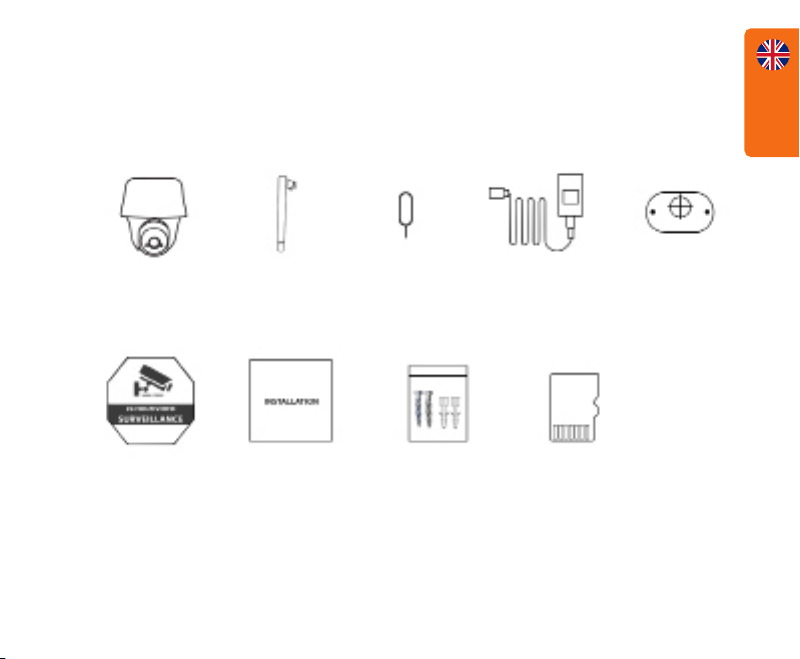Article number: 1116
Video
Video Resolution: 2560 x 1440 at 15 frames/sec
Field of View: 122° diagonal
Pan/Tilt Angle: Horizontal 355°/ Vertical 140°
Night Vision: Up to 10 m
Digital Zoom: 16x
PIR Detection & Alerts
PIR Detection Distance: Adjustable up to 90 m
PIR Detection Angle: 90° horizontal
Audio Alerts: Customized voice-recordable alerts
Other Alerts: Instant email alerts and push notications
General
Audio: Speaker and microphone
DC Power: 5V/2A
Local Storage: Micro SD card, max 128 GB
Battery: 5900mAh rechargable battery
Solar Option: 1091 SolarCharger FCM
Operating Frequency: 2.4GHz / 5GHz
Wi Standard: IEEE 802.11 b/g/n
Operating Temperature: -10° to 55°C
Weather Resistance: IP64 certied weatherproof
Size: 142x129 mm
Weight: (Battery included): 580g
TECHNICAL SPECIFICATION