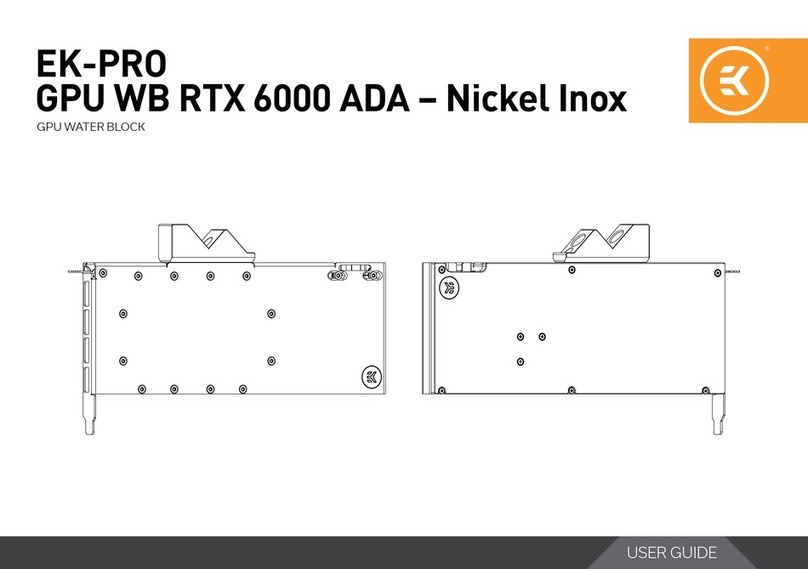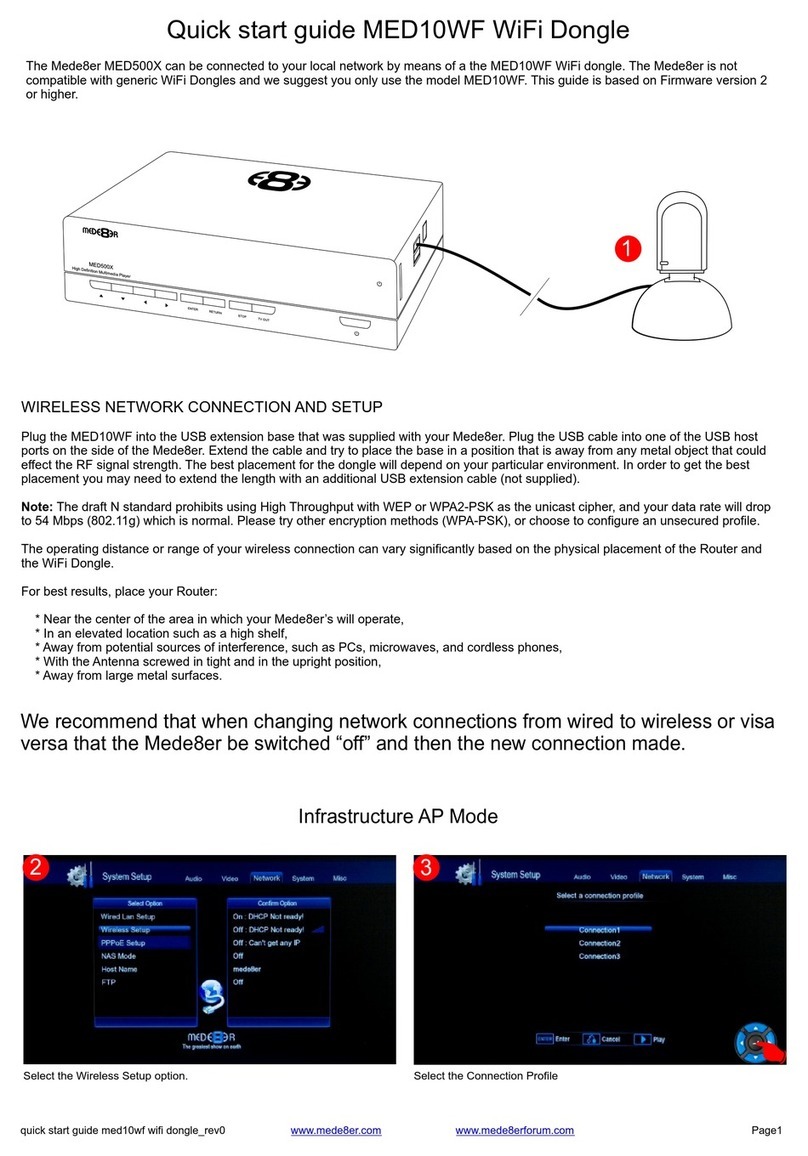FAST ComTec MCDWIN User manual

WebMCA
Multichannel Data Processor
MCDWIN User Manual
copyright FAST ComTec GmbH
Grünwalder Weg 28a, 82041 Oberhaching, Germany
Tel ++49 89 665180 50; FAX ++49 89 665180 40
Version 1.0, March 6, 2006

ComTec GmbH III
Software Warranty
FAST ComTec warrants proper operation of this software only when used with software and
hardware supplied by FAST ComTec. FAST ComTec assumes no responsibility for modifications
made to this software by third parties, or for the use or reliability of this software if used with
hardware or software not supplied by FAST ComTec. FAST ComTec makes no other warranty,
expressed or implied, as to the merchantability or fitness for an intended purpose of this software.
Software License
You have purchased the license to use this software, not the software itself. Since title to this
software remains with FAST ComTec, you may not sell or transfer this software. This license
allows you to use this software on only one compatible computer at a time. You must get FAST
ComTec's written permission for any exception to this license.
Backup Copy
This software is protected by German Copyright Law and by International Copyright Treaties. You
have FAST ComTec's express permission to make one archival copy of this software for backup
protection. You may not otherwise copy this software or any part of it for any other purpose.
Copyright
2006 FAST ComTec Communication Technology GmbH,
D-82041 Oberhaching, Germany. All rights reserved.
This manual contains proprietary information; no part of it may be reproduced by any means
without prior written permission of FAST ComTec, Grünwalder Weg 28a, D-82041 Oberhaching,
Germany. Tel: ++49 89 66518050, FAX: ++49 89 66518040, http://www.fastcomtec.com
The information in this manual describes the hardware and the software as accurately as
possible, but is subject to change without notice.

ComTec GmbH IV
Table of Contents
1. Introduction 1-1
2. Installation Procedure 2-1
2.1. Hard- and Software Requirements 2-1
2.2. Hardware Installation 2-1
2.3. Software Installation 2-2
2.4. Network Configuration 2-3
2.5. Updating the Firmware 2-6
3. Hardware Description 3-1
3.1. Signal description of the 25-pin ADC connector 3-1
3.2. Jumper settings for the FAST ComTec 7070 ADC 3-2
3.3. Network parameters 3-3
4. Windows Server Program 4-1
4.1.1. WEBMCA.INI file 4-1
4.1.2. Data Operations 4-1
4.1.3. MCA Settings 4-2
4.1.4. System Settings 4-3
4.1.5. Config file 4-3
4.1.6. Remote mode 4-4
4.2. Control Language 4-4
4.3. Controlling the WEBMCA Server via DDE 4-9
4.3.1. Open Conversation 4-9
4.3.2. DDE Execute 4-9
4.3.3. DDE Request 4-10
4.3.4. Close Conversation 4-11
4.4. Controlling the WEBMCA Server via DLL 4-13
5. MCDWIN Program 5-1
5.1. File Menu 5-2
5.2. Window Menu 5-4
5.3. Region Menu 5-4
5.4. Options Menu 5-8
5.5. Action Menu 5-15
6. WEBMCA Programming 6-1
6.1. Overview of the XML commands for controlling the webMCA 6-1
6.1.1. Version-Object 6-1
6.1.2. Error-Object 6-1
6.1.3. PING-Object 6-1
6.1.4. PONG-Object 6-1
6.1.5. Serial-Object 6-2
6.1.6. REVISION-Object 6-2
6.1.7. DEVICETYPE-Object 6-2
6.1.8. DEVICE-Object 6-3
6.1.9. PARAMETER-Object 6-3
6.1.10. MEASUREMENT-Object (ext. ADC) 6-3
6.1.11. Preset-Object 6-4
6.1.12. START_CONDITION-Object 6-4
6.1.13. STOP_CONDITION-Object 6-4
6.1.14. NETWORK_CONDITION-Object 6-4
6.1.15. AUTH-Object 6-4
6.1.16. COMMAND-Object 6-5
6.1.17. OBJECTS-Object 6-5
6.1.18. SPECTRUM-Object 6-5
6.1.19. STABILIZATION-Object 6-6
6.1.20. MCS-Object 6-6
6.1.21. Calibration-Object 6-7
6.1.22. DATA-Object 6-7
6.2. XML Examples 6-8
6.2.1. command_acquisition.xml 6-8

ComTec GmbH V
6.2.2. Preset.xml 6-8
6.2.3. Set_Preset.xml 6-8
6.2.4. Response_getdevice_root.xml 6-8
6.2.5. Set_Spectrumlength.xml 6-9
6.3. Delphi programming example 6-10
6.3.1. TCPTest.dpr 6-10
6.3.2. TCPTestUnit.pas 6-10
6.3.3. TCPTestUnit.dfm 6-11
7. Technical Data 7-1

ComTec GmbH VI
Table of Figures
Figure 2.1: Connecting the webMCA 2-1
Figure 2.2: LED panel of the webMCA 2-2
Figure 2.3: WebMCA Config utility 2-3
Figure 2.4: Network configuration dialog 2-4
Figure 2.5: Status display 2-4
Figure 2.6: Scan result 2-5
Figure 2.7: Update dialog 2-6
Figure 2.8: Update successfull 2-6
Figure 3.1: Timing of the handshake signals 3-2
Figure 3.2: Jumper setting for FAST ComTec 7070 ADC 3-2
Figure 4.1: WEBMCA Server program 4-1
Figure 4.2: Sample WEBMCA.INI file 4-1
Figure 4.3: Data Operations dialog box 4-2
Figure 4.4: MCA Settings dialog box 4-2
Figure 4.5: System Definition dialog box, two webMCAs 4-3
Figure 4.6: Remote Control dialog box 4-4
Figure 4.7: Opening the DDE conversation with the WEBMCA server in LabVIEW 4-9
Figure 4.8: Executing a control command from a LabVIEW application 4-10
Figure 4.9: Getting the total number of data with LabVIEW 4-10
Figure 4.10: Getting the data with LabVIEW 4-11
Figure 4.11: Closing the DDE communication in LabVIEW 4-11
Figure 4.12: Control Panel of the demo VI for LabVIEW 4-12
Figure 5.1: MCDWIN main window 5-1
Figure 5.2: MCDWIN Map and Isometric display 5-2
Figure 5.3: File New Display dialog box 5-3
Figure 5.4: Compare dialog box 5-3
Figure 5.5: ROI Editing dialog box 5-6
Figure 5.6: Single Gaussian Peak Fit 5-7
Figure 5.7: Log file Options for the Single Gaussian Peak Fit 5-8
Figure 5.8: Colors dialog box 5-9
Figure 5.9: Display Options dialog box 5-9
Figure 5.10: Axis Parameter dialog box 5-10
Figure 5.11: :Scale Parameters dialog box 5-10
Figure 5.12: Calibration dialog box 5-11
Figure 5.13: Comments dialog box 5-12
Figure 5.14: Settings dialog box 5-12
Figure 5.15: Data Operations dialog box 5-13
Figure 5.16: System Definition dialog box 5-13
Figure 5.17: Tool Bar dialog box 5-14
Figure 6.1: Delphi example 6-13

Introduction
ComTec GmbH 1-1
1. Introduction
The webMCA is an Ethernet based, high performance Multi Channel Analyzer (MCA), interfacing
NIM ADC's to local networks as well as to the internet. Existing and new NIM based electronics
are easily accessible through the Ethernet. The webMCA is a standalone MCA in cigarette box
form with real time and live time measurement, various presets and multiple spectra storage. It
contains a large spectrum memory, a battery powered real time clock.
The webMCA is a compelling RISC based computer, powered by Motorola's Coldfire controller.
Embedded Linux, a stable, robust operating system contributes to ist superior performance. The
XML transfer protocol offers access and data transfer to and from all operating systems.
The webMCA is ideal for remote monitoring applications in power plants, laboratories, industry,
universities and research centers. The novel power over Ethernet, PoEIEEE802.3af, connects and
powers as easy as USB, however, providing the speed, flexibility and connectivity of the Ethernet,
by far outperforming USB.
The webMCA offers Ethernet for virtually unlimited expansion: There is no restriction for the
number of devices which can be addressed. There is no distance limit on remote operation.
The sophisticated WINDOWS based control and analysis software MCDWIN ensures quick
learning and easy usage.
Some of MCDWIN’s features are high resolution graphics displays with zoom, linear and
logarithmic (auto)scaling, grids, ROIs, Gaussian fit, calibration using diverse formulas. and FWHM
calculations. Macro generation using the powerfull command language allows task oriented batch
processing and selfrunning experiments. An IAEA compatible software interface allows to directly
use such analysis packages as GANAAS, QXAS, POSFIT or others.

Installation Procedure
ComTec GmbH 2-1
2. Installation Procedure
2.1. Hard- and Software Requirements
The following items are required using a webMCA:
•Power over Ethernet adapter (DWL-P100 included with the webMCA)
•10+ Mbit network connection
•A PC with Microsoft Windows 98 / ME / 2000 / XP installed is required for use of the supplied
control and analysis software MCDWIN.
2.2. Hardware Installation
The webMCA has to be connected to the local network either with a Power over Ethernet (PoE)
adapter DWL-P100 or a PoE switch using a +48V power supply for the PoE device (optional).
The desired spectroscopy ADC has to be connected to the 25-pin connector of the webMCA using
the provided cable.
After connecting to the PoE device the webMCA needs about 30 sec for initialization. The “MCA”
LED indicates when the webMCA can be accessed.
Figure 2.1: Connecting the webMCA

Installation Procedure
ComTec GmbH 2-2
The “ACQ” LED signals the acquisition status of the device. “LINK” and “100M” correspond to the
network interface where “100M” indicates a 100 Mbit connection.
2.3. Software Installation
To install the MCDWIN software on your hard disk insert the MCDWIN CD and start the
installation program file by double clicking
SETUP
A directory called C:\WEBMCA is created on the hard disk and all webMCA and MCDWIN files
are transferred to this directory. Drive C: is taken as default drive and \WEBMCA as default
directory. It is not mandatory that the webMCA operating software is located in this directory. You
may specify another directory during the setup.
The Setup program has installed one shortcut on the desktop that starts the WEBMCA server
program. The server program will automatically call the MCDWIN.EXE program when it is
executed. The WEBMCA Server program controls the webMCA module but provides no graphics
display capability by itself. By using the MCDWIN program, the user has complete control of the
WEBMCA along with the MCDWIN display capabilities.
To run the WebMCA software, simply double click on the “WEBMCA“ icon. To close it, close the
WebMCA server in the Taskbar.
Figure 2.2: LED panel of the webMCA

Installation Procedure
ComTec GmbH 2-3
2.4. Network Configuration
The default IP address of a webMCA is 192.168.1.2. To change this address the “WebMCA
Config” utility has to be used. It can be found using the start button in the program folder "FAST
ComTec WebMCA"
The entries for user name and password in the login dialog are not evaluated currently and can be
left blank. After pushing the "Connect" button the firmware and hardware revision will be displayed
on success.
Selecting the “Configuration” page several network related properties can be changed.
The IP address should be set to match the used intranet. To allow a time synchronization a NTP
server IP address can be specified as well as a poll interval for the NTP requests.
The webMCA uses UTC time internally. When spectra are transferred to the winTMCA32 to start
and stop time are adjusted to the local time of the PC with respect to the time zone and daylight
saving settings.
Figure 2.3: WebMCA Config utility

Installation Procedure
ComTec GmbH 2-4
To transmit these parameters to the webMCA the “Configure” button has to be pressed. After the
transmission is done you will be asked to reboot the webMCA in order to accept these settings.
The “Status” page of the configuration tool can be used to check the device list and the network
configuration of the webMCA.
Figure 2.4: Network configuration dialog
Figure 2.5: Status display

Installation Procedure
ComTec GmbH 2-5
On the “Search” page it is possible to scan for all available devices in the current subnet. All found
devices will be listed with their IP address and their MAC address.
Figure 2.6: Scan result

Installation Procedure
ComTec GmbH 2-6
2.5. Updating the Firmware
On the page “Update” a dialog to update the firmware of the webMCA is available.
The IP-address has to be selected from the selection box. If the list is empty a network scan has
to be done (s.a.). After selecting a firmware image file (“local*.bin”) the image will be transferred
pushing the “Transfer” button. The transfer state is displayed by the progress bar.
On success the data will be stored in the flash memory of the webMCA. This will be indicated by
the progress bar below “Processed:”. If the storage is done the following message box will appear:
The webMCA will restart automatically.
Figure 2.7: Update dialog
Figure 2.8: Update successfull

Hardware Description
ComTec GmbH 3-1
3. Hardware Description
3.1. Signal description of the 25-pin ADC connector
Sub-D male pin layout
Pin Direction Mnemonic Signal
1-12 In D[0-12] Inverted Data D0-D12
13 In *DRDY Inverted Data Ready
14,15 In D13,D14 Inverted Data D13, D14
17 Out *ACC Data Accepted
18 Out *STOP Stop ADC
19 In D15 Inverted Data D15
20 In INH Inhibit, Drop Data
21 In DTIME Dead Time
22 Out *DEN Inverted Data Bus Enable
23 Out DWELL Dwell
24 Pwr GND Signal Ground
25 - E5V Do not connect
Signal Description
*D0-*D15 16 Bit inverted ADC data input.
Datalines are terminated with 2K2 pull-up Resistor against 5 Volt internal webMCA
supply. Therefore, inactive line state is approximate 5 Volt. Signal level is inverted, i.e.
logic level 0xffff means ADC signal value 0.
*DRDY Data Ready handshake signal from ADC.
Signal level inverted, active low asserted. If data on D[0-15] are setup the ADC should
assert this signal to denote valid data available. DRDY must be negated immediately
after *ACC is asserted.
*ACC Data Accepted handshake from webMCA.
Signal level inverted, active low asserted. If the ADC asserts DRDY, after latching the
data the webMCA asserts this Signal to denote data taken. The webMCA will not
respond with ACC if the internal FIFO buffer signals full state. The data transfer is
pending until FIFO buffer is available. ACC will immediately negate after DRDY is
negated.
INH Data Inhibit from ADC. If INH is sampled asserted high the current ADC data will be
ignored. The transfer cycle handshake proceeds.
*DEN Data Bus enable output. Always asserted low, will not be switched.
DWELL Dwell output to an MCS device, not used for the ADC interface. High asserted signals
to switch to the next bin.
DTIME Deadtime signal from ADC. If asserted high stops counting the Livetime.
GND Signal Ground.
E5V Do not connect, provides test voltage to external test circuit.

Hardware Description
ComTec GmbH 3-2
Timing diagram
3.2. Jumper settings for the FAST ComTec 7070 ADC
To use the webMCA with the 7070 ADC the jumpers of the 7070 must be set as follows:
Figure 3.1: Timing of the handshake signals
Figure 3.2: Jumper setting for FAST ComTec 7070 ADC

Hardware Description
ComTec GmbH 3-3
3.3. Network parameters
For the communication with the webMCA the following IP protocols and ports are used:
Kind of communication Protocol Port
Standard communication TCP 6668
Network broadcast UPD 9176-9178
Update TCP 9176
NTP time synchronization SNTP 123

Windows Server Program
ComTec GmbH 4-1
4. Windows Server Program
The window of the WebMCA server program WEBMCA.EXE is shown here. It provides the full
control of the webMCA to perform measurements and save data. This program has no own
graphic capabilities, but it provides - via a DLL („dynamic link library“) - access to all functions,
parameters and data. The server can be completely controlled from the MCDWIN software that
provides all necessary graphic displays.
4.1.1. WEBMCA.INI file
At program start the configuration files WEBMCA.INI (contains - for example - the number of
webMCA modules and IP address in a format ip=address; see Figure 4.2) and WEBMCAA.CFG
are loaded. Instead of this WEBMCAA.CFG file any other setup file can be used if its name -
excluding the appendix ‘A.CFG’ - is used as command line parameter (e.g. WEBMCA TEST to
load TESTA.CFG) . The server program is normally shown inconized in the task bar. After a
double click it is opened to show the status window.
In the following the several dialogs are described in detail:
4.1.2. Data Operations
Clicking in the File menu on the Data... item opens the Data Operations dialog box.
Figure 4.1: WEBMCA Server program
Figure 4.2: Sample WEBMCA.INI file

Windows Server Program
ComTec GmbH 4-2
This dialog allows to edit the data settings. Mark the checkbox „Save at Halt“ to store a spectrum-
and a configuration file at the end of a measurement. The filename can be entered. If the
checkbox auto incr. is checked, a 3-digit number is appended to the filename that is
automatically incremented with each saving. The format of the data file can be ASCII (extension
.ASC), binary (.DAT), or GANAAS (.SPE). The buttons Save, Load, and Erase perform the
respective operation. With Add and Sub a spectrum can be added or subtracted from the present
data. The Checkbox calibr. is checked if a calibration is used and the data is then adjusted
according to the calibration. The Smooth button performs an n-point smoothing of the data. The
number of points to average can be set with the Pts edit field between 3 and 21.
4.1.3. MCA Settings
Clicking in the Settings menu on Hardware... item opens the MCA Settings dialog box. Here
parameters like presets, range parameters, etc. for the webMCA module can be set.
With the combo box „Range“ the length of the spectrum can be chosen. If the checkbox
„ROIpreset“ is marked, the measurement will be stopped after acquiring more events than
specified in the corresponding edit field. The events are counted only if they are in the „ROI“ limits,
i.e. >= the lower limit and < the upper limit. Another possibility is to acquire data for a given
realtime via the „RealTime Preset“ or livetime via the „Livetime Preset“. OK takes all settings.
Cancel cancels all changes. Pressing Save Sett. writes all settings in the file WEBCAA.CFG or
the name entered in the Setup name edit field with "A.CFG" appended.
Figure 4.3: Data Operations dialog box
Figure 4.4: MCA Settings dialog box

Windows Server Program
ComTec GmbH 4-3
4.1.4. System Settings
If more than one MCA is used, the system definition dialog box comes up as shown in Figure 4.5.
Here the several units can be combined to form up to 4 separate systems that can be started,
stopped and erased by one command.
In the shown setting a single system is formed. The two webMCAs A and B are combined, both
operate in one system. System 1 can be started, stopped, erased, and continued with the
respective commands in the Action 1 menu. It is also possible for example to form two
independent systems 1 and 2: Click on the button labeled <<All below the list box „System1“ to
remove all units from system 1. They are then shown in the „Not active“ list box. Then select unit
A and click on the button labeled >> below the „System 1“ list box to include it into system 1 and
perform the respective action for unit B and System 2.
4.1.5. Config file
Clicking „Save Settings“ stores all settings in the file WEBMCAA.CFG in a form:
sysdef=0
range=8192
rtpreset=20.000
rtprena=1
ltpreset=0
ltprena=0
roimin=0
roimax=8192
roipreset=0
roiprena=0
autoinc=0
datname=specA.dat
savedata=0
fmt=dat
smoothpts=5
caluse=0
This file is automatically loaded at the start of the program and the parameters are set. Together
with each data file a header file with extension .MCD is saved. This header also contains all
settings and in addition some information like the date and time of the measurement, comments
and calibration parameters entered in the MCDWIN program.
Figure 4.5: System Definition dialog box, two webMCAs

Windows Server Program
ComTec GmbH 4-4
4.1.6. Remote mode
The „Remote mode...“ item in the settings menu or the „Remote“ button in the System Definition
dialog box opens the Remote Control dialog box. Here all settings can be made for the control of
the WEBMCA server program via a serial port. An optional available software expansion
MCDLAN is necessary, that allows also the control over a LAN connection.
If the Checkbox „Use Remote Control“ is marked and the MCACOM.DLL is available, the
specified COM port will be used for accepting commands. If „Echo command“ is marked, the input
line will be echoed after the newline character was sent. „Echo character“, on the other hand,
immediately echoes each character. The possible commands and their syntax are listed in the
following section.
4.2. Control Language
A sequence of commands that are stored in a file with extension .CTL can be executed by the
WEBMCA server program or MCDWIN with the „Load “ command. Also the configuration files
WEBMCAA.CFG or the header files with extension .MCD ontain such commands to set the
parameters. Each command starts at the beginning of a new line with a typical keyword, the case
is ignored. Any other characters in a line may contain a value or a comment.
Following methods are available to execute commands:
Load the command file using the Load command in the file menu.
Enable remote mode in the server and send commands via the serial connection. The
MCACOM.DLL is necessary which is part of the optional available MCDLAN software.
Open a DDE connection and send the commands via DDE as described in section 4.3. The
application name for opening the DDE connection with the standard WEBMCA server program
WEBMCA.EXE is WEBMCA, the topic is WEBMCA-. Implemented are the DDE Execute to
perform any command, and the DDE Request with items RANGE and DATA.
Send the commands over a TCP/IP net using a remote shell and the optional available MCDLAN
software. It is necessary that the remote shell daemon program MCANET is running. See the
readme file on the installation disk.
Send the commands via the DLL interface from LabVIEW, a Visual Basic program or any other
application (software including the complete source code of the DLL and examples optional
available).
From your own Windows application, register a Windows message and then send the command
as can be seen in the DLL source code.
Figure 4.6: Remote Control dialog box

Windows Server Program
ComTec GmbH 4-5
The file WEBMCAA.CFG contains a complete list of commands for setting parameters; an
example is:
range=4096 ; Memory size for spectra
rtpreset=1000 ; Realtimepreset value (seconds)
rtprena=0 ; Realtime preset enable (1=enabled)
ltpreset=1000 ; Lifetime preset value (seconds)
ltprena=0 ; Lifetime preset enable
roipreset=0 ; ROI preset value
roiprena=0 ; ROI preset enable
roimin=0 ; ROI lower limit (inclusive)
roimax=2048 ; ROI upper limit (exclusive)
autoinc=0 ; Enable Auto increment of filename
datname=test2.dat ; Filename
savedata=0 ; Save at Halt
fmt=dat ; Format (ASCII: asc, Binary: dat, GANAAS: spe)
smoothpts=5 ; Number of points to average for a smooth operation
A data header file with extension .MCD contains a subset of above parameters and some
additional information typical for the special measurement. An example is the file Sd0002.MCD:
REPORT-FILE from 11/22/94 13:52:56 written 01/30/96 9:57:55
; the first time is when the measurement was started,
; the 2nd when the data file was written
REPORT-FILE from 11/22/94 13:52:56 written 01/30/96 9:57:55
; the first time is when the measurement was started,
; the 2nd when the data file was written
REALTIME:
3012.000 ; real time in seconds
LIFETIME:
3000.000 ; life time in seconds
TOTALSUM:
1870706 ; total sum of counts
ROISUM:
1870706 ; sum of counts in ROI
NETTOSUM:
1858424 ; sum in ROI with background subtracted
cmline0= 11/22/94 13:52:56 ; comment lines: the first line always contains the start time
cmline1=2
cmline2=Calibration source
cmline3=Oberhaching
cmline4=1/1/93 12:00:00
cmline5=10
cmline6=mg
Table of contents
Popular Computer Hardware manuals by other brands
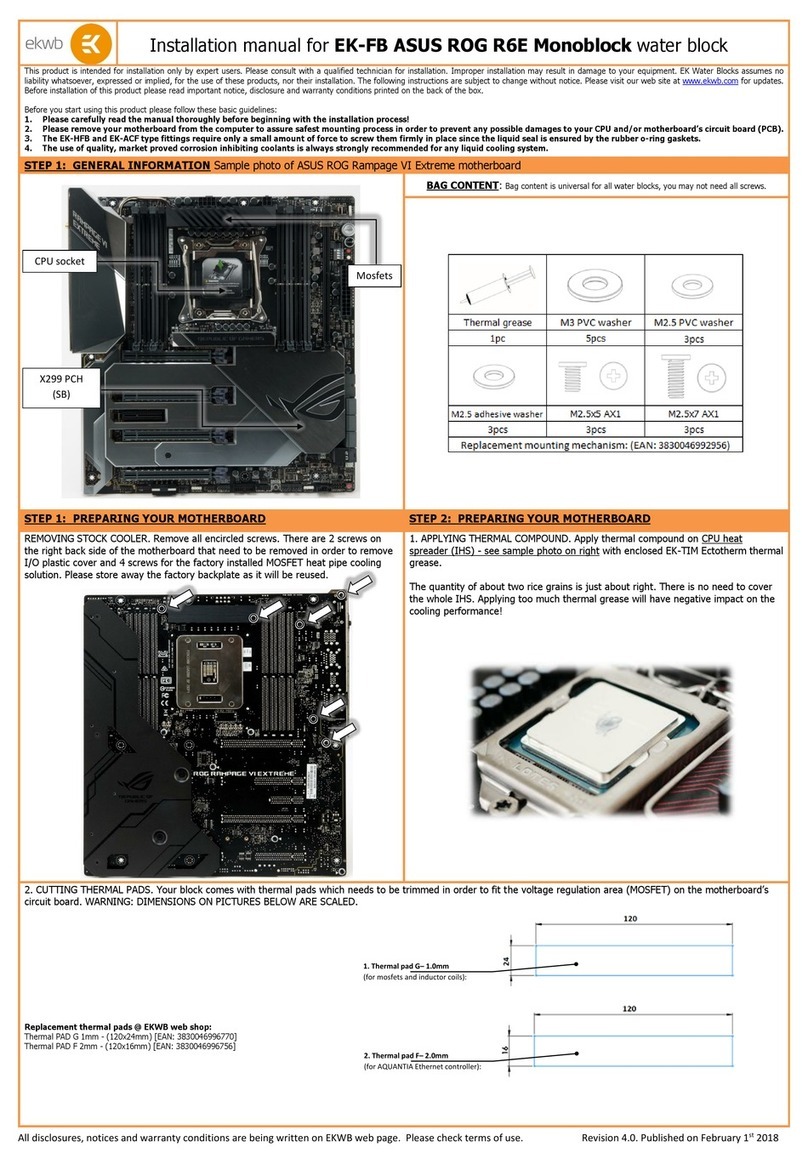
ekwb
ekwb EK-FB ASUS ROG R6E Monoblock installation manual
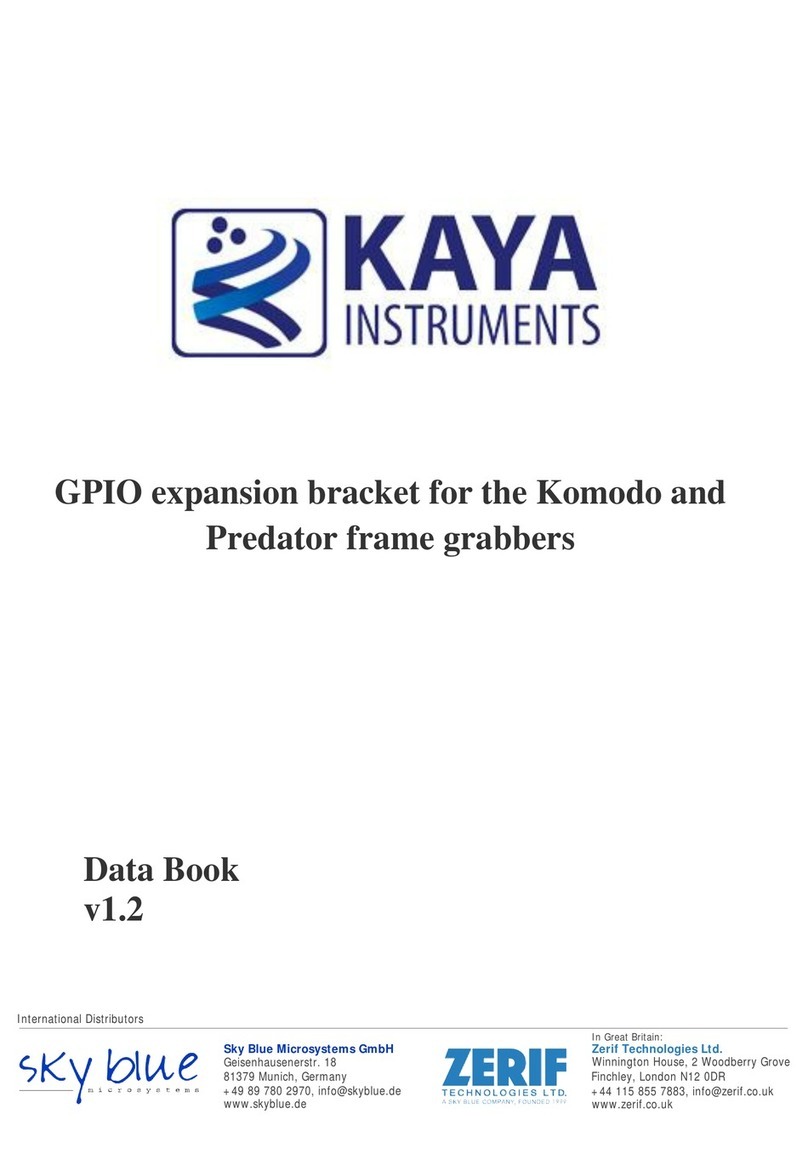
Kaya Instruments
Kaya Instruments GPIO Data book
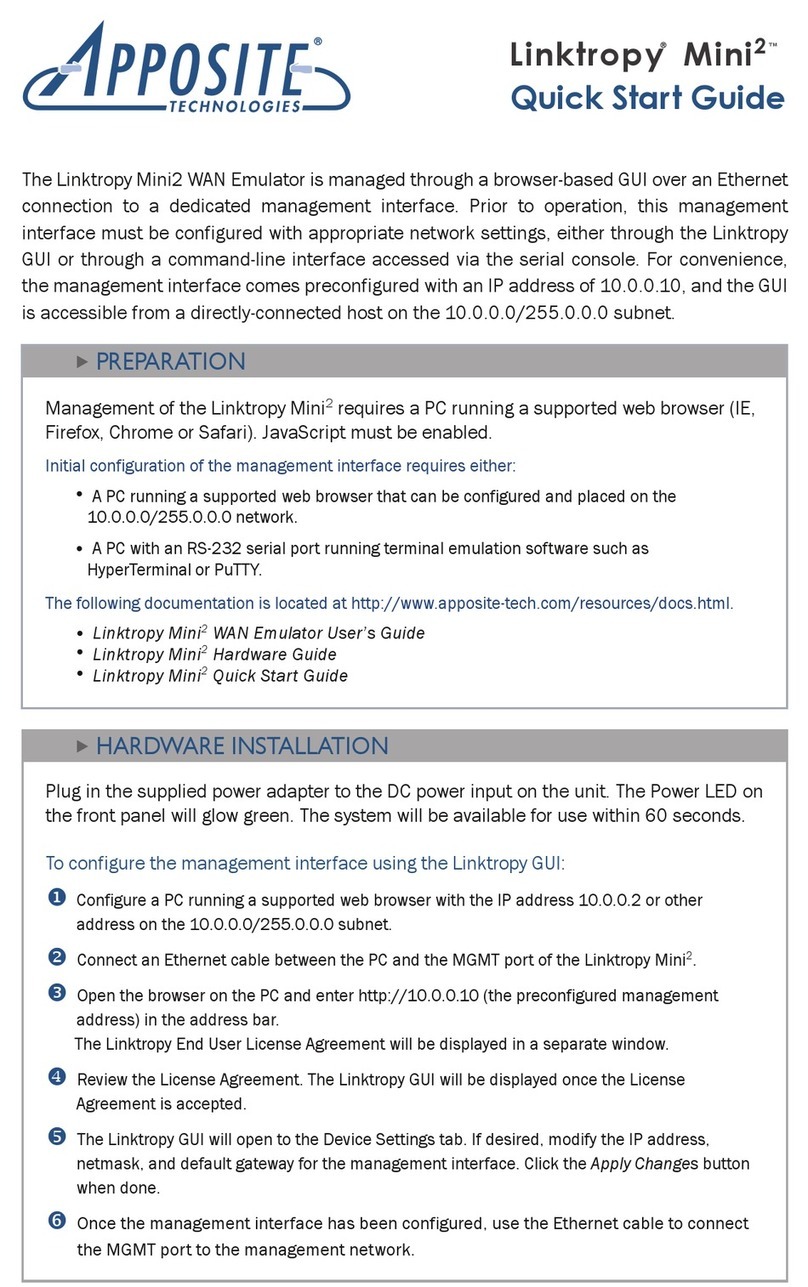
Apposite
Apposite Linktropy Mini2 quick start guide
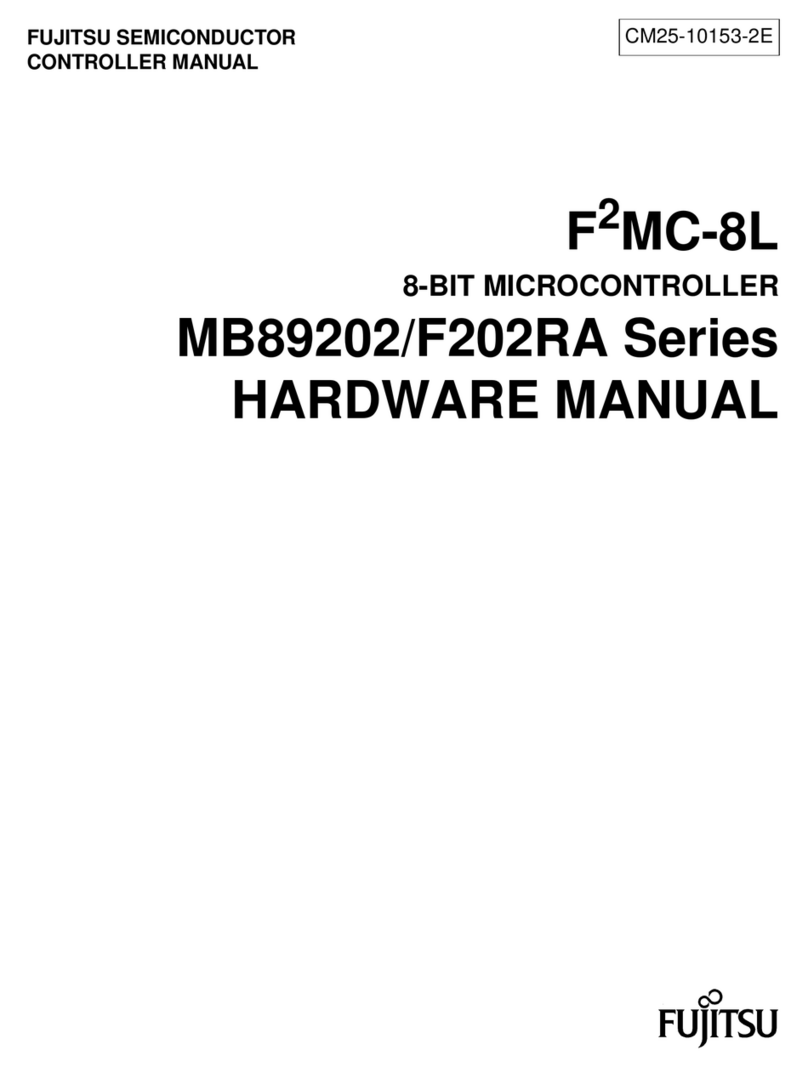
Fujitsu
Fujitsu F2MC-8L F202RA Hardware manual
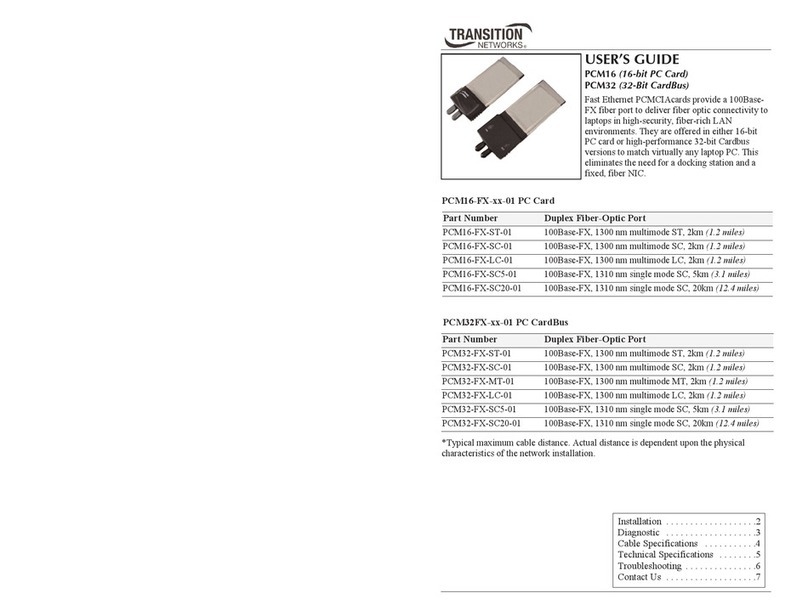
Transition Networks
Transition Networks PCM16-FX-LC-01 user guide
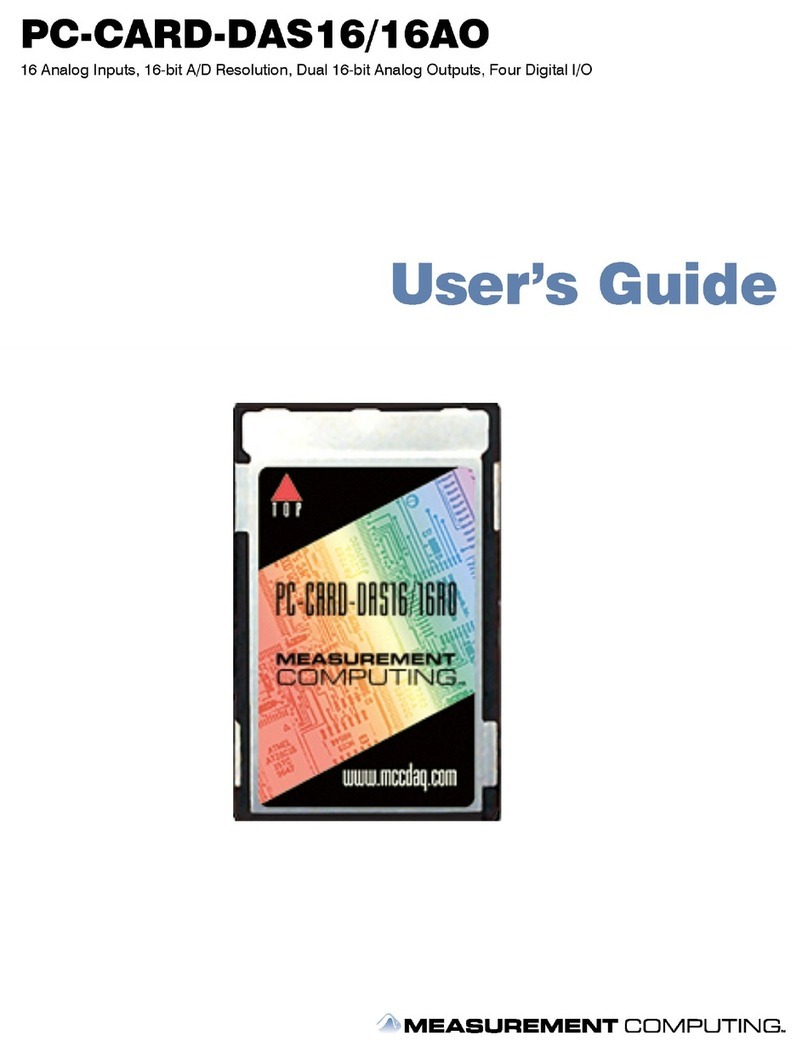
Measurement Computing
Measurement Computing PC-CARD DAS16AO user guide
ON Semiconductor
ON Semiconductor SECO-RANGEFINDER-GEVK user guide
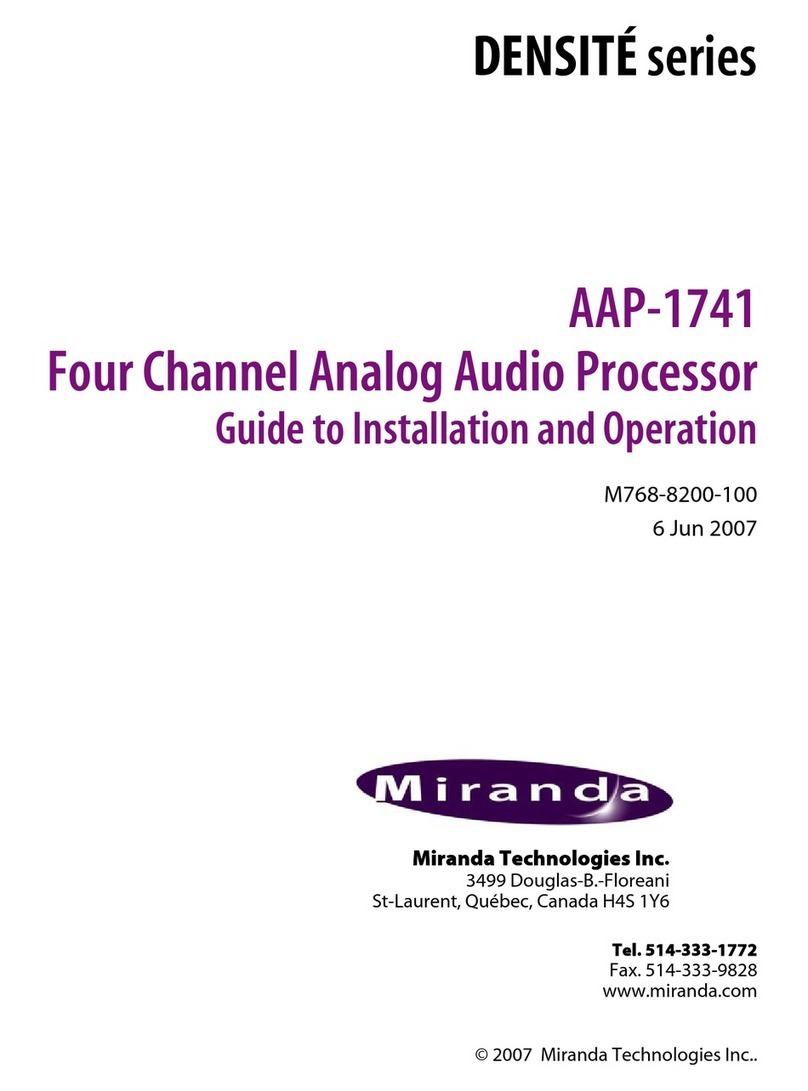
Miranda
Miranda DENSITE AAP-1741 Guide to installation and operation

Sonnet
Sonnet ENCORE/ST G4 DUET quick start guide
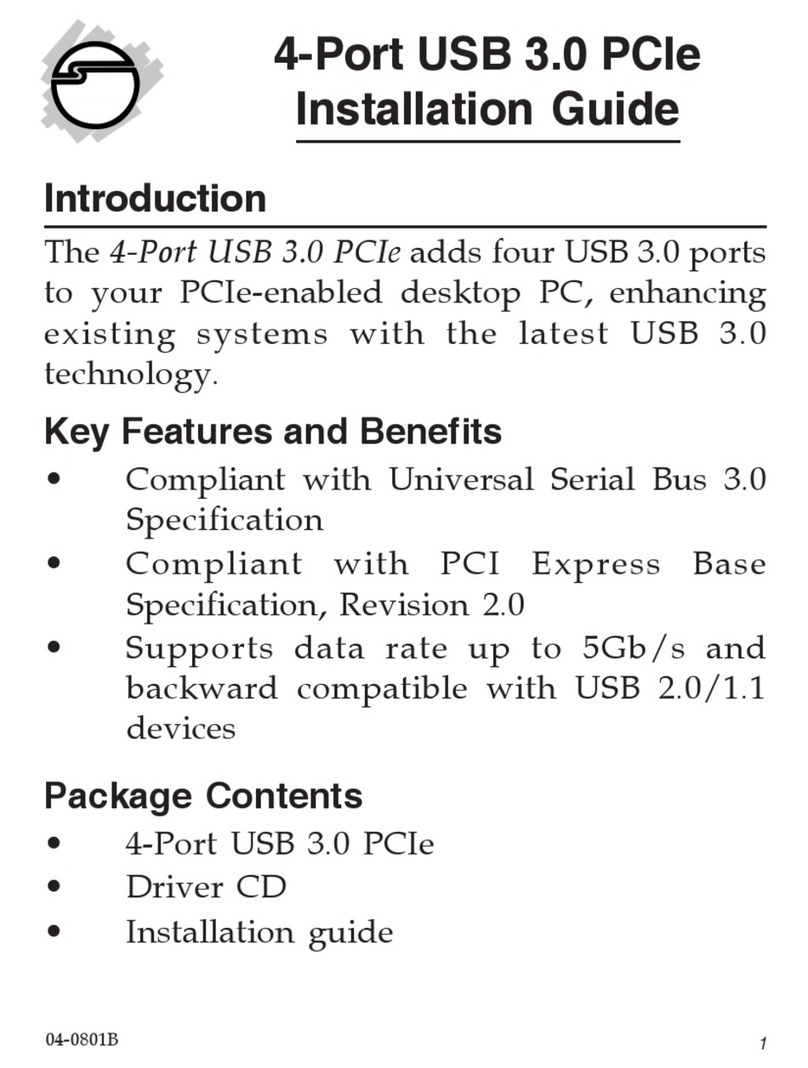
SIIG
SIIG JU-P40412-S1 installation guide
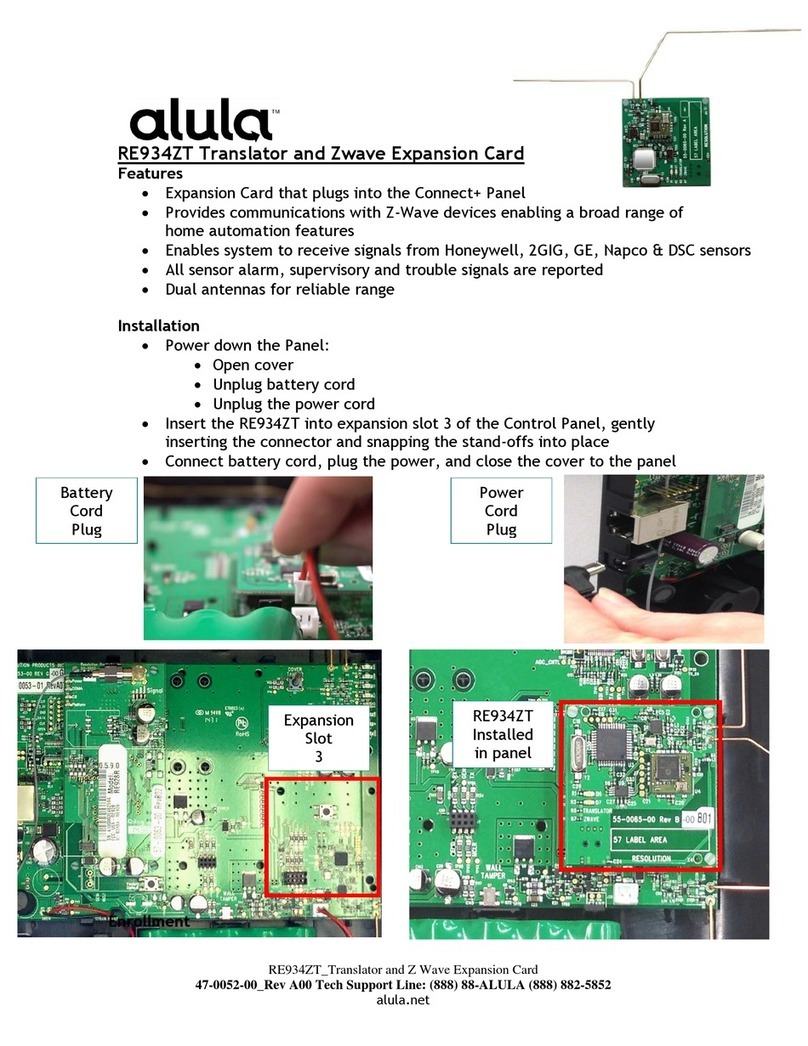
Alula
Alula RE934ZT manual
Lexicon
Lexicon MC-12 V2.0 - SERIAL COMMUNICATIONS PROTOCOL DEFINITION REV... manual