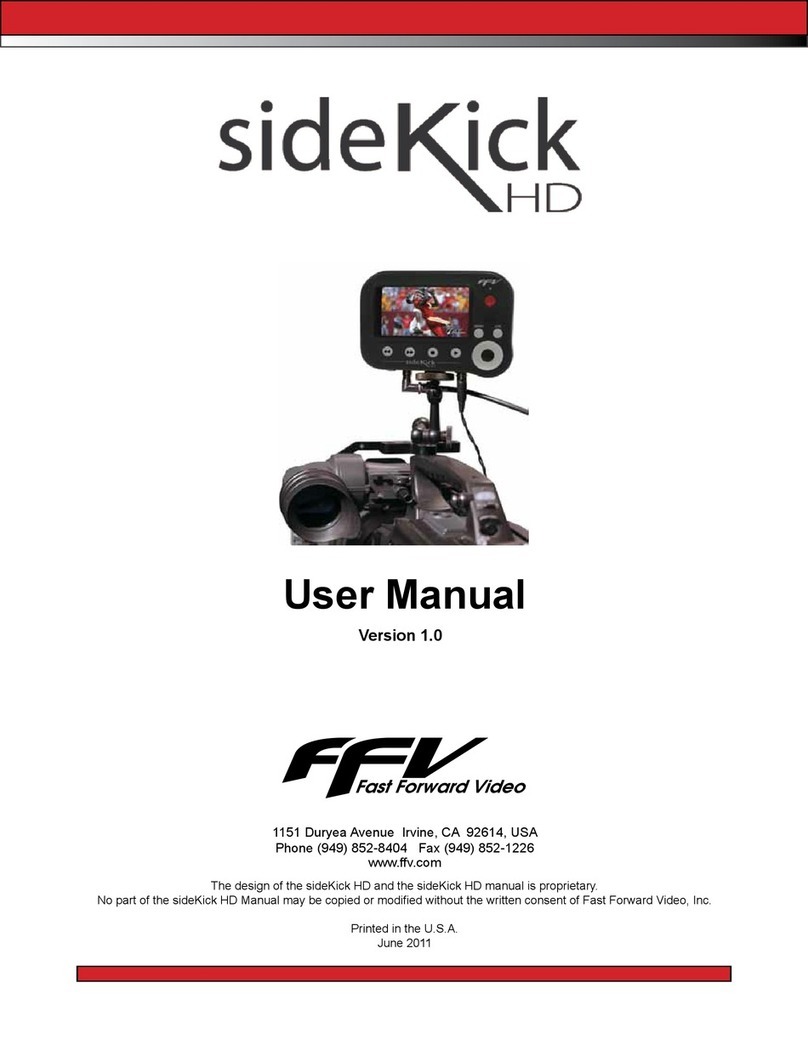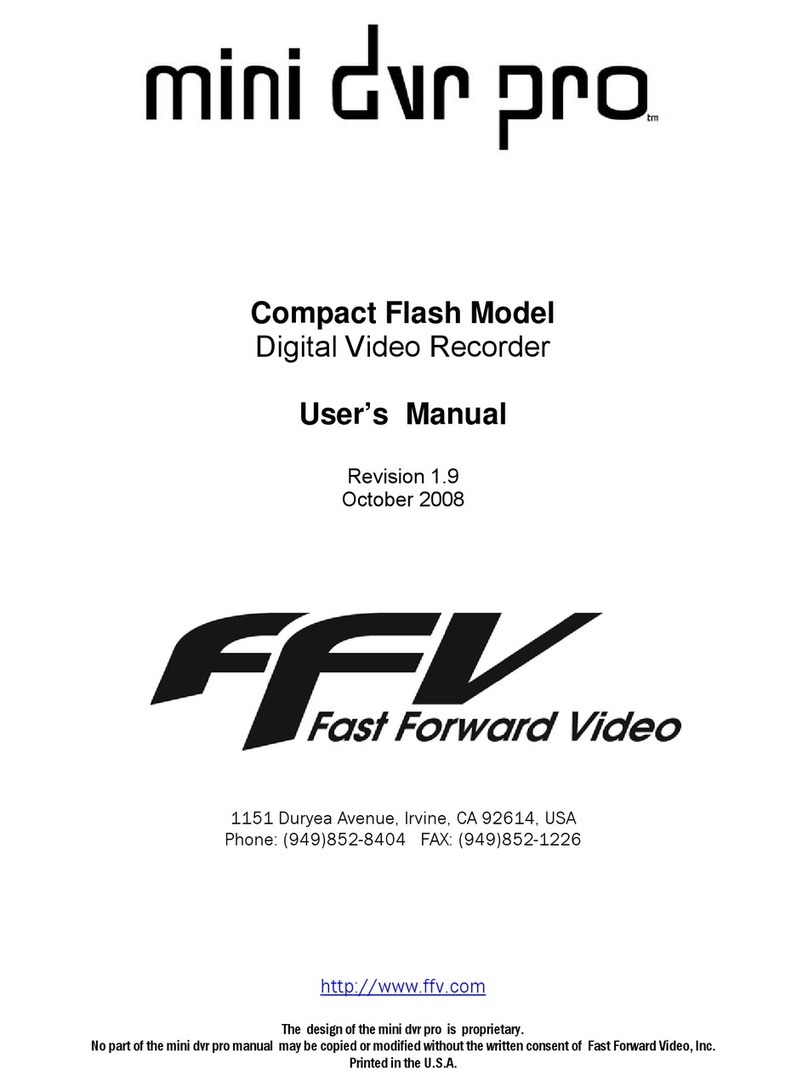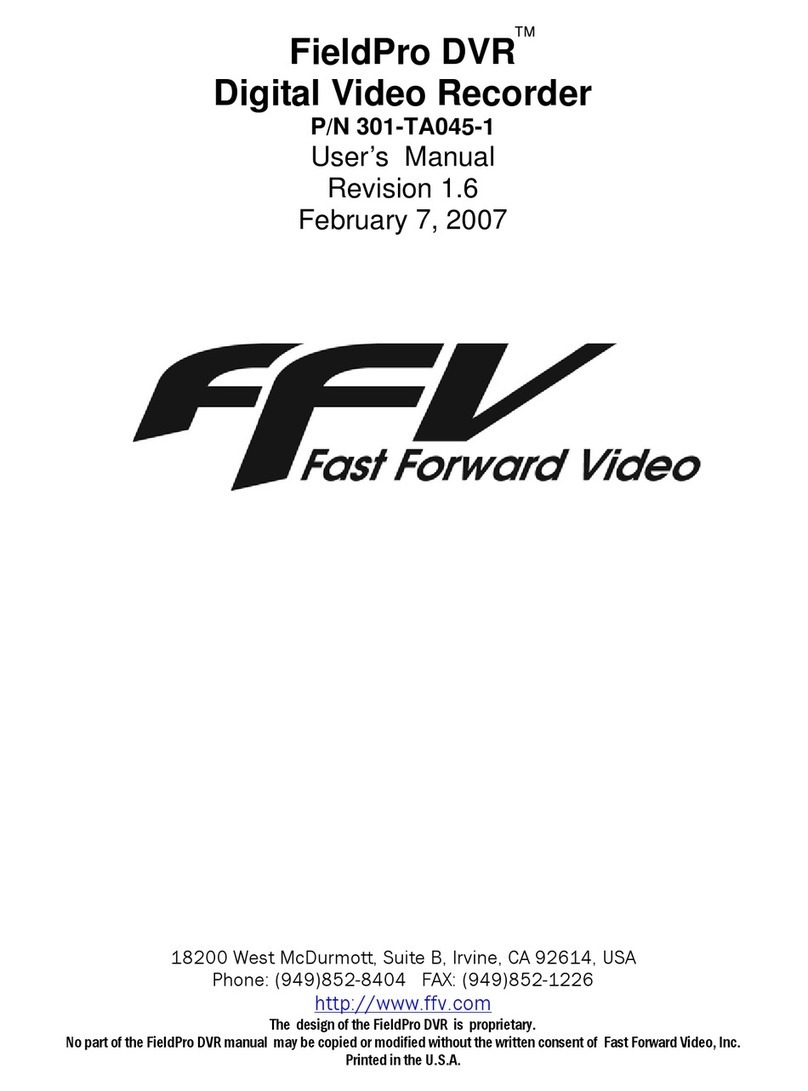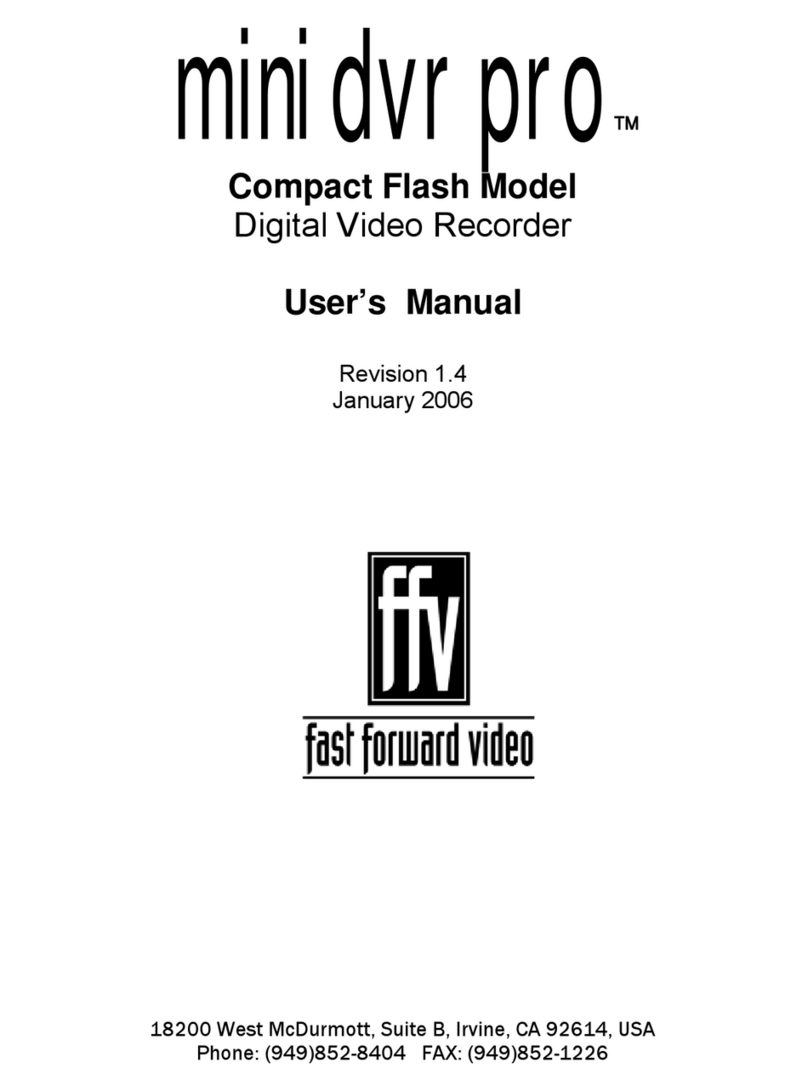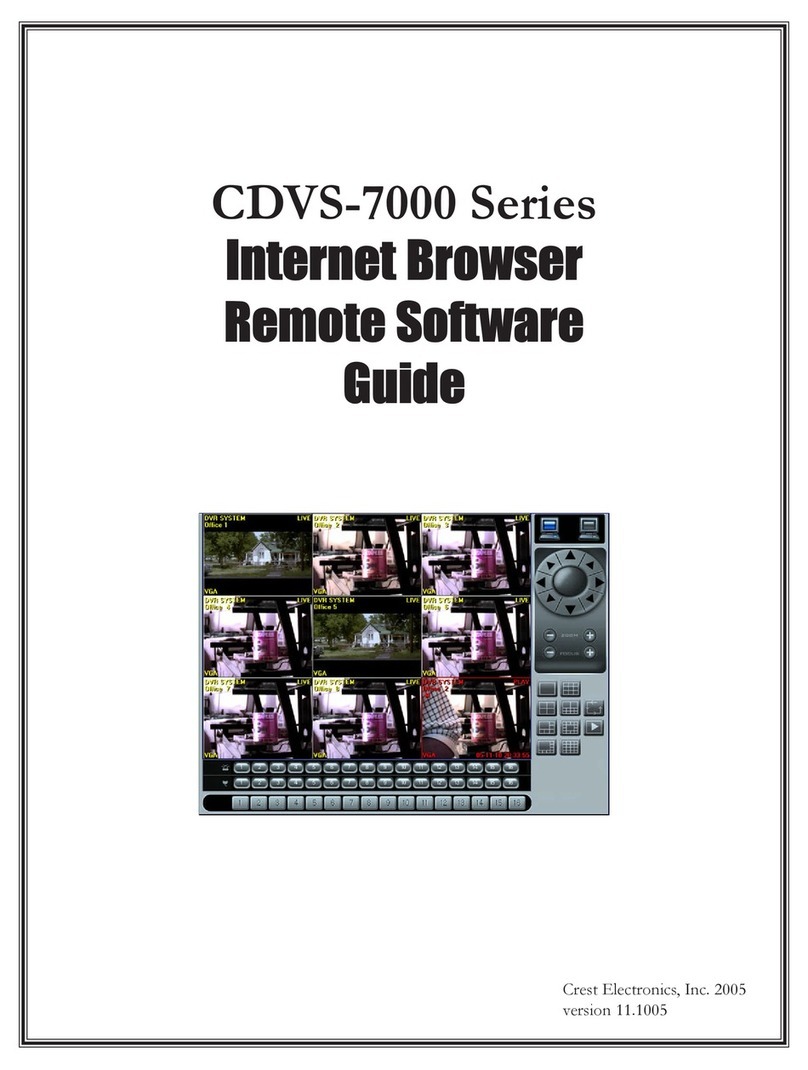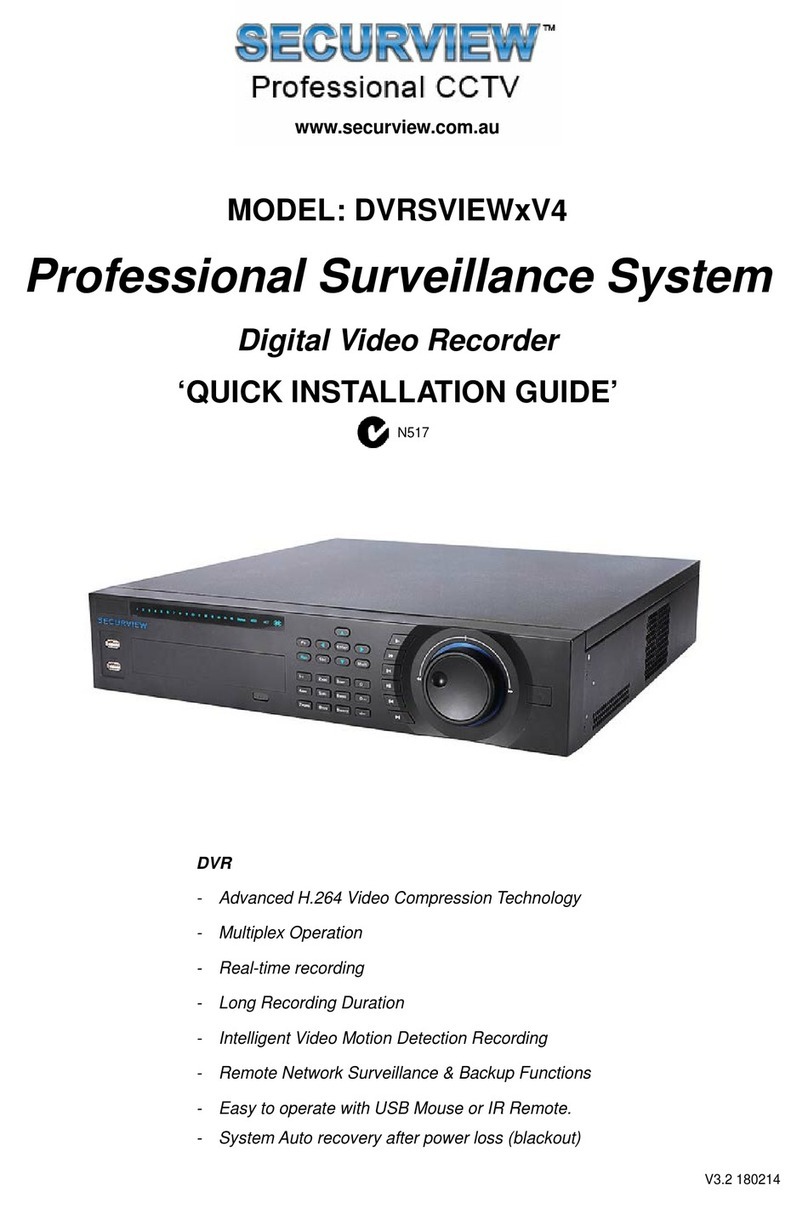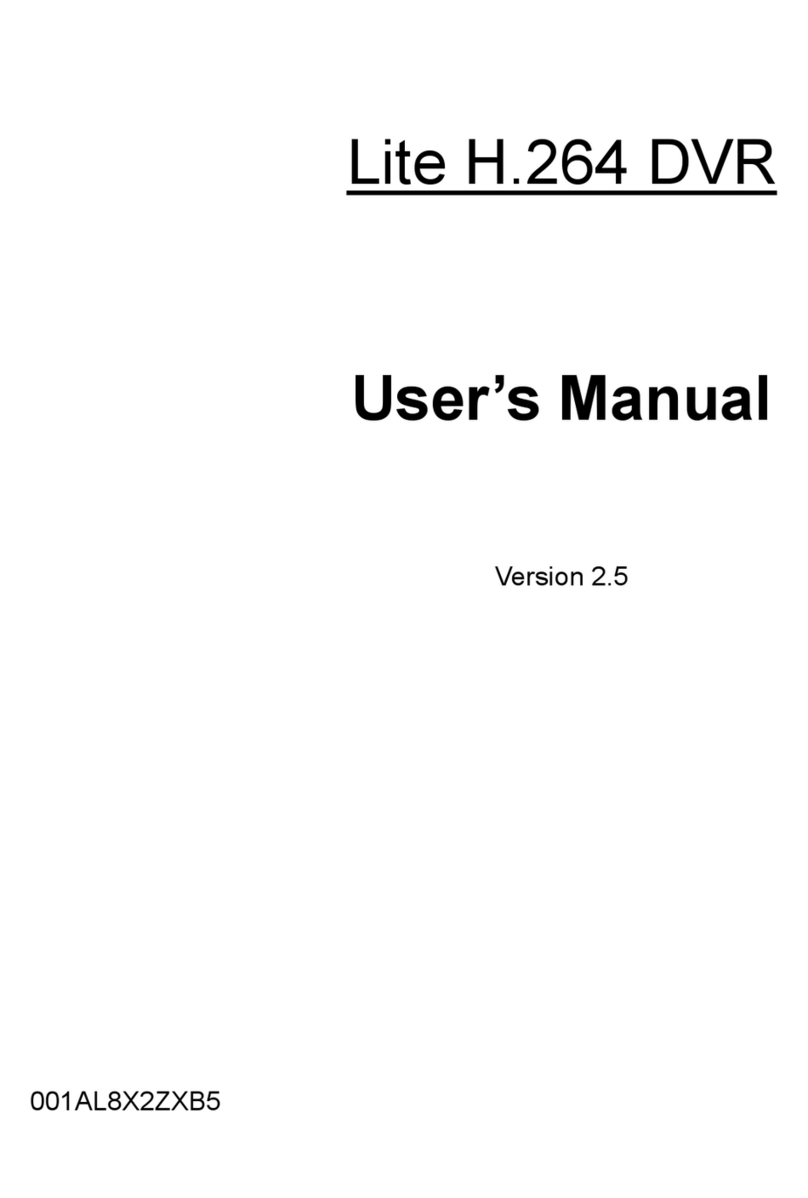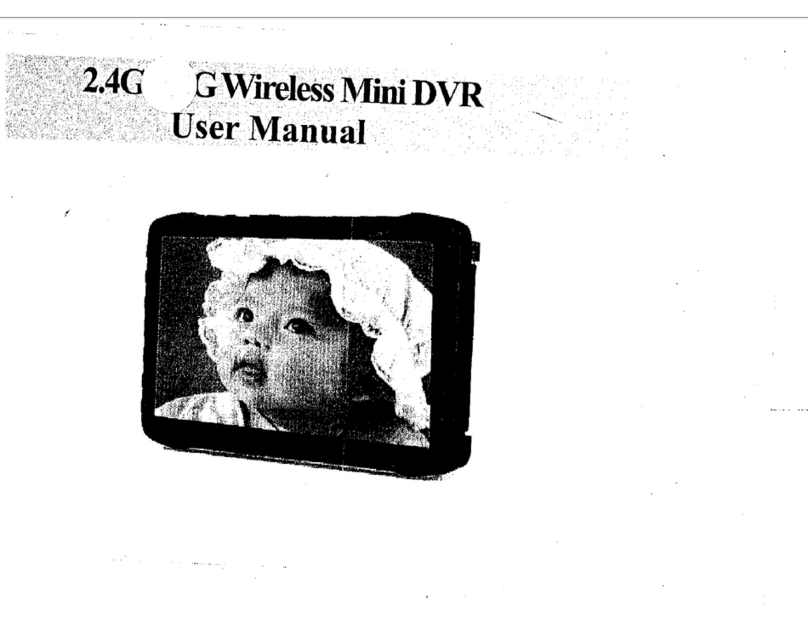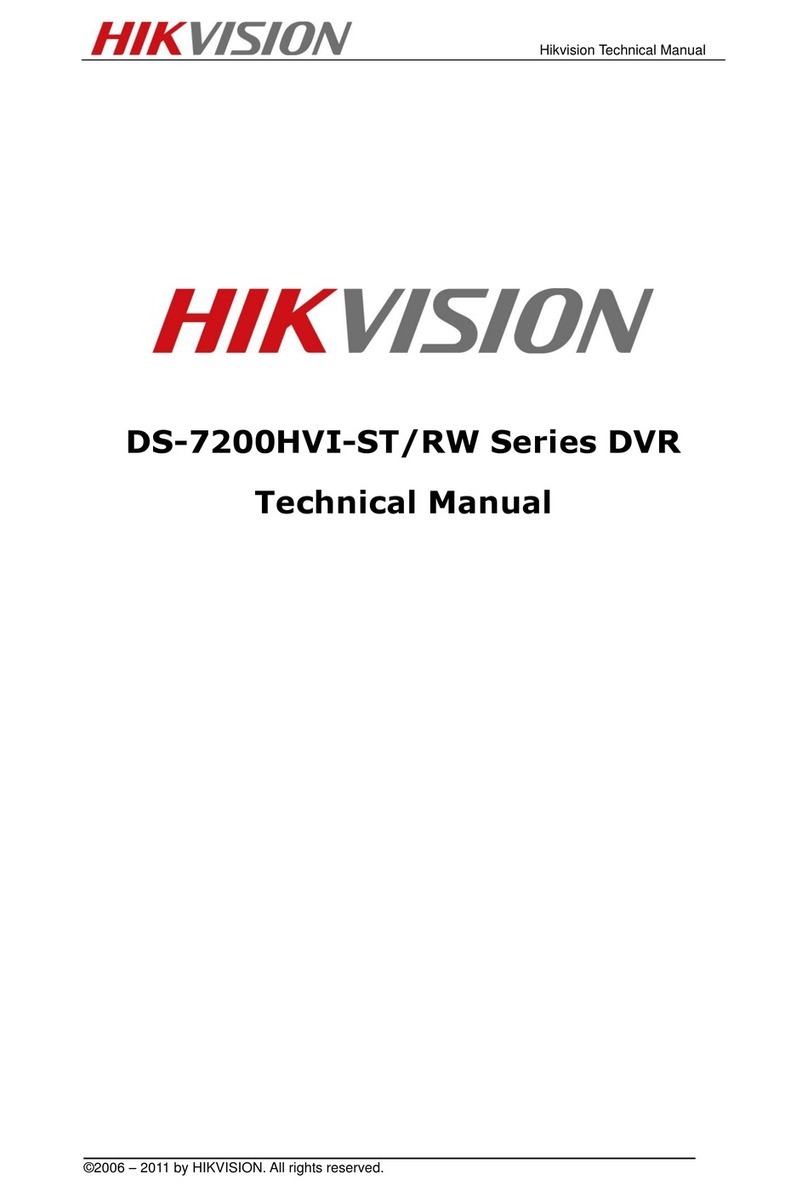Fast Forward Video Micron HD User manual

www.FFV.com
June 2010
Printed in the U.S.A.
The design of the Micron HD and the Micron HD manual is proprietary.
No part of the Micron Manual may be copied or modified without the written consent of Fast Forward Video, Inc.
Phone (949) 852-8404 Fax (949) 852-1226
1151 Duryea Avenue Irvine, CA 92614, USA
User’s Manual

Blank

3Micron HD Manual, Fast Forward Video, Inc
Table of Contents
Maintenance.................................................................................................................. 4
Overview........................................................................................................................5
Installing Hard Disk Drive.............................................................................................. 6
Formatting Drive............................................................................................................ 6
Connections................................................................................................................... 7
Front Panel Controls...................................................................................................... 8
Main Menu..................................................................................................................... 9
Load Clip / Unload Clip Menu........................................................................................ 9
Delete All Clips / Delete Clips Menu............................................................................ 10
Set Video Format Menu................................................................................................11
Time Code Format........................................................................................................11
Time Code Output Menu............................................................................................. 12
Update Firmware Menu............................................................................................... 12
Horiz Pos Sync Menu.................................................................................................. 16
Application Configuration Menu................................................................................... 17
Loop Record / Loop Play Menu................................................................................... 19
Lock Keypad Next / Unlock Keypad Menu.................................................................. 20
Post Production........................................................................................................... 21
DVR Master Setting Clock........................................................................................... 23
Default Settings........................................................................................................... 23
Limited Warranty...............................................................................................................................24
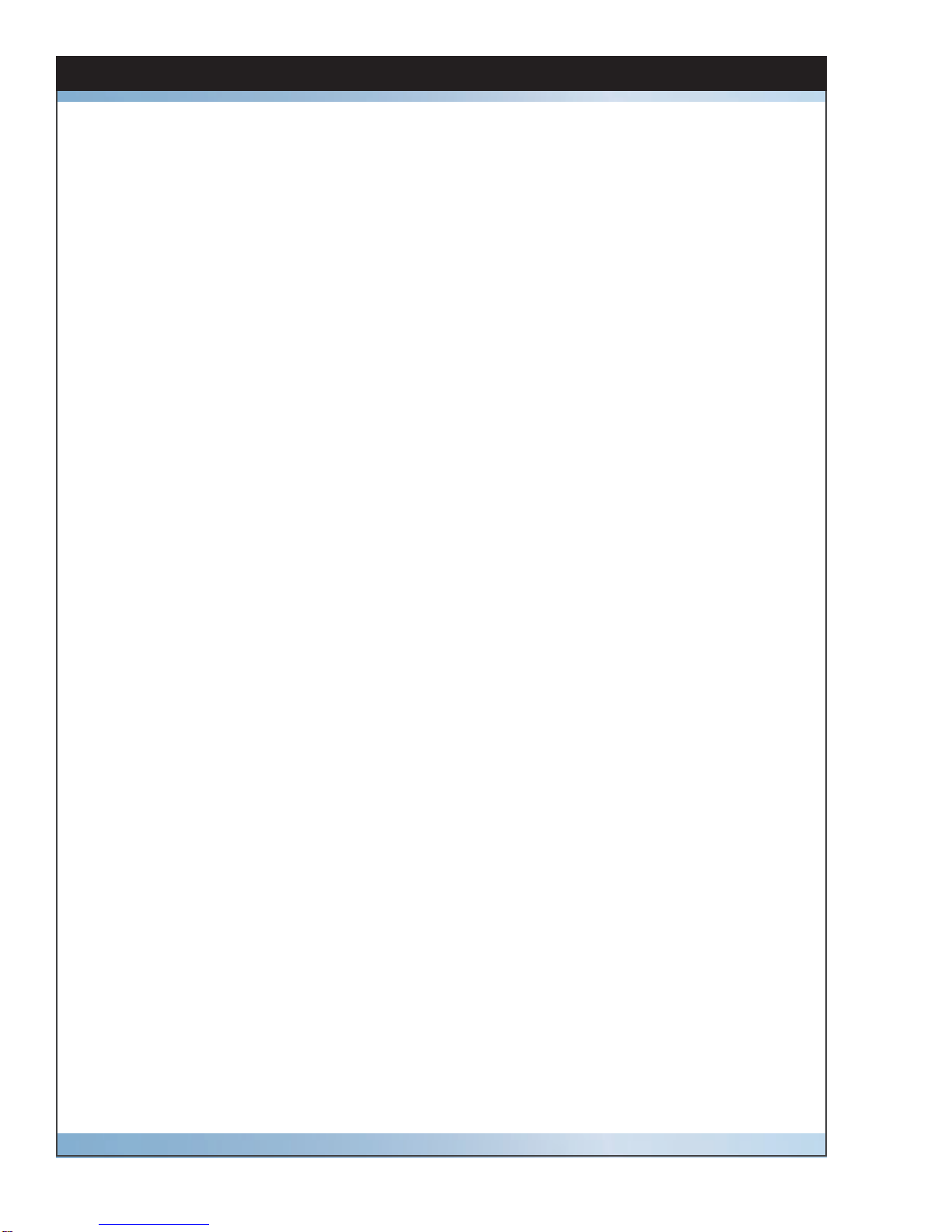
The Micron HD has been built to meet the demands of a studio environment; however, the hard-
ware is subject to the same dangers from static as any other electronic device. Use care when
connecting or disconnecting cables.
Important: Take care not to introduce any moisture into the unit. Electronic assemblies are sensi-
tive to static electricity, due to the electrostatically sensitive devices used within the circuitry. All
semiconductors, as well as some resistors and capacitors, may be damaged or degraded by ex-
posure to static electricity. If you experience any problems with the unit please call Fast Forward
Video’s service department. DO NOTATTEMPT to repair or modify the unit as this might cause
further damage, which could void your warranty. A technician can decipher whether your problem
is caused by a faulty component, and determine whether you need to return it for evaluation and/
or repair.
Cleaning: The chassis should only require dusting with a soft cloth. Solvents may harm the
painted surface and leak to the inside causing severe damage.
PACKAGE CONTENTS (May vary depending on model)
1 – Micron HD
1 – Power Supply
1 – CD (includes user manual and MAC/PC codec component)
1 - DB-9 Cable (KEEP IT HANDY FOR FIRMWARE UPDATES)
1 - RS-422/232 Converter - only with RS-422 units (KEEP HANDY FOR FIRMWARE UPDATES)
1 - Gender Changer used with converter (KEEP IT HANDY FOR FIRMWARE UPDATES)
PLEASE RETAIN THE ORIGINAL SHIPPING CARTONAND FOAM. If you need to return the
unit for service or upgrade it is STRONGLY recommended that you use the original carton and
foam, which were specifically designed to protect it from damage while in transit. IF RETURNED
IN SOMETHING OTHER THAN ORIGINAL PACKAGING, A FEE WILL BEASSESSED FOR THE
USE OF NEW SHIPPING MATERIALS WHEN RETURNED BACK TO YOU.APROTECTIVE
METAL SHIPPING CASE IS ACCEPTABLE.
FCC Information to the user
This device complies with part 15 of the FCC rules. Operation is subject to the following two con-
ditions: (1) This device may not cause harmful interference, and (2). This device must accept any
interference received, including interference that may cause undesired operation. This equipment
has been tested and found to comply with the limits for a class a digital device, pursuant to part
15 of the FCC rules. These limits are designed to provide reasonable protection against harmful
interference when the equipment is operated in a commercial environment. This equipment gen-
erates, uses, and can radiate radio frequency energy and, if not installed and used in accordance
with the instruction manual, may cause harmful interference to radio communications. Operation
of this equipment in a residential area is likely to cause harmful interference, in which case, the
user will be required to correct the interference at his/her own expense.
4 Micron HD Manual, Fast Forward Video, Inc
Maintenance
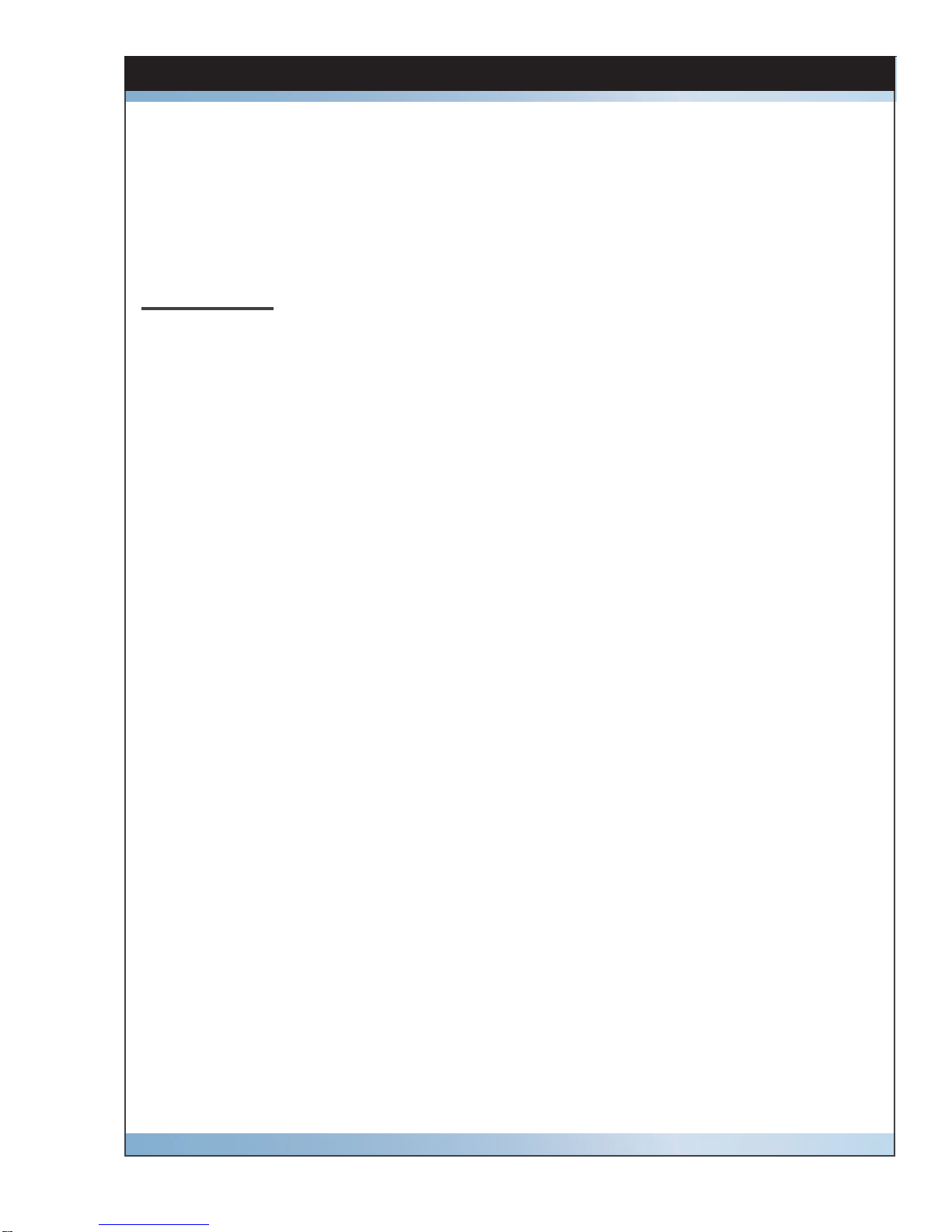
5Micron HD Manual, Fast Forward Video, Inc
Overview
Specifically designed for the TV Broadcaster, the Micron HD delivers all the advantages
of HD recording and playback in a powerful, compact unit with the lowest price per
channel available. With a high definition broadcast quality Digital Video Recorder like the
Micron HD you won’t have to compromise on image quality or rack space. The Micron
HD offers the highest quality images available by utilizing the JPEG 2000 codec in a
powerful, compact unit that takes up only 1RU.
FEATURES
• Records JPEG2000.mov files in HD or SD
• Data rate 100 Mbit/s
• 4:2:2 Sampling
• 10 bit quantization
• RS-422 Machine Control which allows easy access when controlling multiple units
• 8 embedded audio channels for HD
• 4 embedded audio channels for SD
• Up to 4 channels AES audio
• NTSC & PAL
• Conforms to industry digital specification SMPTE 259M-C and SMPTE 292(HD-SDI)
• Genlock input
• SMPTE/EBU Longitudinal Time Code
• Chase Lock
• Discrete access to every frame
• 2.5” SATA SSD or HDD drives
• Loop Record Feature
• Instant Cueing and Clip Recall
• Dynamic Tracking
• 1RU
• Up to 5 hours record time
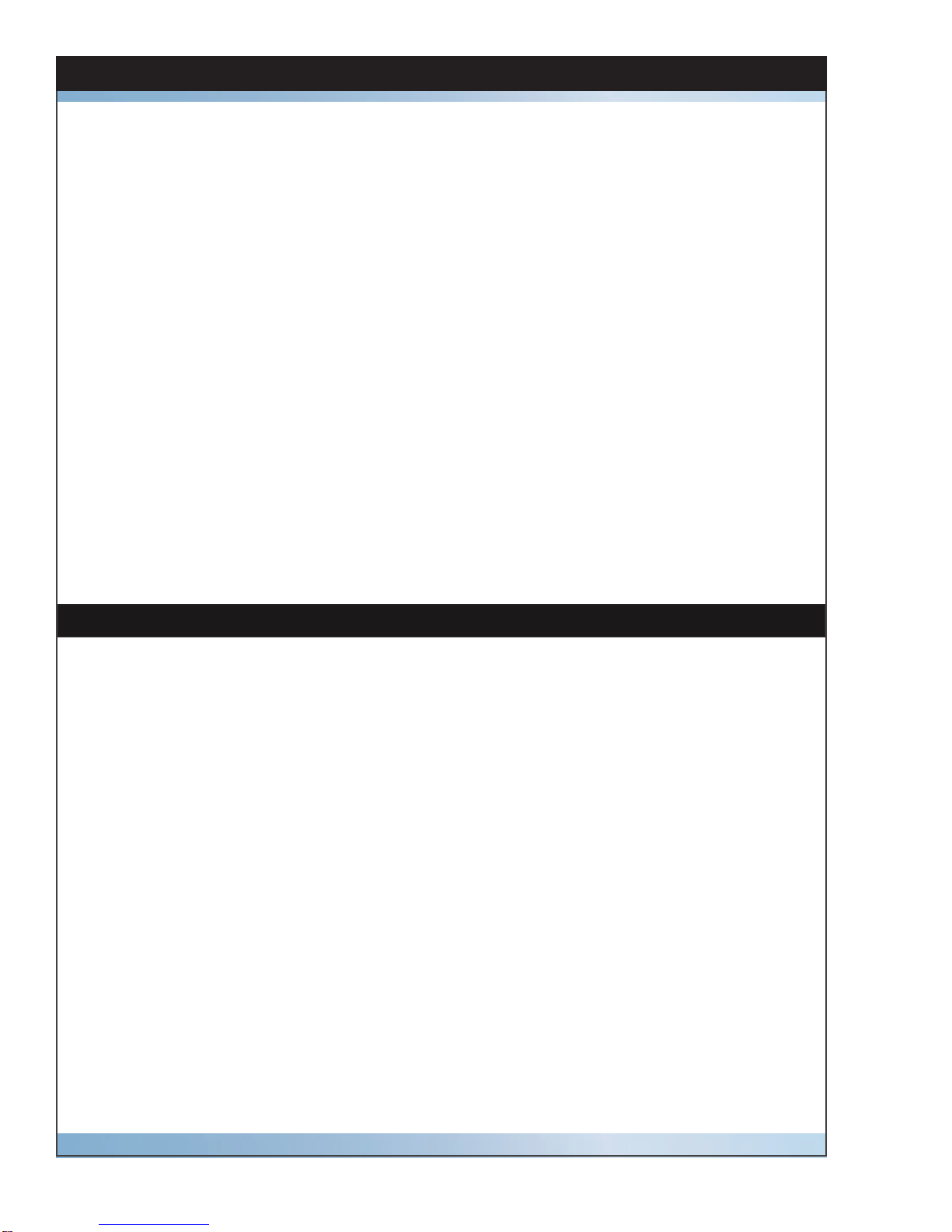
6 Micron HD Manual, Fast Forward Video, Inc
Installing Hard Disk Drive
We recommend that you have the drives installed, formatted and tested by Fast Forward
Video. However, you may install the drives by following the procedure below. We ONLY
recommend specific hard drives - see http://www.ffv.com/page/support.htm for part num-
bers. These specific drives have been tested with the Micron HD, and proven to have the
best performance and reliability.
2.5” Drive Removal/Replacement Procedure:
1. On the front of the Micron push black button drive release.
2. To install a drive remove the two screws from the rear panel of the drive enclosure.
3. Remove the circuit board from the drive enclosure.
4. Attach the 2.5” SATA hard drive to the circuit board, and fasten it to the board using
drive mounting screws.
5. Once the hard drive has been secured on the circuit board, replace the circuit board
(with hard drive attached) in the drive enclosure (drive facing up). Fasten the rear
panel of the drive enclosure, using the screws that were removed in step #3.
6. Slide the drive back into the enclosure bay.
Formatting Drive
1. Install drive (see above).
2. Turn on unit POWER and wait for drive % to display on LCD.
3. Make sure you are in LIVE ( X ) Mode - press and hold STOP () then press REC
( X ).
4. Enter the Main Menu () – press STOP ().
5. Scroll to the DELETE ALL CLIPS menu by pressing any arrow.
6. Press STOP () to accept the menu.
7. Press STOP () to confirm formatting.
8. The LCD will display “Please Wait” during the formatting process.
9. Press REC ( X ) to exit menu when formatting is complete.
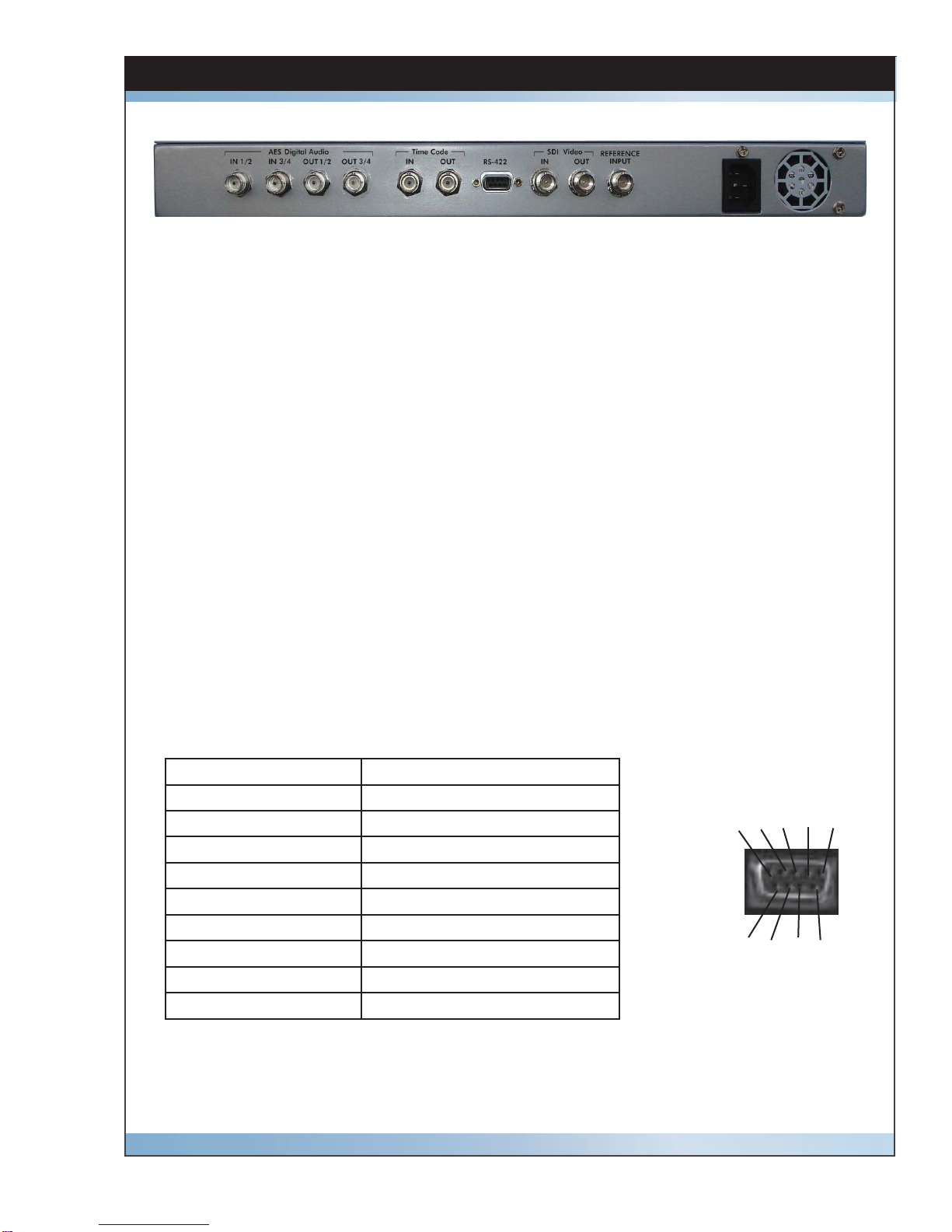
7Micron HD Manual, Fast Forward Video, Inc
Connections
• AES DIGITALAUDIO IN x 2 = Input BNC connectors for one channel ofAES audio.
Please note that when this connection is activated audio channels 1 & 2 of embed-
ded audio are eliminated.
• AES DIGITALAUDIO OUT x 2 = Output BNC connectors for one channel of AES
audio.
• TIME CODE IN = Input BNC connectors for longitudinal time code.
• TIME CODE OUT = Output BNC connectors for longitudinal time code.
• RS-422= Machine Control (DB9 CONNECTOR) - This connector is for controlling
the deck or updating firmware from an external RS-422 device or PC (using RS-422
to RS-232 converter). Please note when using the RS-422 with a controller it is rec-
ommended to lock the front panel (see page 20 Lock Keypad).
• SD VIDEO IN = SD/HD-SDI input BNC connectors.
• SD VIDEO OUT = SD/HD-SDI output BNC connectors.
• REF INPUT = Use this connector for Genlock. The signal must conform to broadcast
specifications which is RS-170 for NTSC. Composite video or black burst are ac-
ceptable. DO NOT connect non-standard signals to the Micron, or the picture WILL
distort.
DB-9 Pin # RS-422 Cont. Signal Name
1Ground
2TX Out-
3RX In +
4Transmit Common
5Spare
6Receive Common
7TX Out +
8RX In -
9Ground
5 4 3 2 1
9 8 7 6

8 Micron HD Manual, Fast Forward Video, Inc
• POWER SWITCH: Turns the unit on / off. Please allow at least 30 seconds after
turning the unit on for it to boot-up and recognize the disk.
• RECORD LED: Light shows when in record mode.
• READY LED: Light shows when ready to record.
• LCD DISPLAY:
Front Panel Controls
An LCD panel reveals
a menu of options and
a variety of parameters
used to operate the
Micron HD’s functions.
Mode Indicator Time Code Indicator
Disk Capacity Indicator Clip ID Indicator or
Video Format Indicator
- MODE INDICATOR
REC = Record
PLY = Play
REW = Rewind
STOP = Stop
- TIME CODE INDICATOR: Displays the assigned Time Code for the frame in use.
- DISK CAPACITY INDICATOR: Displays the percentage of disk space used.
- CLIP ID INDICATOR: Shows the clip number when a clip is loaded.
- VIDEO FORMAT INDICATOR: Shows video format in LIVE or REC mode.
• PREV Clip Button - scrolls through clips in reverse order
• REW Button - rewinds video of current clip
• STOP Button - stops play or record operation
• Play Button - plays the selected clip
• REC Button - press REC and PLAY at the same time to start recording
• NEXT CLIP Button - scrolls through clips in order

9Micron HD Manual, Fast Forward Video, Inc
The Micron HD offers a menu of options and a variety of parameters used to operate the
unit’s functions.
In order to access this menu the unit must first be in LIVE Mode. When the screen dis-
plays , press the STOP() button and the Main Menu will appear. You can press any
of the arrow buttons to scroll through the MENU.
Main Menu
Load Clip Menu
Allows you to playback individual clips - when connected to a compatible HD monitor.
1. From the LIVE Mode, press the STOP () button to enter the Main Menu.
2. is the first menu.
3. Press the STOP () button to enter the LOAD CLIP menu.
4. Press any arrow to scroll through the recorded clips.
5. Press the STOP () button to select a clip. This will also put you back in the Main
Menu.
6. Press the REC ( X ) button to exit the Menu, the clip name will display on the bottom
line of the LCD.
7. Press the PLAY () button to start the clip.
Unload Clip Menu
Allows you to return to record mode - after playing back an individual clip.
1. From the LIVE Mode, press the STOP () button to enter the Main Menu.
2. Press the down or right arrow to scroll to .
3. Press the STOP () button to unload that specific clip.
4. Press the REC ( X ) button to exit Main Menu – the selected video format should be
displayed on the bottom line of the LCD to show that no clips are loaded.
Please note once you unload a clip, you can play all clips by pressing the PLAY button.
Live 00:00:00:00
Disk 720p/50.00
(With disk inserted)
Live 00:00:00:00
100% 1080i/59.94
(Without disk inserted)
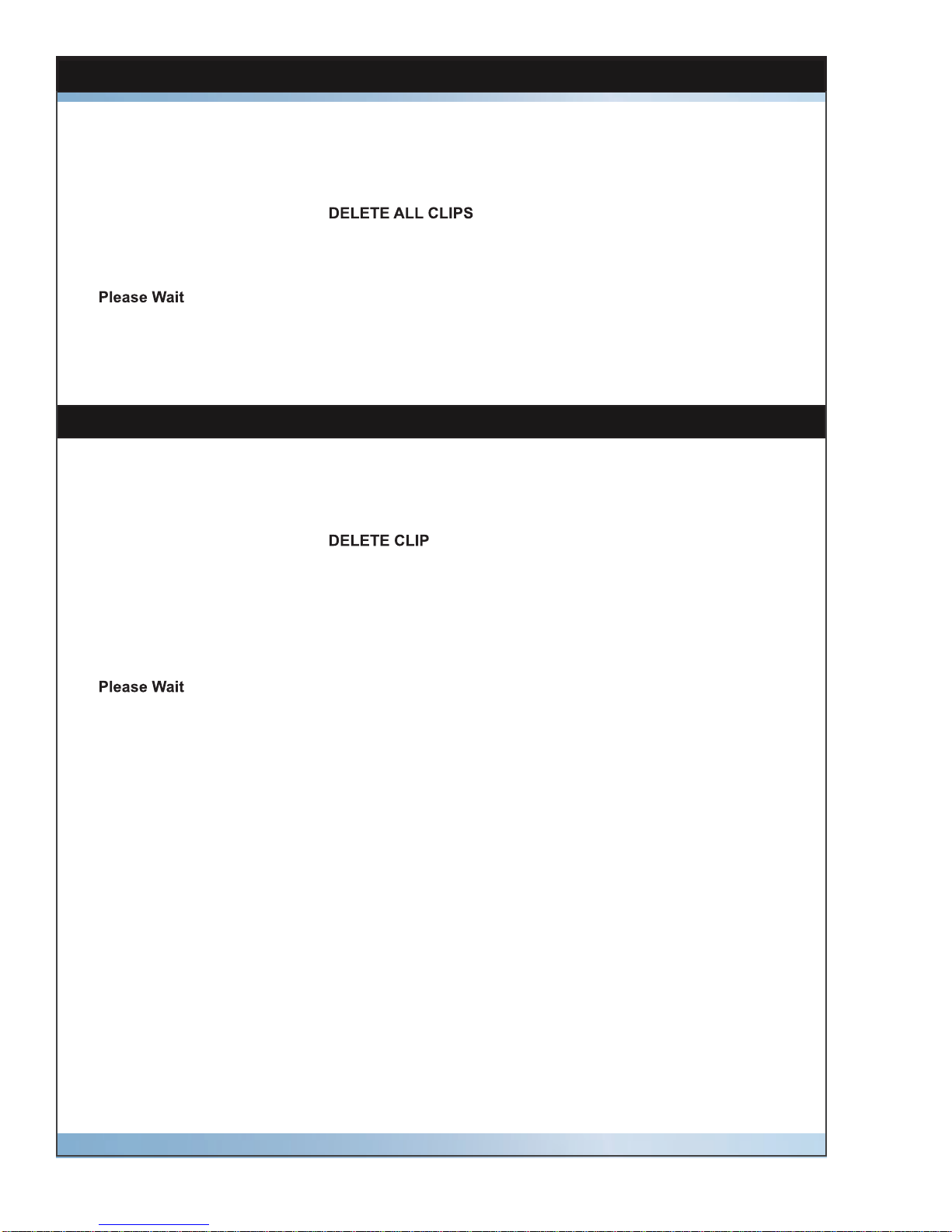
10 Micron HD Manual, Fast Forward Video, Inc
Delete All Clips Menu
Allows you to clear and format an entire disk drive.
1. From the LIVE Mode, press the STOP () button to enter the Main Menu.
2. Press any arrow to scroll to .
3. Press the STOP () button to select.
4. Press the STOP () button to confirm the formatting process – the LCD will display a
message indicating the drive is being formatted.
5. Once completed press the REC ( X ) button to exit the Main Menu – the drive capacity
indicator will display 100%.
Allows you to delete individual clips.
1. From the LIVE Mode, press the STOP () button to enter the Main Menu.
2. Press any arrow to scroll to .
3. Press the STOP () button to select.
4. Press any arrow to scroll through the individual clips.
5. Press the STOP () button to select a particular clip.
6. Press the STOP () button to confirm the deletion process. – The LCD will display a
message during the deletion process. Please note the time code will stay
the same as if the clip was still there.
7. Once completed press the REC ( X ) button to exit the Main Menu.
Delete Clip Menu

11Micron HD Manual, Fast Forward Video, Inc
Set Video Format Menu
Allows you to choose recording format for the next clip.
NOTE: The selected video format will appear on the LCD during the LIVE/REC modes
and will be retained throughout power cycles until changed.
1. From the LIVE Mode, press the STOP () button to enter the Main Menu.
2. Press any arrow to scroll to (see *).
3. Press the STOP () button to select that menu choice.
4. Press any arrow to scroll through various format options to find desired format.
5. Press the STOP () button to select the format desired. - The LCD will display
6. Press the REC ( X ) button to exit the Set Video Format menu.
7. Press the REC ( X ) button to exit the Main Menu.
Allows you to control what type time code format you are feeding the unit.
1. From the LIVE Mode, press the STOP () button to enter the Main Menu.
2. Press any arrow to scroll to TIME CODE FORMAT MENU.
3. Press the STOP () button to select that menu choice.
4. Press any arrow to scroll through various format options to select desired format.
5. Drop = Supports drop time code input.
6. Non Drop = Supports non-drop time code input.
7. Press the STOP () button to select the format desired. - The LCD will display .
8. Press the REC ( X ) button to exit the Time Code Format menu.
9. Press the REC ( X ) button to exit the Main Menu.
Available Formats
1080i / 59.94 720p / 59.94 480i/59.94
1080i / 60.00 720p / 60.00 576i/50.00
1080i / 50.00 720p / 50.00 *AutoDetect
1080s / 23.98
1080s / 24.00
* Once set video format is selected auto detect will apprear - if you use auto-detect this will
change the set video format to the video signal given. Please note during playback you will
only see the clips for the video signal resolution be supported at that time.
Time Code Format Menu
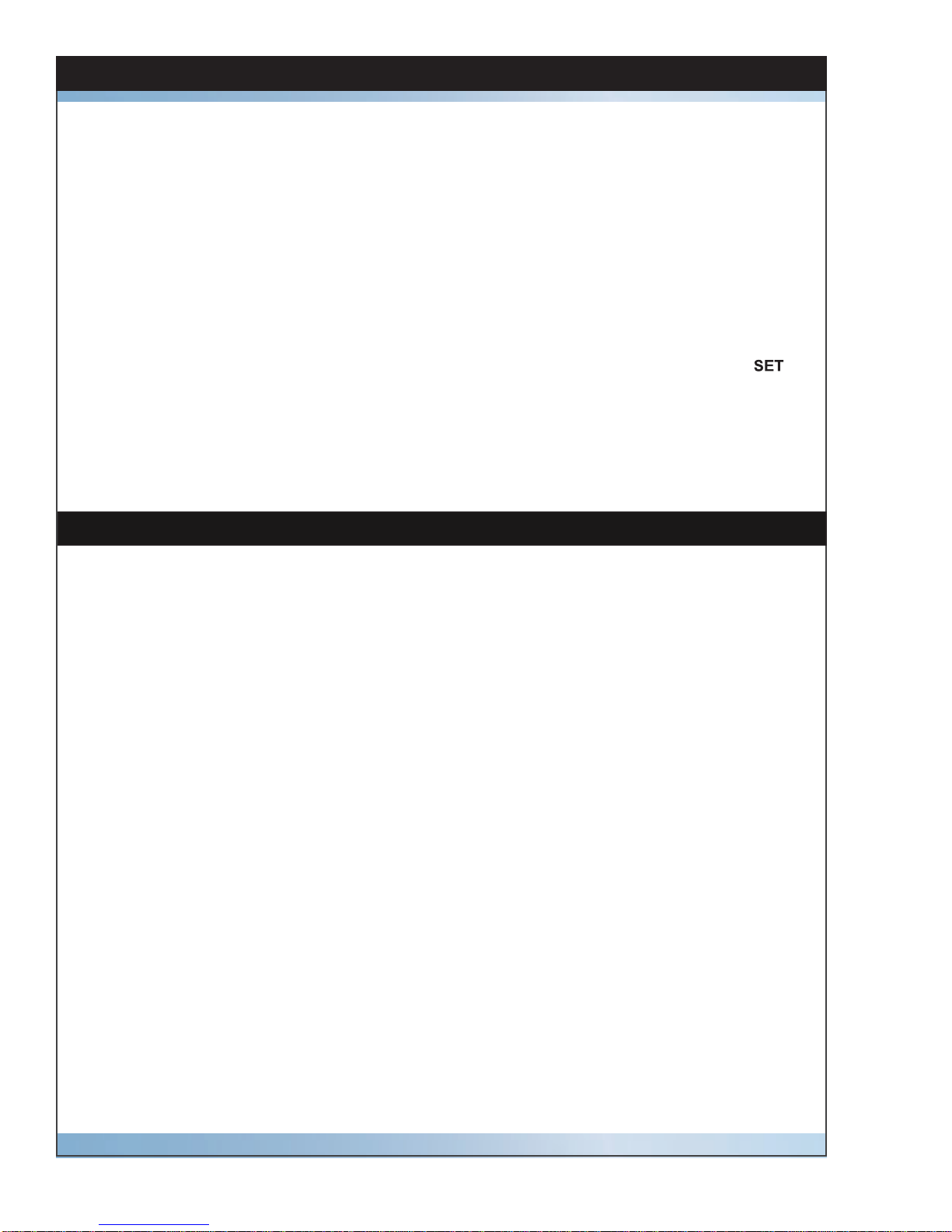
12 Micron HD Manual, Fast Forward Video, Inc
Time Code Output Menu
Allows you to select what time code will be displayed on the LCD.
1. From the LIVE Mode, press the STOP () button to enter the Main Menu.
2. Press any arrow to scroll to TIME CODE OUTPUT MENU.
3. Press the STOP () button to select that menu choice.
4. Press any arrow to scroll through various format options to select desired format.
5. Playlist = displays playlist time code on LCD
6. Source Video = displays source time code on LCD
7. Press the STOP () button to select the format desired. - The LCD will display
8. Press the REC ( X ) button to exit the Time Code Output menu.
9. Press the REC ( X ) button to exit the Main Menu.
Update Firmware Menu
Allows you to update and verify firmware version
New features for the Micron HD are posted to our website as they become available.
Our customers have access to these features via firmware updates for the lifetime of
the product. Please check this site regularly to implement the newest changes. Firm-
ware updates are located at http://www.ffv.com/page/support.htm. PLEASE BE AWARE
SOME FIRMWARE UPDATES WILL NOT ALLOW YOU TO PLAY OLD FOOTAGE (see
firmware notes).
Locate the latest revision of firmware – filename xxx.fud. Make sure to download and
unzip the fud file so it will be seen during the updating process.
Connect the Micron HD to your computer:
1. Connect the RS232/422 converter and gender changer to the Micron HD before con-
necting the DB9 cable to the rear of the unit.
2. Connect the DB9 cable to the 9 pin serial port of your computer.
NOTE: If the computer does not provide a 9 pin serial port, a USB to Serial converter is
necessary – Keyspan (part number USA-19HS) makes an inexpensive one that works
well. If using a USB to serial converter please make sure the driver has been download-
ed onto your computer.
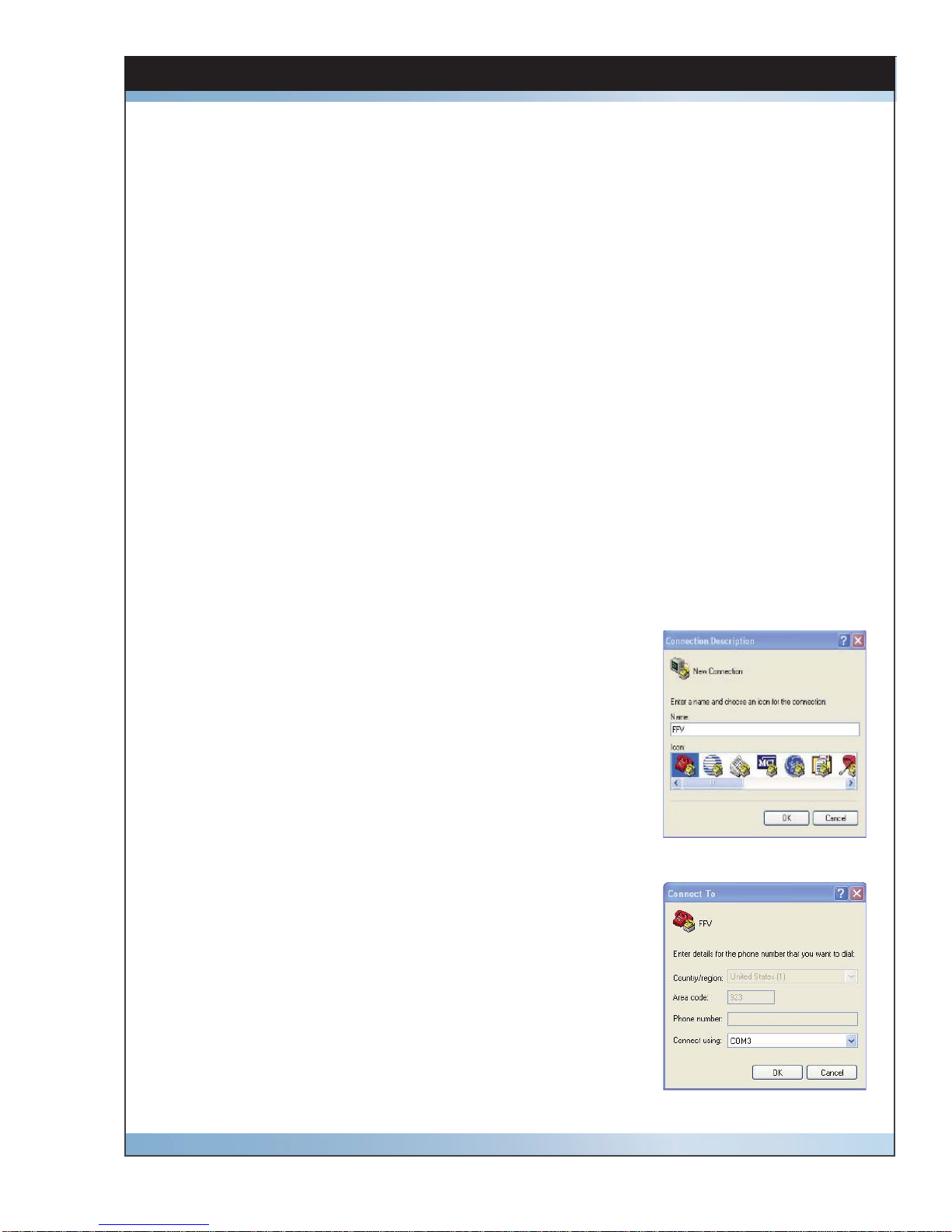
13Micron HD Manual, Fast Forward Video, Inc
Update Firmware Menu (Continued)
HYPER TERMINAL
Program is PC compatible with Windows XP or below
1. Open Hyper Terminal program on your PC
Start Menu – Accessories – Communications – Hyper
Terminal
2. Optional message – “Default Telnet Program?” select
NO
3. CONNECTION DESCRIPTION: FFV, choose an Icon,
OK (see figure 1).
4. CONNECT TO: Connect using: COM** (see figure 2)
This will display the COM port that the unit is currently
connected to, which may vary - if no COM port is listed
check connections and make sure Serial to USB drivers
have been downloaded) – click OK.
Figure 1
Figure 2
Once the Micron is connected to your PC or MAC please use one of the three methods
to upload the firmware.
1. Hyper Terminal - PC compatible with Windows XP or below
2. ZTerm - MAC compatible
3. DVR Master (with latest version) - PC compatible with Windows XP & VISTA
Once the Micron is connected to your PC or MAC please use one of the three methods
to upload the firmware.
1. Hyper Terminal - PC compatible with Windows XP or below
2. ZTerm - MAC compatible
3. DVR Master (with latest version) - PC compatible with Windows XP & VISTA
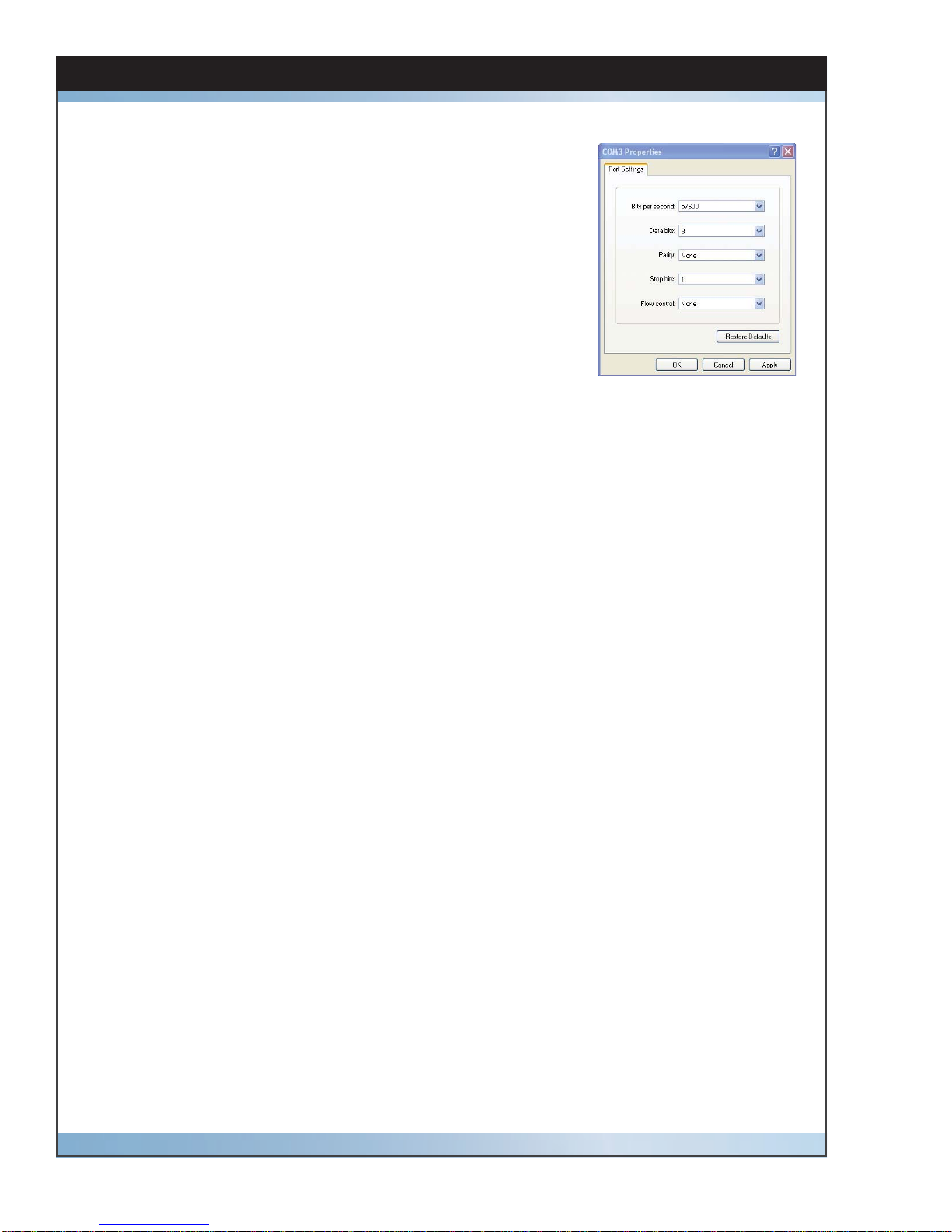
14 Micron HD Manual, Fast Forward Video, Inc
Update Firmware Menu (continued)
Figure 3
5. COM* Properties (see figure 3)
BITS PER SECOND: 57600
DATA BITS: 8
PARITY: NONE
STOP BITS: 1
FLOW CONTROL: NONE
Click APPLY & OK
6. On Micron select Firmware Update menu and confirm
upgrade by pressing the green check mark – the unit will
display “Perform Update”.
7. Hyper Terminal will display “Firmware Update Utility” is
ready for update when “CCCC…” is displayed.
8. Select TRANSFER Menu – “Send File”
9. Browse and select the unzipped fud file – change Protocol
to “Xmodem” – SEND
10.The “Xmodem file send for FFV” menu will show the up-
date progression
11.Update complete close program.
12.Cycle Micron HD power OFF then ON for update to take
effect

15Micron HD Manual, Fast Forward Video, Inc
Update Firmware Menu (Continued)
ZTERM
Program is MAC compatible - download at http://www.versiontracker.com/dyn/moreinfo/
macosx/10529
1. Open ZTerm program on your MAC - this will scan for the appropriate COM port and
connect with the Micron. If this fails check all the connections and make sure any
necessary drivers have been downloaded.
2. On Micron select Firmware Update menu and confirm upgrade by pressing the green
check mark – the unit will display “Perform Update”.
3. ZTerm Local screen will display “pooooo…”
4. Settings – Connection - change to:
DATA RATE: 57600
DATA BITS: 8
PARITY: NONE
STOP BITS: 1
FLOW CONTROL: Xon/Xoff
Click OK
5. ZTerm Local screen will display “CCCCC…”
6. Go to “File”- “Transfer Covert” and select “Binary Data”
7. File – Send Files – Xmodem-1K
8. Browse and select the unzipped fud file – open
9. Xmodem Send menu will show the update progression
10.Update complete close program.
11.Cycle Micron HD power OFF then ON for update to take effect
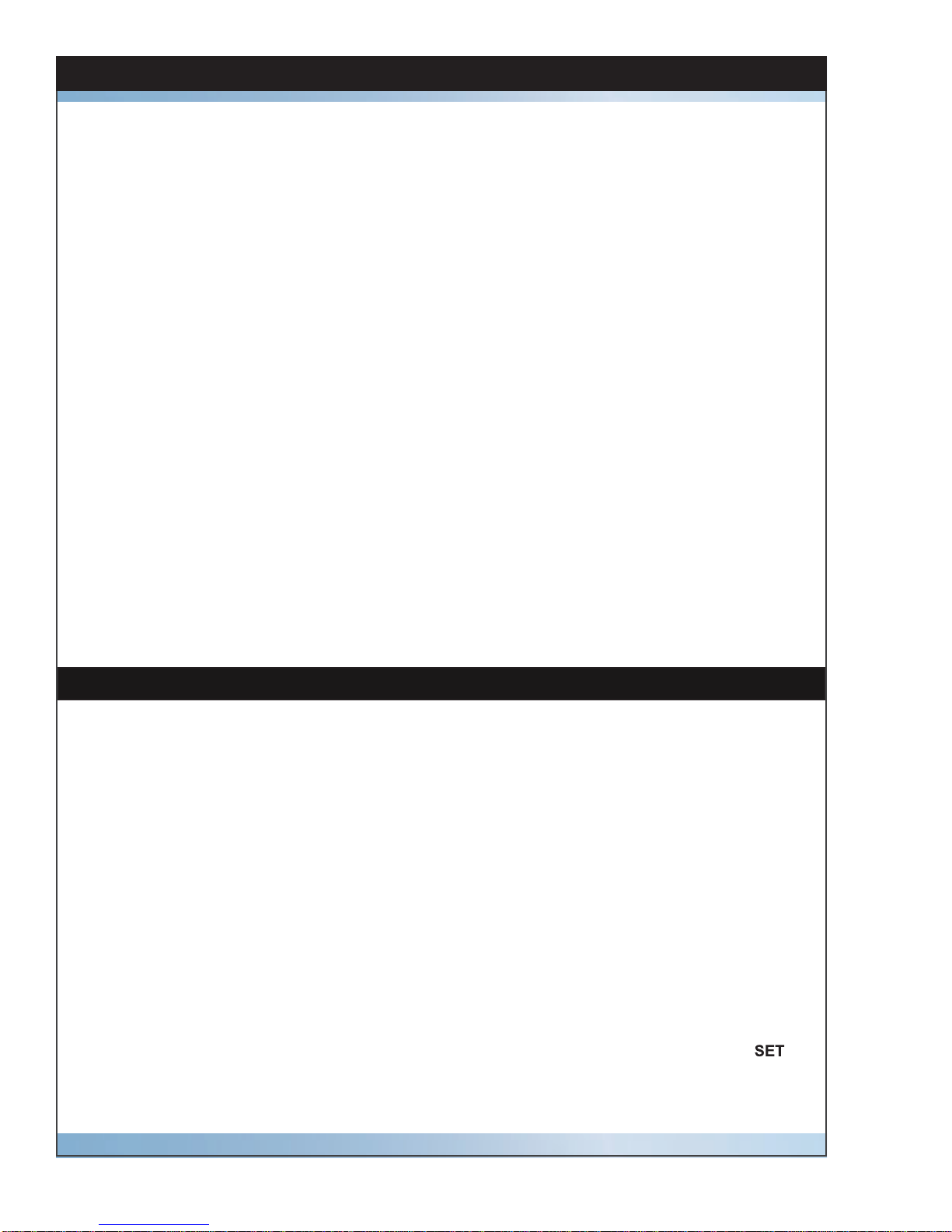
16 Micron HD Manual, Fast Forward Video, Inc
Update Firmware Menu (Continued)
DVR MASTER
Software is PC compatible with Windows XP, VISTA & Windows 7
1. Open the DVR Master program on your PC – this will scan for the appropriate COM
port and connect with the Micron. If this fails check all the connections and make
sure any necessary drivers have been downloaded.
2. Optional - Microsoft .NET Framework error message – just click CONTINUE.
3. On Micron select Firmware Update menu and confirm upgrade by pressing the green
check mark – the unit will display “Perform Update”.
4. DVR Master will open – click on REV located in the lower right corner.
5. This will display the firmware and boot firmware rev dates – click UPDATE.
6. Browse and select the unzipped fud file.
7. The progression line will show firmware update %.
8. Update complete close program.
9. Cycle Micron HD power OFF then ON for update to take effect.
Allows you to adjust horizontal position of the video on your monitor.
NOTE: You must have recorded material in the unit in order to adjust the position.
1. From the LIVE Mode, press the STOP () button to enter the Main Menu.
2. Press any arrow to scroll to HORIZ SYNC POS MENU.
3. Press the STOP () button to select.
4. Press any arrow to scroll through various format options to select desired format.
5. Select your desired number.
• 1 - 63 advances output
• 64 is midpoint
• 65 - 128 delays output
6. Press the STOP () button to select the format desired. - The LCD will display
7. Press the REC ( X ) button to exit the Horiz Sync Pos menu.
8. Press the REC ( X ) button to exit the Main Menu.
Horiz Sync Pos Menu
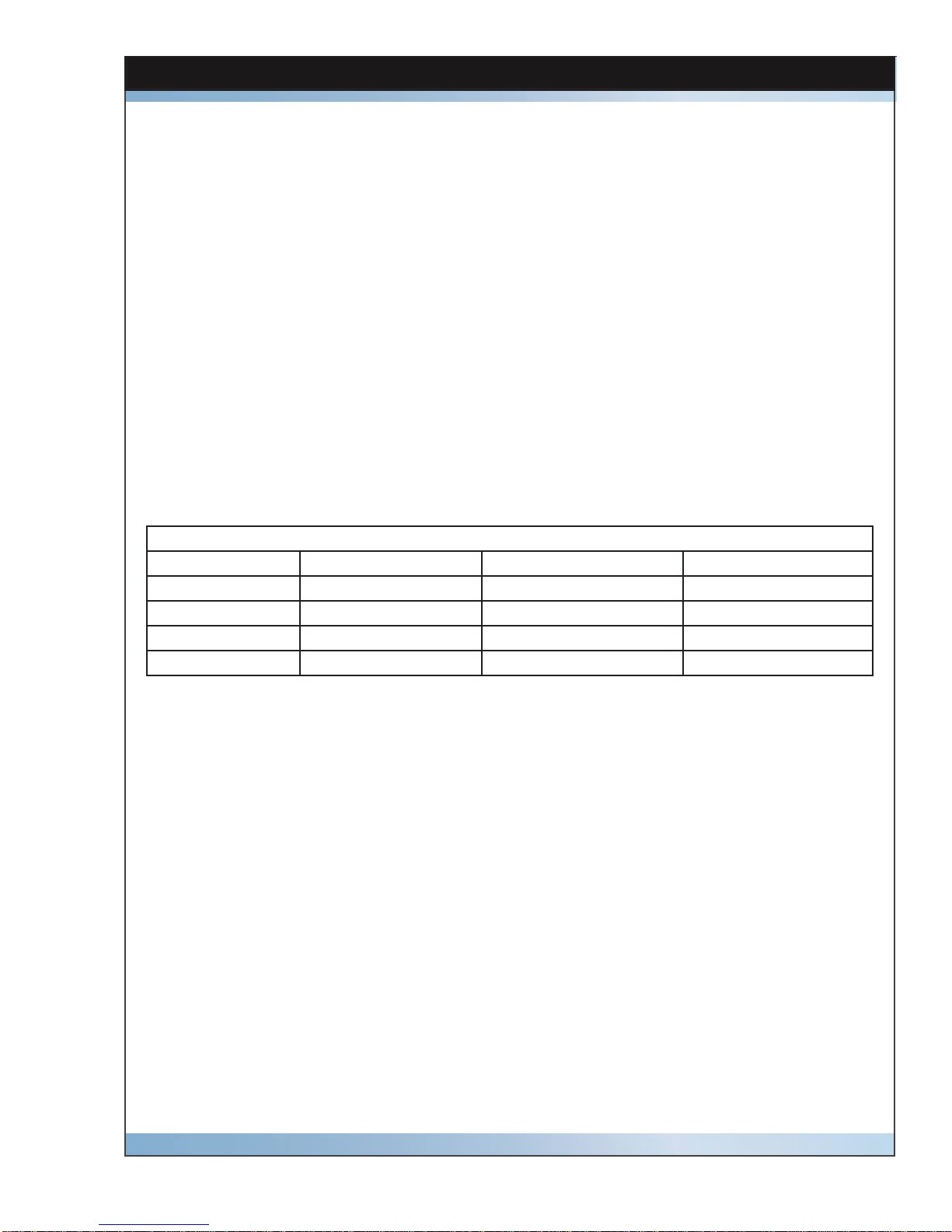
17Micron HD Manual, Fast Forward Video, Inc
Applic Config Menu
Allows you to set the configuration settings for specific applications.
The Applic Config Menu contains three specific applications that have pre-designated
settings for Personality, File Format and Disk Format.
1. Controller: This option is used when connecting an external controller to the
Micron HD using the RS-422 port.
2. Editing: Use this option when controlling recording from the front panel and
removing files through the drive enclosure's USB. Connect to any
software program that supports Quicktime .MOV files.
3. Camera: Use this option when directly connecting the Micron HD to a camera
for automatic start and stop recording capabilities. This option will
produce .MOV files.
Manual: The fourth option in this menu allows you to set Personality, File
Format and Disk Format to your own custom needs.
The pre-designated settings are listed below.
Available Configurations
Personality File Format Disk Format
Controller BVW-75 Native Native
Editing Native Quicktime FAT 32
Camera Native Quicktime FAT 32
Manual BVW-75 or Native Native or Quicktime Native or FAT 32
The Micron HD can be controlled with the BVW-75 protocol which emulates a tape deck
(VTR) or with ffv's NATIVE mode which takes full advantage of all features of this digital
disk recorder (DDR).
PERSONALITY: Using this command, you can select between Native mode, which
uses Odetics extensions in the RS-422 protocol and BVW-75 mode,
which emulates the Sony BVW-75 (VTR) protocol.
NATIVE: Native mode is the most natural state for the Micron HD to
operate in as it utilizes the random access capabilities of the hardware
most effectively.
As you record to the Micron HD it stores the data in the available space
on the storage media. When the Micron HD gets to the timecode
selected for the inserted material, it jumps to that clip on the drive
(wherever that may be). The Micron then plays the clip and then
seeks the next designated timecode.
Note: Play list functionality is only available in Native mode
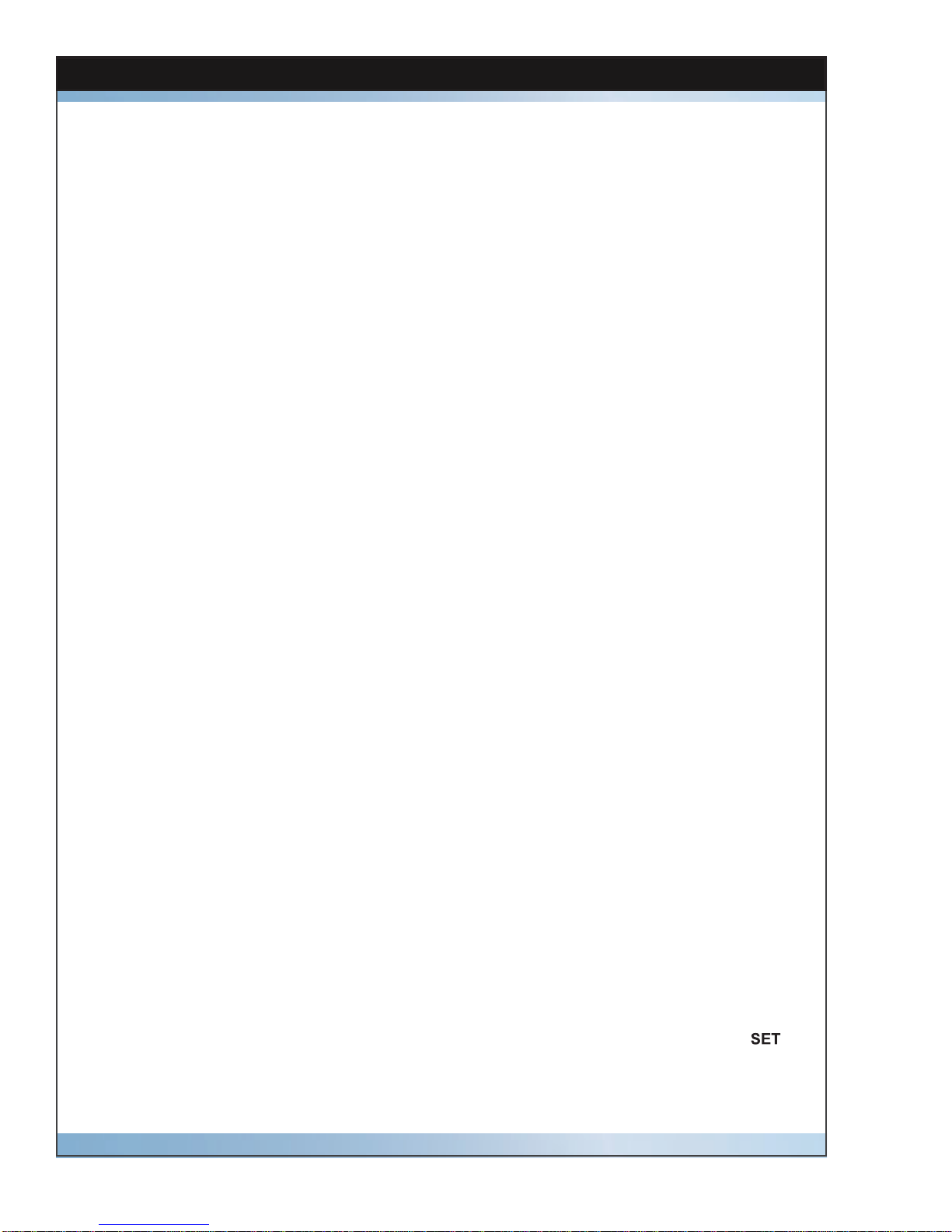
18 Micron HD Manual, Fast Forward Video, Inc
Applic Config Menu (Continued)
BVW-75: Recording in BVW-75 mode allows you to record anywhere on the disk
regardless of whether or not it has previously recorded material. You
can begin recording by cueing to the point you wish to begin and press
NOTE: The disk MUST have space available to record the replace-
ment video and will delete the overwritten video when recording stops.
Also when using this personality you are unable to record in the Quick-
Time file format.
The main feature of this mode is the ability to insert edit material over
previously recorded material. The Micron HD, in BVW-75 mode as-
sumes that it has a 24 hour tape of “black” which has time code as-
signed from 00:00:00:00. If you were to tell the Micron HD to record a
10 second clip at 00:01:00:00 for 10 seconds, it would record this and
the machine would then assume it had 1 minute of black, 10 seconds
of video from the 1 minute time code mark, and then 23:58:50:00 of
black after this. If you want to record over this clip and add new in-
formation, it will insert the video at the same points and overwrite the
data on the drive in the same way, always maintaining the 24 hours of
time code as the master reference. Note: Play list functionality is NOT
available in BVW-75 mode.
NOTE: If you record material in BVW-75 mode, the Micron HD uses
the 24-hour time code as reference, which is still visible to the ma-
chine when you switch to Native mode.
Two Options here for file storage, Native and Quicktime.
Use this option when maximum flexibility is required in On-Demand
Playback such as On-Air instant replay.
Use this option when you plan to move video data to some other
device that reads .MOV files
The Disk Format should be set to Native unless you're saving video
to Quicktime files, then you must use FAT 32 .
To set the configuration settings in the Applic Config Menu -
1. From the LIVE Mode, press the STOP () button to enter the Main Menu.
2. Press any arrow to scroll to APPLIC CONFIG MENU.
3. Press the STOP () button to select.
4. Press any arrow to scroll through various format options to select desired format.
5. Press the STOP () button to select the format desired. - The LCD will display
6. Press the REC ( X ) button to exit the Applic Config menu.
7. Press the REC ( X ) button to exit the Main Menu.
FILE FORMAT:
DISK FORMAT:
NATIVE:
QUICKTIME:
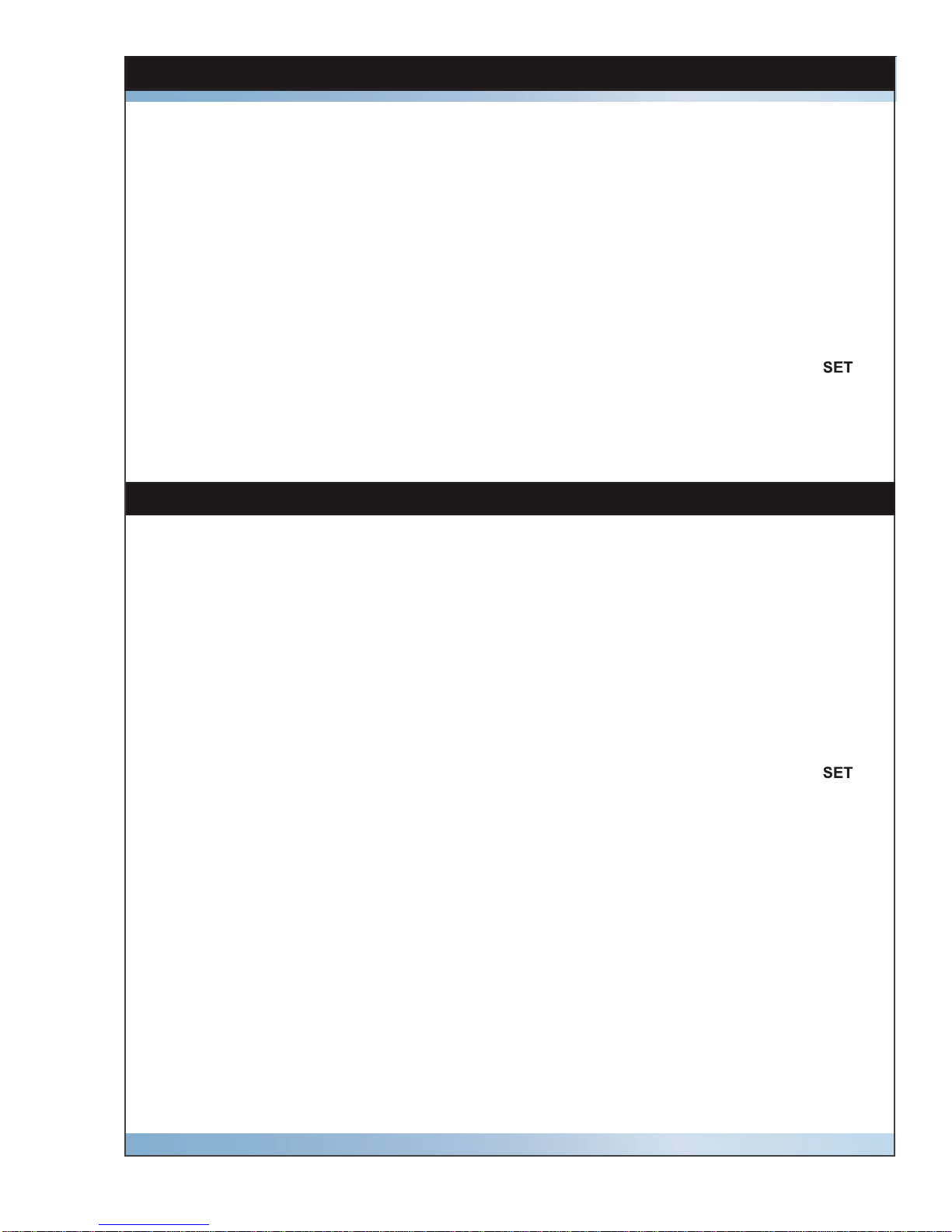
19Micron HD Manual, Fast Forward Video, Inc
Allows you to continuously record within available drive space.
1. From the LIVE Mode, press the STOP () button to enter the Main Menu.
2. Press any arrow to scroll to LOOP RECORD MENU.
3. Press the STOP () button to select.
4. Press any arrow to scroll through various format options to select desired format.
5. Set = Turns ON loop record
6. No Set = Turns OFF loop record
7. Press the STOP () button to select the format desired. - The LCD will display
8. Press the REC ( X ) button to exit the Loop Record menu.
9. Press the REC ( X ) button to exit the Main Menu.
Loop Record Menu
Loop Play Menu
Allows you to continuously play through recorded clips.
1. From the LIVE Mode, press the STOP () button to enter the Main Menu.
2. Press any arrow to scroll to LOOP PLAY MENU.
3. Press the STOP () button to select.
4. Press any arrow to scroll through various format options to select desired format.
5. Set = Turns ON loop play
6. No Set = Turns OFF loop play
7. Press the STOP () button to select the format desired. - The LCD will display
8. Press the REC ( X ) button to exit the Loop Play menu.
9. Press the REC ( X ) button to exit the Main Menu.
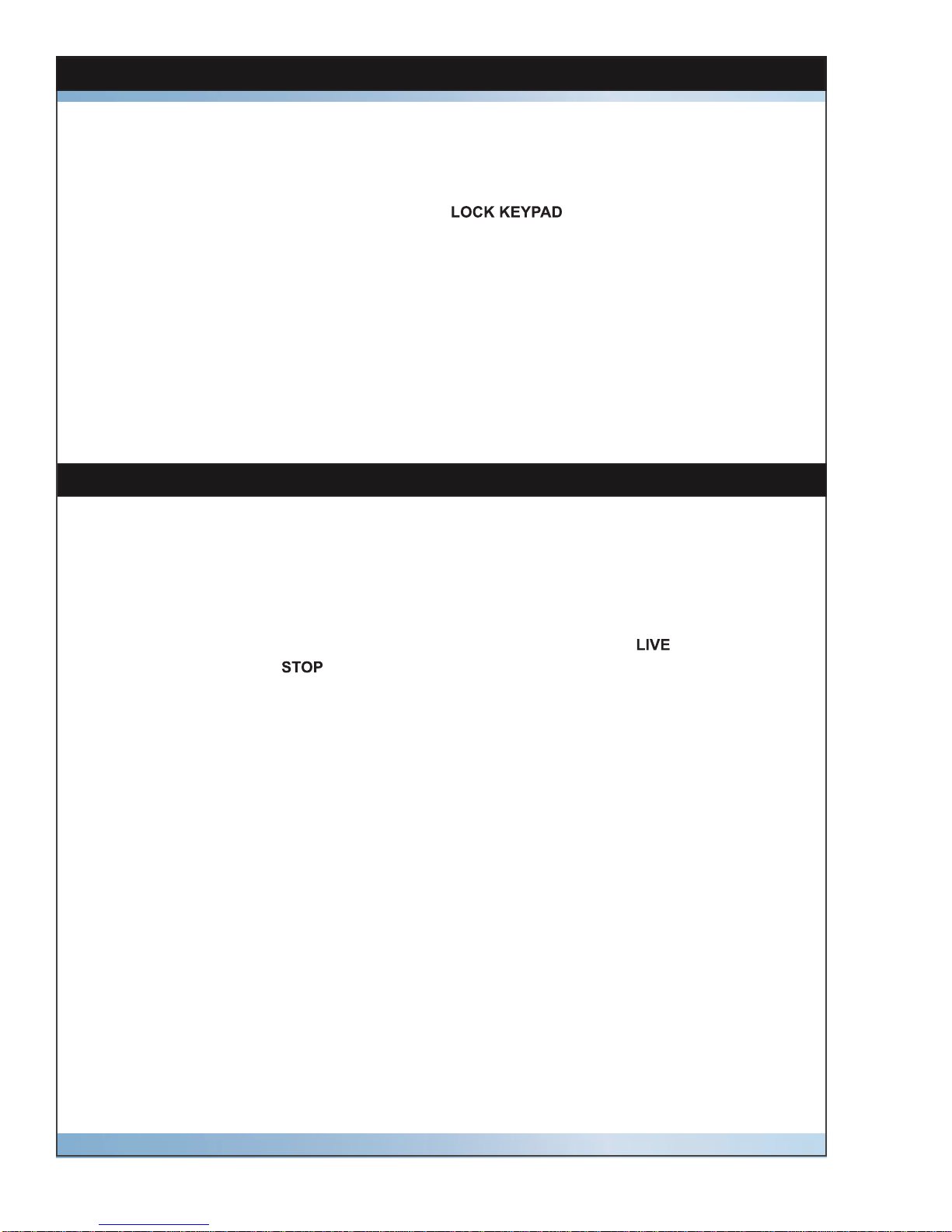
20 Micron HD Manual, Fast Forward Video, Inc
Unlock Keypad Menu
Allows you to unlock the operational buttons to access operations again.
To unlock the keypad buttons during RECORD or PLAYBACK:
1. Press and hold the STOP() button then press the REC( X ) button to unlock the
keypad buttons.
2. Press the STOP() button again to stop recording and return to mode or to stop
playback and display on the LCD.
Allows you to lock the operational buttons during the next Record or Playback.
1. From the LIVE Mode, press the STOP () button to enter the Main Menu.
2. Press any arrow button to quickly scroll to .
3. Press the STOP () button to select.
4. Press the STOP () button to confirm the Lock and return to the Main Menu.
5. Press the REC ( X ) button to exit the Main menu.
Lock Keypad Next Menu
Table of contents
Other Fast Forward Video DVR manuals