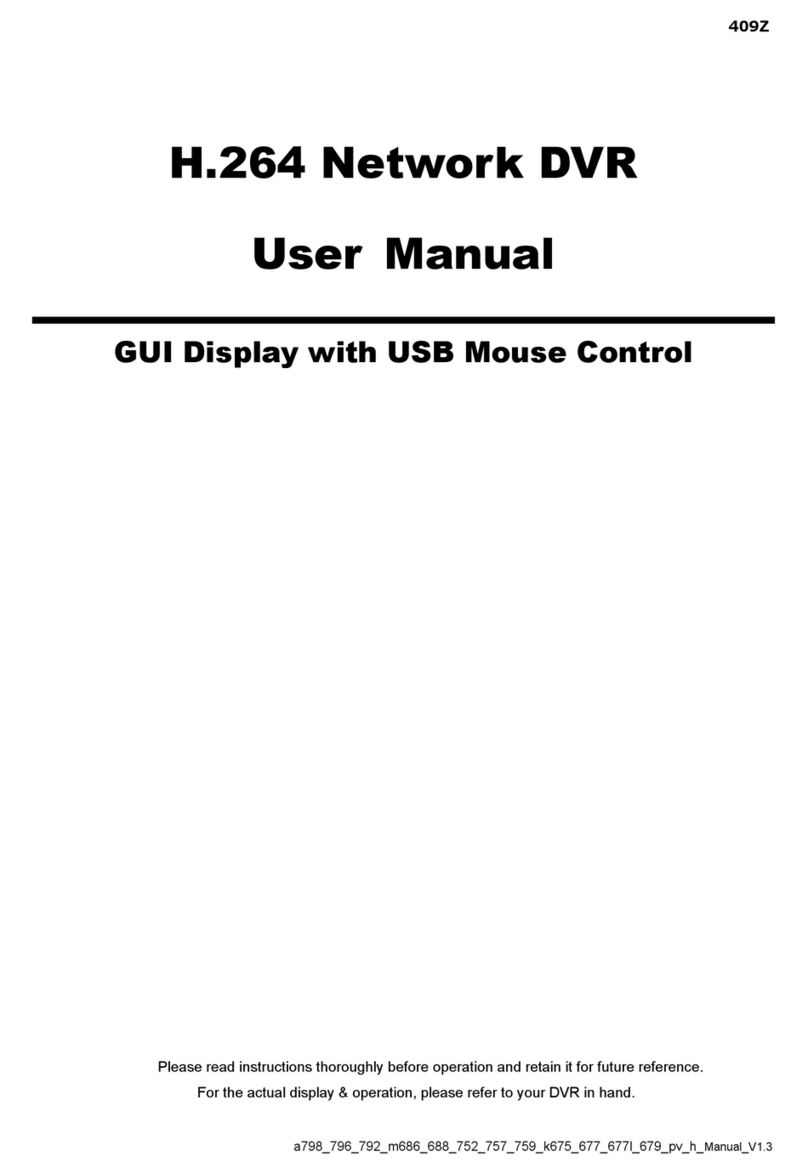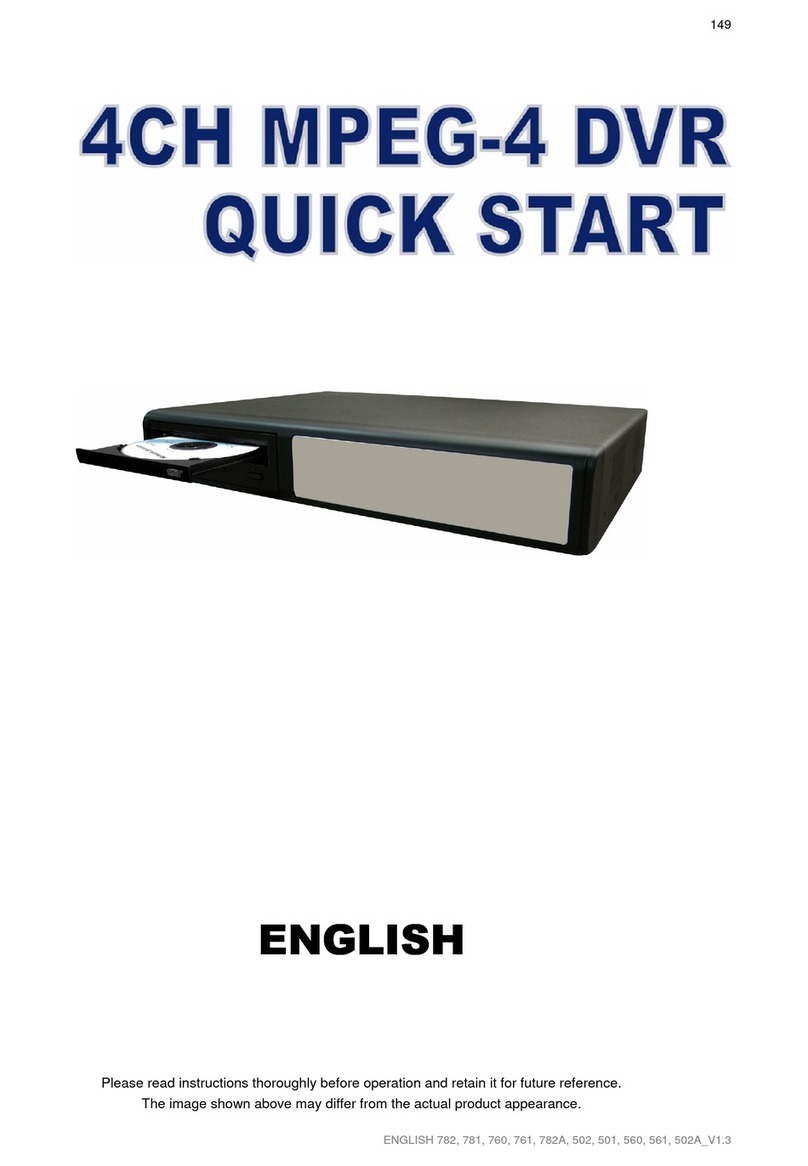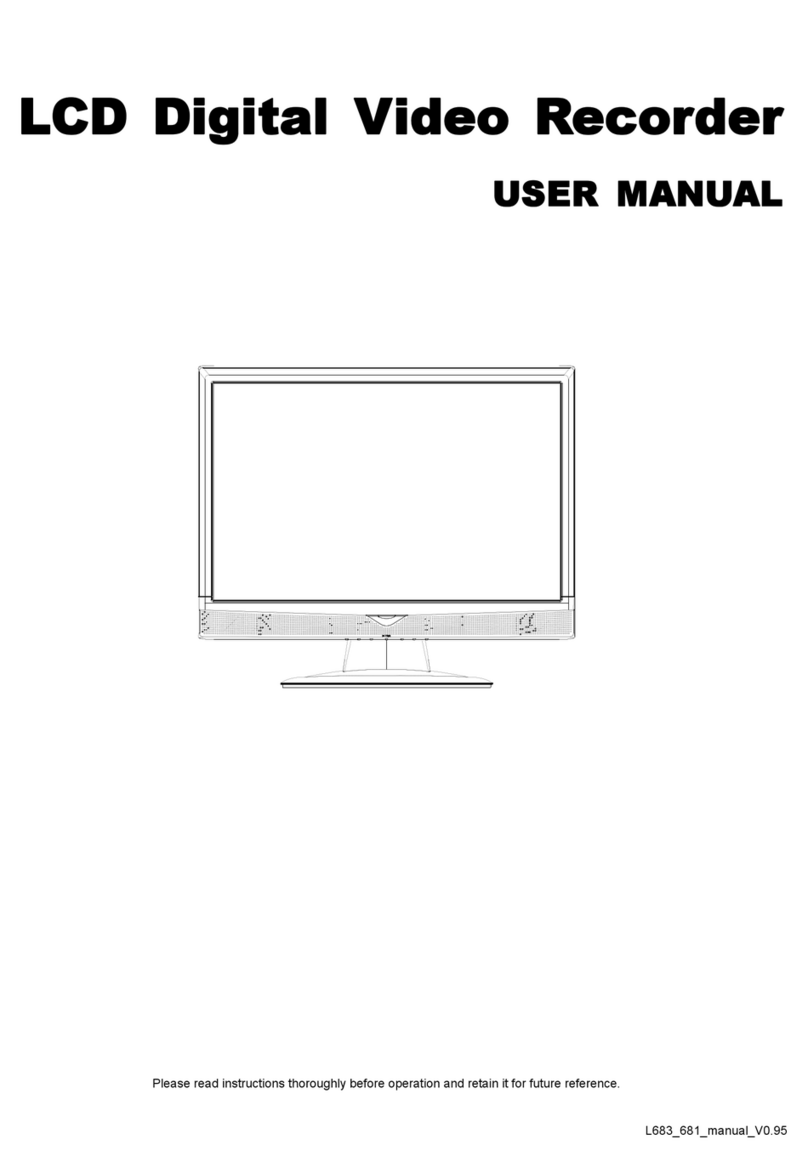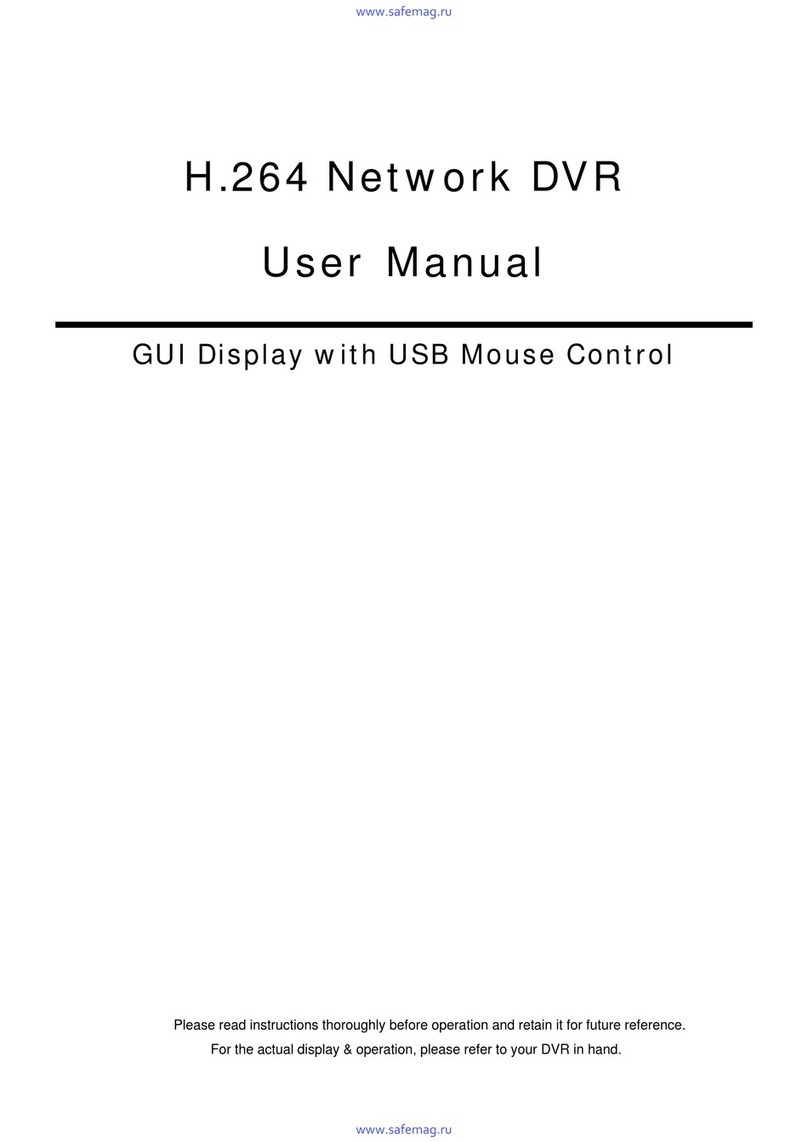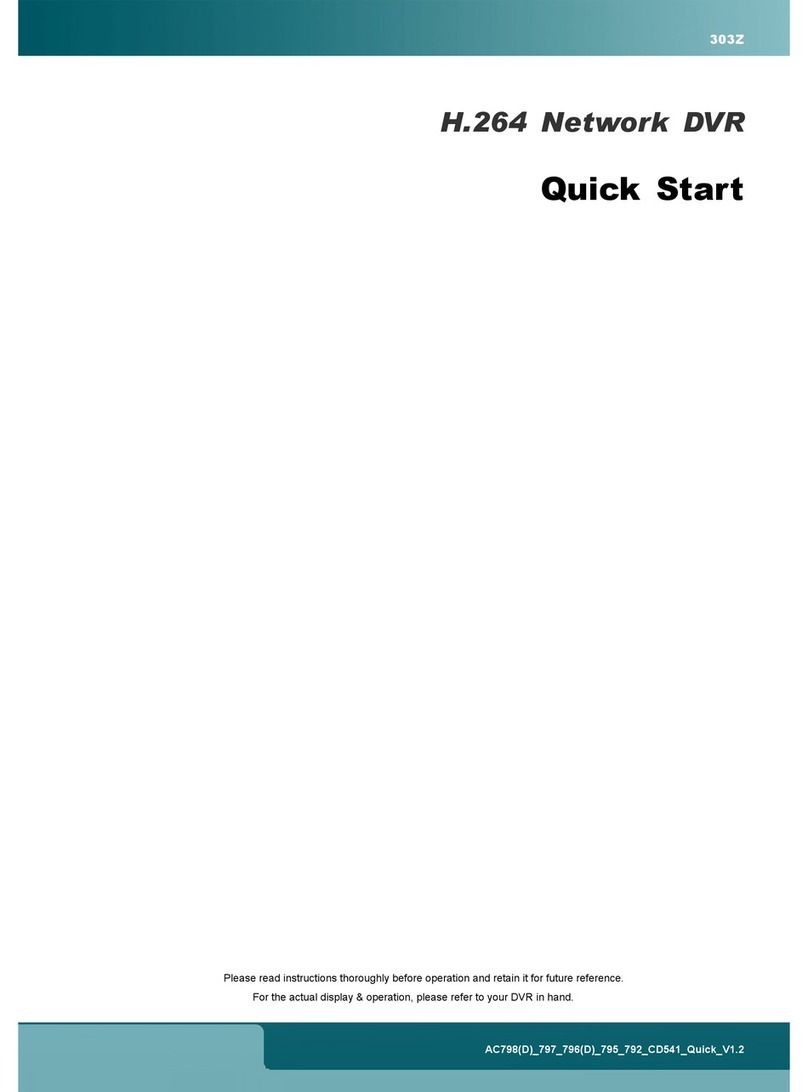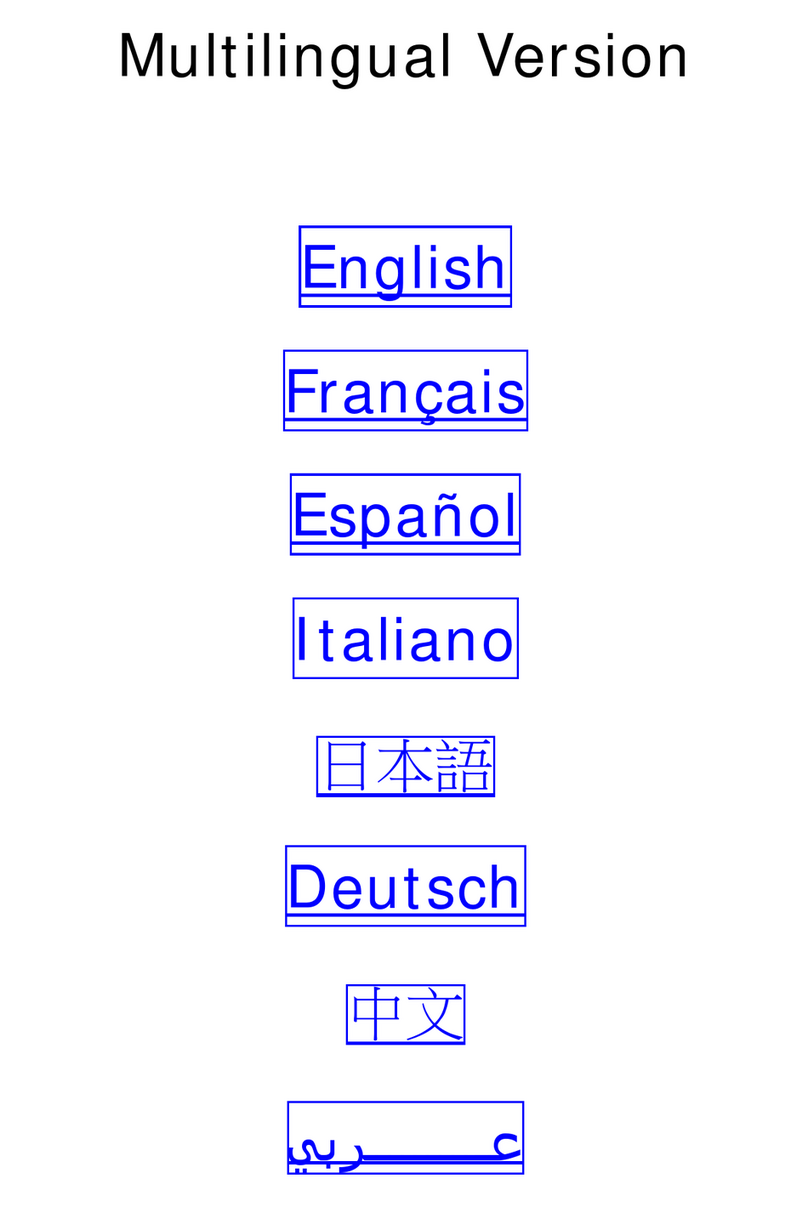QUICK INSTALLATION
Page 5
3.4 Power Setup
This device should be opera ed only wi h he ype of power source indica ed on he manufac urer’s label. Connec he
indica ed AC power cord o he power adap er, and plug in o an elec rical ou le . “POWER” LED will be on as red. Press
“POWER” bu on, and “POWER” LED will be on as green. I akes approxima ely 10 o 15 seconds o boo he sys em.
3.5 Date and Time Setting
Before any opera ion of he DVR, please se he da e and ime on your DVR firs .
You can use he following bu ons for menu se ing:
BUTTON FUNCTION
UP, DOWN, LEFT, RIGHT Move he cursor.
+ , - Choose numbers / selec ions.
ENTER Go o he submenu / confirm he selec ion.
MENU Go o he menu lis / confirm he change / exi he menu lis .
1) Da e and Sys em:
DATE
DATE 2006-AUG-28 18:30:00
FORMAT Y-M-D
DAYLIGHT SAVING ON
2) Dayligh Saving:
The menu pa h is as following: “MENU” → “DATE” → “DAYLIGHT SAVING”.
DAYLIGHT SAVING
START 4
TH
-SUN-MAR 24:00:00
END 4
TH
-SUN-OCT 24:00:00
ADJUST 01:00
Note: Please DO NOT change the date or time of your DVR after the recording function is activated.
Otherwise, the recorded data will be disordered and you will not be able to find the recorded file to
backup by time search. If users change the date or time accidentally when the recording function is
activated, it’s recommended to clear all HDD data, and start recording again.
Note: If the time and date settings return to their default values after the DVR is rebooted, please charge the
DVR for at least 24-48 straight hours. Please contact your local retailer if the situation still occurs.
3.6 LAN or Internet Setup
3.6.1 STATIC IP
1) Build a Local Area Ne work (LAN) be ween DVR and PC/NB wi h ne work cable:
Your NB/PC and DVR mus be under he same ne work domain o build he area ne work. Please change he IP
address of your PC/NB in o 192.168.1.X (X can be he number be ween 1~255, excep 10) and he subne mask in o
255.255.255.0 for communica e wi h he DVR.