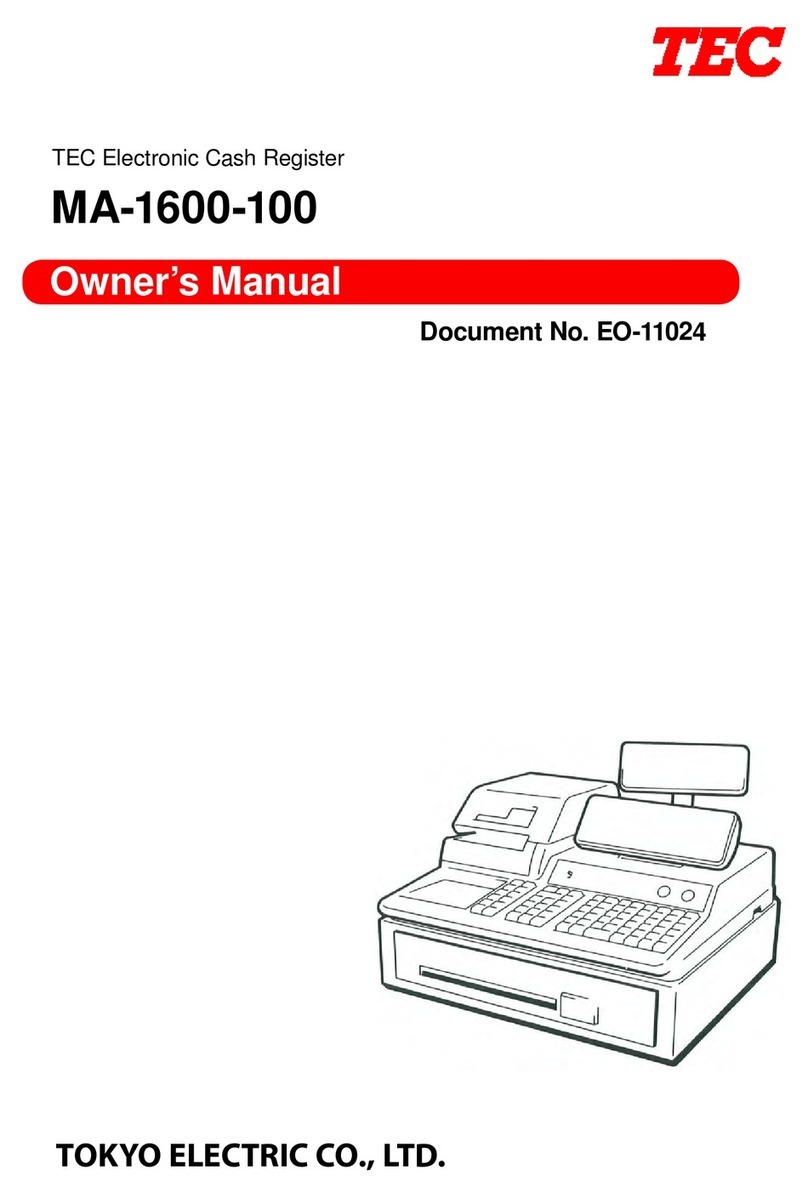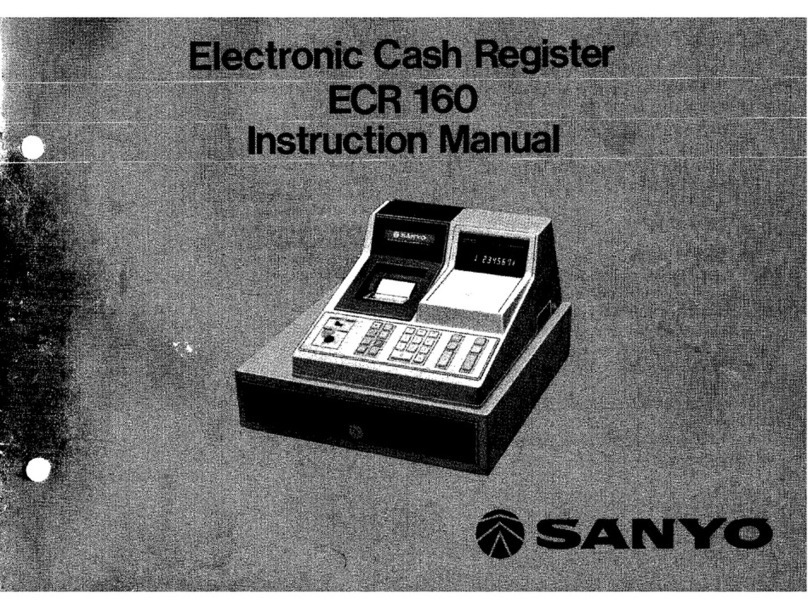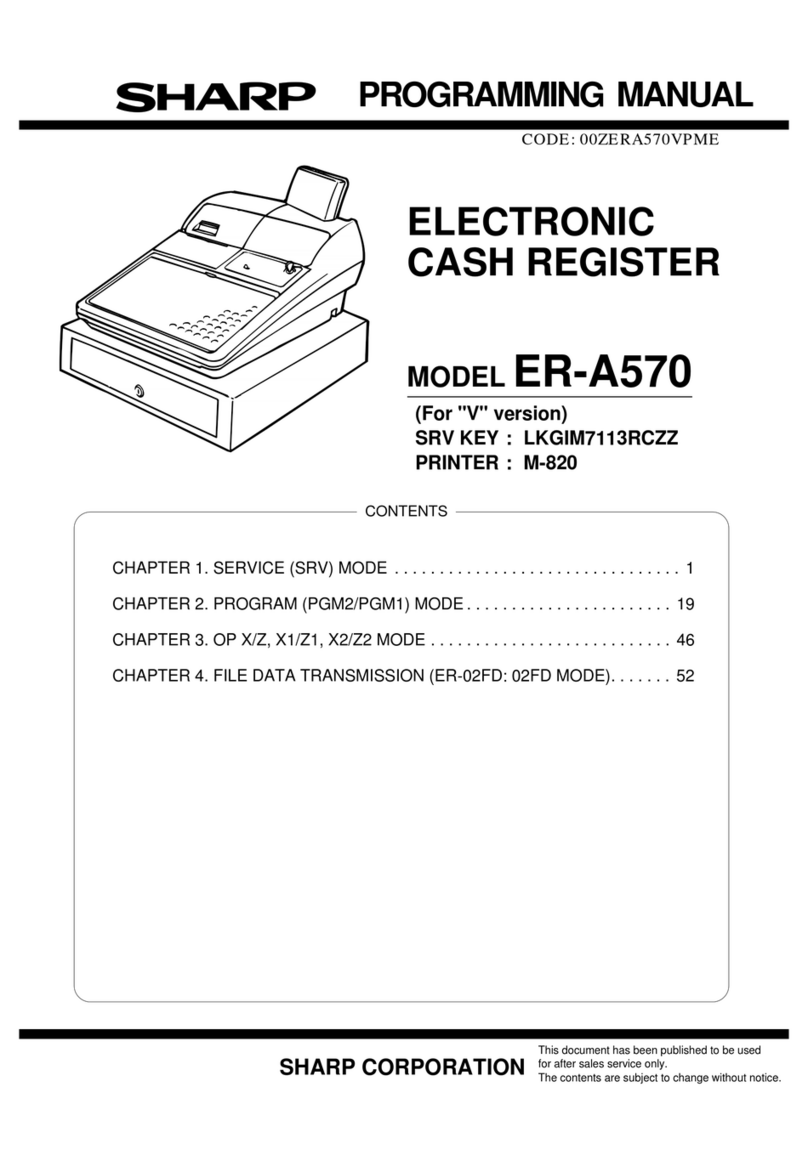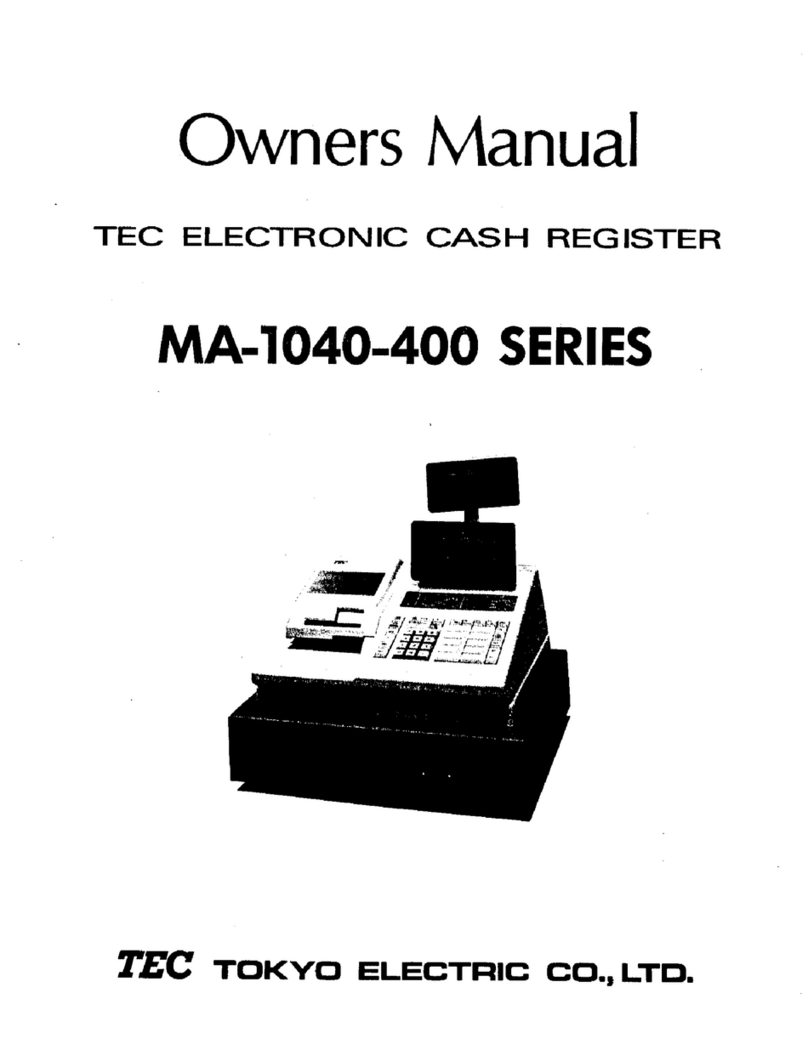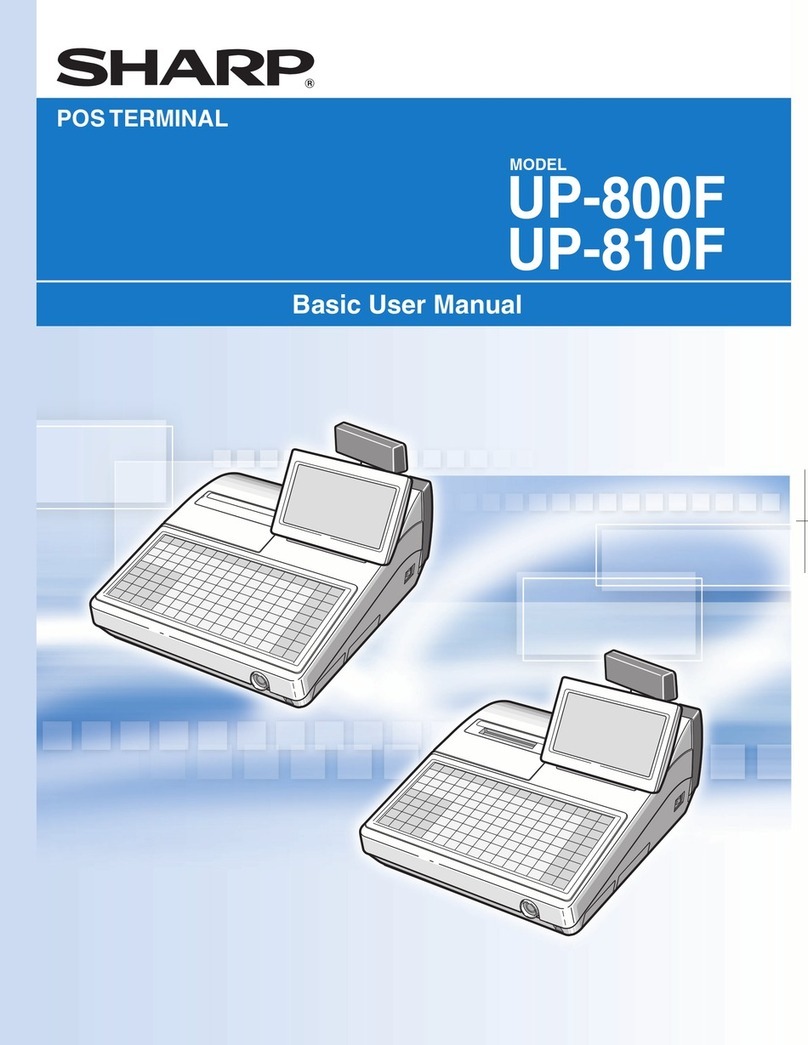FAWAG S.A. lite Online Instruction manual
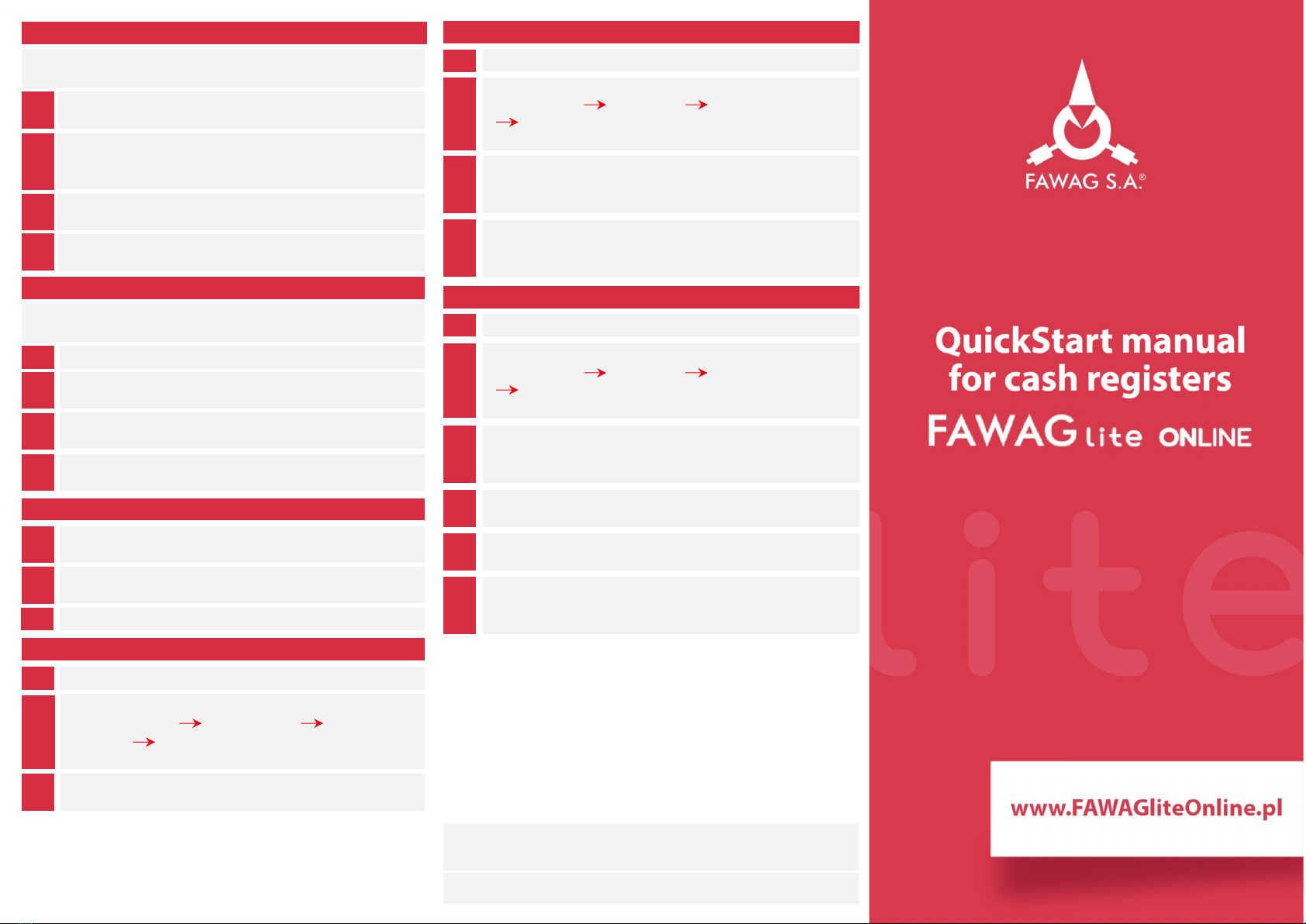
Reversing
Reversing is possible only upon adding at least one item
to the receipt.
1 With an open receipt press the [MENU] key twice.
2 Using keys [UP] / [DOWN] chose “Storno wg linii”
(Reverse acc. to line) or “Storno wg PLU” (Reverse
acc. to PLU) and confirm with [RAZEM].
3 Next, using the same keys chose a line or PLU for
reversing and confirm with [RAZEM].
4 Upon approving the line or PLU, confirmation of the
deleted position will be printed.
Completing a receipt with a couple of payment
Selecting forms of payment is possible only with the
register subtotal.
1 In the "Podsuma", press the [MENU] key twice.
2 Using the keys [UP] / [DOWN] choose a item
"6 Formy płatności” and confirm with [RAZEM].
3 Using the keypad enter an amount and accept with
[RAZEM].
4 If a lower amount was entered than the receipt value
please repeat the operation.
Receipt cancellation
1 With an open transaction transaction, keep [C]
pressed for about 2 seconds.
2 Confirm the message "Anulować paragon?” using
[RAZEM].
3 The transaction shall be cancelled.
Daily fiscal report
1 Log in as an operator i.e. a manager.
2
Using keys [UP] / [DOWN] enter to the menu
"2 Kierownik” "1 Raporty” "1 Raporty
fiskalne” "1 Raport dobowy” each item should be
confirmed with [RAZEM].
3 If the date is correct, confirm a message with a key
[RAZEM].
Monthly Report
1 Log in as an operator i.e. a manager.
2
Using keys [UP] / [DOWN] enter to the menu
"2 Kierownik” "1 Raporty” "1 Raporty fiskalne”
"3 Raport miesięczny” each item should be
confirmed with [RAZEM].
3
Using the keypad enter a month and year for the period
of which a monthly report should be developed and
press [RAZEM].
4 Using the keys [UP] / [DOWN] chose a report type:
“Pełny” (Full) or “Podsumowanie” (Summary) and
confirm with [RAZEM].
Interim Report
1 Log in as an operator i.e. a manager.
2
Using keys [UP] / [DOWN] enter to the menu
“2 Kierownik” “1 Raporty” “1 Raporty fiskalne”
"2 Raport okresowy” each item should be
confirmed with [RAZEM].
3 Using the keys [UP] / [DOWN] chose a report type:
“Według numerów” (Numerical-based) or “Według
dat” (Date-based) and confirm with [RAZEM].
4 Next, using the keypad enter a number or start date and
confirm [RAZEM].
5 Next, using the keypad enter a number or end date and
confirm [RAZEM].
6
Using the keys [UP] / [DOWN] chose a report type:
“Pełny” (Full) or “Podsumowanie” (Summary) and
confirm with [RAZEM].
Full version of the manual is available at www.posnet.com.
Document version 3.1
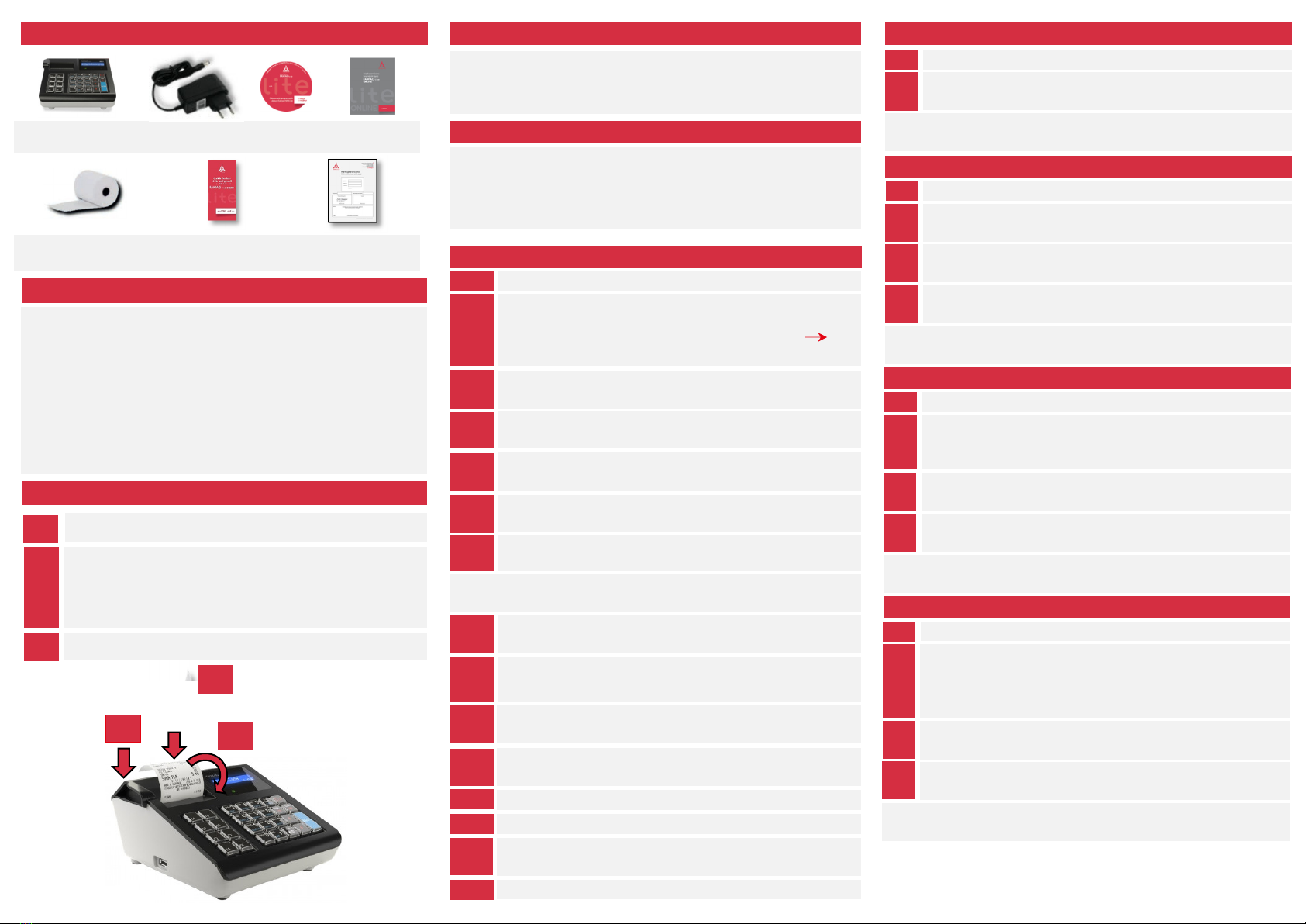
Fawag Lite
Online register
Power
supply CD Service
Record
Paper roll Quick OnLine Guarantee
certificate
Package content
Ports
The Fawag Lite Online register is equipped in:
power ports,
USB – communication with computer, online service,
bar code scanner, USB network card (online
service).
COM 1, 2 – bar code scanner, communication with
computer.
Ethernet – computer communication, online service.
Exchanging paper
1
Open the lid.
2
Place the paper roll in a chamber.
Paper rolls should be placed in a register so that
the unwound piece was placed beyond a stalk.
3
Close the lid.
1
2
3
Selling 1 piece of commodity with a programmed
Starting/Shutting down the device
Press [C]. The register will initiate.
With the register operating press and hold [C] for about 3
seconds - it will shut down.
Logging in
Upon launching the device, the logging window will be displayed.
Using [UP] / [DOWN] arrows select a user account that you
want to log on and press [RAZEM]. Next, enter your password
using the keypad and press [RAZEM].
Commodities programming
1
Log in as "Kierownik”.
2
Using the keys [UP] / [DOWN] chose a item
"2 Kierownik” and confirm with [RAZEM]. Next, using
the same keys select "2 Programowanie baz”
"1 Towary”.
3 Using [UP] / [DOWN] buttons select the PLU number
and confirm [RAZEM].
4 Using the keypad enter the commodity name and
accept with [RAZEM].
5 Using [UP] / [DOWN] buttons select the rate (A,…,G)
and confirm [RAZEM].
6 Using the keypad enter the commodity price and
accept with [RAZEM]. 0.00 open price.
7 Enter using a keyboard or scan a code and confirm
with [RAZEM].
Successive parameters specify using keys: [UP]
/ [DOWN] and confirm choices with [RAZEM].
8 Chose the package number. 0 - the package won't be
assigned.
9 Chose the PLU form: 0 – 1; 1 – 0.1; 2 – 0.01;
3 – 0.001.
10 Discount/markup for PLU: 1. “Tak” (Yes); 2. “Nie”
(No).
11 Chose the discount/markup number 0 -
discount/markup won't be assigned.
Fixed price: 1. “Nie” (No); 2. “Tak” (Yes).
Chose a group number.
12
13
14 Chose the unit of measure number. 0 - the unit won't
be assigned.
15
Confirm the "Zapisz” position with [RAZEM].
1
Enter the sale mode.
Using [UP] / [DOWN] buttons select the PLU number
and confirm [RAZEM].
2
Press the [RAZEM] key twice to end a transaction.
Selling goods quoting price and quantity
1
Enter the sale mode.
2 Using the keypad enter the commodity quantity and
accept with [ILOŚĆ] key.
3 Using the keypad enter the commodity price and accept
with [CENA] key.
4 Using the keypad enter the PLU code and accept with
[PLU].
Press the [RAZEM] key twice to end a transaction.
Choosing the discount/mark up from a data base
1
Enter the sale mode.
2
Press the [MENU] key twice using [UP] / [DOWN]
arrows, chose the item “2 Rabaty z bazy” and confirm
with [RAZEM].
3 Using the [UP] / [DOWN] arrows choose a
discount/mark up and confirm with [RAZEM].
4 Using the keypad enter the PLU code and accept with
[PLU].
Press the [RAZEM] key twice to end a transaction.
Chosing the discount/mark up manually per an
1
Enter the sale mode.
2
Press the [MENU] key twice using [UP] / [DOWN]
arrows, chose the item “3 Rabaty z ręki” and confirm
with [RAZEM]. Next, in the same way chose the type of
discount/mark up.
3 Using the keypad, enter a discount/mark up
and confirm with [RAZEM].
4 Using the keypad enter the PLU code and accept with
[PLU].
Press the [RAZEM] key twice to end a transaction.