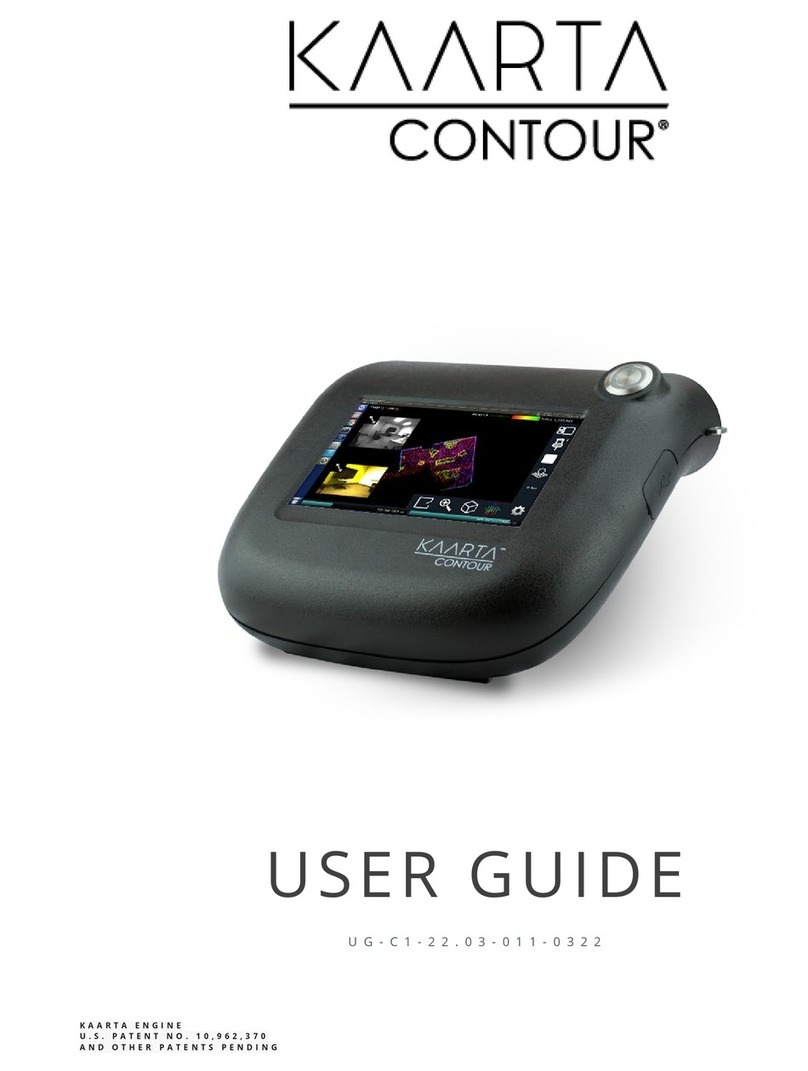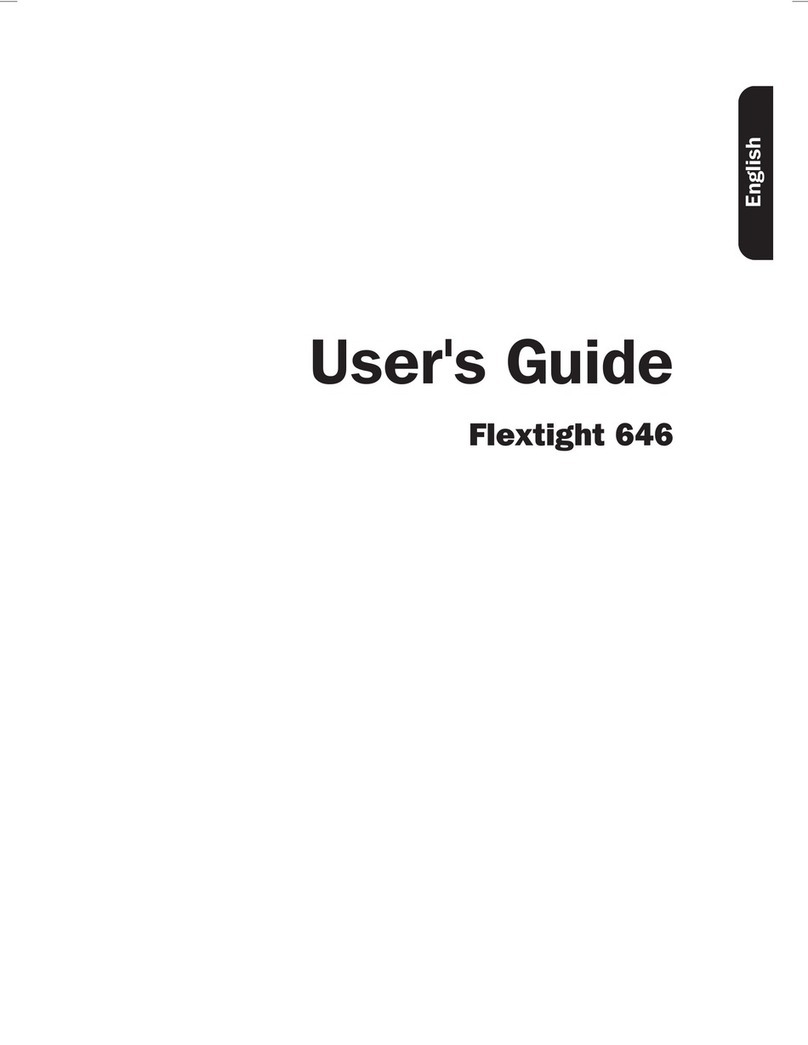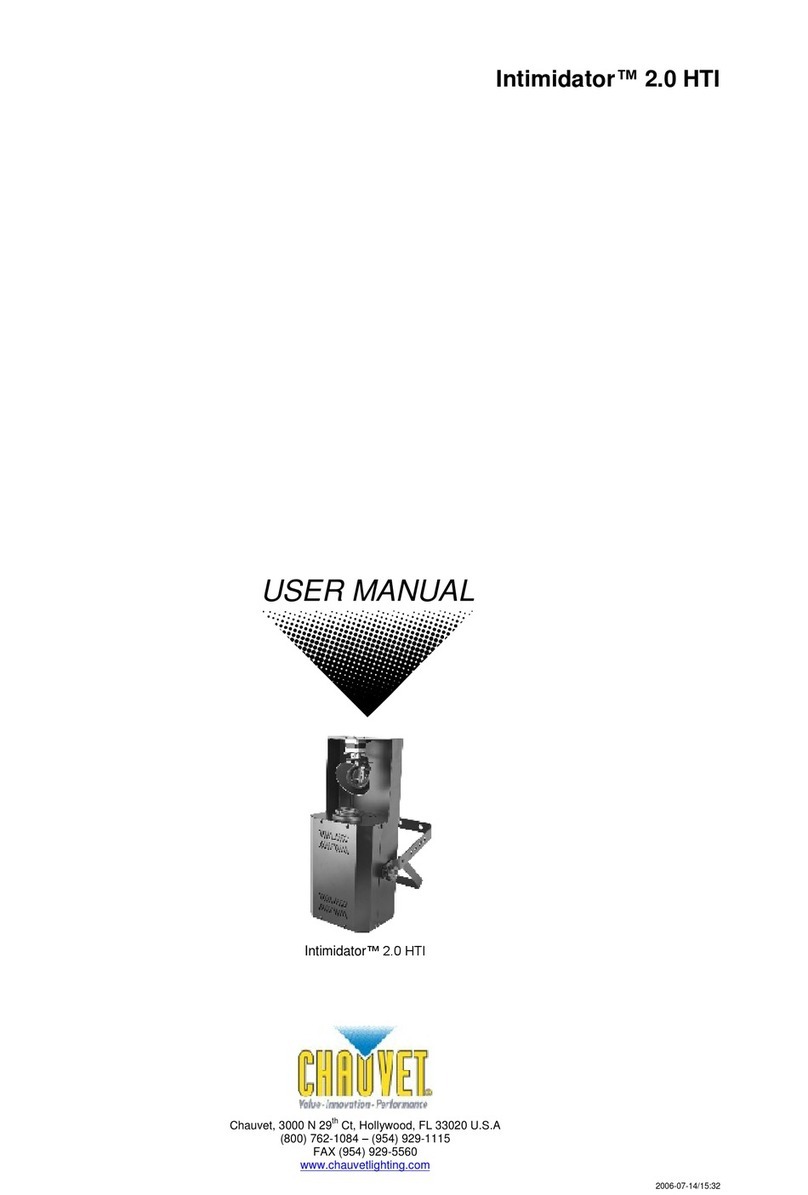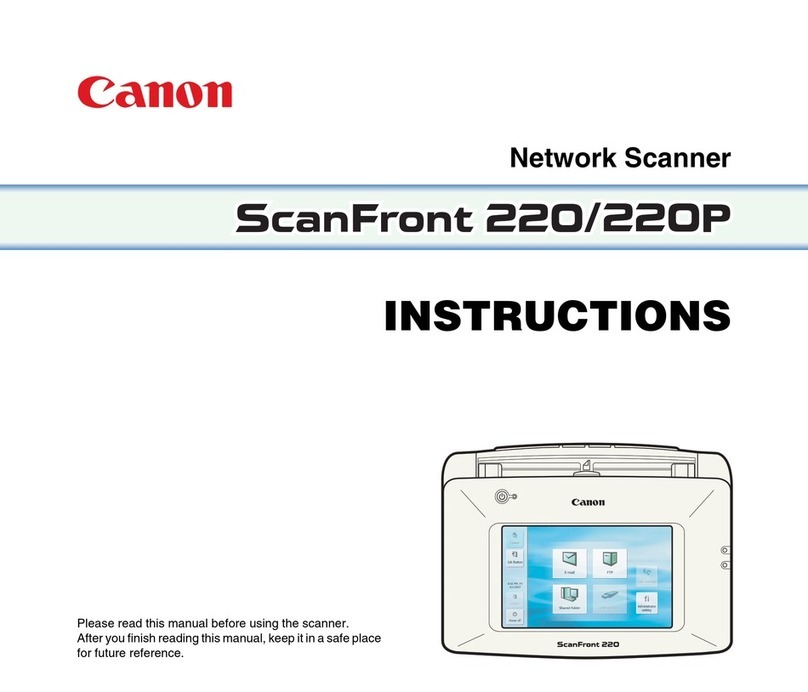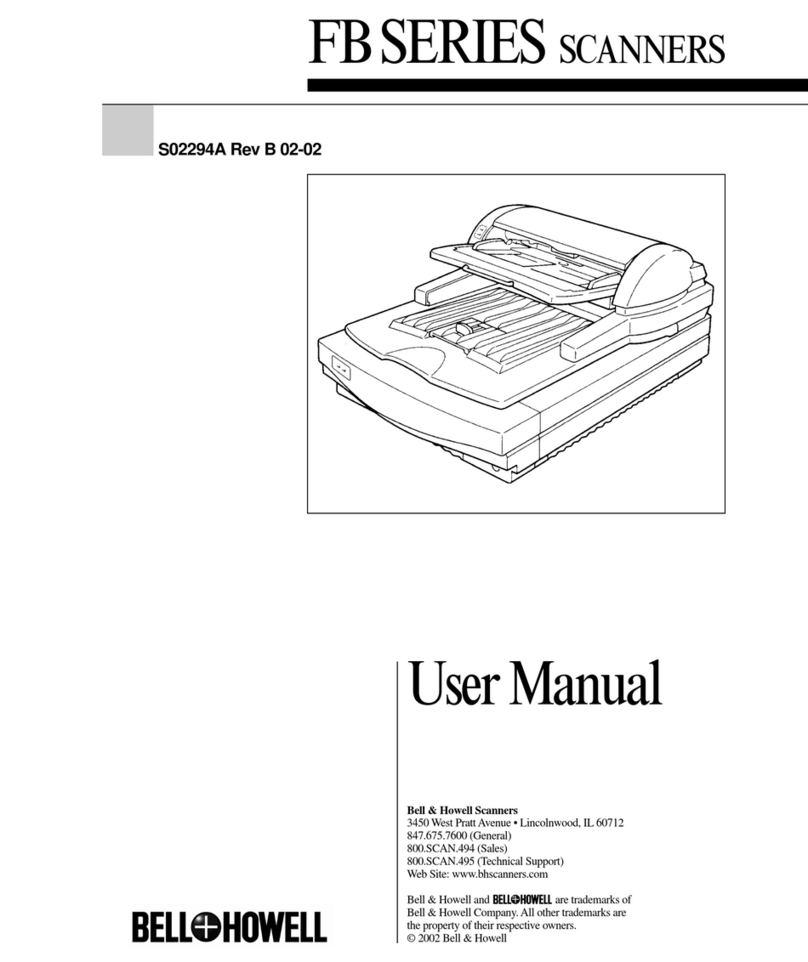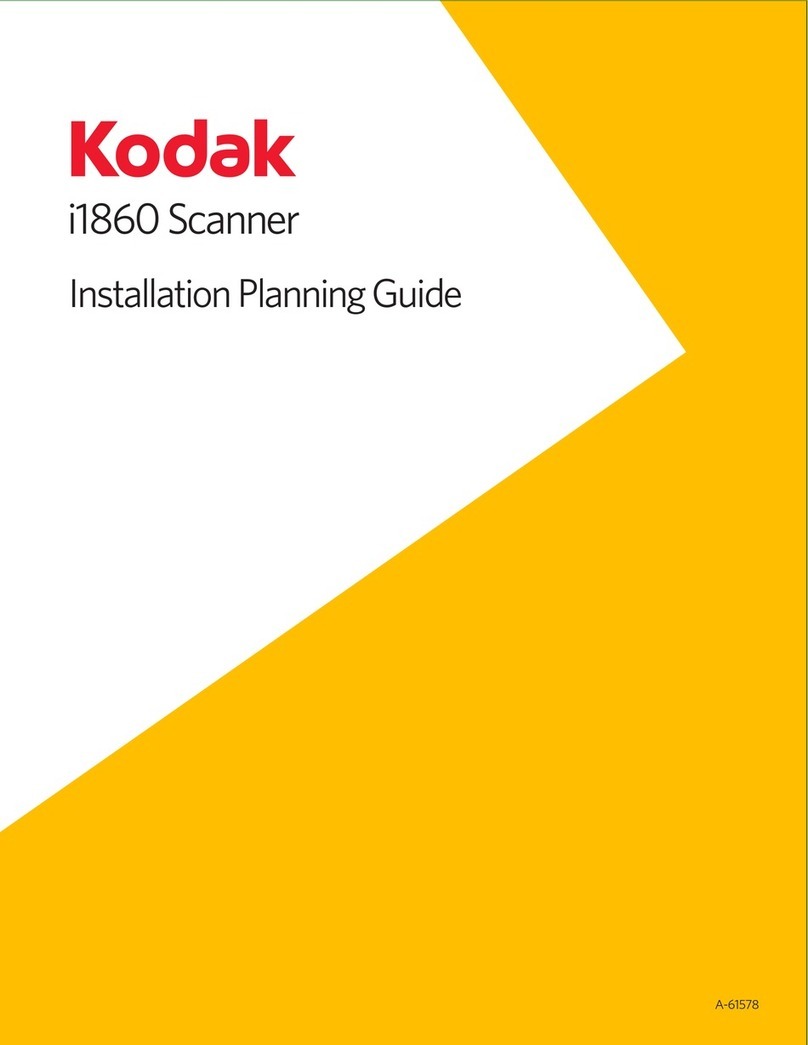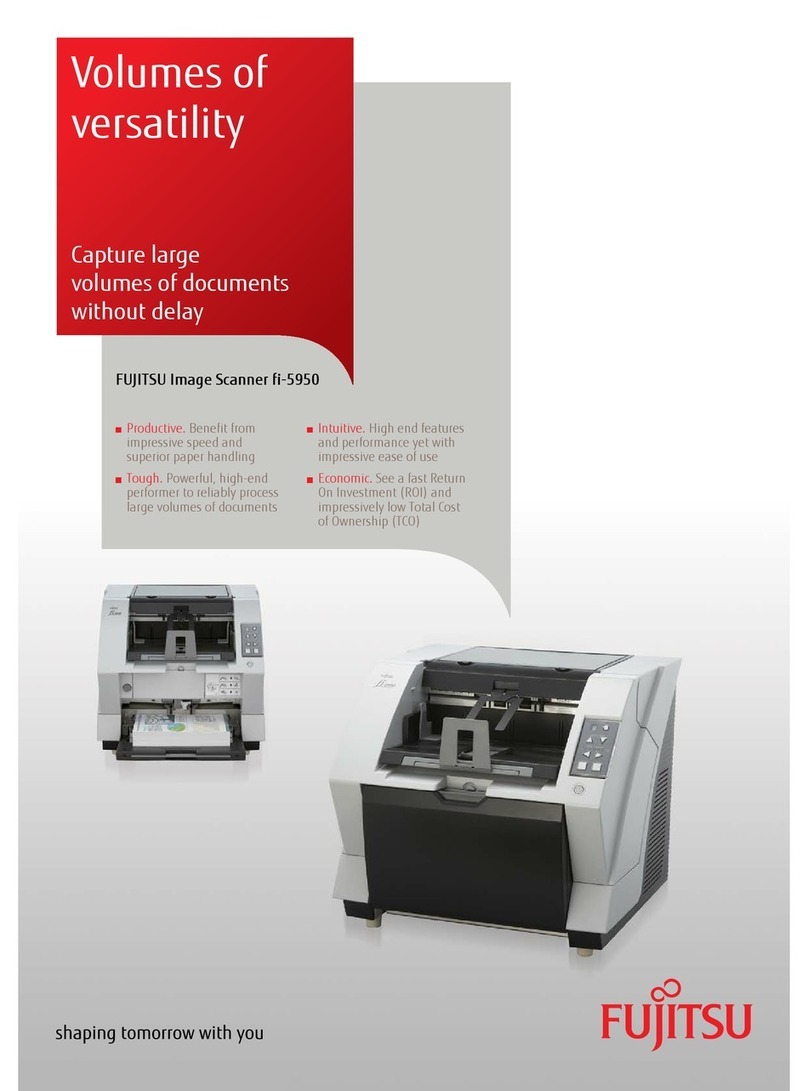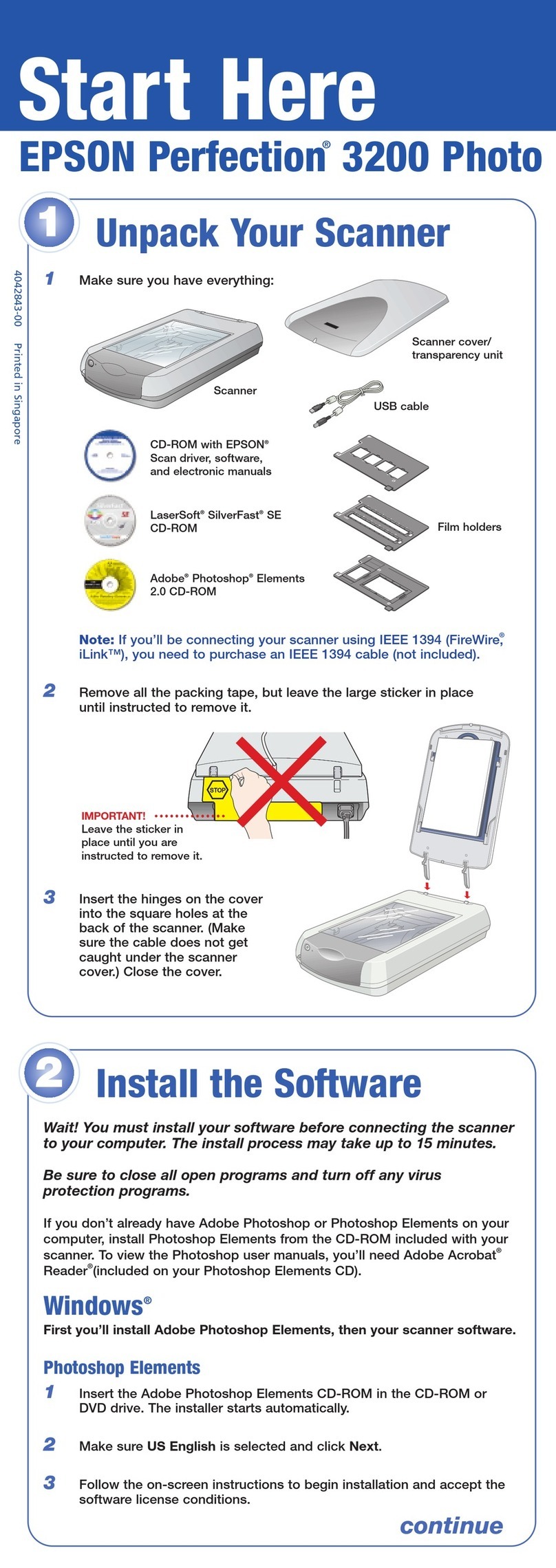Fcar F802 User manual

Truck Scanner
1
CONTENTS
PRODUCT OVERVIEW....................................................... 2
PRODUCT STRUCTURE .................................................... 2
HOST CONFIGURATION .................................................. 3
POWER ON/OFF ................................................................ 4
VEHICLE DIAGNOSTIC PREPARATION......................... 5
INTRODUCTION TO EACH FUNCTION MENU ........... 7
DIAGNOSTIC FUNCTION ...............................................11
DPF REGENERATION ......................................................14
SERVICE RESET .................................................................15
PIN DETECT ...................................................................15
DATA MANAGEMENT ................................................16
DIAGNOSTIC SOFTWARE UPGRADE ......................17
SETTINGS .......................................................................18
12.1 Wi-Fi Connection ............................................................... 18
12.2 Brightness ............................................................................. 19
12.3 Volumes................................................................................. 19
12.4 User Information and Activation................................... 19
12.5 Storage................................................................................... 21
12.6 General................................................................................... 21
FAQ (FREQUENTLY ASKED QUESTIONS)...............22

Truck Scanner
2
Product Overview
Fcar Truck Scanner F802 is a commercial vehicle diagnostic tool
based on the special Android tablet.
This product integrates OBD standard diagnostic protocols,
including SAE J1939, SAE J1708, SAE J1850 PWM, SAE J1850
VPW, ISO 14230-4, ISO 9141-2, ISO 15765-4 and ISO 27145-4.
The commercial vehicles are classified according to the vehicle
type information, and the operation interface is very clear, which
makes it convenient for users to diagnose commercial vehicles.
Product Structure

Truck Scanner
3
Serial No.
Name
Function Description
①
Touch
Screen
Display content and touch operation
area
②
Diagnostic
Interface
Used to connect to the vehicle OBD
interface via the main test line
③
USB Port
Used to connect to an external
computer
④
Speaker
Device sound output
Host Configuration
CPU
Quad-Core ARM Cortex-A7
RAM
1GB
Flash
8GB
Display
5 inches LCD, resolution ratio 800*480
TP touch screen
Capacitive screen
Wi-Fi
802.11b/g/n 2.4GHz

Truck Scanner
4
Horn
Support
USB interface
Type C interface
Diagnose
interface
DB15 interface
Operating
voltage
DC 10V~36V/3A
Operating
temperature
-20℃~60℃
Storage
temperature
-30℃~70℃
Power On/Off
1) Power on
The device can be powered on in the following ways:
By the vehicle: plug one end of the main diagnostic test line into
the DB-15 interface of the device, and the other end into the
diagnostic interface of the vehicle, and the device will
automatically start up. If it doesn’t start up, it may be that there is
no power supply for the vehicle diagnostic seat, and the device
can be powered by the cigarette lighter or battery clamp.
By the power adapter: plug one end of the main diagnostic test
line into the DB-15 interface of the device, and connect the power
interface to the power adapter, and the device will start
automatically.
Note: the voltage of the power supply should be within the scope
of application of the product equipment. If it is beyond the scope,
the product may be damaged.
2) Power off

Truck Scanner
5
Before power off, please stop all diagnostic items and return back
to the main interface.
Pull out the diagnostic main test line from the diagnostic interface
of the vehicle. If the device is not equipped with battery, the
device will shut down automatically after disconnecting the main
test line from the diagnostic interface of the vehicle.
Vehicle Diagnostic Preparation
The diagnostic program establishes data connection through the
vehicle electronic control system connected with the equipment,
which can read the vehicle diagnostic information, view the data
flow, and perform action test and other functions. For details of
the functions, please refer to the model which you purchased.
To establish good communication between the diagnostic
program and the vehicle, the following operations need to be
performed:
1) Turn off the ignition;
2) Find the diagnostic interface of the vehicle: it is usually
located on the driver side; If the diagnostic interface is not found,
please refer to the vehicle maintenance manual;
3) Insert one end of the diagnostic main test line into the
device DB-15 connector and tighten the retaining screws. The
other end is connected to the vehicle's diagnostic interface.
Note: Before the equipment is connected to the vehicle, it is
necessary to judge whether the diagnostic seat of the vehicle is
a standard OBD-II interface or a non-standard OBD-II interface.
The vehicle compatible with OBD-II management system
only needs to use the integrated main test line OBD
connector to connect with the vehicle diagnosis seat and
provide power;

Truck Scanner
6
For vehicles that are not compatible with the OBD-II
management system, the corresponding connector should be
selected; Some vehicles need to be powered by other vehicle
power sources.
The following is an operation description of these two connection
modes.
1) Connection of standard OBD-II interface
The vehicle connected with a standard OBD-II interface only
needs to use the integrated main test line OBD connector, and
no other connectors are needed, as shown in the figure:
2) Connection of non OBD-II interface
Vehicles with a non-standard OBD-II interface need to connect
the main test line with the corresponding special connector, as
shown in the figure:

Truck Scanner
7
Note: at this time, the equipment is powered by the vehicle
diagnosis seat, and the equipment starts automatically. If not, it
may be that the vehicle diagnosis seat has no power supply, and
the equipment can be powered by the cigarette lighter or battery
clip.
Introduction to Each Function Menu
After the system is powered on, enter the function main menu,
as shown in the figure.

Truck Scanner
8
1) Toolbar (see Table 1)
2) Function sub menu (see Table 2)
3) Function main menu (see Table 3)
Table 1: Toolbar
Icon
Function
name
Function description
Refresh
Refresh upgrading menu
Home
Return to the main interface of the system
Screenshot
Capture the current screen picture

Truck Scanner
9
Test Report
Used to save test data (can be viewed in
data management menu)
Feedback
Used to report the problem to the
company's service system when the
system cannot be accessed
Edit
Used to edit , lock, unlock or delete files
Added
Used to add feedback information
Exit Edit Mode
Exit the edit mode of files
Select All
Select all files on the current page
Lock
Lock files to avoid files being deleted
automatically by the system
Unlock
Unlock files
Delete
Delete files
Table 2: Function sub menu
Icon
Function
name
Function description
Pin
Detecting
Measures the voltage of 16 PIN of OBD
diagnostic interface, and judges the pin
position of K- line and CAN line
Report
Browse and manage the test report files

Truck Scanner
10
Screenshot
Browse and manage the Screenshot files
Feedback
Create or manage the feedback files
Wi-Fi
Set the Wi-Fi network
Brightness
Used to adjust the brightness of the device
screen
Volume
Used to adjust the volume of the device
User Info
Used to view device status and user
information
Storage
Used to manage the storage, such as
removing useless data from the device
General
Used to set device language, unit and time,
view device information and restore factory
settings
Table 3: Function main menu
Icon
Function
name
Function description
Diesel OBD
Diagnostic procedure: Diesel OBD
OBD II
Diagnostic procedure: OBD II

Truck Scanner
11
Diagnostic Function
Take【Diesel OBD】as an example.
1) Click 【DIESEL OBD】menu enter the diagnosis interface;
Service
Reset
Reset the service lamps on the instrument
cluster
DPF
DPF regeneration and maintenance
Tools
(Pin Detect)For the measurement of pin
voltage of diagnostic interface
Data
Management
For browsing and managing saved data files
Update
For online upgrade of system software and
vehicle software
Settings
Set and view system information

Truck Scanner
12
2) Select connector according to the specific situation, such as
【Diesel 6&9 PIN】;
3) Select the required diagnostic method, such as 【Standard
protocol(Fast Scan)】;
4) Click 【Start test】;

Truck Scanner
13
5) Select【(J1939) Engine】;
6) Enter【Diagnosis home page】;

Truck Scanner
14
The main diagnostic interface usually includes the following
options:
ECU Information: Read and display the control system module
information detected from ECU.
Read Fault Code: Read the fault code information retrieved from
the vehicle system module.
Erase Fault Code: Clear the fault code and freeze frame data
retrieved from the vehicle system module.
Live Data: Read and display the real-time operation parameters
of the current system module.
DPF Regeneration
Select【DPF】 in main menu, the screen will display the vehicle
models list and then operate according to the screen prompt.
Different device models have different vehicle models. It depends
on the models you purchased.

Truck Scanner
15
Service Reset
Select 【Service Reset 】to reset the service lamps on the
instrument cluster. The service system is designed to alert the
driver when the vehicle is due for a service.
Pin Detect
This function mainly measures the voltage of 16 PIN of OBD
diagnostic interface, and judges the pin position of K- line and

Truck Scanner
16
CAN line.
After connecting the OBD interface of vehicle, click the main
interface 【Tools 】 to select pin detection. The program
automatically measures the 16pin voltage of OBD diagnosis
interface, and judges the pin position of K-line and can line, as
shown in the figure below:
Data Management
【Data Management】The function is used to save and view test
reports, screenshots and problem feedback files. Most of the files
are generated by executing the toolbar operation of the vehicle
diagnosis interface.

Truck Scanner
17
Diagnostic Software Upgrade
By connecting the device to the wireless network, the diagnostic
software can be upgraded and the product function can be
improved in time. Open 【Update】 in the function main menu,
and the system will automatically search for the latest update
program, as shown in the figure below. Click 【Update】 to
upgrade the model and other applications to the latest version.

Truck Scanner
18
Settings
Select 【Settings】 from the main menu to open the setting
interface, where you can adjust the following system settings.
12.1 Wi-Fi Connection
The device supports wireless network connection for diagnosis
software upgrade and problem feedback.

Truck Scanner
19
12.2 Brightness
The device supports screen brightness setting, please adjust it
according to your adaptive brightness.
12.3 Volumes
The device supports volume adjustment.
12.4 User Information and Activation
1) Activation

Truck Scanner
20
The products are not activated when they leave the factory.
Connect the network to enter the setting, and click 【Activation】
to activate the machine.
Note: Please ensure that the device is connected to an effective
Wi-Fi network before performing the activation operation.
2) User Info
Set your personal information: name, telephone, email, address,
etc.
Table of contents