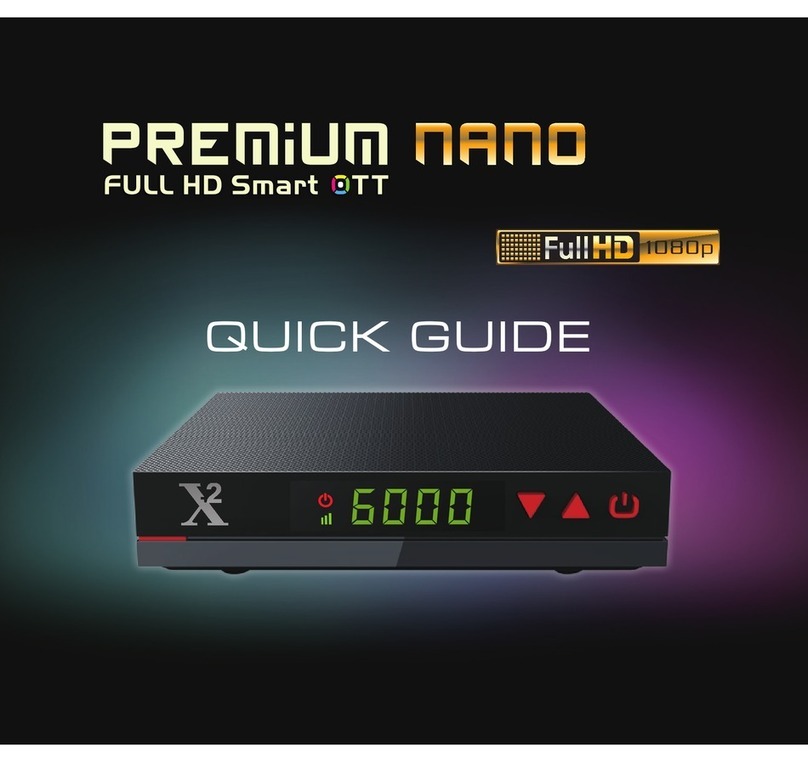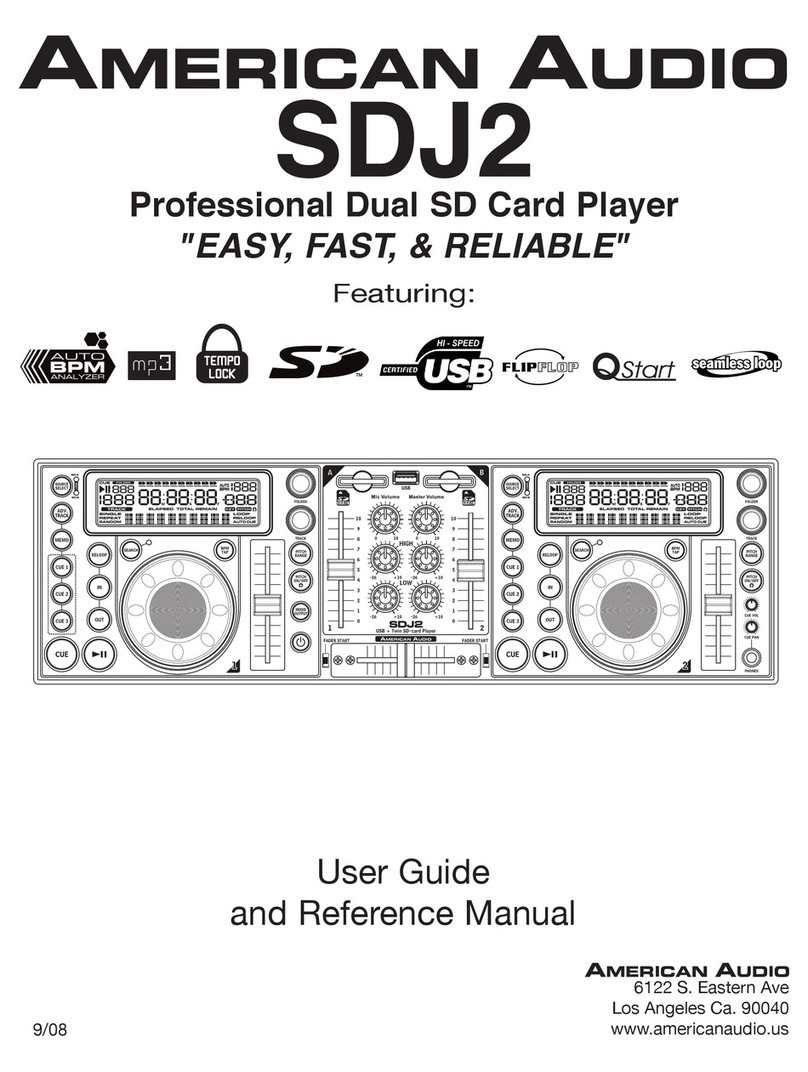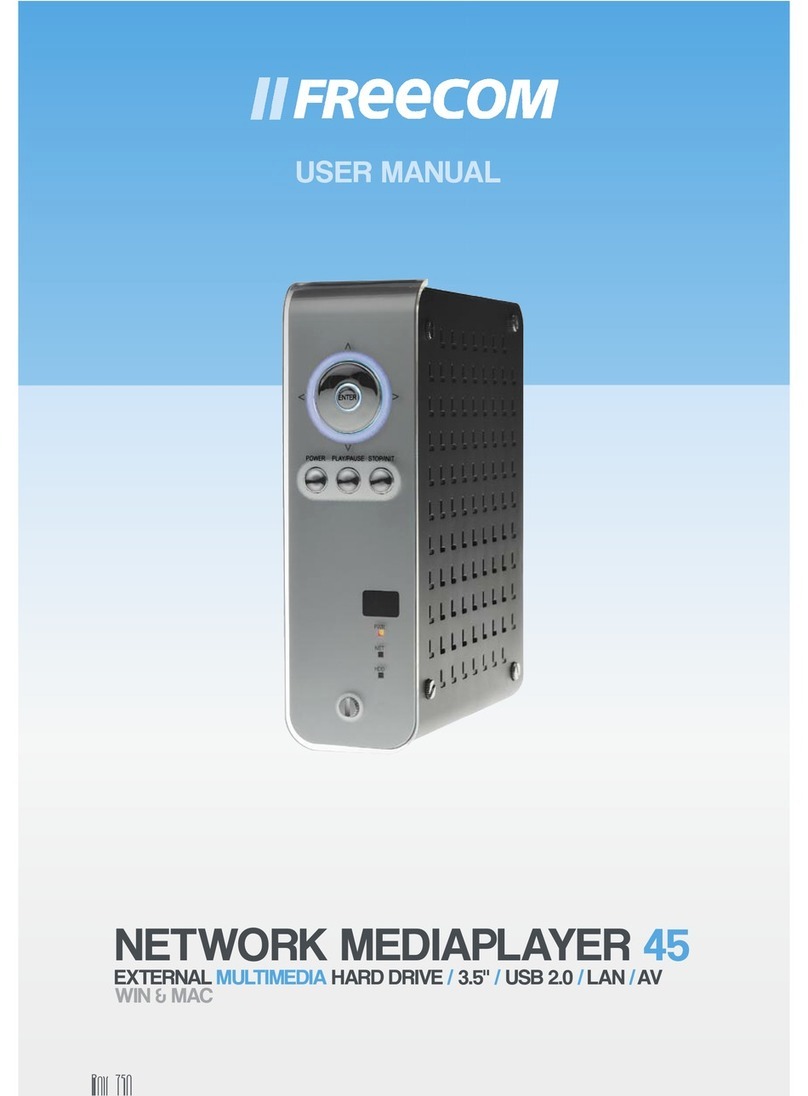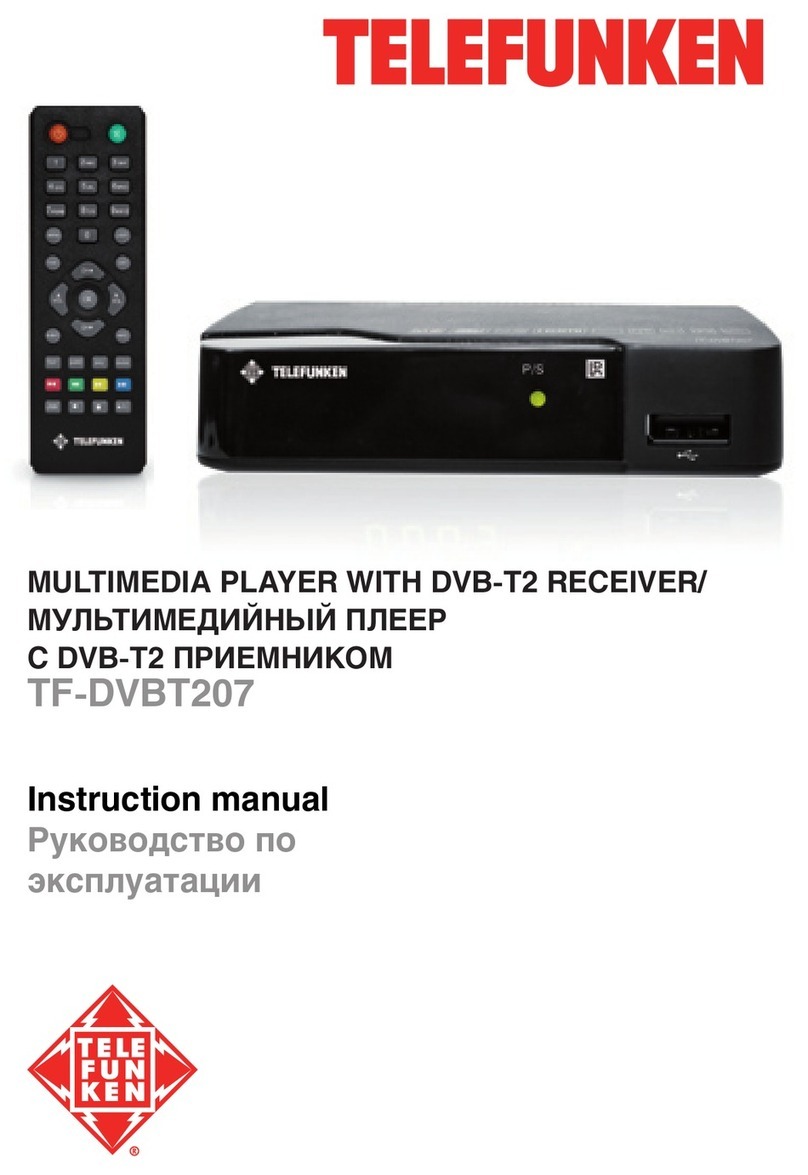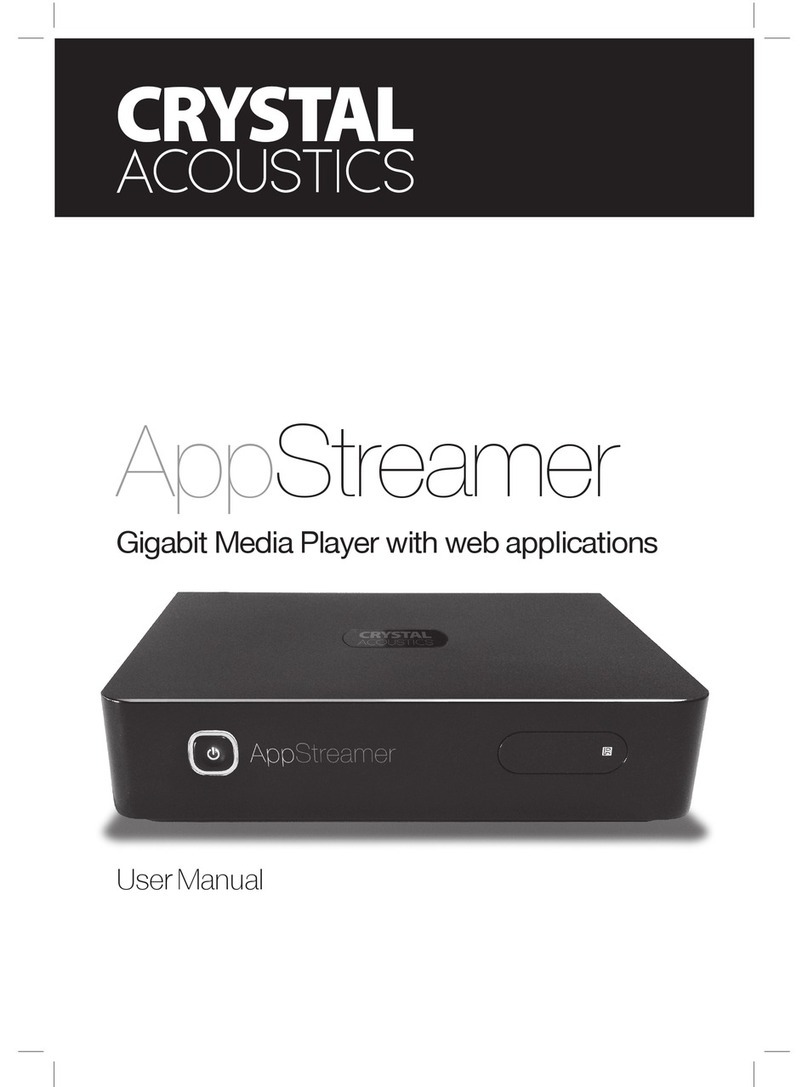FCC Media Player Box User manual
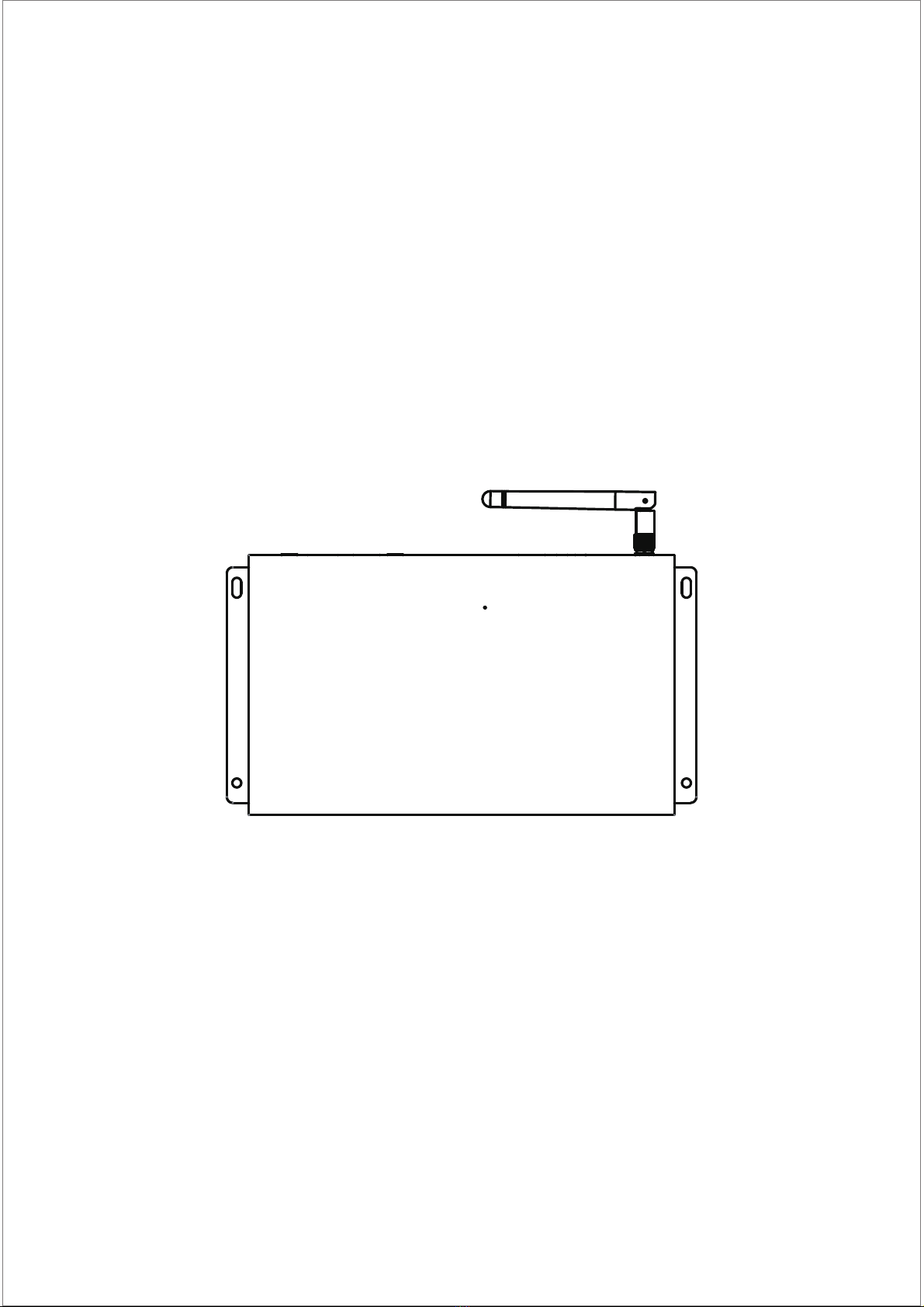
Media Player Box
User Manual
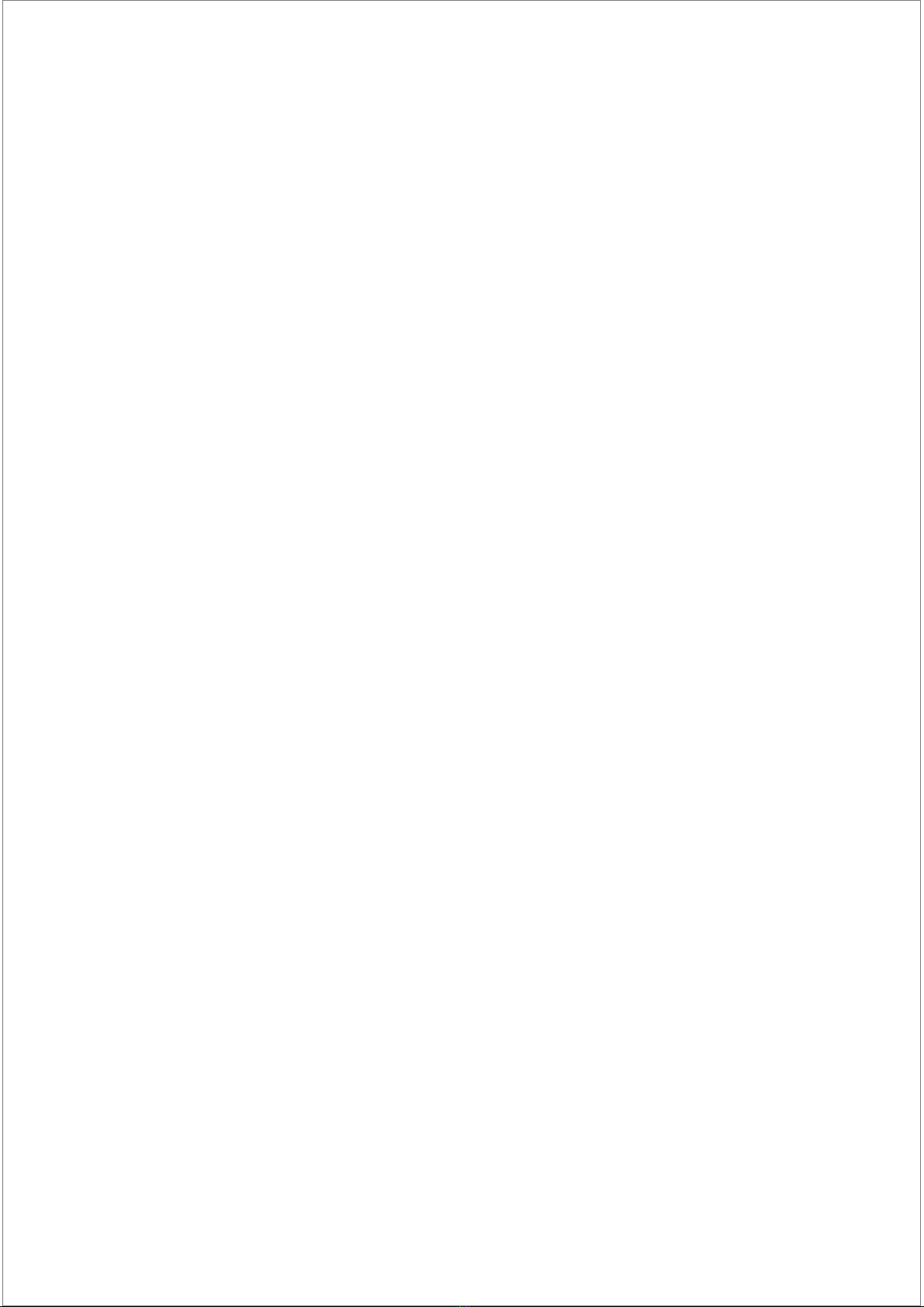
1
FCC Warning.................................................................................................................................2
FCC................................................................................................................................................2
Package Contents.........................................................................................................................3
Features.........................................................................................................................................4
Exterior Components....................................................................................................................5
Remote control.............................................................................................................................6
Installation instructions...............................................................................................................7
Main Menu....................................................................................................................................8
Power On/ O..............................................................................................................................8
Access to The Application...........................................................................................................9
Wireless Internet..........................................................................................................................9
Install APK....................................................................................................................................10
Uninstall APK...............................................................................................................................11
Date Transmission.......................................................................................................................12
Factory Reset................................................................................................................................13
Specifications................................................................................................................................13
Contents
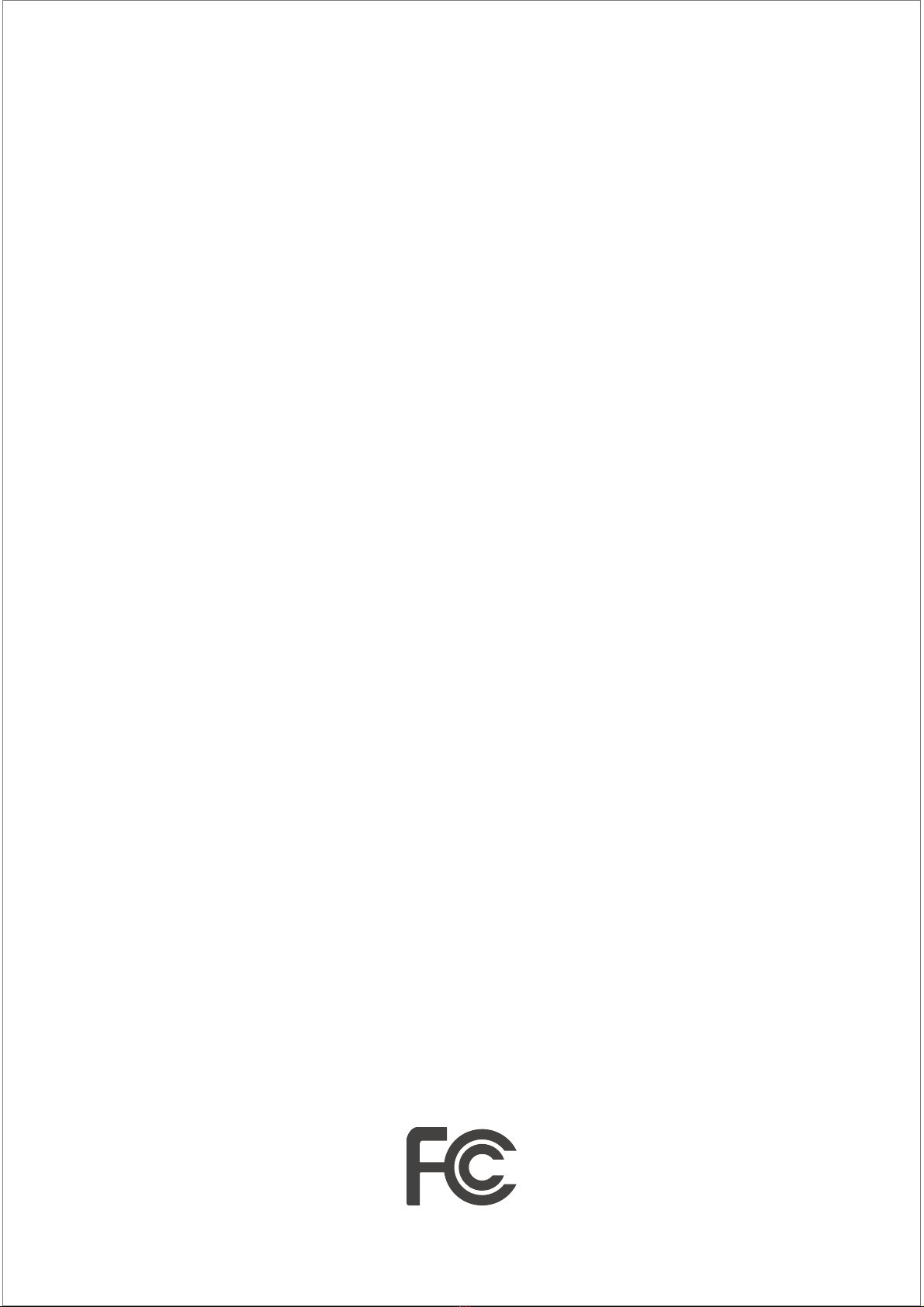
FCC Warning:
This equipment has been tested and found to comply with the limits for a Class B digital device,
pursuant to part 15 of the FCC Rules. These limits are designed to provide reasonable protection
against harmful interference in a residential installation. This equipment generates, uses and
can radiate radio frequency energy and, if not installed and used in accordance with the
instructions, may cause harmful interference to radio communications. However, there is no
guarantee that interference will not occur in a particular installation. If this equipment does
cause harmful interference to radio or television reception, which can be determined by turning
the equipment o and on, the user is encouraged to try to correct the interference by one or
more of the following measures:
• Reorient or relocate the receiving antenna.
• Increase the separation between the equipment and receiver.
• Connect the equipment into an outlet on a circuit dierent from that to which the receiver is
connected.
• Consult the dealer or an experienced radio/TV technician for help.
Caution: Any changes or modifications to this device not explicitly approved by manufacturer
could void your authority to operate this equipment.
This device complies with part 15 of the FCC Rules. Operation is
subject to the following two conditions: (1) This device may not
cause harmful interference, and (2) this device must accept any
interference received, including interference that may cause
undesired operation.
FCC
To comply with FCC RF exposure compliance requirements,this grant isapplicable to only mobile
configurations. The antennas used for this transmittermust be installed to provide a separation
distance of at least 20 cm from allpersons and must not be co-located or operating in
conjunction with any otherantenna or transmitter.
2

1x
Power adapter
1x
Remote control
5x
With wall plug
5x
M4x3.0 (Silver)
MEDIA PLAYER BOX
Package Contents
Please make sure all of the following are present when you unpack your
MEDIA PLAYER BOX
3
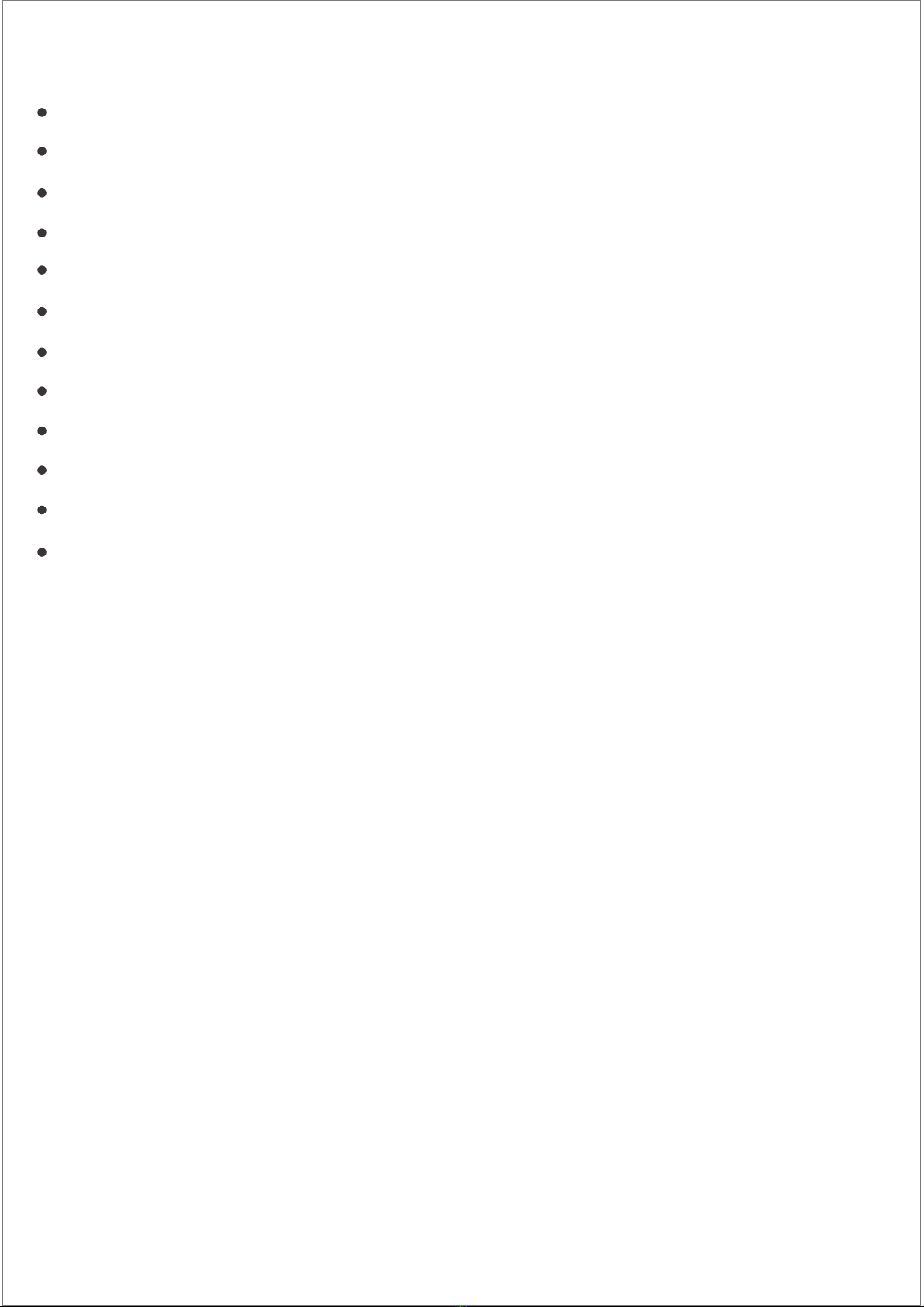
Features
Dual-core A72+quad-core A53,1.8G,RK3399
RAM 2GB
Internal memory 16GB
Android 7.1
Wi-Fi 802.11b/g/n
Bluetooth 4.0
Card slot/Micro USB OTG/USB 3.0/USB host 2.0 X 2
HDMI output,max 3840x2160
RJ45 ethernet
3.5mm earphone
Wall mounting
Adapter,12V/1A
4

Exterior Components
213mm
235.1mm
20mm
130mm
118mm
10
12
11
1
2
6
No Function
5
3
4
5
SD card
Serial port
USB 3.0 host
USB 2.0 host
HDMI output
Light sensor
LAN
3.5mm audio jack
Mimi USB OTG
No Function
7
8
9
11
12
10
DC in power supply port
Infrared Sensor
Recovery key
2
1
6 84
3 7 9
5

Remote control
On / O
Settings
Up
Down
Left
Right
1
2
6
No Function
3
4
5
6
1
3
7
11
5
8
4
6
10
9
12
13
2
Enter/ Play / Pause
Back
Home
Play/pause
TAB
Volume Up
Volume Down
12
13
No Function
7
8
9
11
10
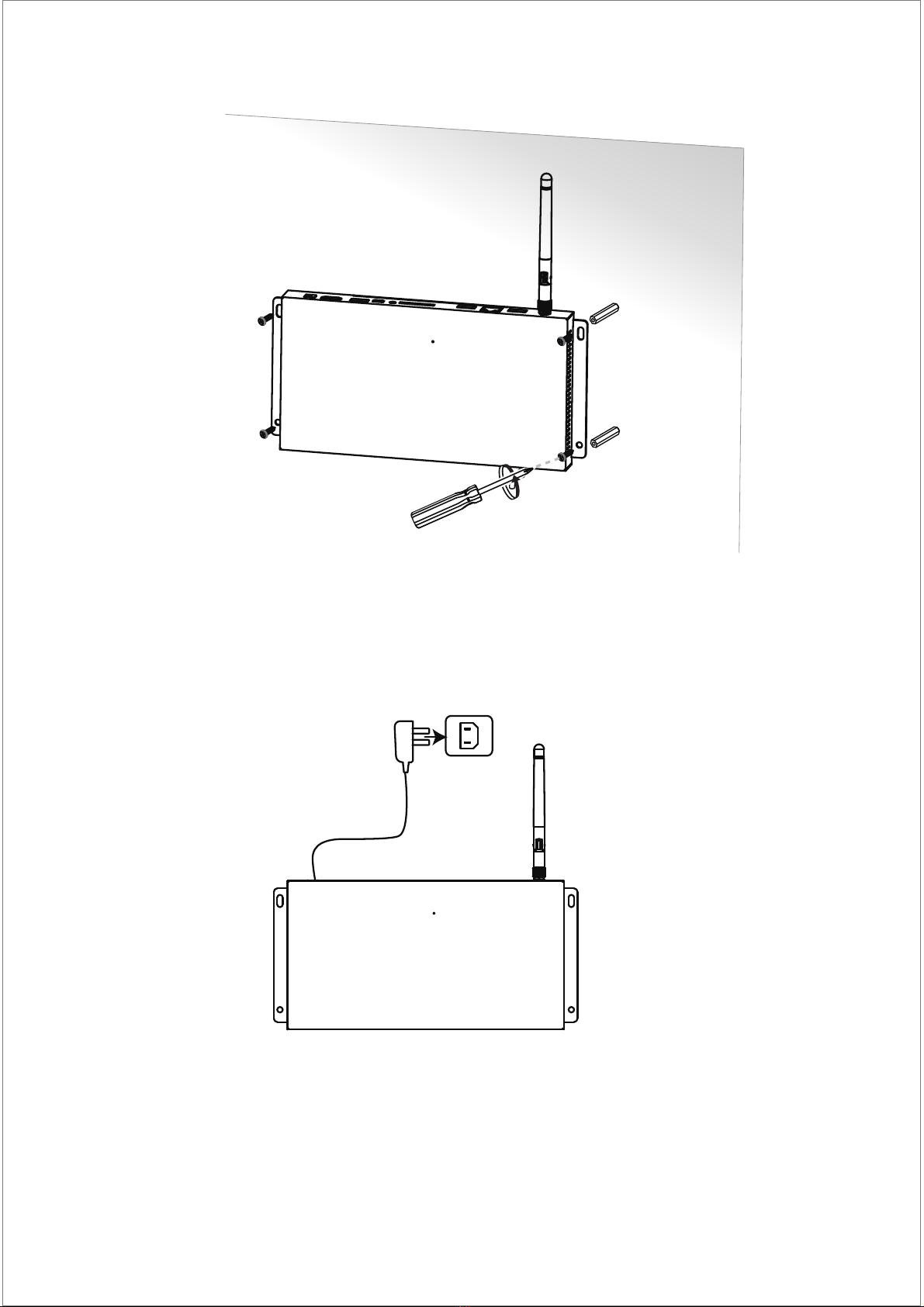
7
1. Install the wall mount kit on wall and screw in
2. Put the power charge into socket and the device will start up.
Installation instructions

8
Power On/ O
1)Insert the power lead into the DC socket, and then insert the other end into the power socket.
2)Turn on the product by holding the power button for 3 seconds.
3)Screen will show the starting logo.
4)Wait for about 30 seconds and enter into main interface.
1)Power on: turn on the device by holding the power button for 3 seconds when the product
power o.
2)Power o: holding the power button for 3 seconds and click ok to power o when the product
at working status.
3)Short press power button for sleep or awake the product when the product standby.
Main Menu
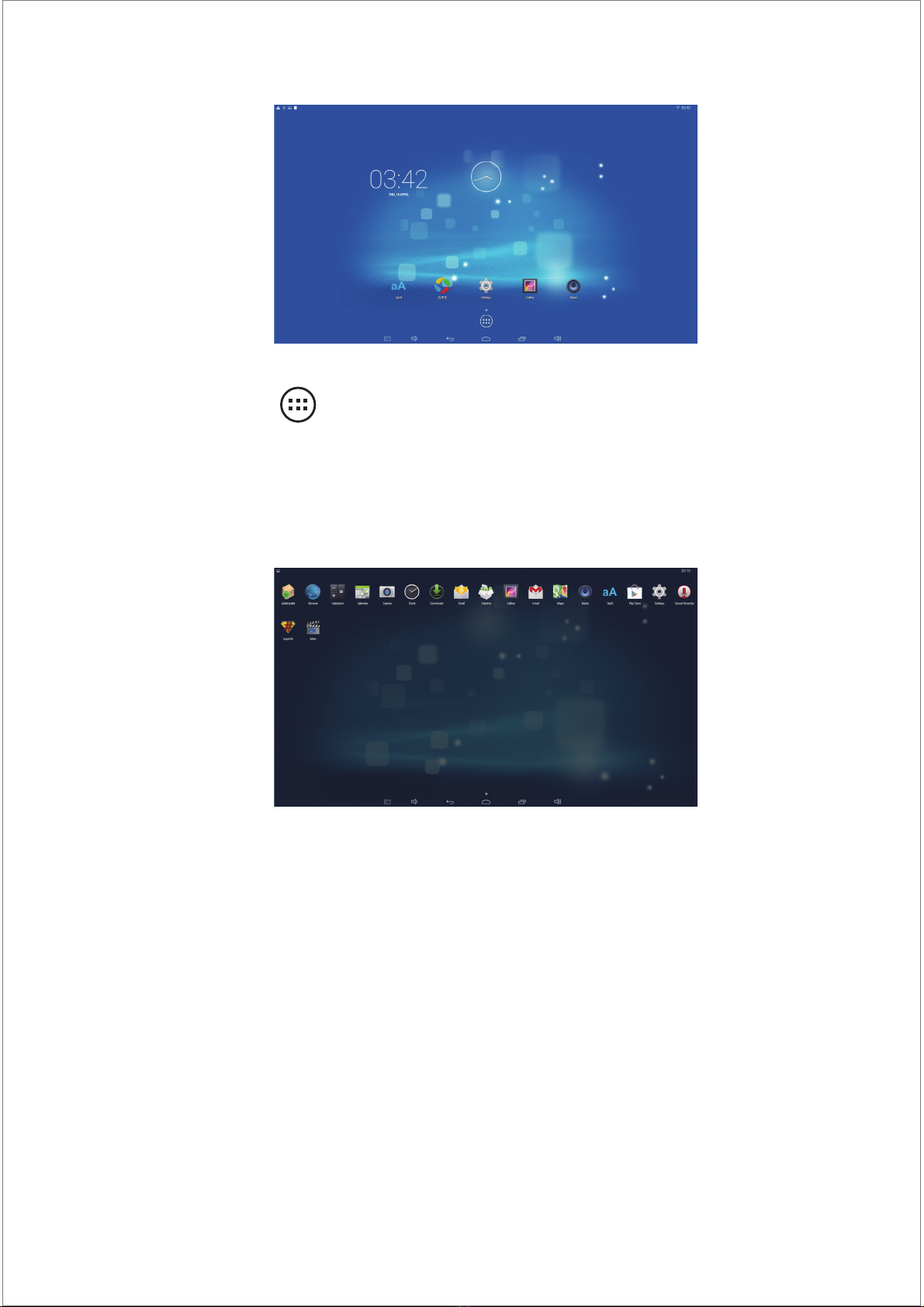
9
Access to The Application
Wireless Internet
1)In the main menu,click icon to go to APPS menu screen.
2)Slide the screen leftward/rightward fast, switch to the other menu screen.
3)Click the apps icon to enter into apps click the “RETURN” icon, return to previous page,
click the “HOME”icon return to the main menu.
1)Enter into the settings and turn on the Wi-Fi, connect to the available networks.
2)Enter into the APPS and click the ‘browser’, then you will get into the google homepage.
3)You can input the website on the top that you like, or you can search the interesting news and
videos by the google search.
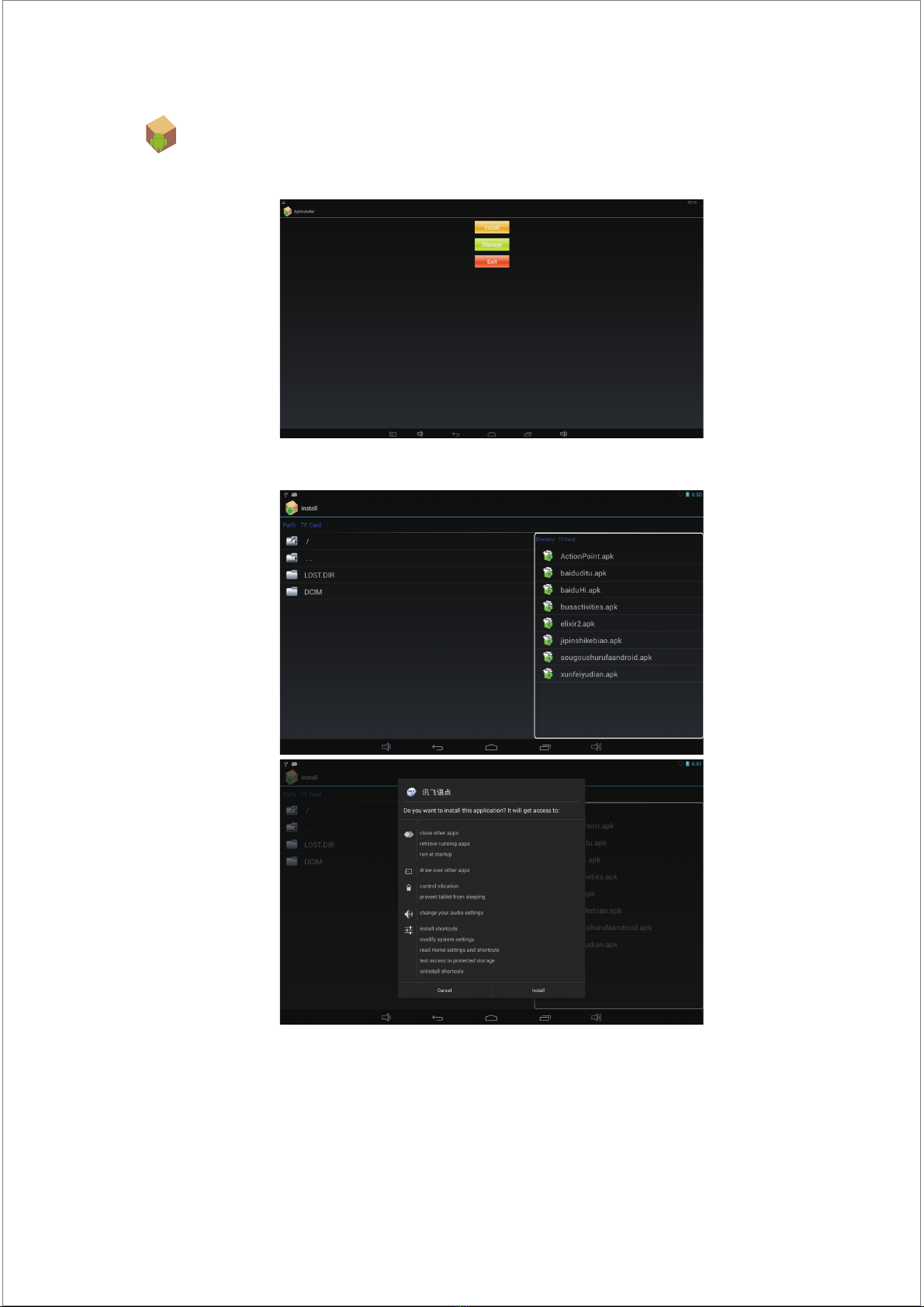
10
3) Click the APK which you want to install, as the following pictures:
After installing the APK, you can click the APK icon in the apps to enjoy the application.
Install APK
1) Copy the file of APK format to your device or SD card.
2) Click the that in APPS, then you will enter into the ‘APK Installer’, select ‘install’, as the
following picture:

11
1) Click the ‘settings’ in the APPS, enter into ‘settings’‘APPS’‘DOWNLOADED’, select which
application would you want to uninstall, as the following picture:
2) Select and click the Uninstall button to uninstall this application, as the following picture:
Uninstall APK

12
When the operation menu appeared, click “USB connected”:
Click “Turn on USB storage” on prompted window:
At this time, you can find device storage card and SD card (if the card has been plugged in) in my
computer list.
After data transmission, click “Turn o USB storage”, and then it will quit the data transmission
state.
Date Transmission
Connecting PC and device by using USB cable, USB icon will be appeared on the upper left
side of status bar,it refers to USB has been connected. As follows:

13
This symbol on the product or in the instructions means that your electrical and electronic
equipment should be disposed of at the end of its life separately from your household waste.
There are separate collection systems for recycling in your country. For more information,
please contact the local authority or your retailer where you purchased the product.
Specifications:
If your device has been contracted the virus, or worked unexpectedly by installing third-party
applications, then you can erase all data from your device via reset tablet.
Operation: click ‘Settings’ ‘Backup & reset’ ‘factory data reset’, then click the
‘reset tablet’ and ‘erase everything’, as the following picture:
Factory Reset
Table of contents