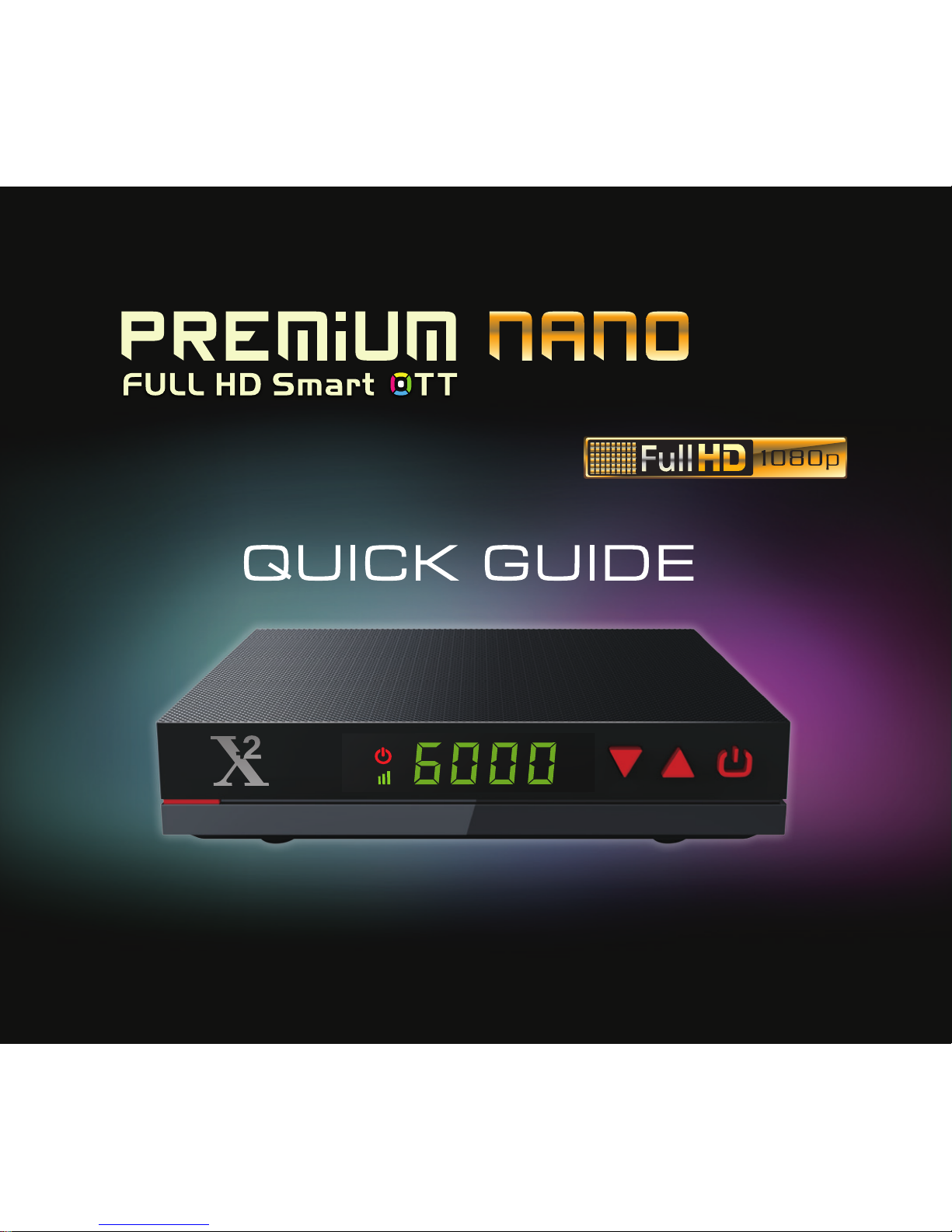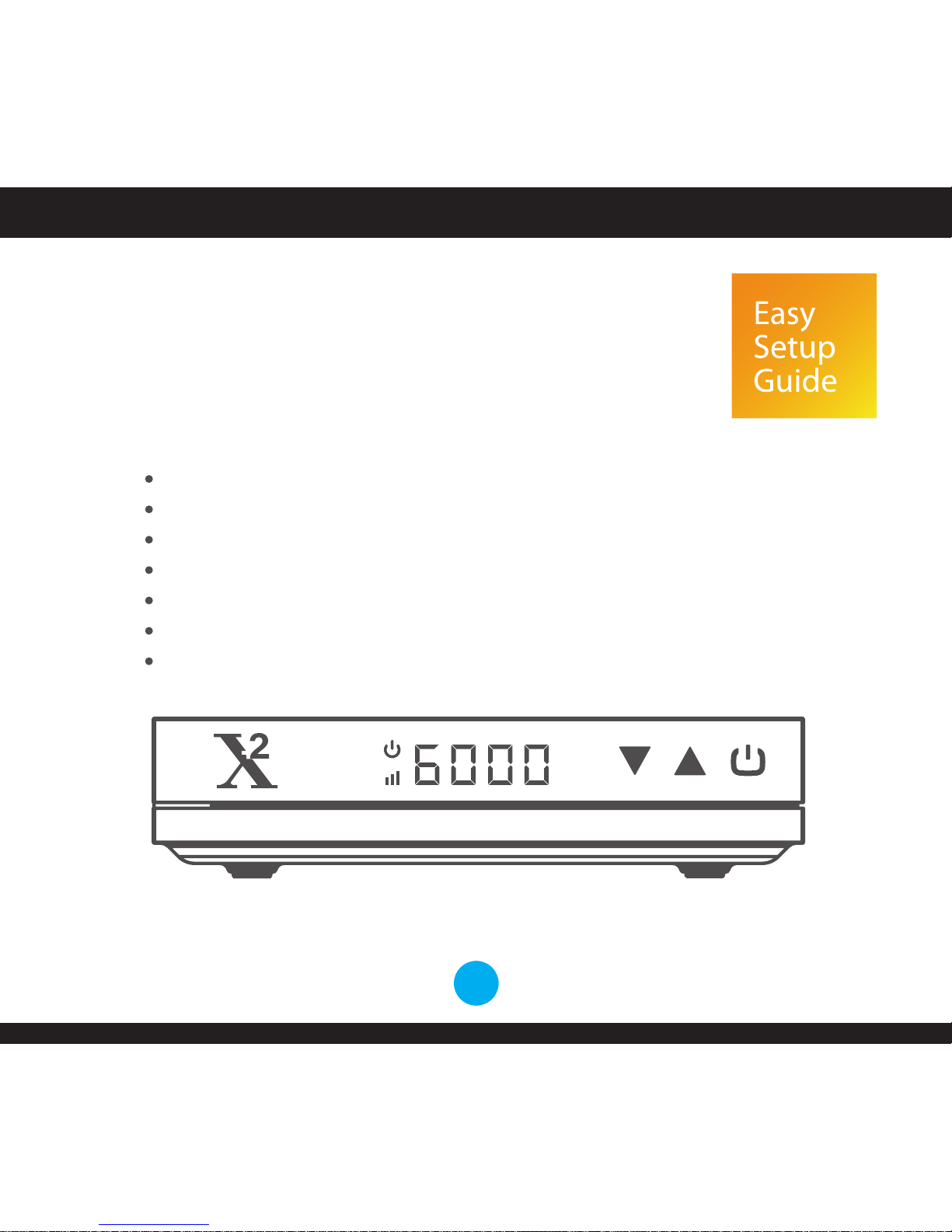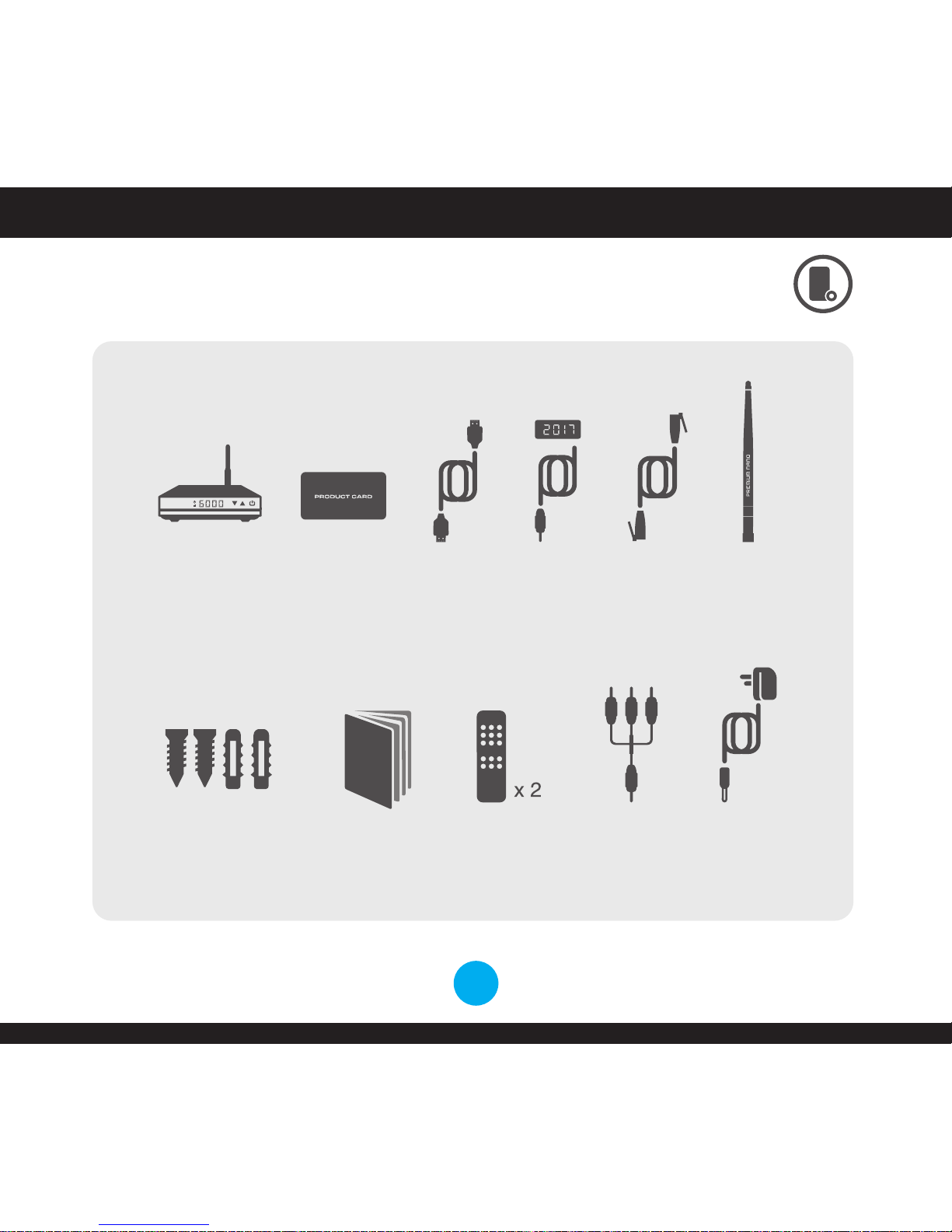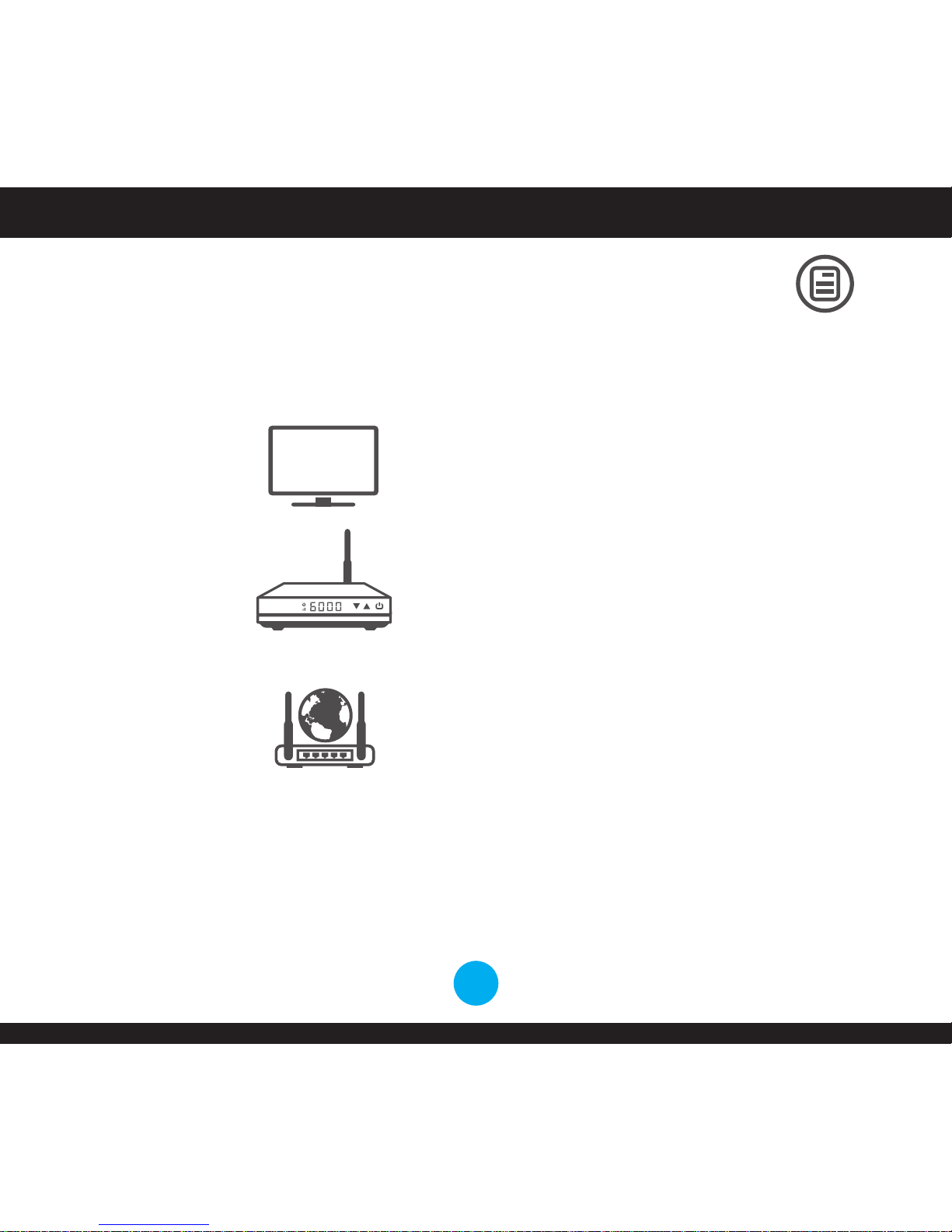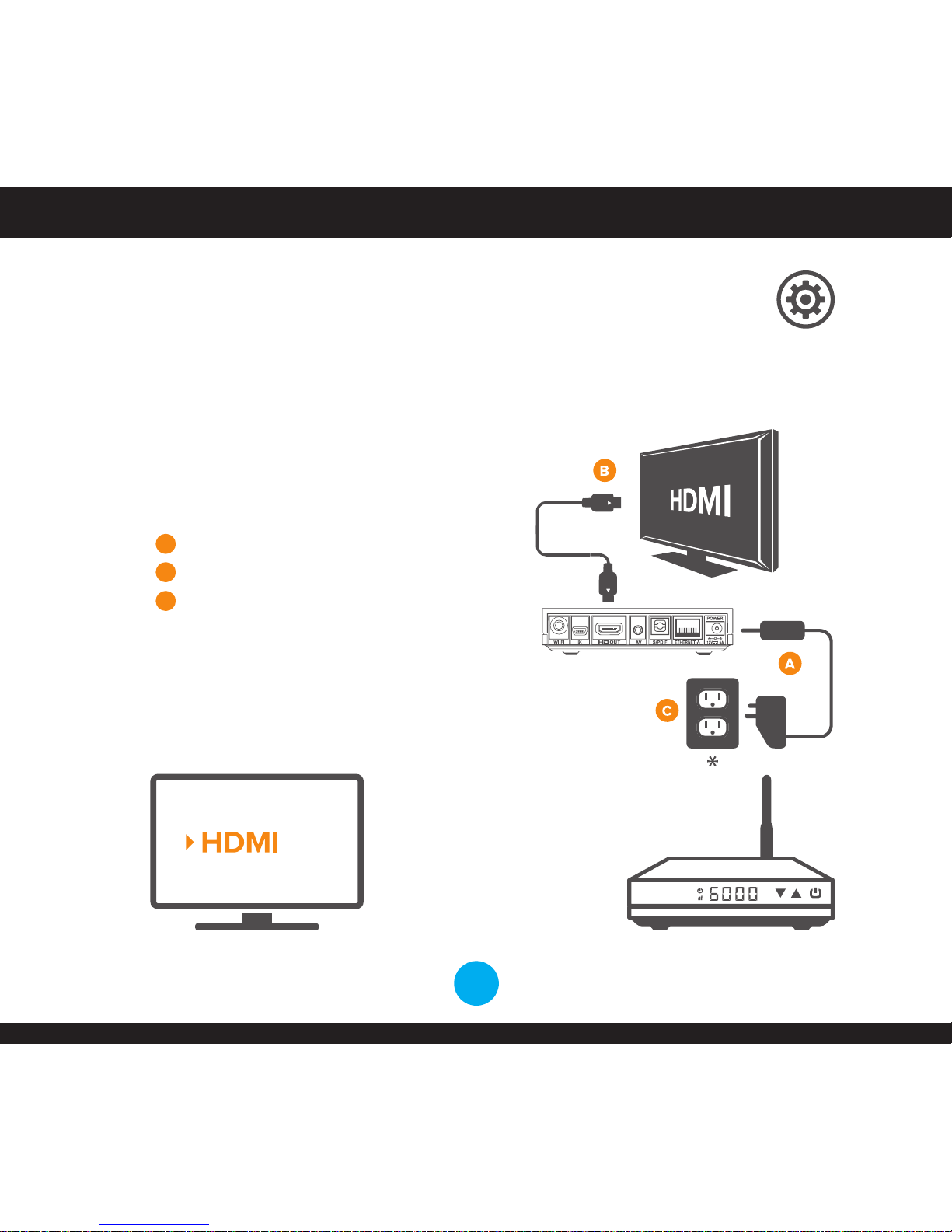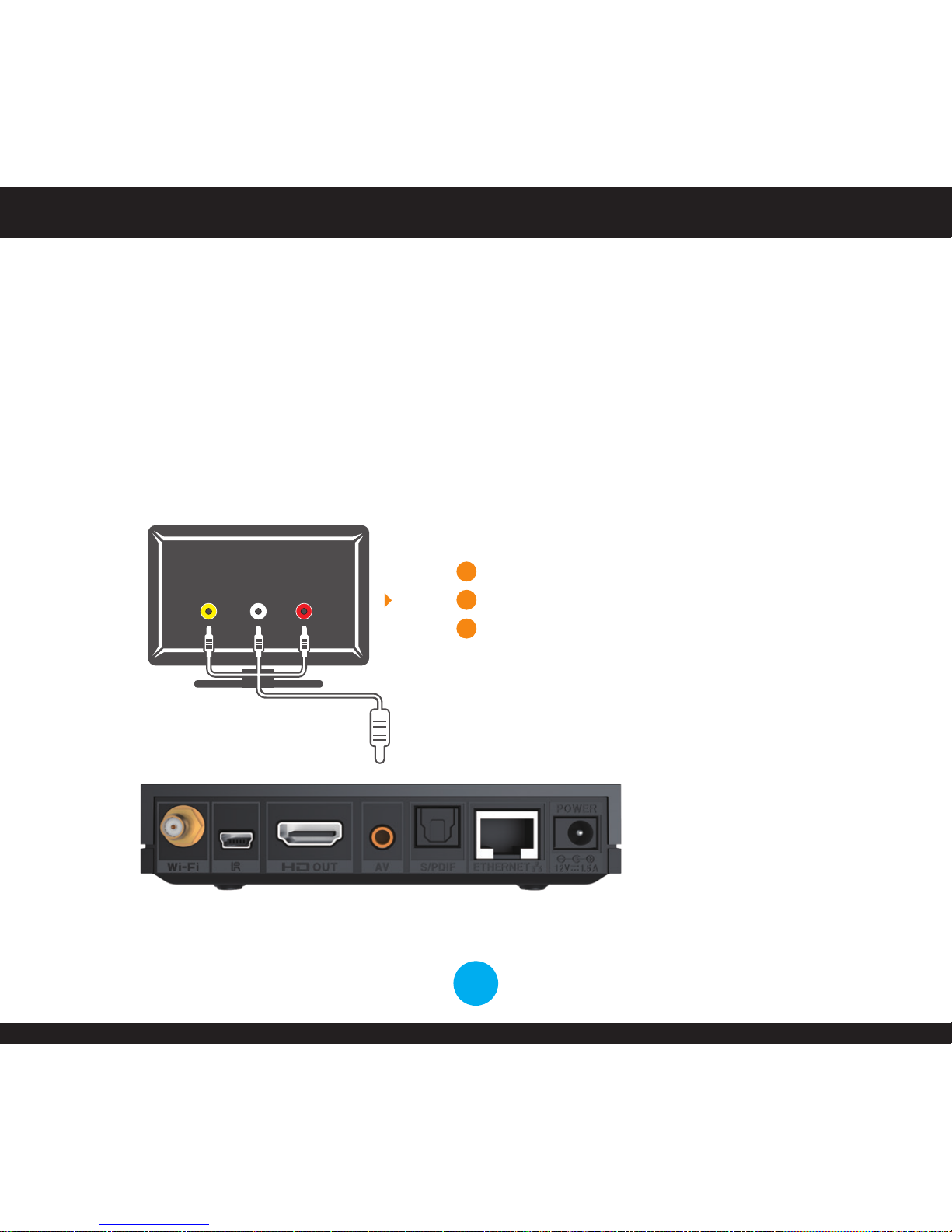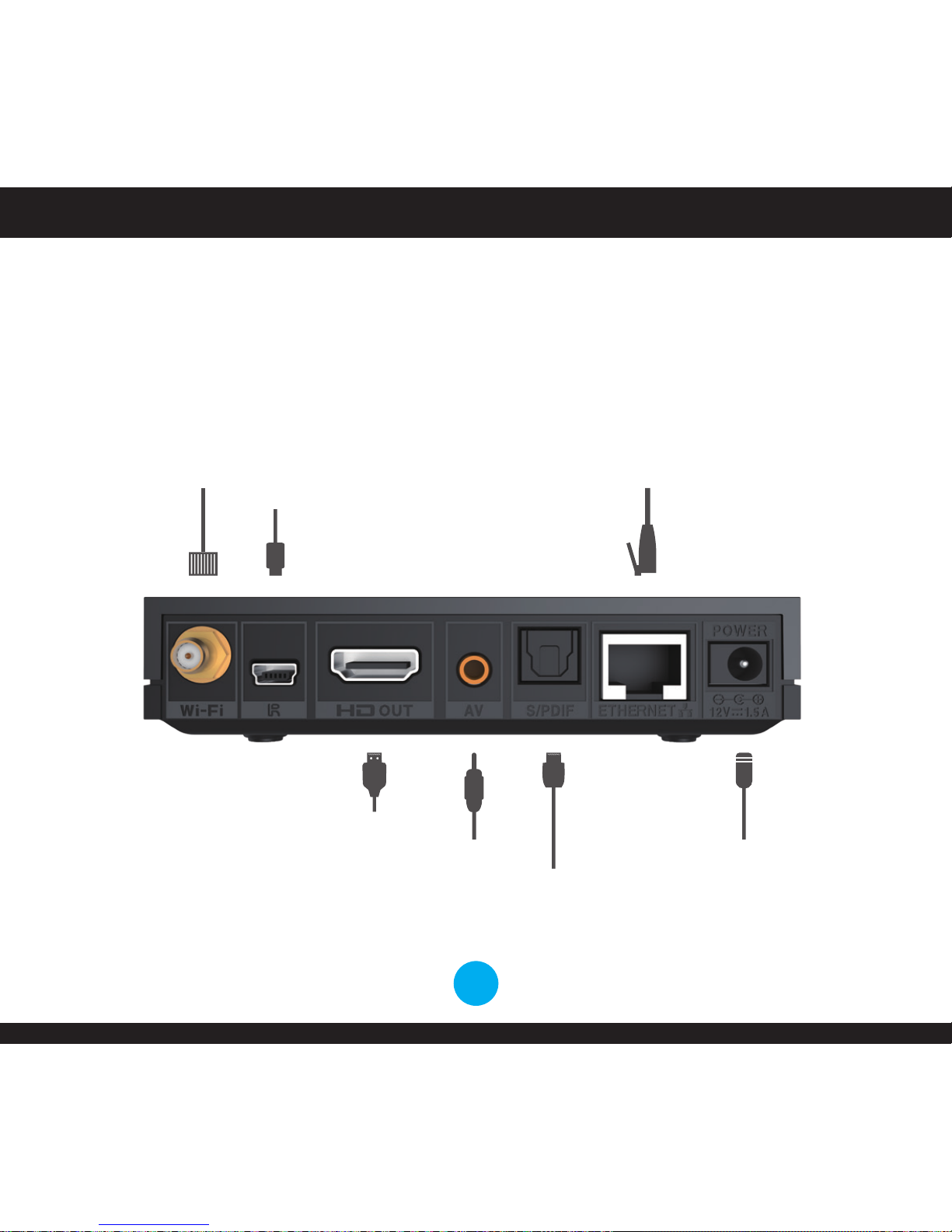5
C. What to do?
Step 2. (AV) RCA Connection (Optional)
Connecting to TV with AV Cable
(Audio / Video / Input) - Normal / Basic Quality
1
2
3
Plug the AV cable into PREMIUM NANO
Plug the AV cable into TV
Select the AV iNPUT / Source in your TV Setting
that your PREMIUM NANO is plugged into
TV
Video L Audio R
HD
PC
AV