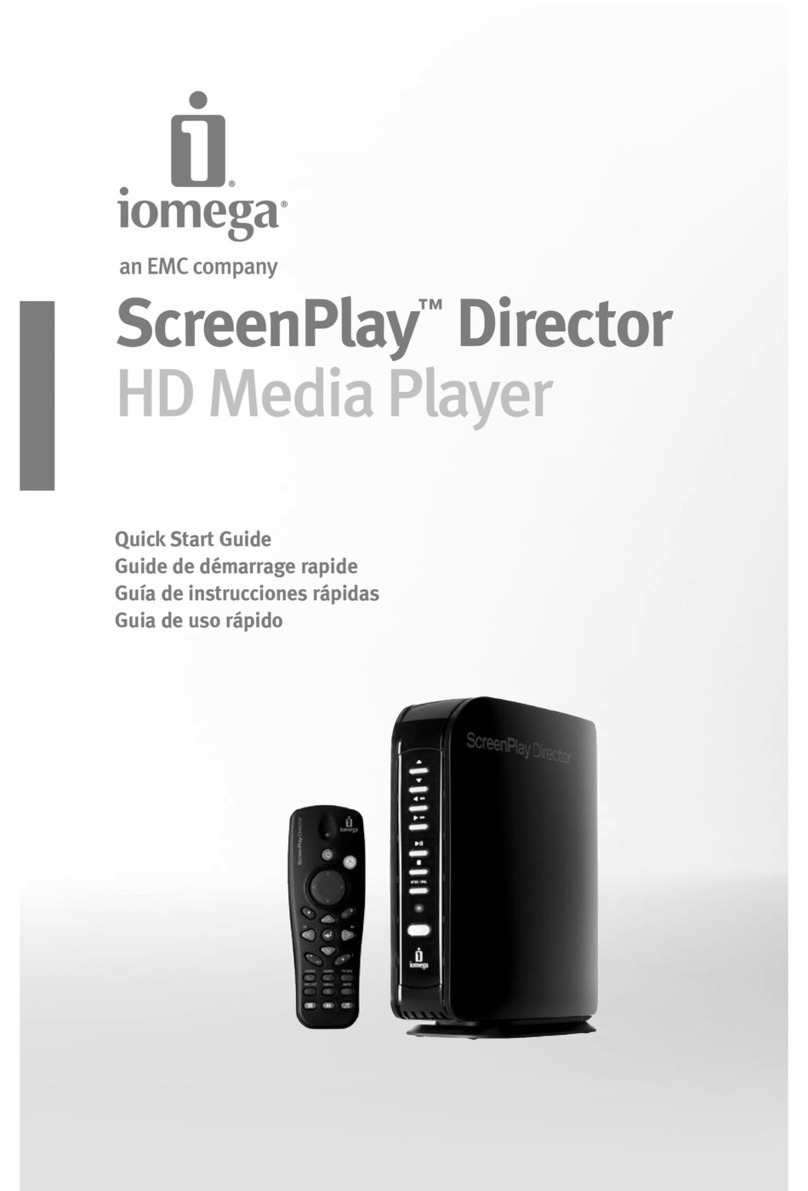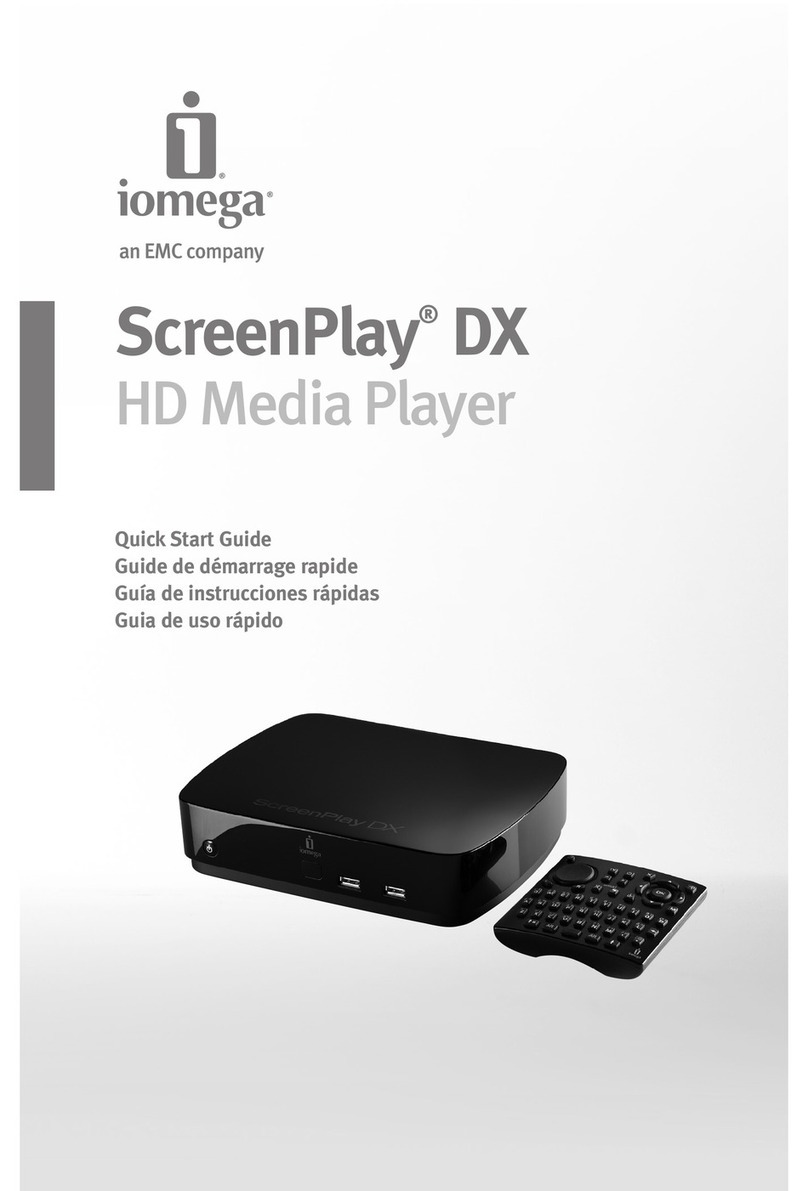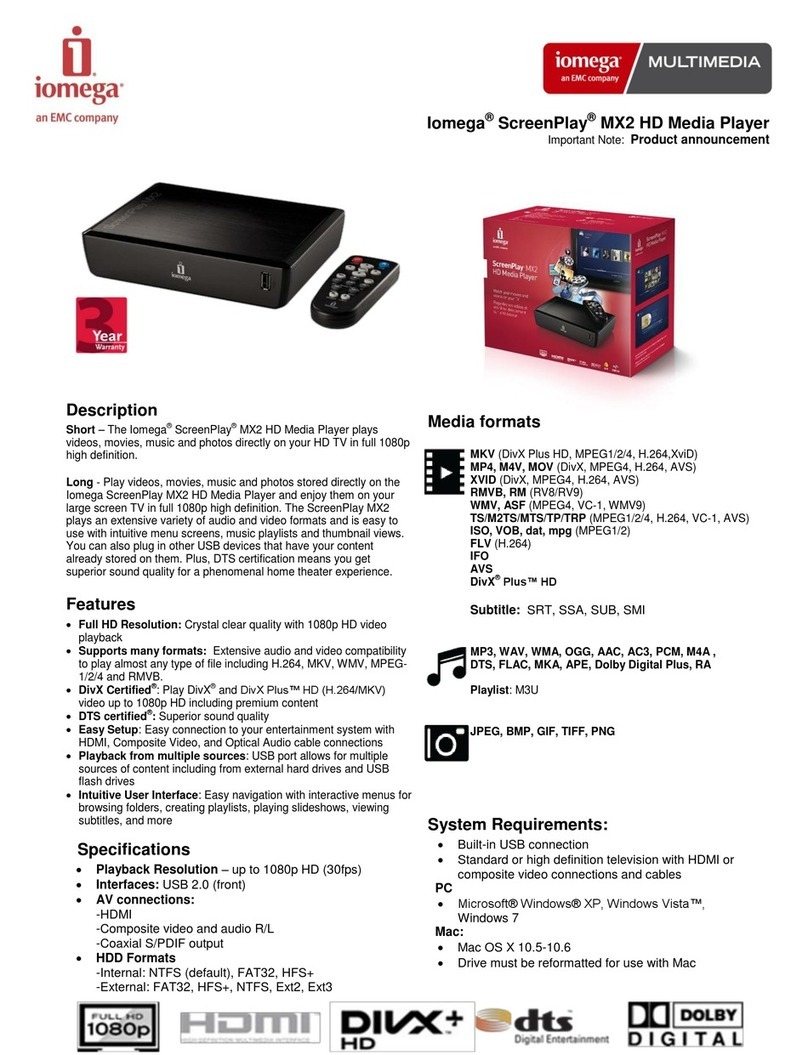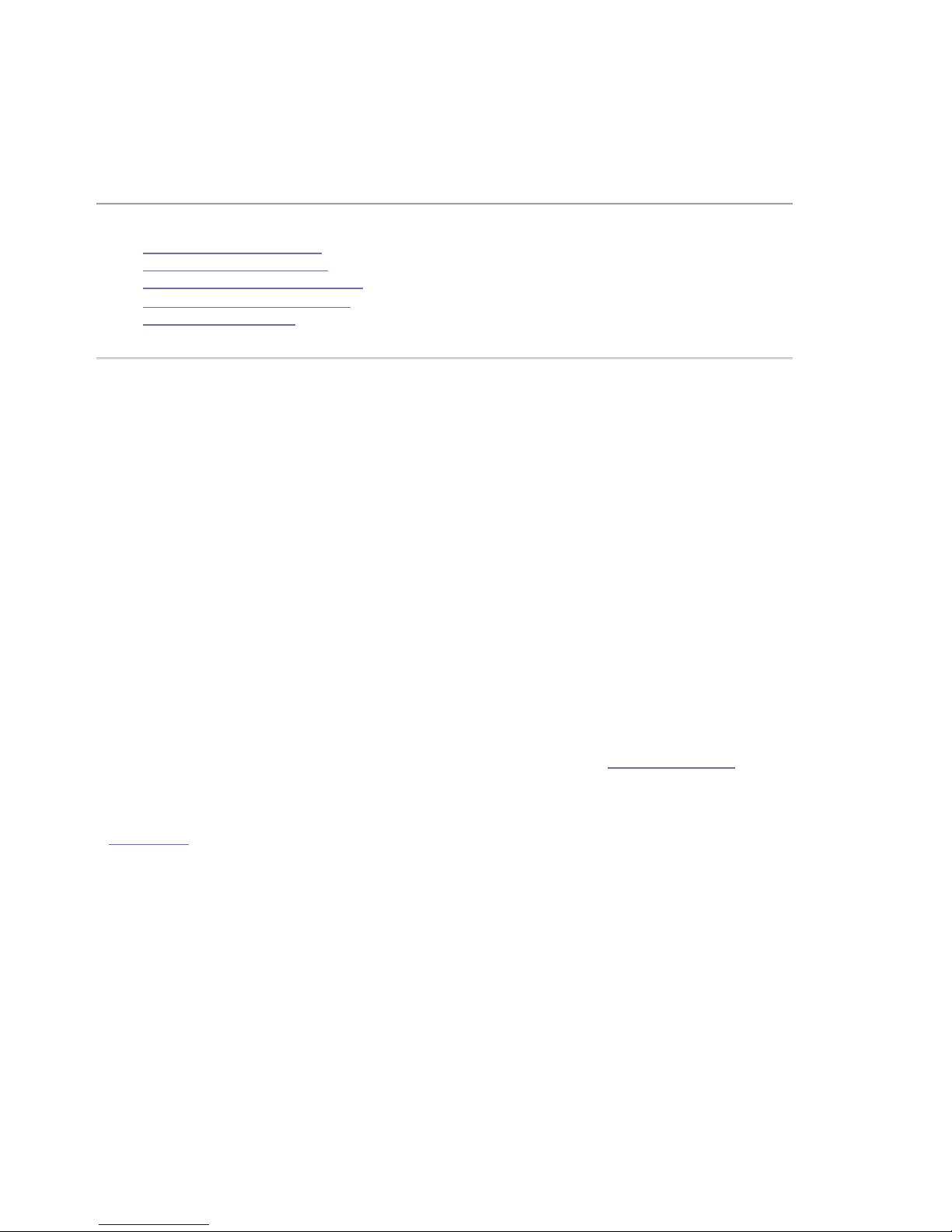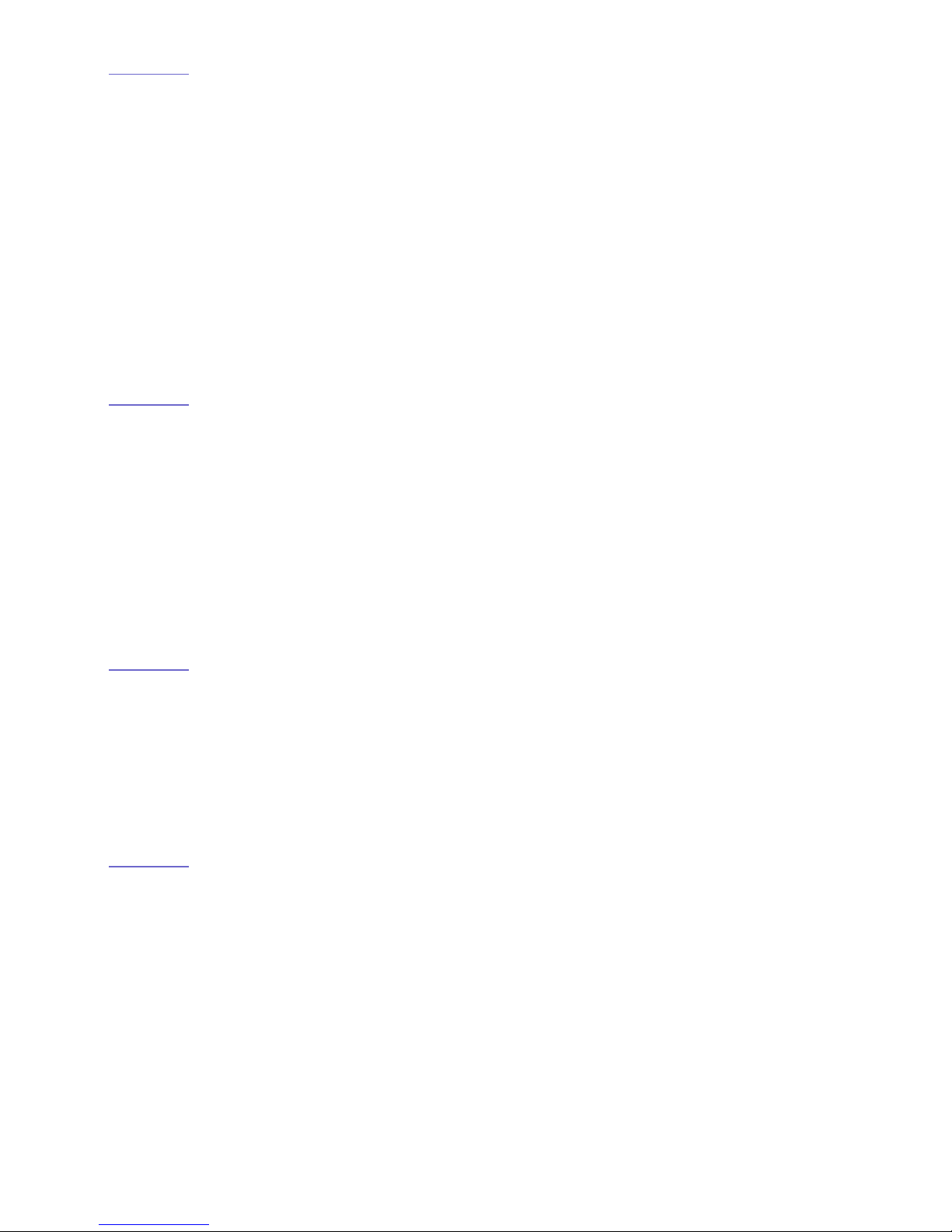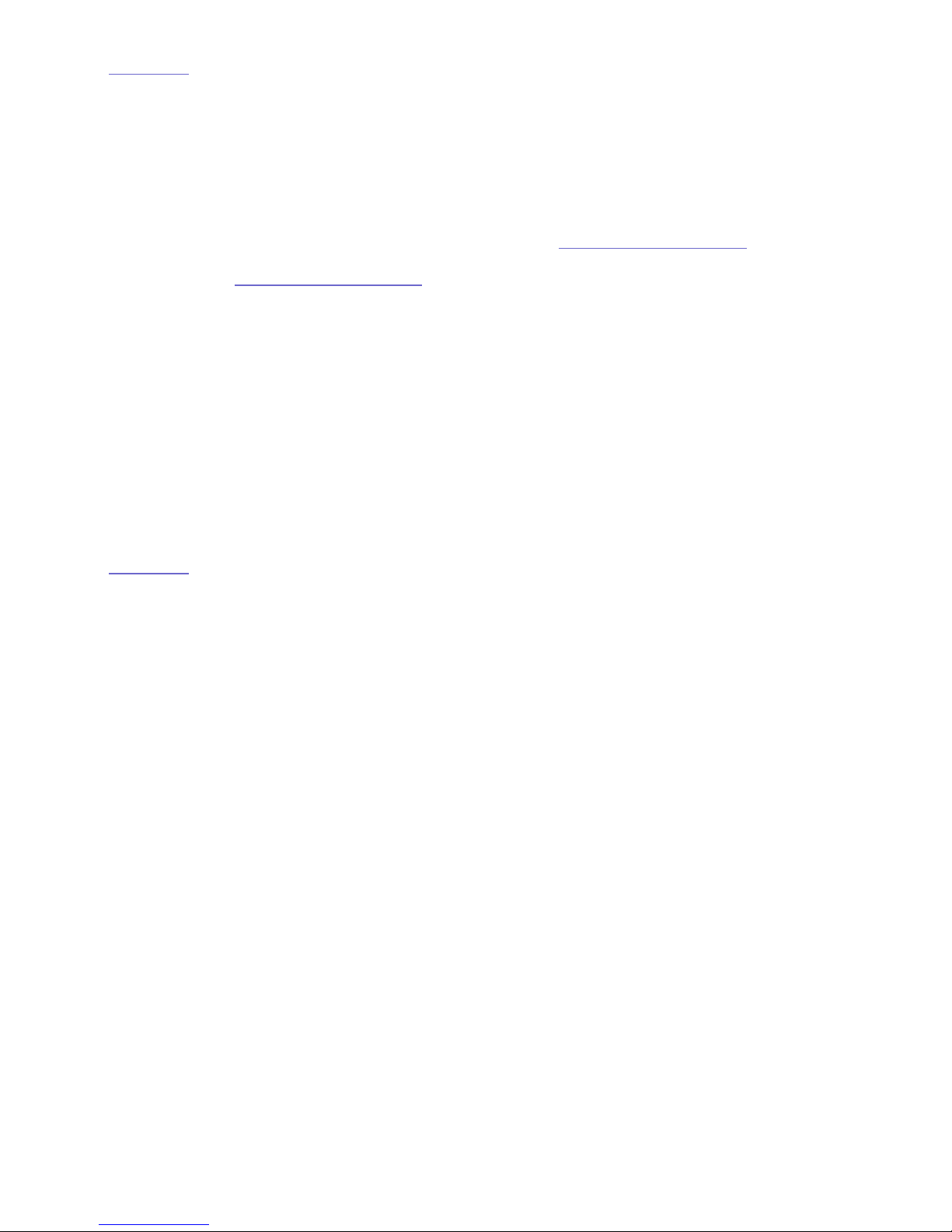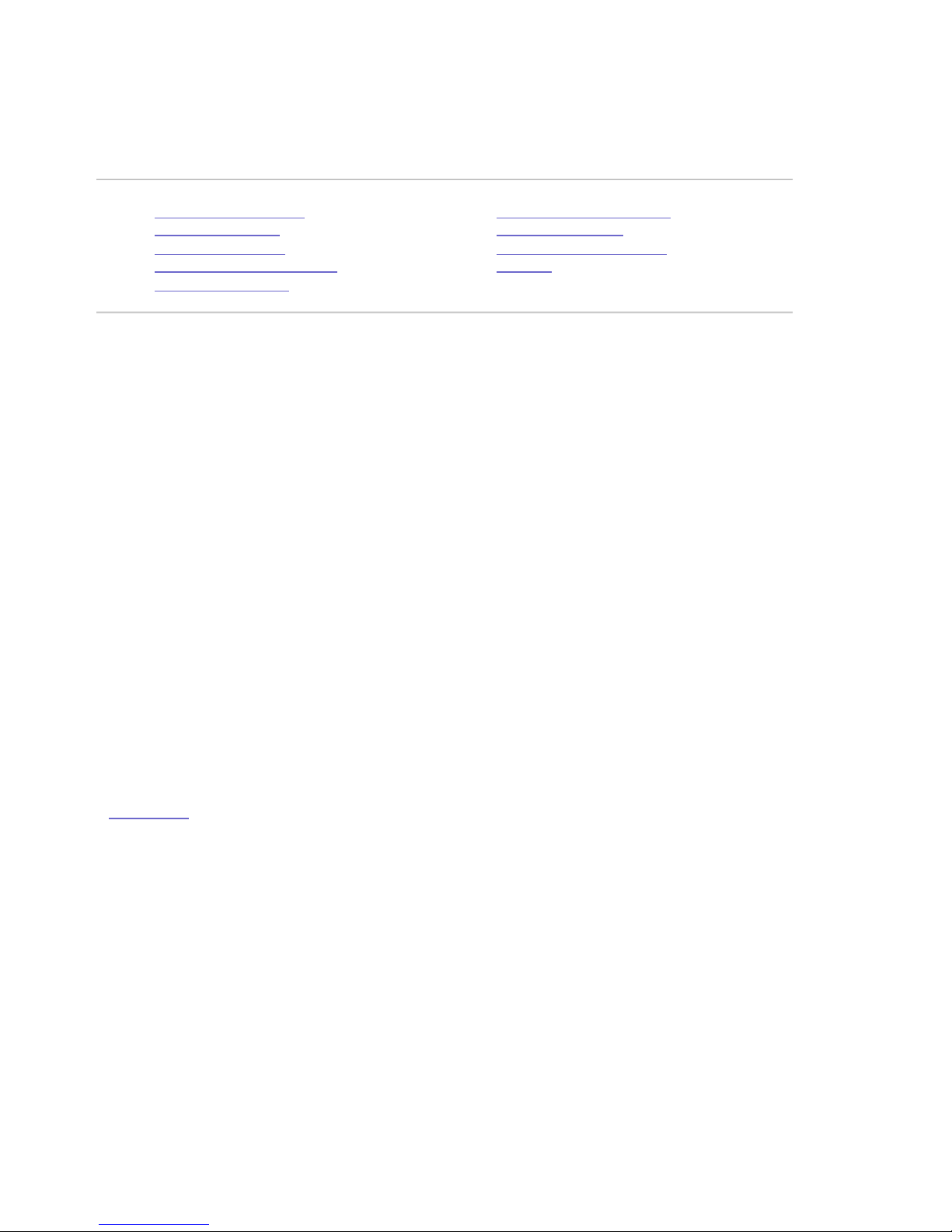zAbout DivX Video and Video-On-Demand
zAbout AVC and VC-1 Video
zAbout DTS 2.0+Digital Out
zOpen Source
About DivX Video and Video-On-Demand
DivX®is a digital video format created by DivX,Inc. This is an official DivX Certified device that
plays DivX video. Visit www.divx.com for more information and software tools to convert your
files into DivX video.
This DivX Certified®device must be registered in order to play DivX Video-on-Demand (VOD)
content. To generate the registration code, locate the DivX VOD section in the device setup
menu. Go to vod.divx.com with this code to complete the registration process and learn more
about DivX VOD.
| top of page |
About AVC and VC-1 Video
THIS PRODUCT IS LICENSED UNDER THE AVC PATENT PORTFOLIO LICENSE FOR THE PERSONAL AND
NON-COMMERCIAL USE OF A CONSUMER TO (i) ENCODE VIDEO IN COMPLIANCE WITH THE AVC
STANDARD (“AVC VIDEO”) AND/OR (ii) DECODE AVC VIDEO THAT WAS ENCODED Y A CONSUMER
ENGAGED IN A PERSONAL AND NON-COMMERCIAL ACTIVITY AND/OR WAS O TAINED FROM A VIDEO
PROVIDER LICENSED TO PROVIDE AVC VIDEO. NO LICENSE IS GRANTED OR SHALL E IMPLIED FOR
ANY OTHER USE. ADDITIONAL INFORMATION MAY E O TAINED FROM MPEG LA, L.L.C. SEE
HTTP://WWW.MPEGLA.COM
THIS PRODUCT IS LICENSED UNDER THE VC-1 PATENT PORTFOLIO LICENSE FOR THE PERSONAL AND
NON-COMMERCIAL USE OF A CONSUMER TO (i) ENCODE VIDEO IN COMPLIANCE WITH THE VC-1
STANDARD (“VC-1 VIDEO”) AND/OR (ii) DECODE VC-1 VIDEO THAT WAS ENCODED Y A CONSUMER
ENGAGED IN A PERSONAL AND NON-COMMERCIAL ACTIVITY AND/OR WAS O TAINED FROM A VIDEO
PROVIDER LICENSED TO PROVIDE VC-1 VIDEO. NO LICENSE IS GRANTED OR SHALL E IMPLIED FOR
ANY OTHER USE. ADDITIONAL INFORMATION MAY E O TAINED FROM MPEG LA, L.L.C. SEE
HTTP://WWW.MPEGLA.COM
| top of page |
About DTS 2.0+Digital Out
Manufactured under license under U.S. Patent #'s: 5,451,942; 5,956,674; 5,974,380; 5,978,762;
6,487,535 & other U.S. and worldwide patents issued and pending. DTS and the Symbol are
registered trademarks, & DTS 2.0+Digital Out and the DTS logos are trademakrs of DTS, Inc.