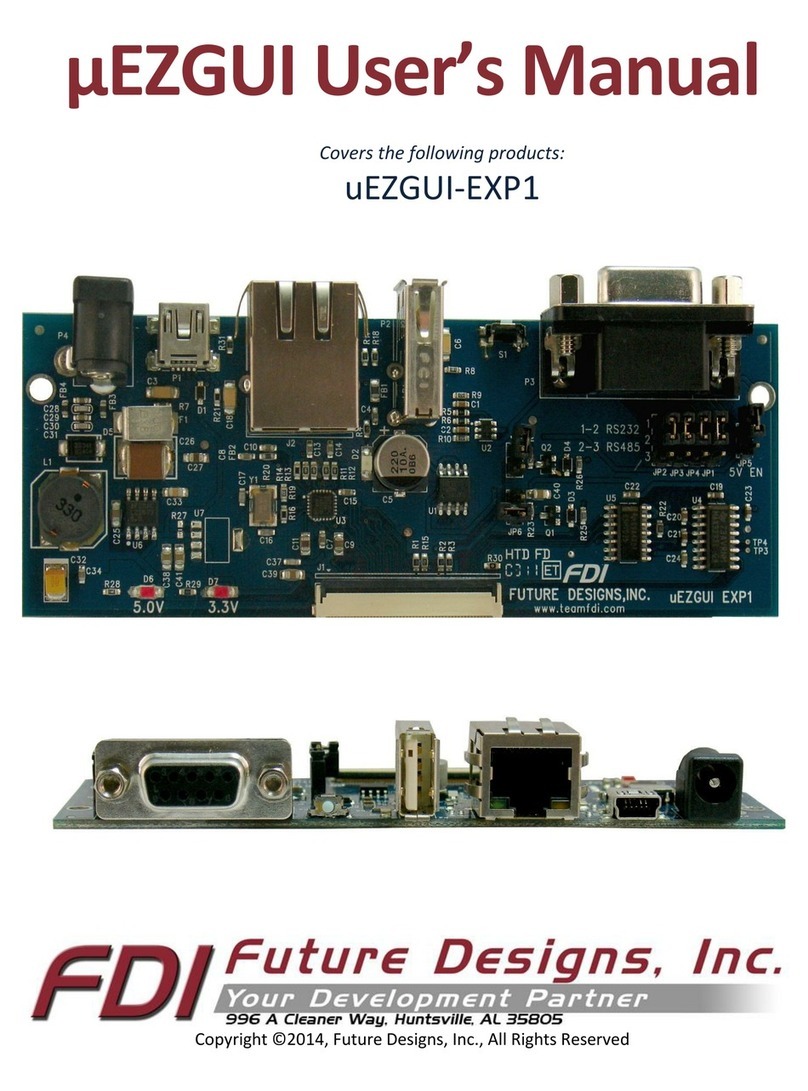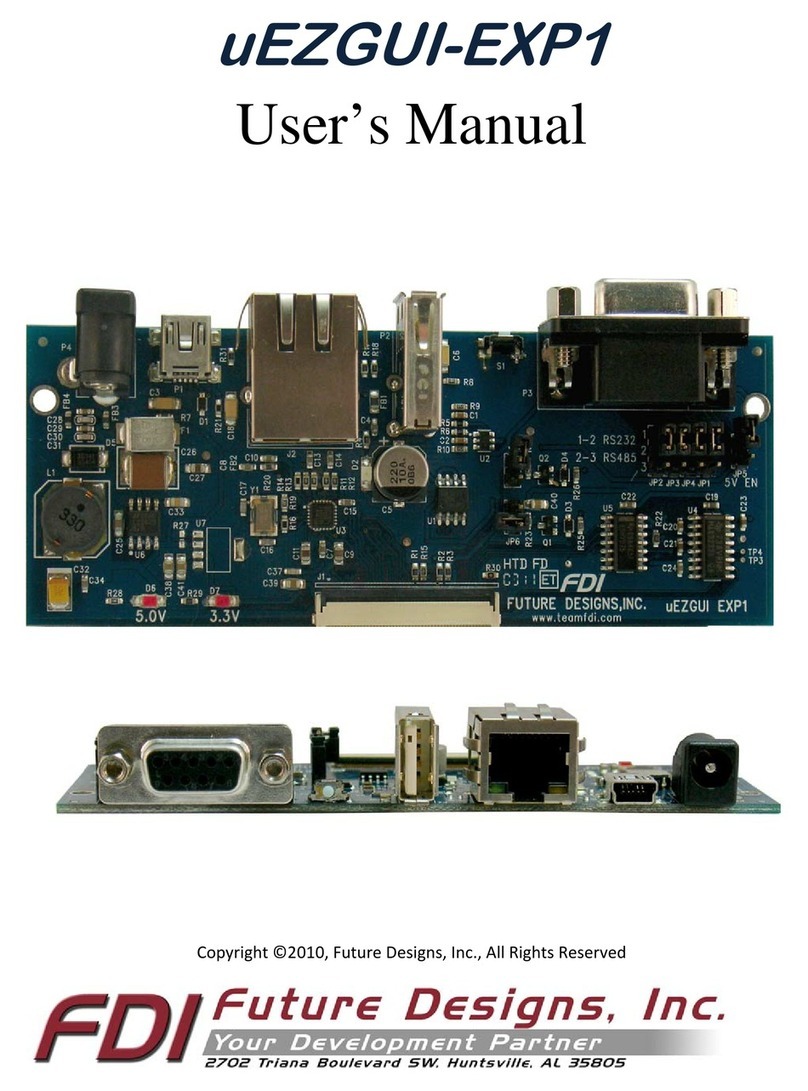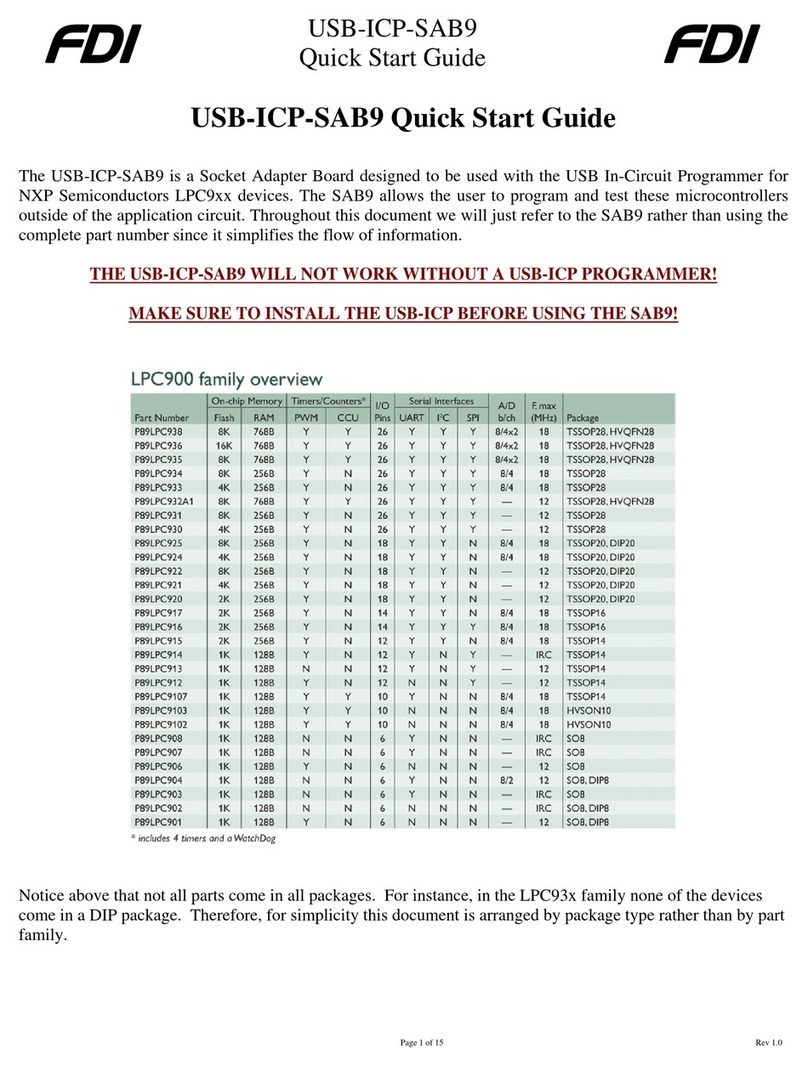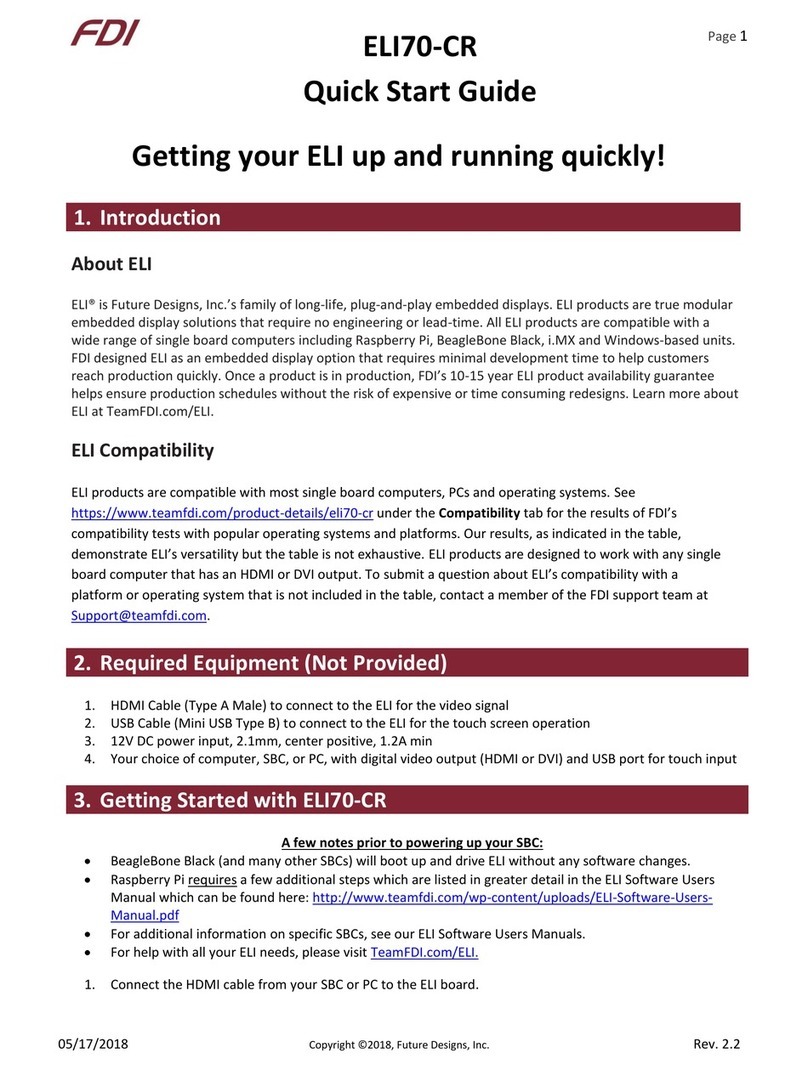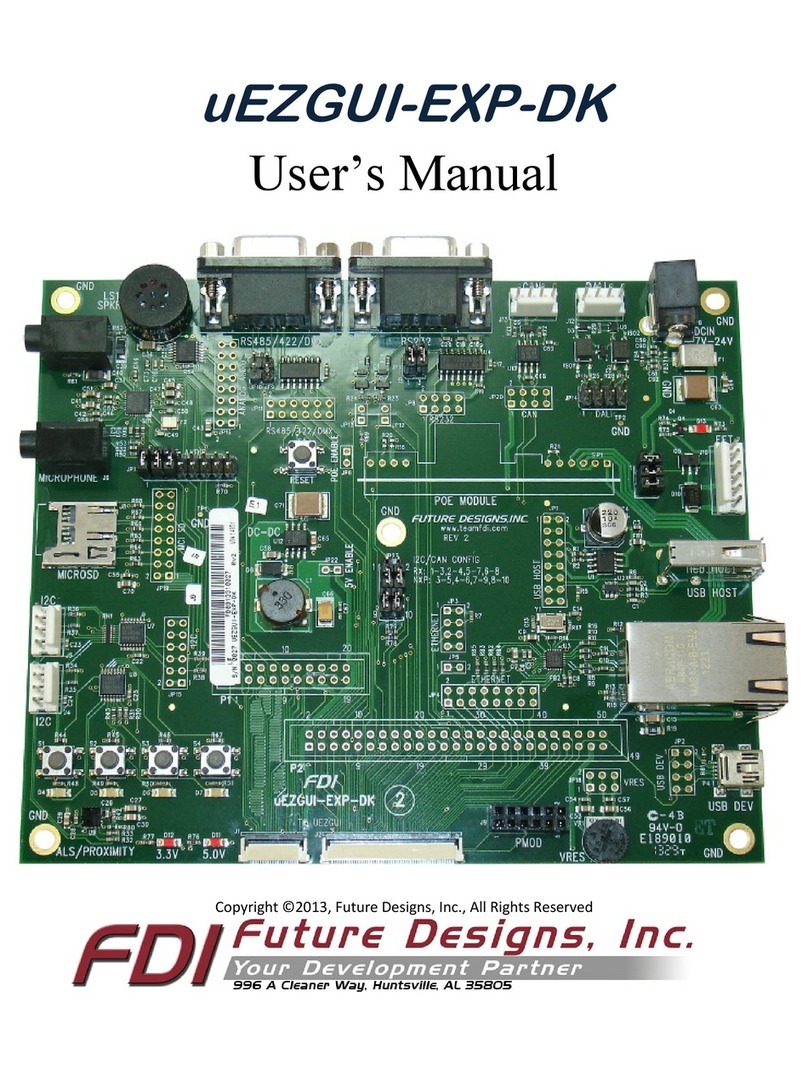uEZ GUI Start Here Guide UEZGUI-1788-56VI
Rev. 1.11 Aug 31, 2016 Page 2
Contents
1. Hardware Verification............................................................................3
2. Software Installation..............................................................................4
A. IDE Installation .................................................................................................................. 4
B. J-Link Installation............................................................................................................... 4
C. µEZ Installation.................................................................................................................. 4
3. Connecting the J-Link Debugger to the µEZ GUI for programming ..........5
4. Developing a Simple GUI Application with emWin .................................5
A. emWin Introduction.......................................................................................................... 5
B. Building and Running the Initial Project............................................................................ 6
C. Adding a Button to the Home Screen .............................................................................11
D. Creating a New Window .................................................................................................15
E. Adding Callback Functionality ......................................................................................... 19
F. Interfacing with the Onboard Temperature Sensor .......................................................20
G. Creating a Task................................................................................................................ 22
H. Adding a Back Button......................................................................................................24
5. Restoring the Out-of-Box (OOB) Demo (Optional) ................................27
6. Next Steps............................................................................................28
7. Website and Support............................................................................28
Important Legal Information
Information in this document is provided solely to enable the use of Future Designs products. FDI assumes no
liability whatsoever, including infringement of any patent or copyright. FDI reserves the right to make
changes to these specifications at any time, without notice. No part of this document may be reproduced or
transmitted in any form or by any means, electronic or mechanical, for any purpose, without the express
written permission of Future Designs, Inc. (FDI) 996 A Cleaner Way, Huntsville, AL 35805.
For more information on FDI or our products please visit www.teamfdi.com.
NOTE: The inclusion of vendor software products in this kit does not imply an endorsement.
© 2016 Future Designs, Inc. All rights reserved.
µEZ® is a registered trademark of Future Designs, Inc. Windows is a registered trademarks of Microsoft.
emWin and J-Link are registered trademarks of SEGGER Microcontroller GmbH & Co. KG. IAR EMBEDDED
WORKBENCH is a registered trademark of I.A.R. Systems AB.