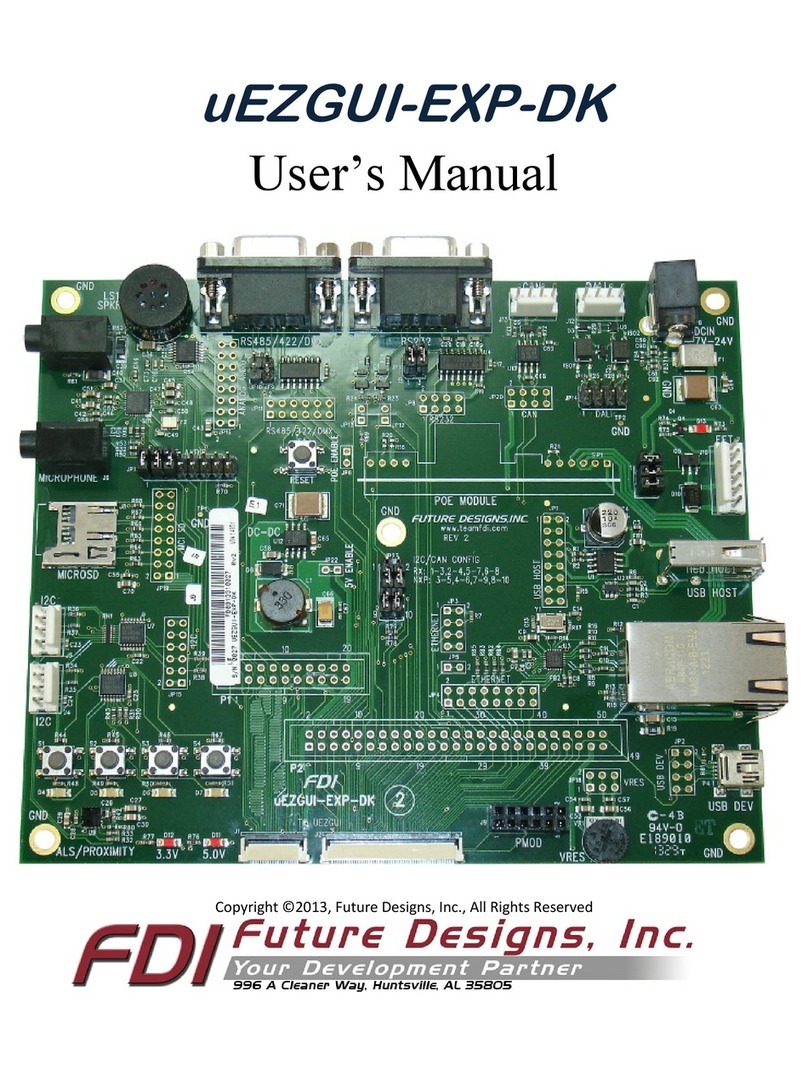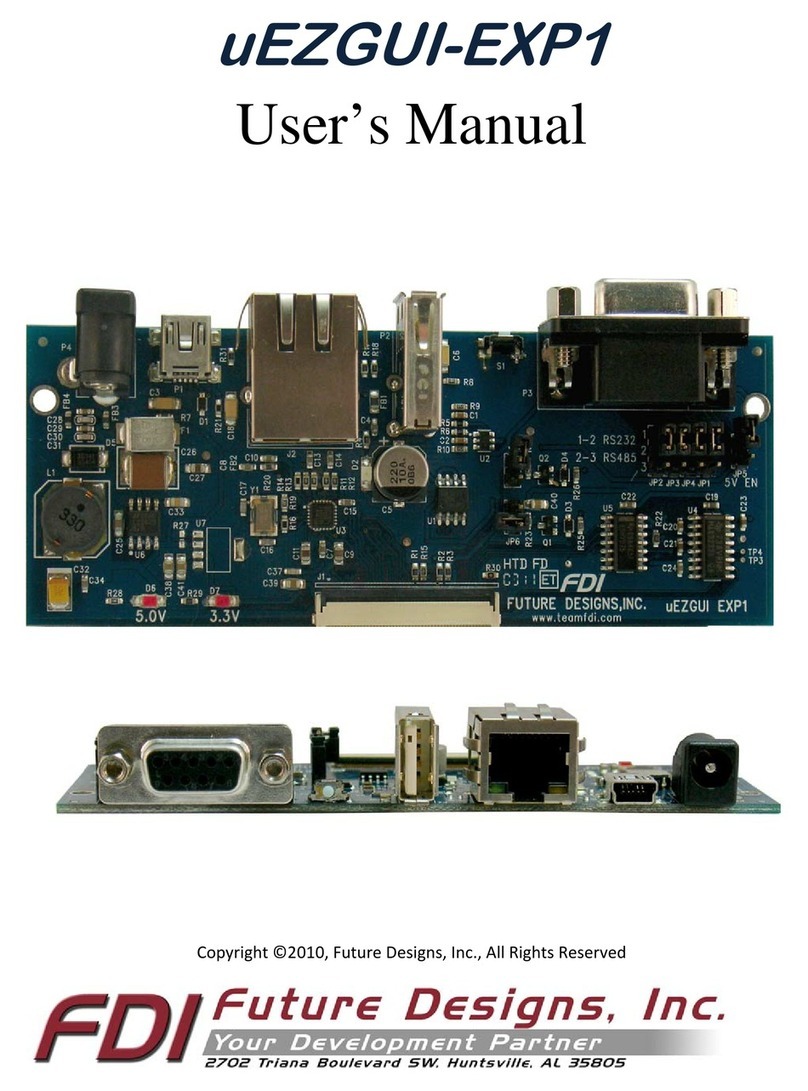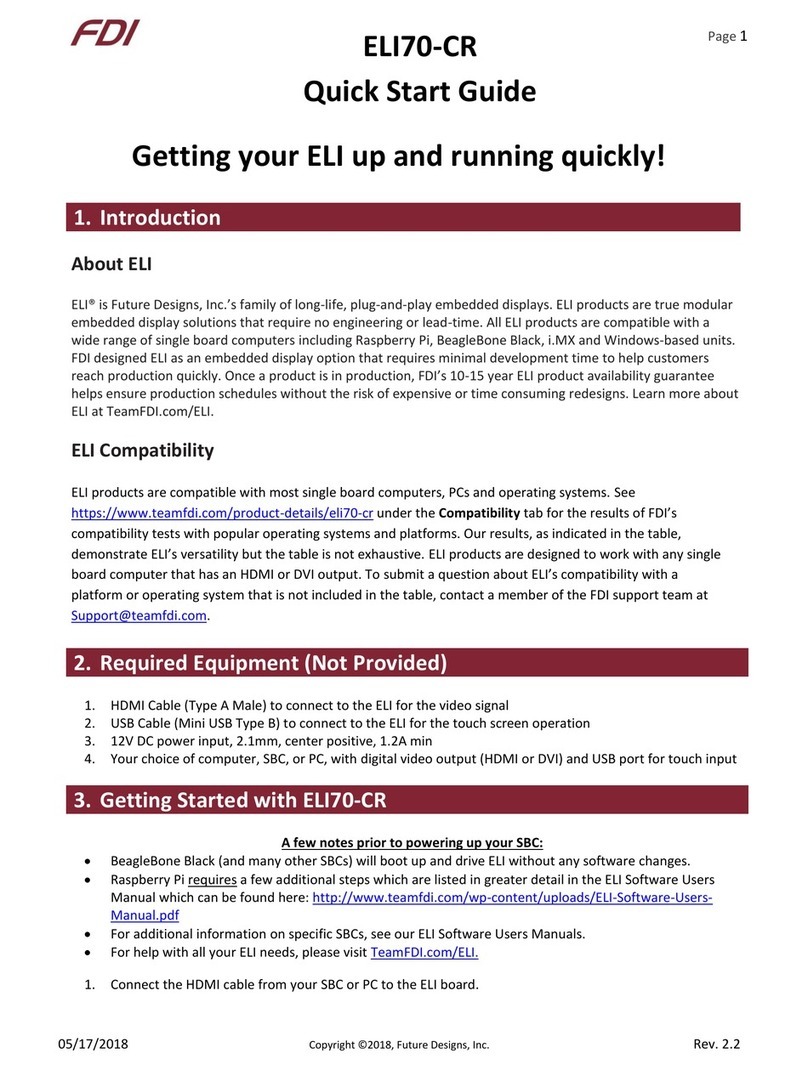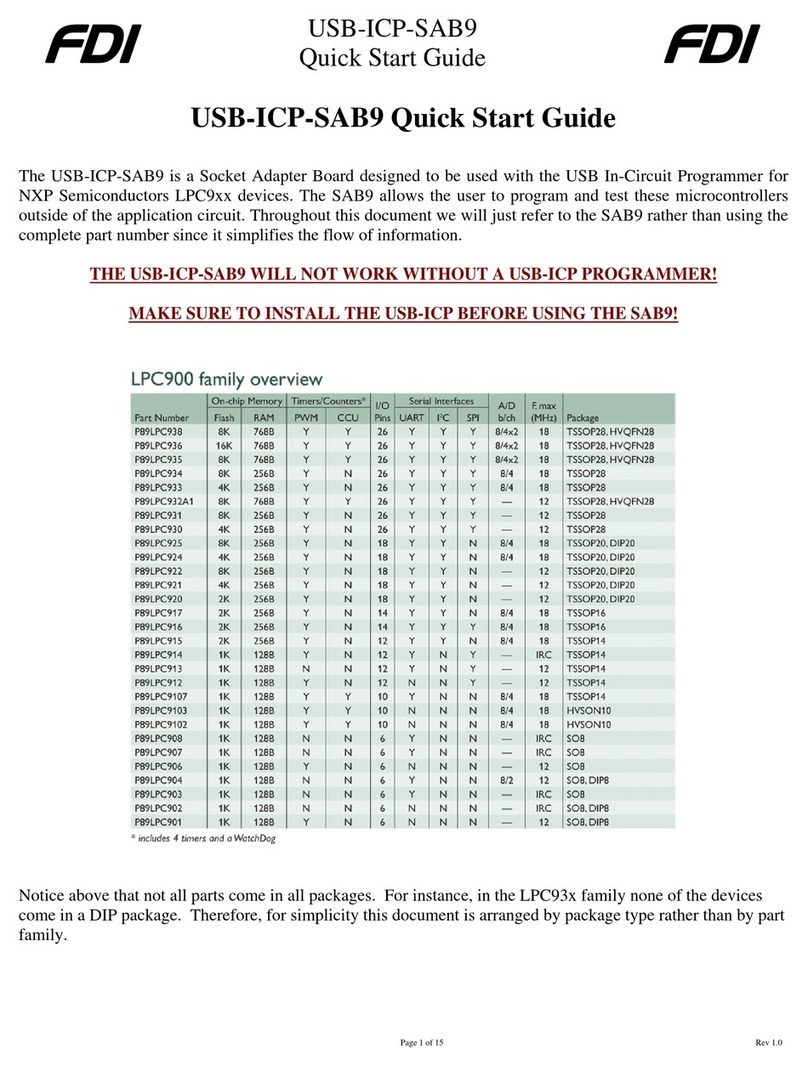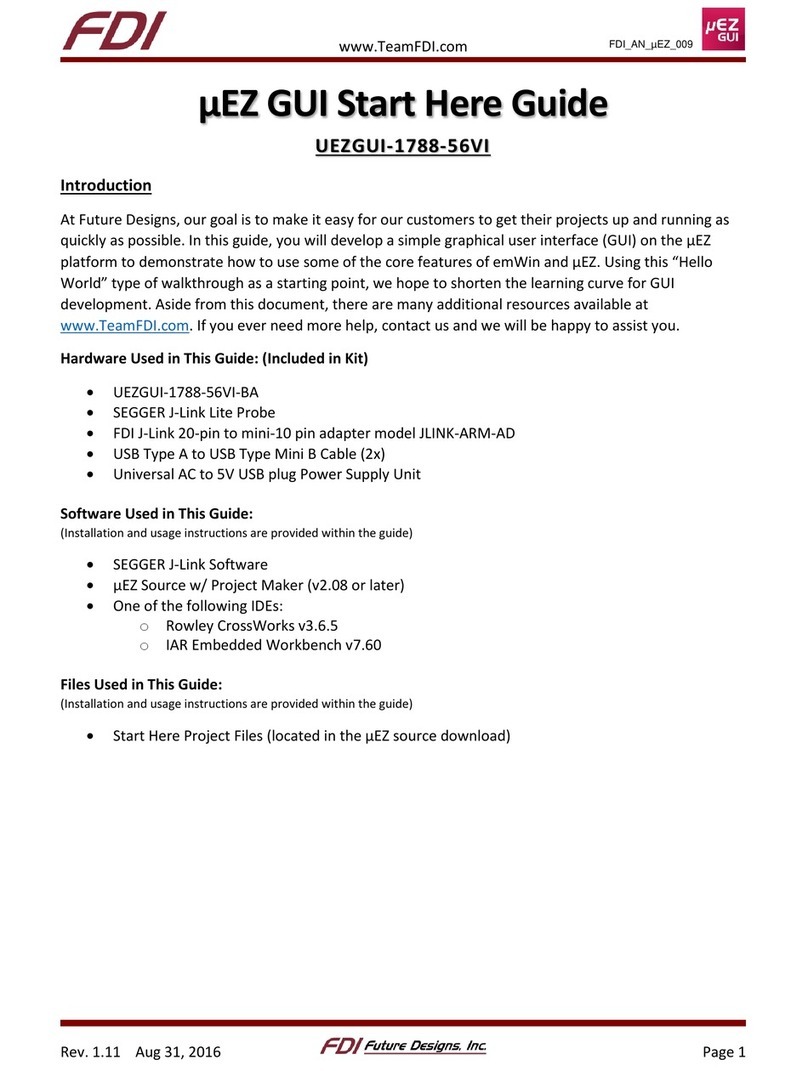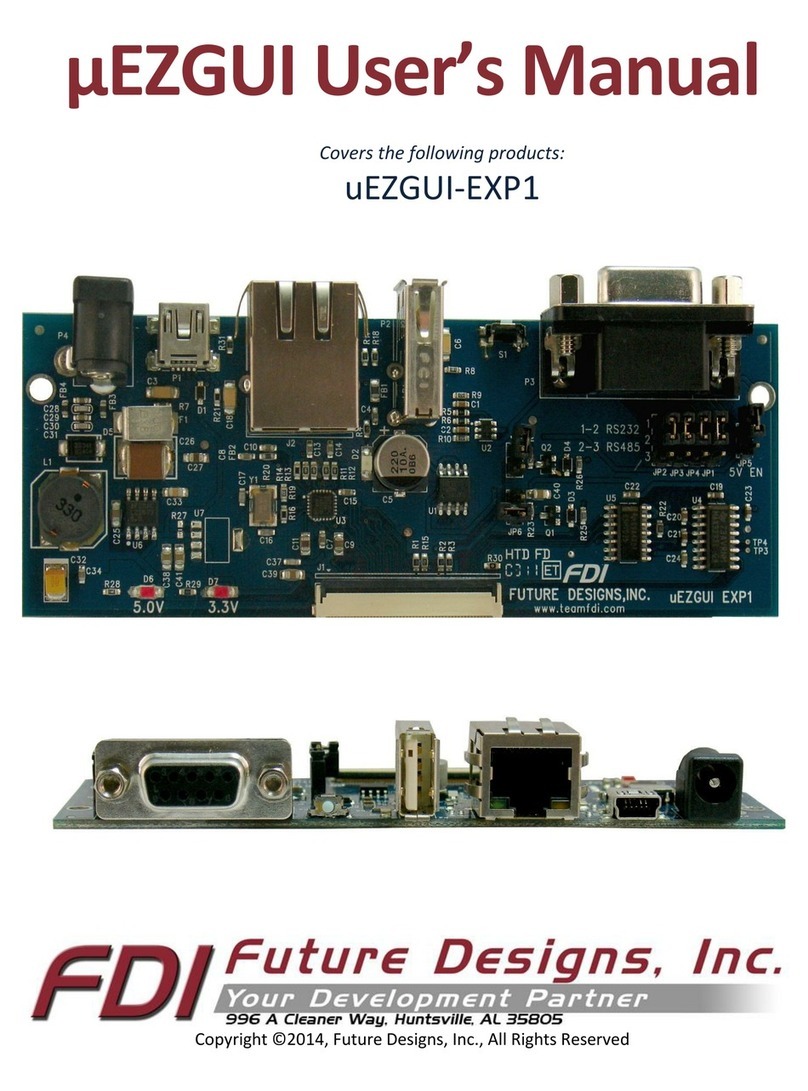Table of Contents
1. Introduction _______________________________________________________________________ 3
2. Block Diagram______________________________________________________________________ 3
3. Kit Contents for FDI PN: UEZGUI-4357-70WVN____________________________________________ 3
4. Useful links ________________________________________________________________________ 4
5. Functional Description _______________________________________________________________ 4
6. Startup procedure __________________________________________________________________ 4
7. Demonstration Software _____________________________________________________________ 5
a) Example Applications _____________________________________________________________5
b) uEZ Demo ______________________________________________________________________6
8. Setting up a Slideshow _______________________________________________________________ 7
9. Setting up a Video __________________________________________________________________ 7
10. µEZ Doxygen online HTML documentation_______________________________________________ 7
11. µEZ Bootloader _____________________________________________________________________ 7
12. µEZ Project Maker __________________________________________________________________ 8
13. Software __________________________________________________________________________ 8
14. Configuring Micro SD Card for High Clock Frequency_______________________________________ 9
15. Configuring Rowley CrossWorks for ARM® for J-Link Flashing_______________________________ 12
16. Configuring IAR EWARM v9.30.1 for J-Link Flashing_______________________________________ 14
17. Board Layout______________________________________________________________________ 15
18. I/O Connector Descriptions __________________________________________________________ 16
J1 - JTAG Connector _________________________________________________________________16
J2 - Tag Connect ____________________________________________________________________16
J3 - MicroSD Socket _________________________________________________________________17
J7 - Alternate Power and communication________________________________________________19
J11 - PMOD Type 2A Connector________________________________________________________20
P1 –USB mini-AB port and USB Power Input 5VDC ________________________________________21
J5 & J6 - Expansion Connectors ________________________________________________________22
J5 & J6 - Expansion Connector Cable Details______________________________________________ 25
19. Schematics, Documentation, and Support ______________________________________________ 27
20. Temperature Range ________________________________________________________________ 27
21. ESD Warning ______________________________________________________________________ 27
22. Real Time Clock Backup Time_________________________________________________________ 27
23. Power Requirements _______________________________________________________________ 27
24. Mechanical Details _________________________________________________________________ 28