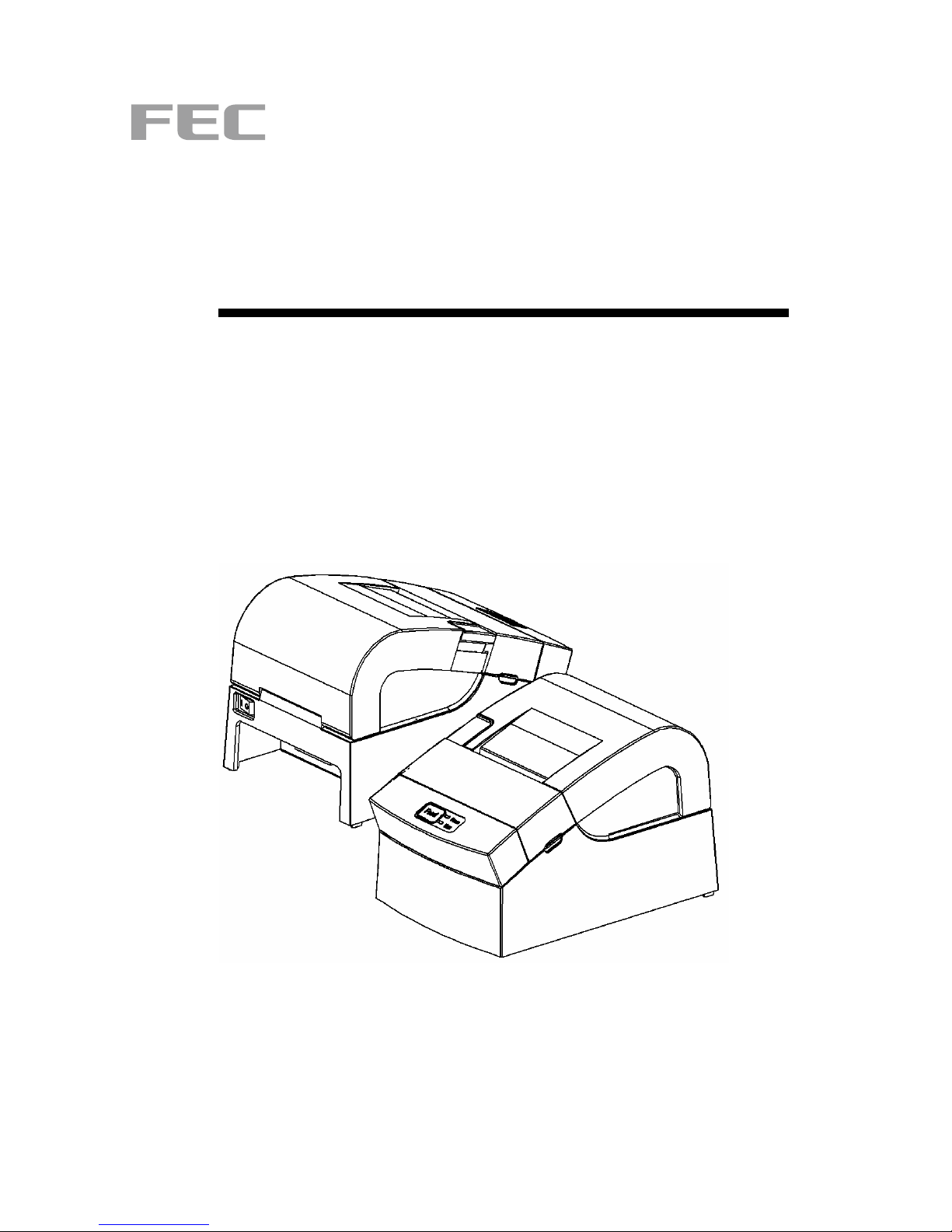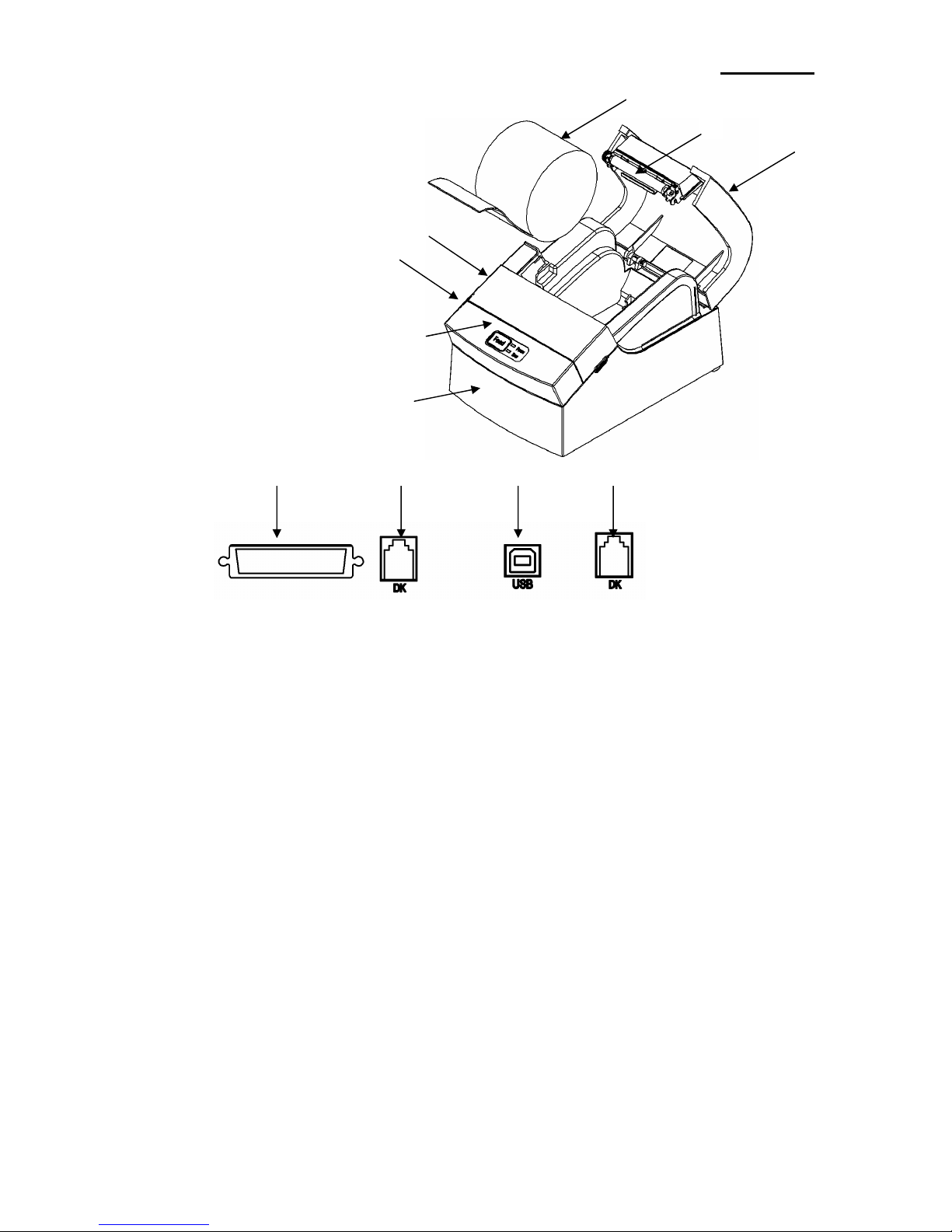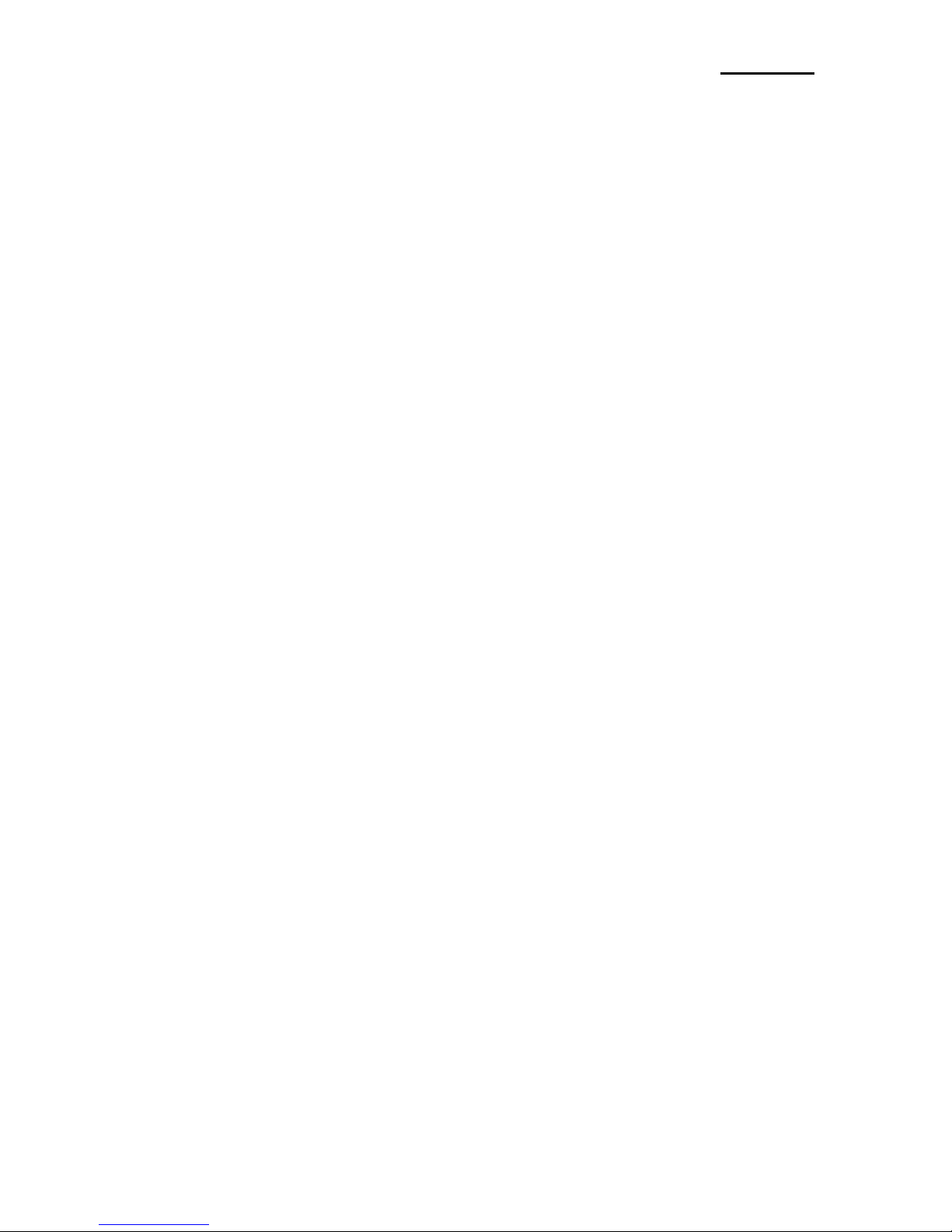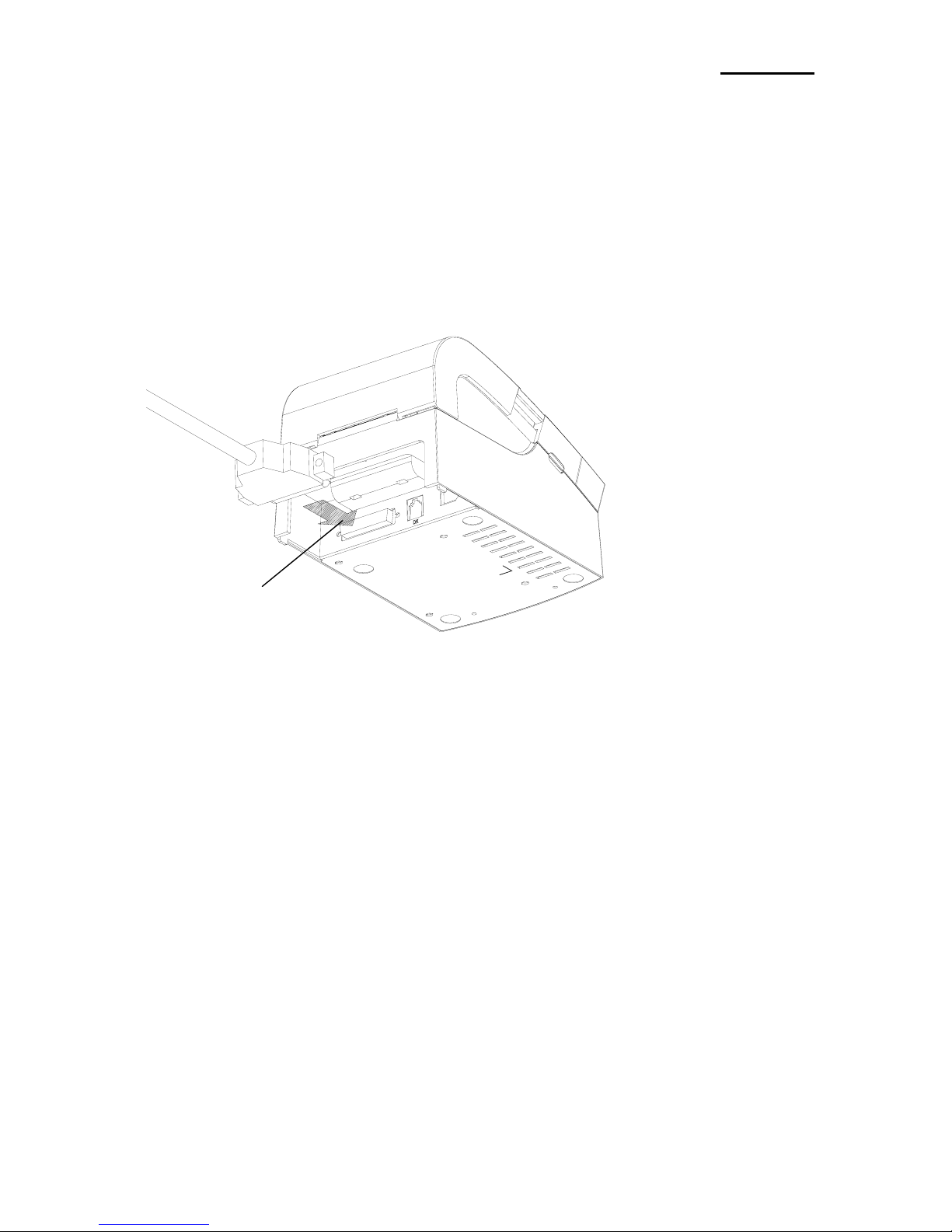Rev. 1.00 - 6 -
FEC-150
■ Table of Contents
1. Installation and basic operations ·················································································7
1-1 Unpacking ·····················································································································7
1-2 Installation Site ··············································································································7
1-3 Operation Panel ············································································································8
2. Connection ·····················································································································9
2-1 AC Adapter Connection ·································································································9
2-2 Interface Connection ···································································································10
2-2-1 FEC-150R Serial Interface ····················································································11
2-2-2 FEC-150P Parallel Interface··················································································12
2-2-3 FEC-150U USB Interface······················································································12
2-2-4 Cash Drawer Cable Connection (Option)······························································13
3. DIP Switch Setting ·······································································································14
3-1 Setting the DIP Switches·····························································································15
3-1-1 Setting the DIP switch (RS-232C Serial Interface) ················································15
3-1-2 Setting the DIP switch (IEEE1284 Parallel, USB2.0 Interface)······························15
3-2 Setting the Memory Switches······················································································15
4. Paper Loading··············································································································18
5. Sample Test··················································································································19
6. Hexadecimal Dumping ································································································20
7. Specification ················································································································21
8. WINDOWS Driver Setting ····························································································22
8-1 Serial (RS-232C) Interface Model Windows Driver Setting ·········································22
8-2 Parallel (IEEE1284) Interface Windows Driver Setting················································23
8-3 USB2.0 Interface Model Windows Driver Setting ························································23
9. Control Command List ································································································24
10. Summary of Control Command················································································25