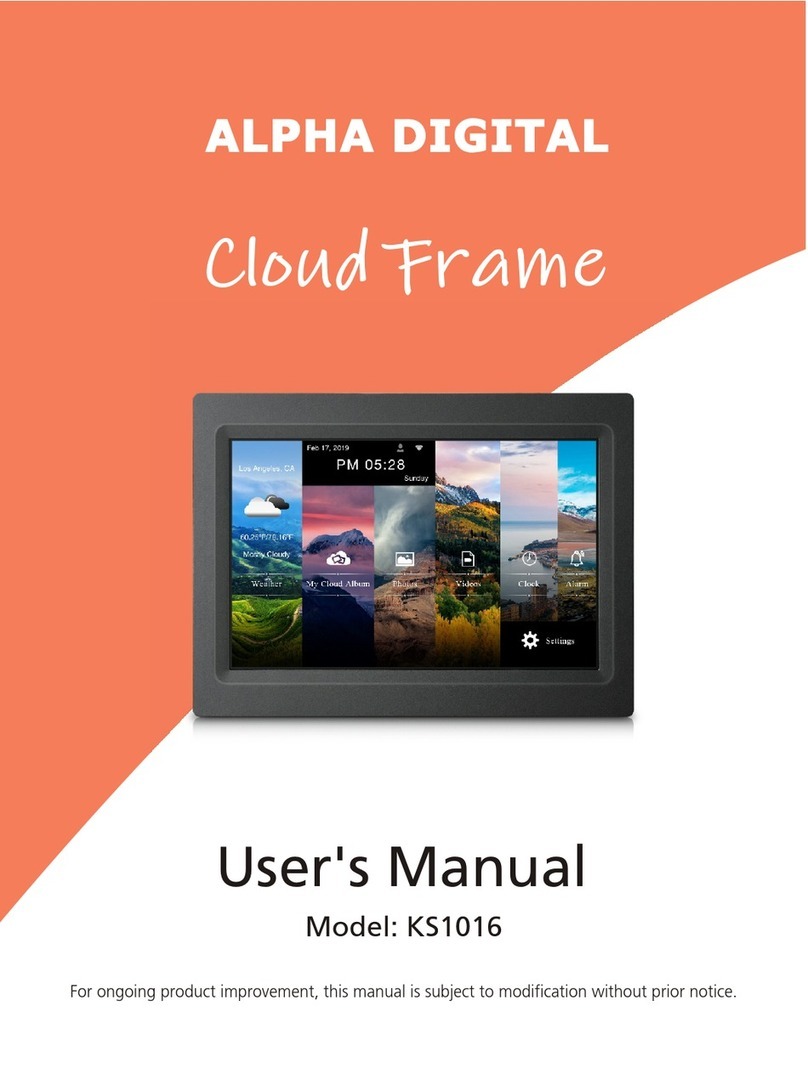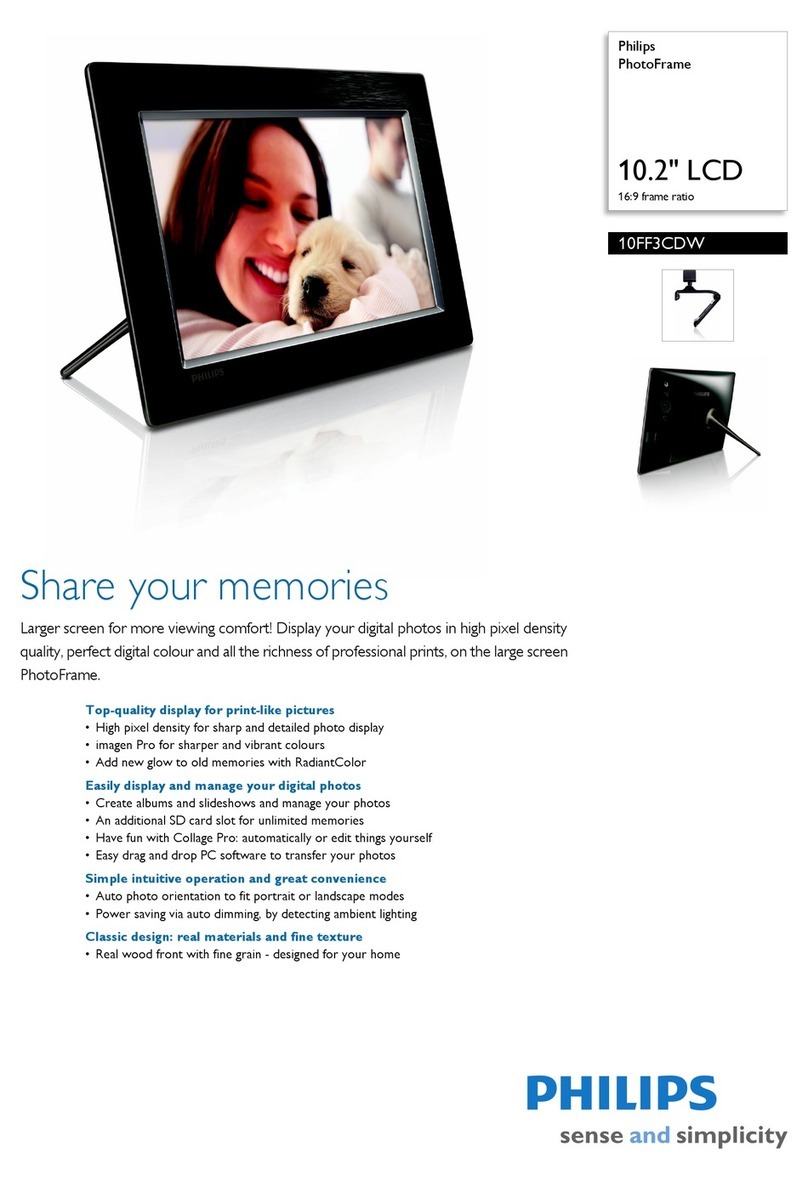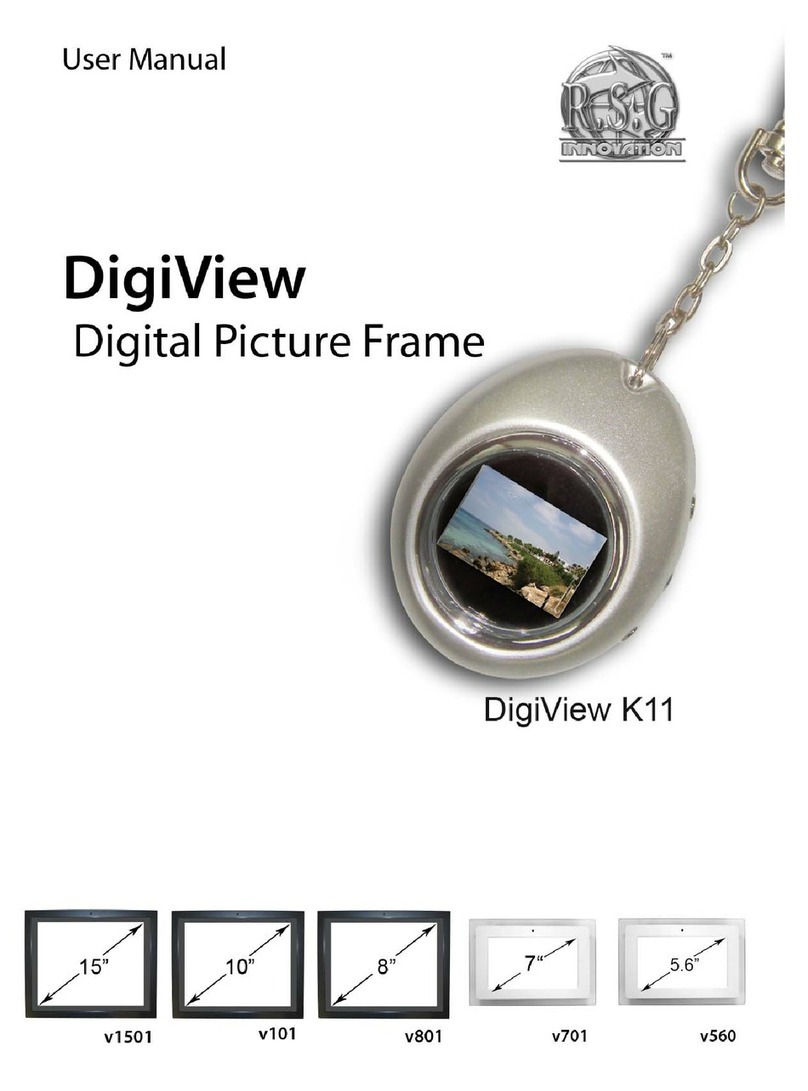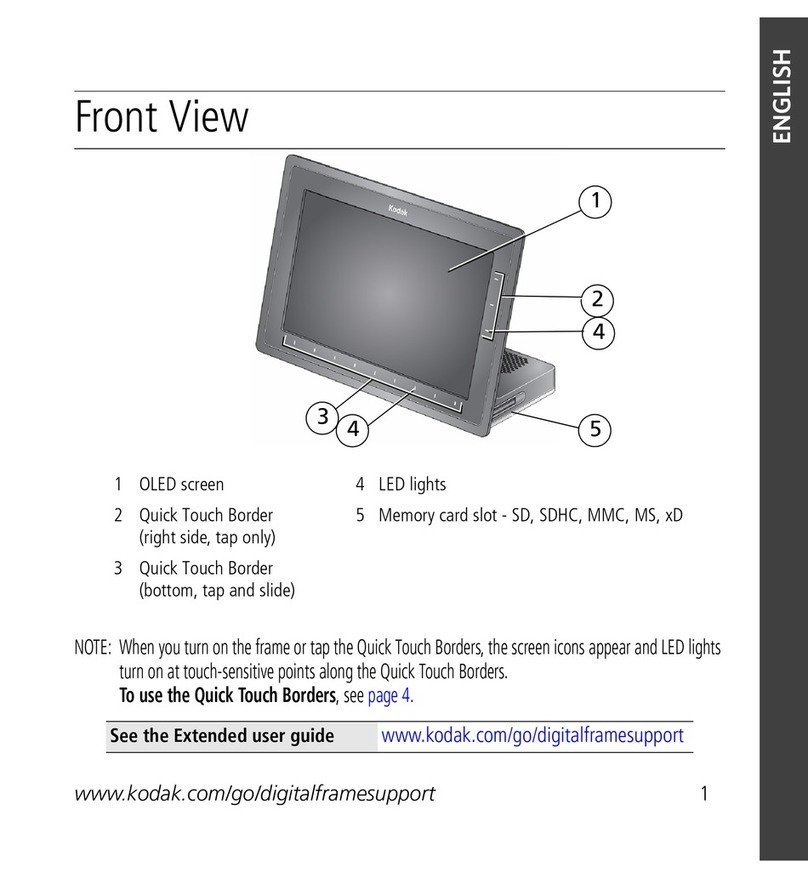Feelcare HN-DPF1005 User manual

Before connecting, operating or adjusting this product, please read this user’s manu-
al carefully and completely.
ENGLISH
USER MANUAL
HN-DPF1005
Feelcare

This micro USB port is for uploading photos from USB drive only, it is not for connect-
ing computer. Photos in the USB drive can’t be displayed directly in the frame, you
have to upload/import photos from USB drive to the frame first. You can export/copy
photos from the frame to USB drive. Remarks: The usb flash drive is recognized as “SD
card” when it was inserted in the frame.
2. USB
3. RESET
Use a needle or paper clip to reset unit .
1. POWER
Use power adapter to power on the frame.
When it is on, press and hold power button for approximately 2 seconds to
access reboot or power off menu. Short press on power button will turn off/
onscreen (but leave the photo frame in on position).
Power off: To avoid any possible damage to the frame, please do not unplug
the power adapter from the frame directly, please always press
the power button for 2 seconds and tap “Power off” .
1 34 2 5

5. DC
Connect DC adapter to power on the device.
Load external micro SD memory cards here. Photos in the micro SD card can’t
be displayed directly in the frame, you have to upload/import photos from mi-
cro SD card to the frame first. You can export/ copy photos from the frame to
micro SD card. If you want to backup the photos in the frame, please follow the
below steps: step 1: get a micro SD card(maximum 32GB), and put it in the micro
SD card slot. step 2: tap the screen and go to “Settings”
step 3: go to “Backup and Restore”
step 4: tick “ Automatic backup”
step 5: tap “Backup frame to SD card”
Then you will see a sentence “Last successful backup: 29 December...” under
“Backup frame to SD card”.
4. Micro SD (Support maximum 32G micro SD card)

Getting started
Congratulations on your brand new Frameo photo frame!
If you are new to using Frameo then start by following the Frameo quick setup or follow the
on-screen guide when powering it on for the first time.
Once you have set up your Frameo frame, you can start connecting it to your friends and family.
Frameo app
To send photos to your frame, use the Frameo app for iOS or Android.
Find the Frameo app by scanning this code:
For Android:
Search for “Frameo” on Google Play.
For iOS:
Search for “Frameo” on App Store.
2
Frameo quick setup
When starting your frame for the first time, you will need to set up the frame.
●Select a language. This will be the language used on the Frameo.
●Connect your frame to the internet by connecting it to Wi-Fi.
●Verify or correct the date and time.
●Frameo may ask you to update to the latest version. It is recommended to update
your frame before continuing if asked to.
●Enter your name, and the location where you have placed your frame e.g. “John Doe” and
“Living room”, “Kitchen” or “Office”. Finally set the timezone if not already correct.

Start using Frameo
Next step is to connect Frameo with your friends and family by providing them with a code from
your frame.
If you want to be able to send photos to the frame yourself, start by downloading the app for iOS
or Android on App Store or Google Play. Then use the code to connect your frame and app as
described below.
Connecting a new friend
Make sure that your friend has downloaded and installed the Frameo app.
Click the add friend icon on your frame . A dialog will appear showing a connection code,
which is valid for 12 hours.
Now share this code in whatever fashion you prefer e.g. SMS, E-Mail, IM, phone call, to your
friend.
Once your friends have added the code in their Frameo app, they will automatically appear on
your frame and be able to send you photos.
Read chapter Change options for a friend to allow connected friends, to retrieve and share the
connection code via the smartphone app.
3

Navigating your Frameo
Swipe left or right to go through your photos.
To access the menu, simply tap once on the screen.
In the menu you will find the most used features.
Add friend
This will generate a code that you can share with your friends and family so they can connect and
send photos to your frame.
Settings
Opens the Settings.
Power menu
Opens the Power menu.
React
Opens the React menu.
NB. The React menu can also be accessed by double-tapping on the screen.
Hide photo
Hides the current photo. This means that the photo will no longer be shown in the slideshow. If
needed the photo can be shown again through the settings menu.
Gallery
Opens a gallery which allows for easy and fast navigation through your photos.
Fit to frame/Fill frame
This toggles how the photo is shown.
4

The Fill frame option is the default. The photo is scaled so that it fills the whole screen. It will be
centered around what is selected as the most important part. See the first picture below.
Fit to frame will make sure that the entire photo is shown on the screen. See the second picture
below.
Adjust photo
Allows you to adjust the position of the photo in the frame for an even better fit. Here you can also
use to rotate your photo.
Interacting with videos
When a video is shown two additional controls are shown. One for play/pause of the video and
one to control the volume level for video sounds.
Press to start the video playback. Pressing will pause the video playback.
Press to open the volume slider. Use the slider to adjust the volume level for video sounds.
Pressing will mute the video while pressing will unmute the video.
5

Power menu
Tap the power icon to access the power menu. Here you can power off using , restart
your frame using or enter sleep mode using .
NB. Make sure to always use the power off button on the device or in the power menu to turn
Frameo off. Never disconnect power when Frameo is running.
React menu
Tap one of the reactions to let the sender know how it made you feel.
6

Settings
Through the settings, you can personalize your frame to your needs.
My frame
Frame name
Changes the name of your frame. This is also the name that connected friends and family will see
in their list of connected frames in the smartphone app.
Frame location
Changes the location of your frame. This is the location displayed on your friends' and family's list
of connected frames which can help to distinguish frames from each other.
Set language
Sets the language used on the frame.
Date
Sets the date used on the frame.
Time
Sets the time used on the frame.
Frameo will automatically try to set the correct date and time when connected to the internet.
Time zone
Sets the time zone used on the frame.
Enable/Disable 24-hour format
Enables, and disables, 24-hour time format.
Manage photos
In the manage photos menu you can see how many photos are on your frame and the storage they
use. You can also see the amount of storage left available on your device for storing new photos.
7

Show/hide photos
Select which photos to hide by tapping them. Hidden photos will NOT be deleted from your frame
and you can always select them to be shown again.
Use to hide or show all photos.
Delete photos
Select photos that you want to permanently delete from your frame by tapping the photo.
Use to select or deselect all and to permanently delete the selected photos.
Import photos
Allows you to import photos from an external storage (e.g. microSD card).
Before you try to import photos, make sure you have an external storage (e.g. microSD card)
inserted into your frame with the photos you wish to import.
Start by selecting the photos that you want to import onto your frame. Once selected tap the
import button to start the import process.
Use to select or deselect all photos on the external storage (e.g. microSD card).
Use to set the sort order of photos before import and to order by ascending/descending.
It is currently not possible to add a caption or define the most important part of the photo when
using the import function. An alternative for this is to add yourself to your friend list and send the
photos using the app.
Export photos
Allows you to export photos from the frame to external storage (e.g. microSD card).
The export function will export all photos on the frame as well as profile pictures.
My Friends
This list contains all the connected friends that are allowed to send photos to your frame.
Change options for a friend
Click the options icon to open the friend options menu. From here you can allow / disallow if a
friend may share the code to the frame. If this is enabled the friend can retrieve and share the
code to the frame from his/her app.
8

From the options menu you can also delete a friend, by pressing the DELETE FRIEND button. This
will remove the friend from the list and thereby remove their permission to send photos to the
frame. You will then be asked to confirm the removal and if you would like to remove all photos
previously received from this friend.
Add person
To allow a new person to send you photos, simply tap the add friend button and share the
presented code in whatever way you prefer.
Display
Brightness level
Adjust the brightness level of the screen.
Sleep mode
Frameo offers a sleep mode which turns off the screen to reduce power consumption. The default
setting is to turn off the screen at 23:00 and turn on the screen again at 07:00. To change this just
set the sleep mode start/end time.
Your frame is not powered down or in standby, so you will still be able to receive photos during
sleep mode.
Slideshow
Timer
Set the duration that a photo should be displayed before showing the next photo.
Show caption
Sets whether or not to display the captions that your friends have sent with the photo. Check to
display captions. Uncheck to hide captions.
Fill frame
Sets the default frame photo setting. Check to set default to fill which makes the photos fit the
device screen according to the most important part of the photo. Uncheck to make the photo fit
inside the screen of the device, adding blurred bars on the sides or top/bottom
9

Photo display order
Sets the order in which your photos are displayed on the frame.
●By date taken: Photos are shown in order of when it was taken.
●By date received: Photos are shown in order of when it was received.
●Shuffle: Photos are shuffled and shown in a random order.
Reverse photo display order
Sets if photos are displayed newest to oldest or oldest to newest.
Autoplay
Enables/disables autoplay of videos in the slideshow. Videos can always be manually started
regardless of this setting.
Video playback
Determines how videos should be played when autoplay is enabled.
●Loop videos: The video will loop until the slideshow timer is up.
●Play once: The video will play once and show its thumbnail until the timer is up.
●Play once and continue: The video will play once and continue to the next photo, or video,
once it completes.
Video volume
Adjust the volume level for video sounds on the frames.
Wi-Fi
Set which Wi-Fi the frame connects to. If you are connecting to a network with a captive portal
Connection status will say that Wi-Fi login is required and show . Tap this to open a login screen
where you can enter credentials to access the network.
Wi-Fi details
Use to show details about the current connected Wi-Fi.
Reset Wi-Fi
Use to delete all Wi-Fi information and restart your frame.
10

Notifications
Show notifications
Enables/disables whether notifications are shown in the slideshow (e.g. when a new photo is
received).
Notification volume
Adjust the volume level for notification sounds.
Storage space
Enables/disables notifications shown when frame storage is low.
Backup
Enables/disables notifications shown if automatic backup has failed.
Network connection
Enables/disables notifications showing network connection status.
New photos
Enables/disables notifications shown when receiving new photos.
New friends
Enables/disables notifications shown when new friends are added.
Software update
Enables/disables notifications shown when a software update has been installed.
Feature news
Enables/disables notifications shown when new exciting features are added.
Date and time
Enables/disables notifications shown if time or date is not set correctly.
11

Backup and Restore
Backup frame to external storage (e.g. microSD card)
Tap to make a backup of your photos, friends and settings. The time of the latest successful backup
is also displayed here.
Any existing backup on the external storage will be overridden!
Automatic backup
If checked, your frame will automatically take a backup within 30 hours of receiving new photos or
making changes to your frame.
Restore from backup
Before you attempt to restore your frame, start by confirming that your backup is up-to-date. This
is done by confirming the date under “Backup frame to external storage (e.g. microSD card)”. If
e.g. the last backup is too old or if no backup is made, then press the “Backup frame to external
storage (e.g. microSD card)” button to make a new backup.
NB: To keep both the old and the new frame operational at the same time after restoring from
backup, please make sure that both frames are updated to the latest version beforehand.
If you wish to restore a backup on a frame that has already been setup, then you must first reset
the frame. This is done by pressing the “Reset frame” button. This will delete all data on the
Frameo and reset the Frameo to its setup screen.
On the setup screen you can select the “Restore from backup” button which will restore your
frame according to the backup.
If the “Restore from backup” button isn’t visible, then confirm that the external storage (e.g.
microSD card) is correctly mounted.
Reset frame
Removes all data from your frame.
This will permanently remove all your photos, friends/connections and settings.
Help
Open source libraries
Opens a list of open source libraries used in the app and their licenses.
12

Share anonymous analytics data
Sharing anonymous analytics data helps us tremendously to improve the Frameo software. We
understand if you do not wish to share this data with us. Keep it checked if you wish to help us
improve Frameo. Set unchecked to deny the sharing of anonymous analytics data.
Guide
Opens the quick start guide, that was shown when you first started the frame.
About
Android version
See what version of Android that is installed on the frame.
Peer ID
This is a unique ID for your photo frame. When contacting our support, please provide this ID with
your message.
MAC
Shows the MAC address of your frame.
Frameo version
Shows what version of the Frameo software is currently installed on your frame.
Up time
Shows how long the photo frame has been powered on.
Check for update
Check if an update is available for your frame.
Beta program
If checked the device will join the Beta program where it will receive updates more frequently and
before normal release devices.
13

14
Powerhousepc Holdings Warranty Policy
The product is guaranteed to be free from defects for a period of 12 months from the
date of purchase. Defects that occur within this warranty period, under normal use and
care will be repaired or replaced at our discretion, solely at our option with no charge
for parts and labour. The cost if any of shipping to our facility shall be borne solely by
the purchaser.
What your warranty does not cover:
1-----Acts of nature, such as fire, static discharge
2-----Damage from unauthorized repair, alteration or accident
3-----Damage from misuse or neglect
4-----A unit that has been modified or incorporated into other products or is used for
Institutional or other commercial purposes
5-----Loss of customer’s software, firmware, information or memory card
6-----Improper handling or installation
Our goods come with guarantees that cannot be excluded under the Australian
Consumer Law. You are entitled to areplacement or a refund for amajor failure and for
compensation for any other reasonably foreseeable loss or damage, You are also
entitled to have the goods repaired or replaced if the goods fail to be of acceptable
quality and the failure does not amount to amajor failure.
For technical support and warranty, please contact our service team as listed below
first.
Product support:
81 Carnarvon street
Silverwater Sydney Australia NSW 2128
Tel: +612-96486268
Email: [email protected]
Table of contents
Other Feelcare Digital Photo Frame manuals
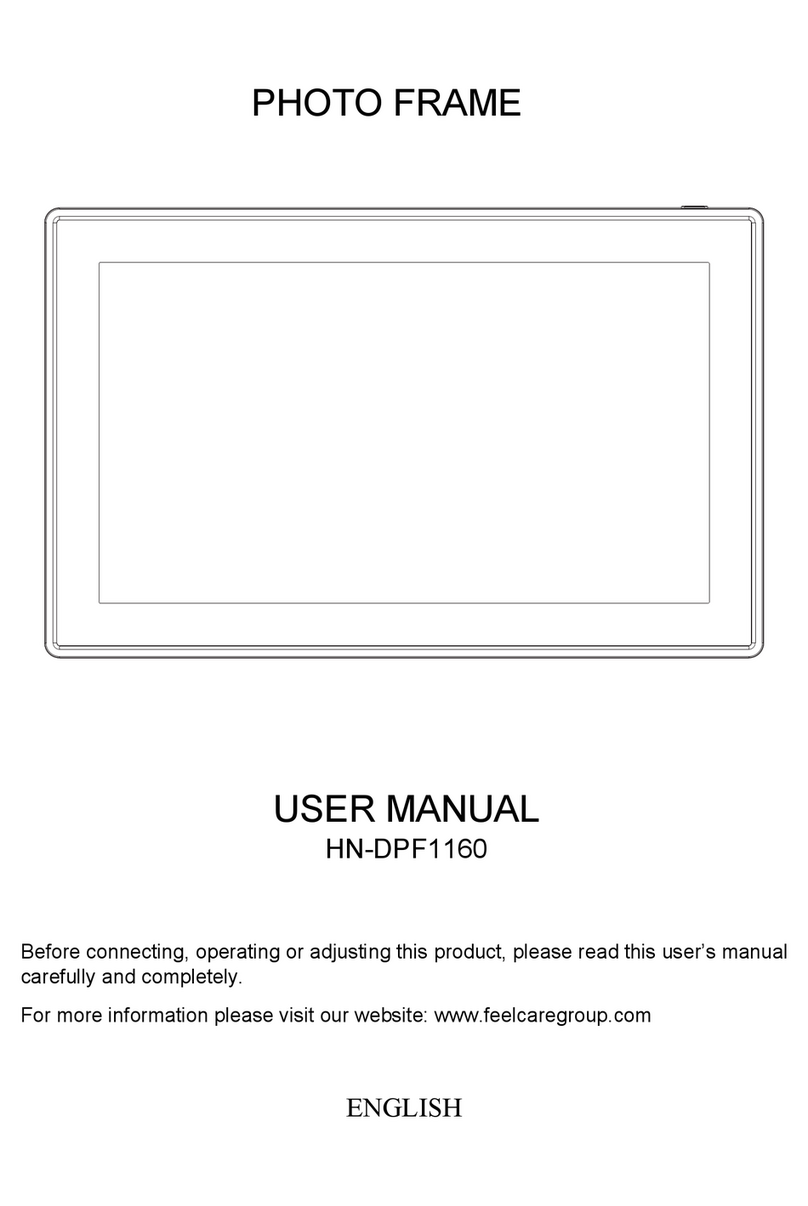
Feelcare
Feelcare HN-DPF1160 User manual

Feelcare
Feelcare HN-DPF7000 User manual

Feelcare
Feelcare HN-DPF1001 User manual
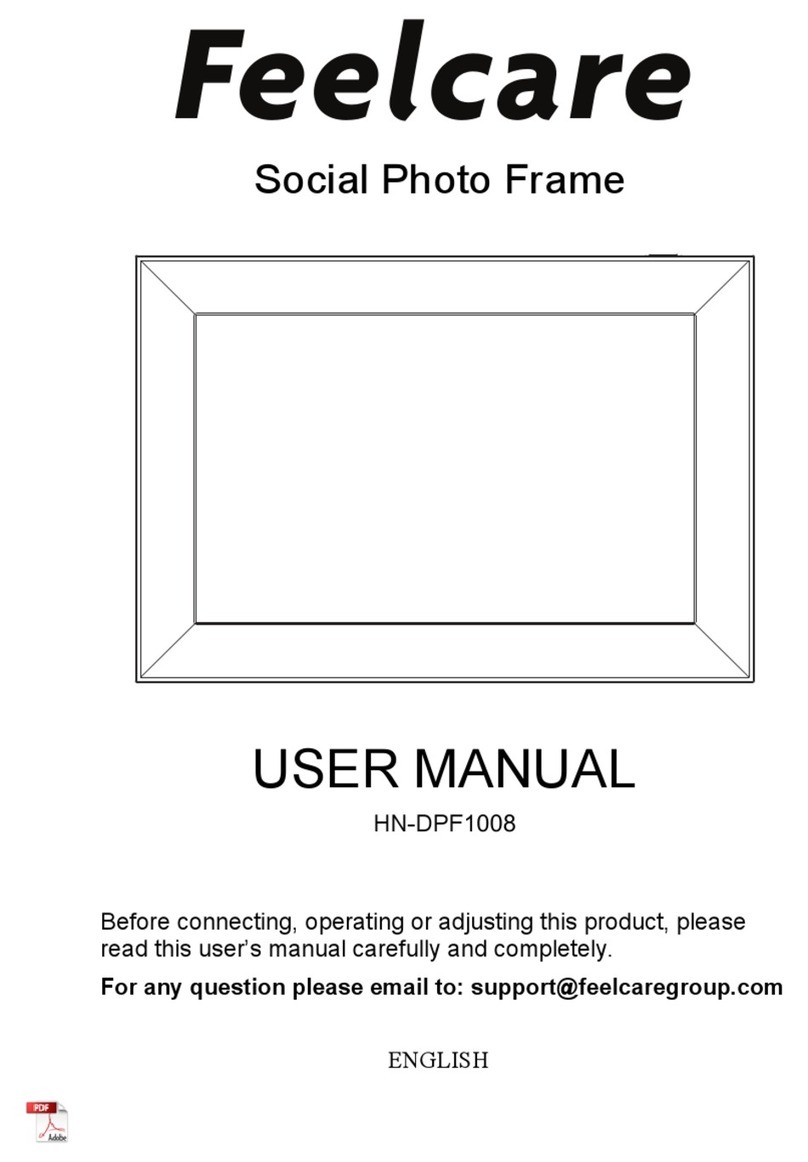
Feelcare
Feelcare HN-DPF1008 User manual

Feelcare
Feelcare HN-DPF1001 User manual

Feelcare
Feelcare HN-DPF1000 User manual

Feelcare
Feelcare HN-DPF1560 User manual

Feelcare
Feelcare HN-DPF1560 User manual