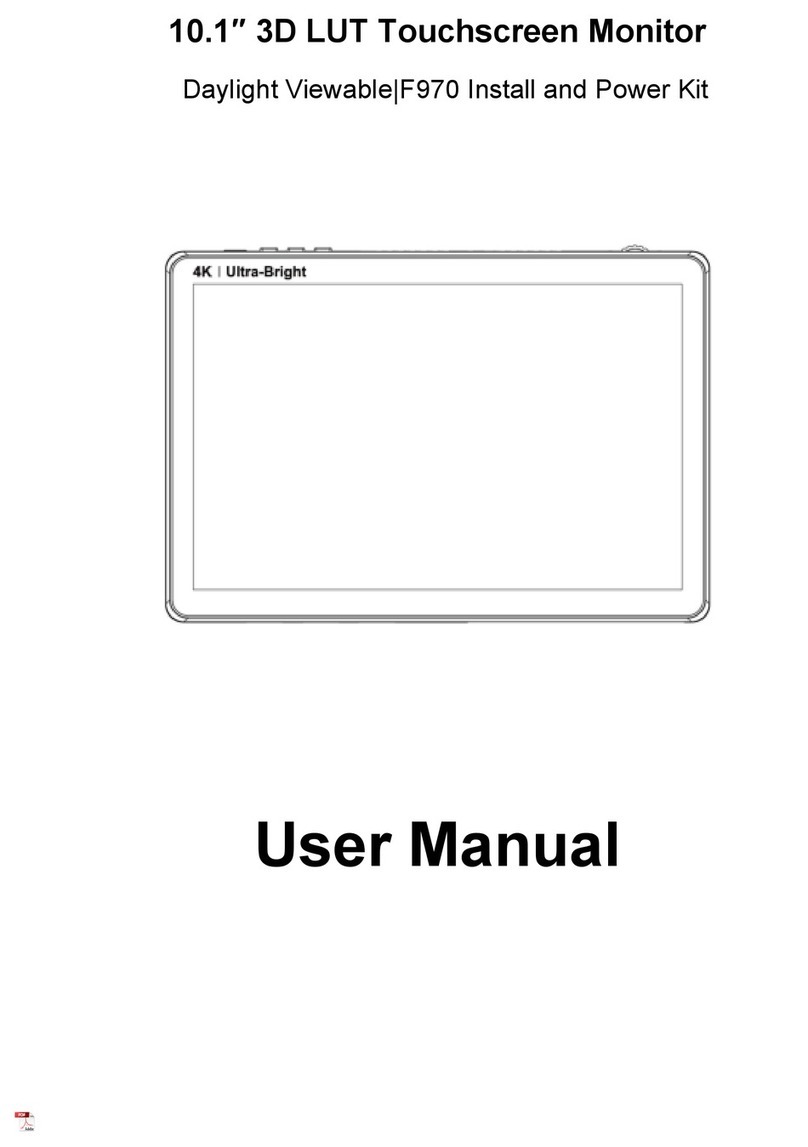Product Overview
Thank you for purchasing our Full HD color LCD monitor, This
monitor has HDMI input and output, auxiliary power output, touch
screen menu operation, support user 3D LUT upload, etc. It has
small size, simple operation, portable convenience and wide
application range. Advanced features include Histogram,
Embedded Audio, Focus Assist, False Colors, Over Exposure,
Center Marker, Safe Frames, Ratio Marker, Check Field, Image
Freeze, Zoom, Anamorphic etc. It is an ideal, portable and
lightweight viewfinder and video monitor.
A Sony F970 external install and power kit design is added to the
back of the monitor. The external kit can be used to install and install
the external equipment, like wireless transmitter, LED light, video
converter and others which can be powered by Sony F970 battery.
The monitor is equipped with a battery plate; you can use the power
adapter supply or use the external battery for power supply.
To insure the best use of the unit, please read the user’s
manual carefully
● Please avoid the heavy impact and drop onto the ground when
move the product.
● The screen of this product is made of glass. Please do not drop
the screen towards the ground. Keep away from injury if the
screen is broken.