Feit Electric BIRD GENIUS CAM/BIRD/WIFI User manual

Model: CAM/BIRD/WIFI
IMPORTANT SAFETY INSTRUCTIONS
AND INSTALLATION GUIDE
BIRD GENIUS
SOLAR BIRD CAMERA FEEDER
Feit Electric App
Works with
Only supports
2.4GHz Wi-Fi
Networks
READ BEFORE INSTALLATION.
SAVE THESE INSTRUCTIONS.
Questions, problems, missing parts?
Before returning to store, visit feit.com/help for further assistance.
We appreciate the trust and confidence you have placed in Feit Electric through the purchase of this product. We strive to
continually create quality products designed to enhance your home. Visit us online to see our full line of products available for your
home improvement needs. Thank you for choosing Feit Electric.
REV001
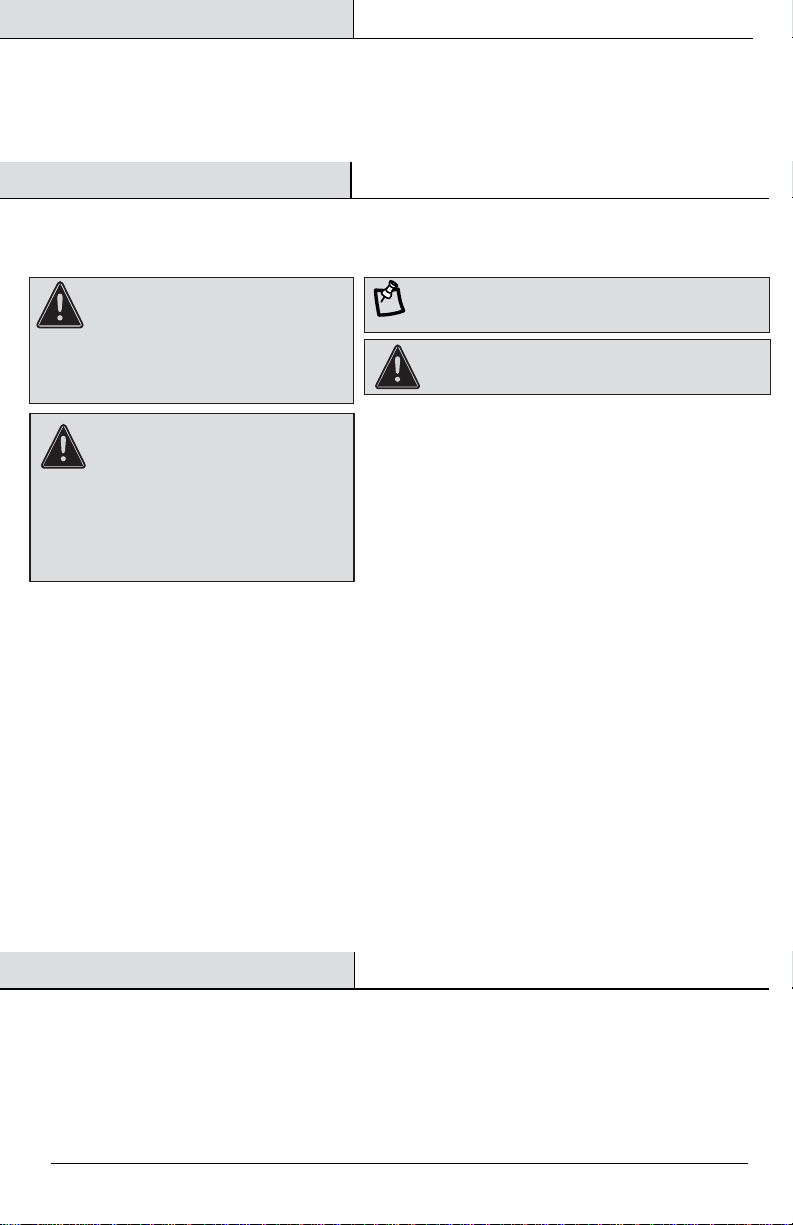
Safety Information
Table of Contents
CAUTION: This product is not
user-serviceable. Do not attempt to open
the product enclosure for any reason.
Before installing your Bird Genius Solar Bird
Camera Feeder, thoroughly review enclosed
installation guide.
CAUTION: CONTAINS A NON-REPLACEABLE
LITHIUM-ION BATTERY PACK.
WARNING: This product may represent
a possible shock or fire hazard if
improperly installed or attached in any
way. Product should be installed in
accordance with the owner’s manual, current
electrical codes and/or the current National
Electric Code (NEC).
RISK OF ELECTRIC SHOCK: Turn off the
main power at the circuit breaker before installing.
PLEASE READ BEFORE INSTALLING!
Safety Information . . . . . . . . . . . . . . . . . . . . . . . . . . . . . . . . . 2
FCC Statement . . . . . . . . . . . . . . . . . . . . . . . . . . . . . . . . . . . . . 2
Limited Warranty . . . . . . . . . . . . . . . . . . . . . . . . . . . . . . . . . . 2
Pre-Installation. . . . . . . . . . . . . . . . . . . . . . . . . . . . . . . . . . . . 3
Description . . . . . . . . . . . . . . . . . . . . . . . . . . . . . . . . . . . . . . . 4
Camera . . . . . . . . . . . . . . . . . . . . . . . . . . . . . . . . . . . . . . . . . . 5
Mounting and Installation . . . . . . . . . . . . . . . . . . . . . . . . . 6-7
App Setup . . . . . . . . . . . . . . . . . . . . . . . . . . . . . . . . . . . . . . . . 7
Need Help? . . . . . . . . . . . . . . . . . . . . . . . . . . . . . . . . . . . . . . . 8
Troubleshooting Tips . . . . . . . . . . . . . . . . . . . . . . . . . . . . . . . 8
Supplier’s Declaration of Conformity: 47 CFR § 2.1077 Compliance Information
Responsible Party: Feit Electric Company, 4901 Gregg Road, Pico Rivera, CA 90660, USA
Unique Identifier: CAM/BIRD/WIFI
This device complies with part 15 of the FCC Rules. Operation is subject to the following two conditions: (1) This device may not cause harmful
interference, and (2) this device must accept any interference received, including interference that may cause undesired operation. Note: This
equipment has been tested and found to comply with the limits for a Class B digital device, pursuant to part 15 of the FCC Rules. These limits are
designed to provide reasonable protection against harmful interference in a residential installation. This equipment generates, uses and can
radiate radio frequency energy and, if not installed and used in accordance with the instructions, may cause harmful interference to radio
communications. However, there is no guarantee that interference will not occur in a particular installation. If this equipment does cause harmful
interference to radio or television reception, which can be determined by turning the equipment off and on, the user is encouraged to try to
correct the interference by one or more of the following measures: Reorient or relocate the receiving antenna. Increase the separation between
the equipment and receiver. Connect the equipment into an outlet on a circuit different from that to which the receiver is connected. Consult the
dealer or an experienced radio/TV technician for help. Any changes or modifications not expressly approved by the manufacturer could void the
user's authority to operate the equipment.
Radiation Exposure Statement
This device complies with FCC radiation exposure limits set forth for an uncontrolled environment. This device should be installed and operated
with a minimum distance of 20cm between the radiator and your body.
The device can be used in portable exposure condition without restriction.
The device can be used in mobile (min 7.87 in.) exposure condition without restriction.
Limited Warranty
This product is warrantied to be free from defects in workmanship and materials for up to 1 year from date of purchase. If the
product fails within the warranty period, please visit feit.com/help for instructions on replacement/refund. REPLACEMENT OR
REFUND IS YOUR SOLE REMEDY. EXCEPT TO THE EXTENT PROHIBITED BY APPLICABLE LAW, ANY IMPLIED WARRANTIES ARE
LIMITED IN DURATION TO THE DURATION OF THIS WARRANTY. LIABILITY FOR INCIDENTAL OR CONSEQUENTIAL DAMAGES IS
HEREBY EXPRESSLY EXCLUDED. Some states and provinces do not allow the exclusion of incidental or consequential damages,
so the above limitation or exclusion may not apply to you. This warranty gives you specic legal rights, and you may also have
other rights which vary from state to state or province to province.
FEIT ELECTRIC COMPANY | PICO RIVERA, CA | www.feit.com2
NOTE: Intended for outdoor use.
IMPORTANT SAFEGUARDS:
ALWAYS FOLLOW BASIC SAFETY PRECAUTIONS WHEN USING ELECTRICAL
PRODUCTS, ESPECIALLY WHEN CHILDREN ARE PRESENT.

AA Bird feeder 1
BB Perch 1
CC Water feeder 1
DD Oil ball feeder 1
EE Mounting bracket 1
FF Top cover screws 2
GG Drill template 1
HH Bracket connector 1
II Mounting screws 3
JJ Screw spacers 4
KK Bracket screws 4
LL Reset pin 1
MM Perch screws 2
NN Charging cable 1
OO Waterproof rubber 1
3 FEIT ELECTRIC COMPANY | PICO RIVERA, CA | www.feit.com
AA BB DDCC EE FF GG
HH II KKJJ LL MM NN OO
Part Description Quantity
HARDWARE INCLUDED
PHILLIPS
SCREWDRIVER
PENCIL POWER DRILL
NOTE: Hardware not shown to actual size.
Pre-Installation
TOOLS REQUIRED TO MOUNT SOLAR BIRD CAMERA FEEDER

Solar Panel Specifications
Bird Feeder
Charging Solar panel and USB cable
IPCE 19%
Working Voltage (Vmp) 5V±5%
Working Current (Imp) 400mA±5%
Open Circuit Voltage (VOC) 7.2V±5%
Short-Circuit Current (ISC) 480mA±5%
Battery 5200 mAh Rechargeable Lithium-Ion Battery
Resolution 2.0MegaPixels Photos and 1080P HD Live Stream Video
Operating Temperature -5°F to 120°F (-20.5°C to 48.5°C)
Wireless Type WiFi 2.4GHz
Field of View Diagonal: 130°, Horizontal: 94°, Vertical: 40°
Dimension L9.45 x W8.66 x H11.02 inches (24 x 22 x 28 cm)
Power Supply DC 5V2A
Power Consumption 2W( Max.)
Battery Life 4-6 years
Night Visual Range 8m(Max)
Anti-flicker 50HZ /60HZ
4 FEIT ELECTRIC COMPANY | PICO RIVERA, CA | www.feit.com
Solar Panel
Camera
Oil ball feeder
Perch Water feeder
Bracket
Bird Feeder Specifications

5 FEIT ELECTRIC COMPANY | PICO RIVERA, CA | www.feit.com
Camera
Charging the camera
NOTE: Refer
to Page 9 for
app setup.
1
1
3
4
5
6
7
9
10
11
12
8
2
Item
• Solid red = Camera ON
• Blinking red = Pairing Mode
• Blinking green = Connecting to Wi-Fi
• Solid green = Connected to Wi-Fi
Indicator Light
Use up to a 128GB MicroSD card to enable recording (sold separately).
Only supports MicroSD card with FAT32 format.
SD Card Slot
ON/OFF Switch
Using reset pin (LL), press and hold for five seconds or until you hear an
audible tone to reset the bird feeder camera.
Reset Button
Micro USB
Power
Charging LED
Indicator
Description
• Solid white: Battery is charging.
• Light off: Charging is complete.
6700mAh (contains two 18650 non-replaceable lithium-ion batteries).
Power the bird feeder camera on or off.
Indicator Light
2Infrared LED
3Microphone
4Motion sensor
Light sensor
5
Lens
6
Mounting hole
7
Speaker
8
Charging port
12
Power ON/OFF
Sync/Reset
9
Card slot
(Capacity expansion 128G)
10
11
5VDC, Max. 1A
Battery Capacity
1.Rotate the camera down. 2.Connect the solar charging cable. OPTIONAL- Remove the camera and
charge it with the charging cable.
NN
Table of contents
Popular Camera Accessories manuals by other brands

Trojan
Trojan GC2 48V quick start guide

Calumet
Calumet 7100 Series CK7114 operating instructions

Ropox
Ropox 4Single Series User manual and installation instructions

Cambo
Cambo Wide DS Digital Series Main operating instructions

Samsung
Samsung SHG-120 Specification sheet

Ryobi
Ryobi BPL-1820 Owner's operating manual











