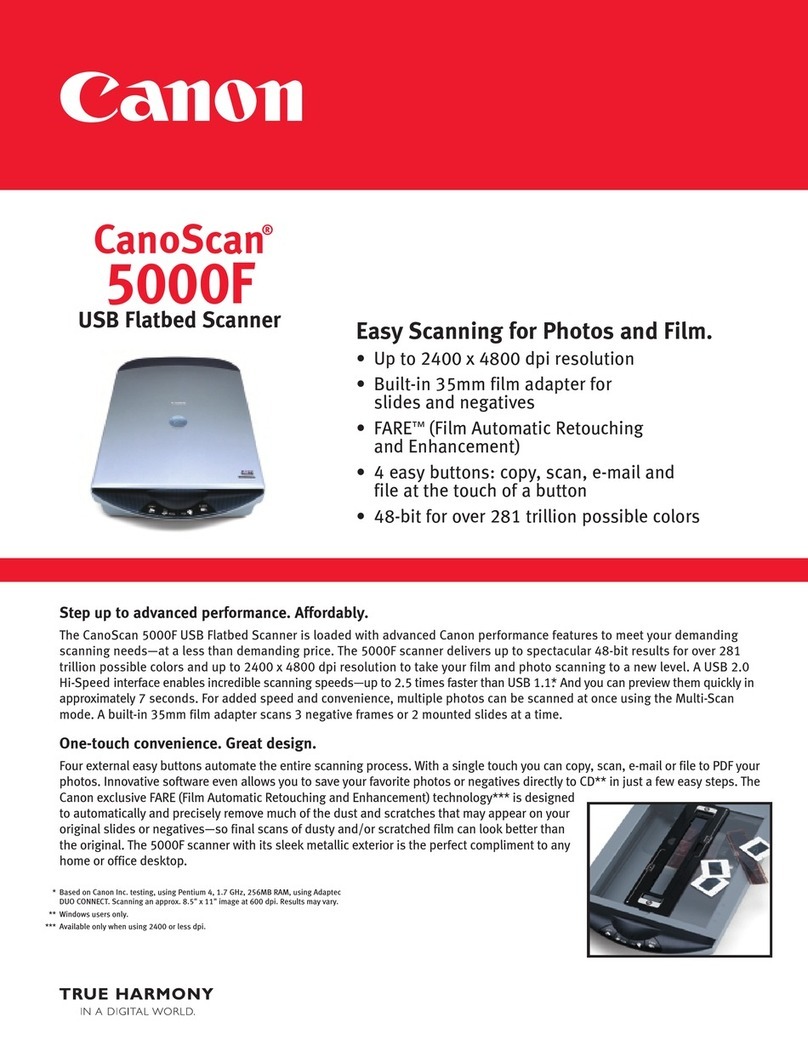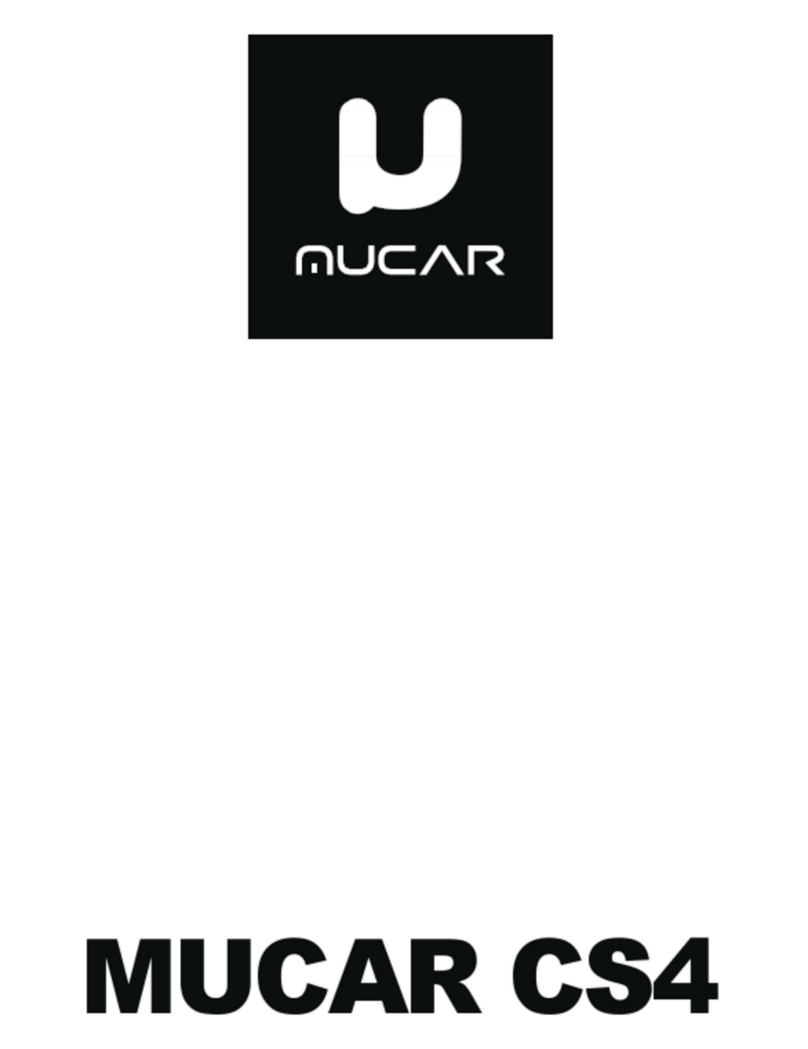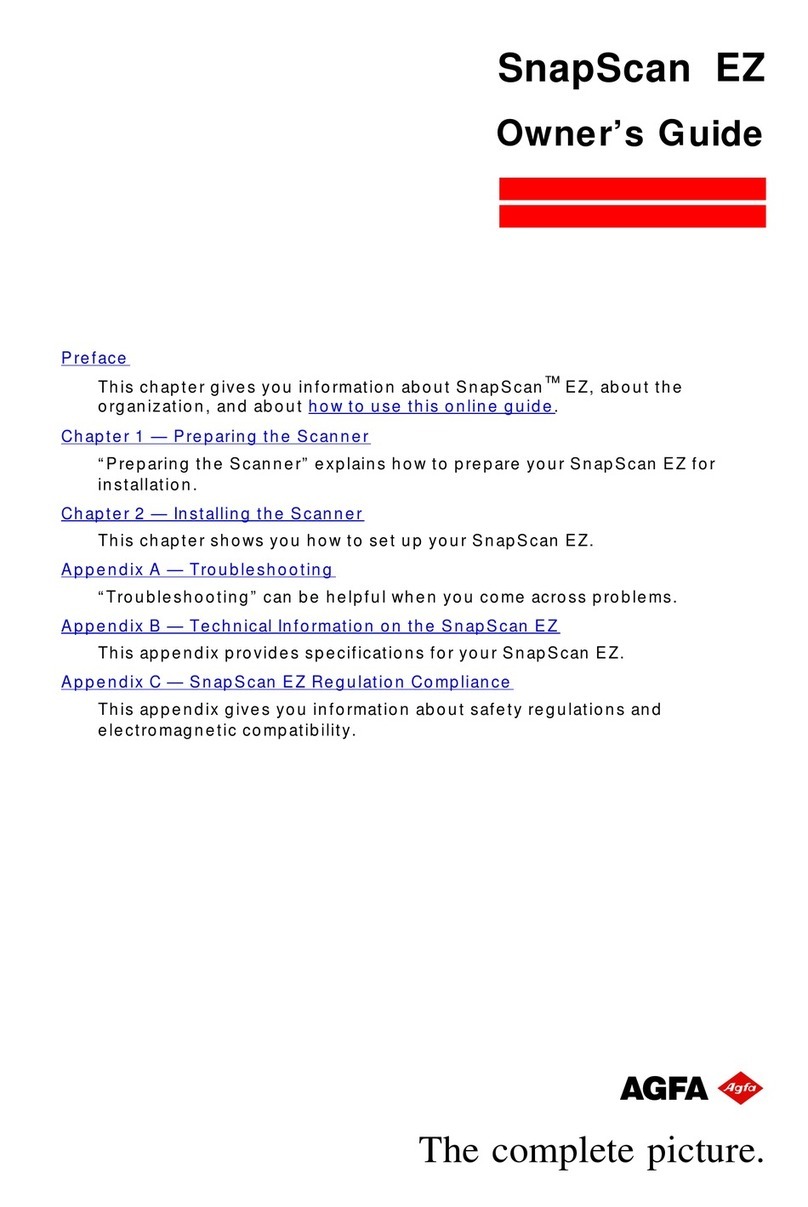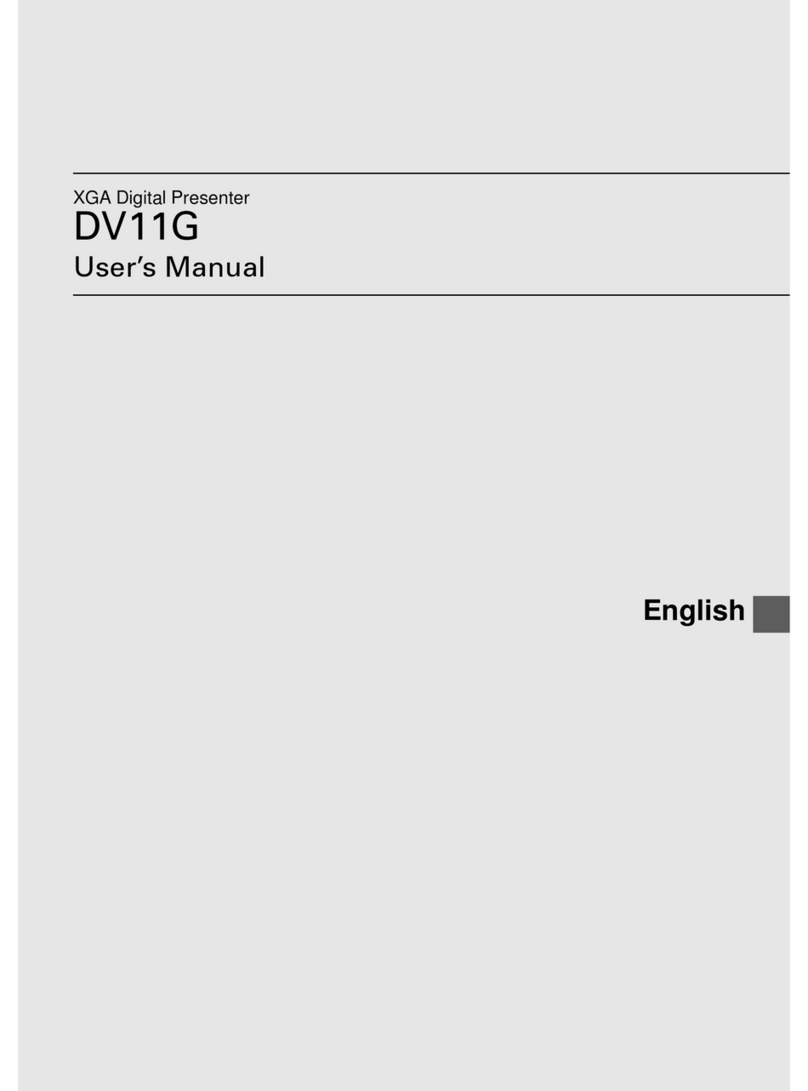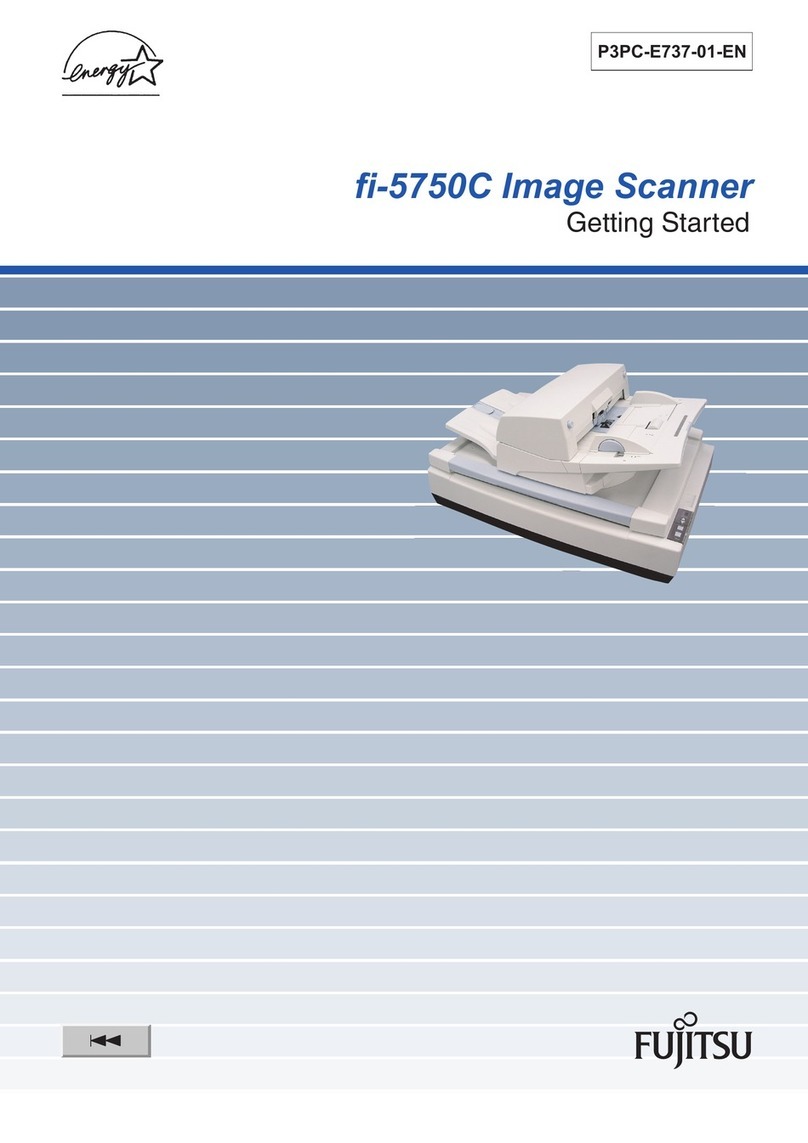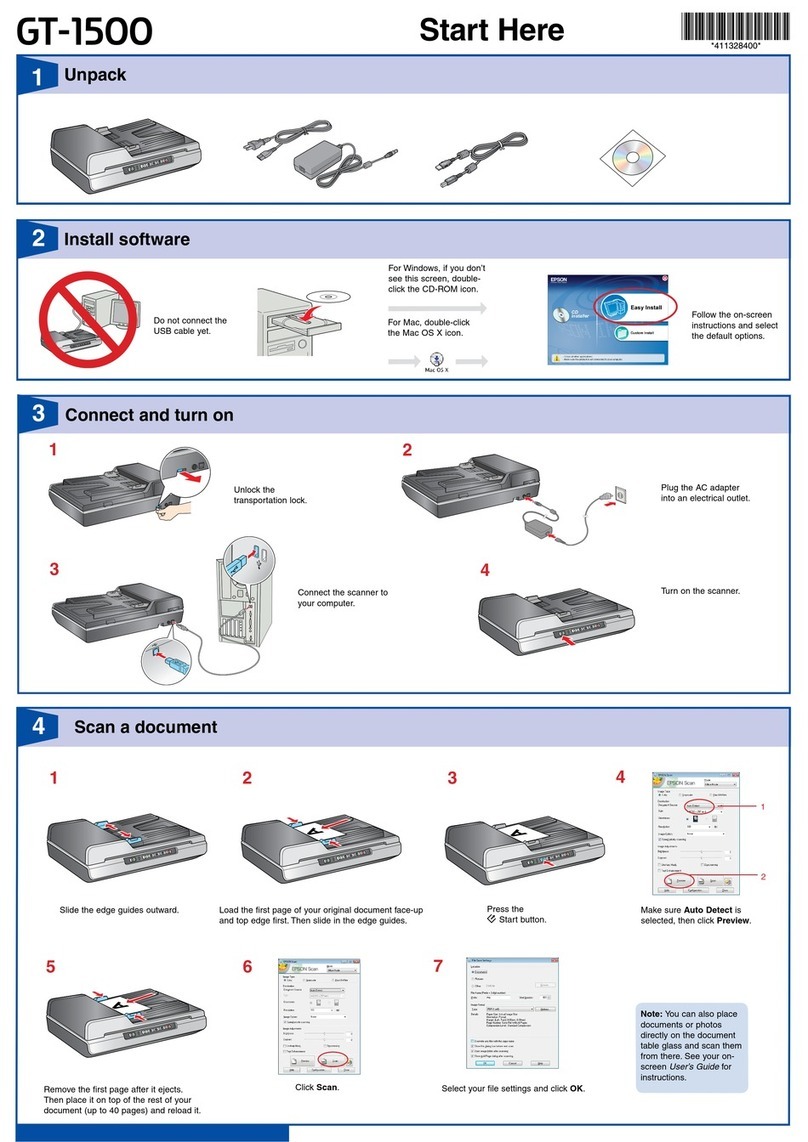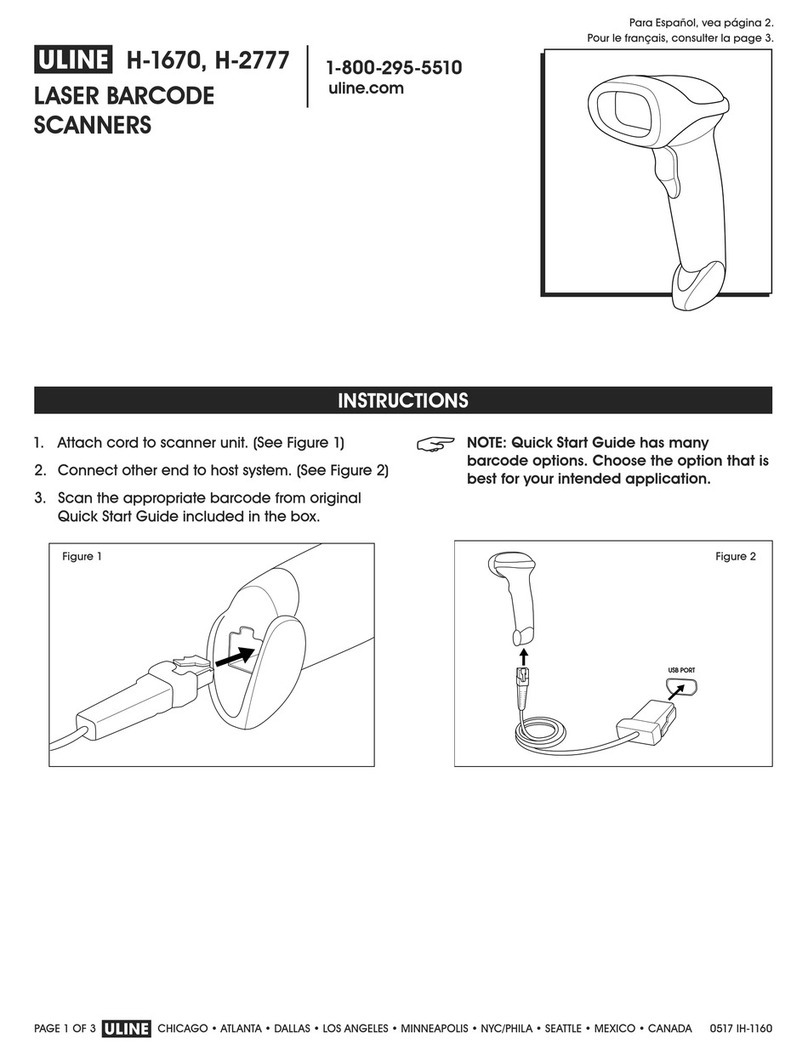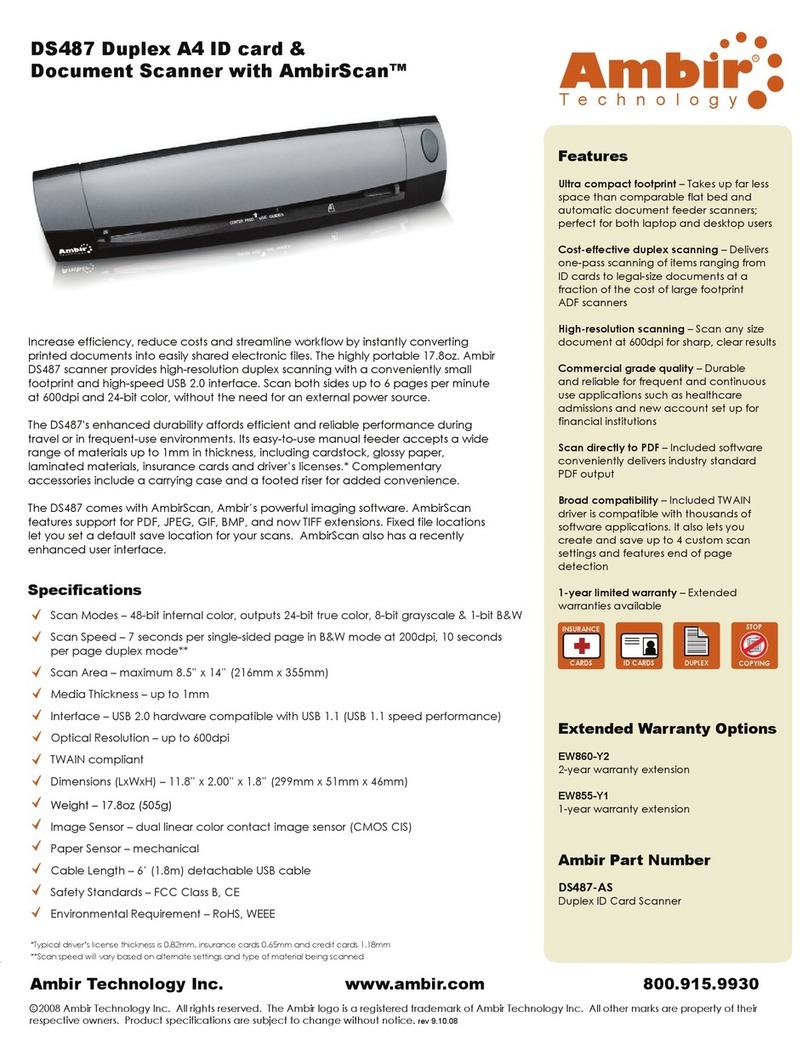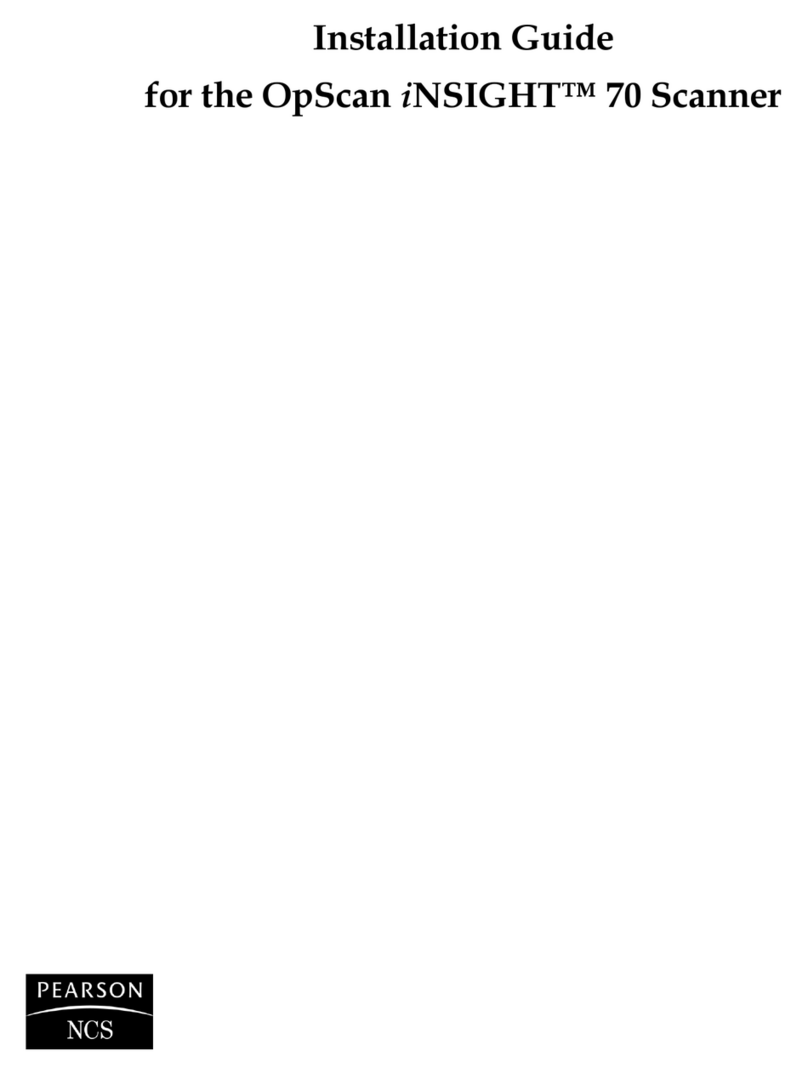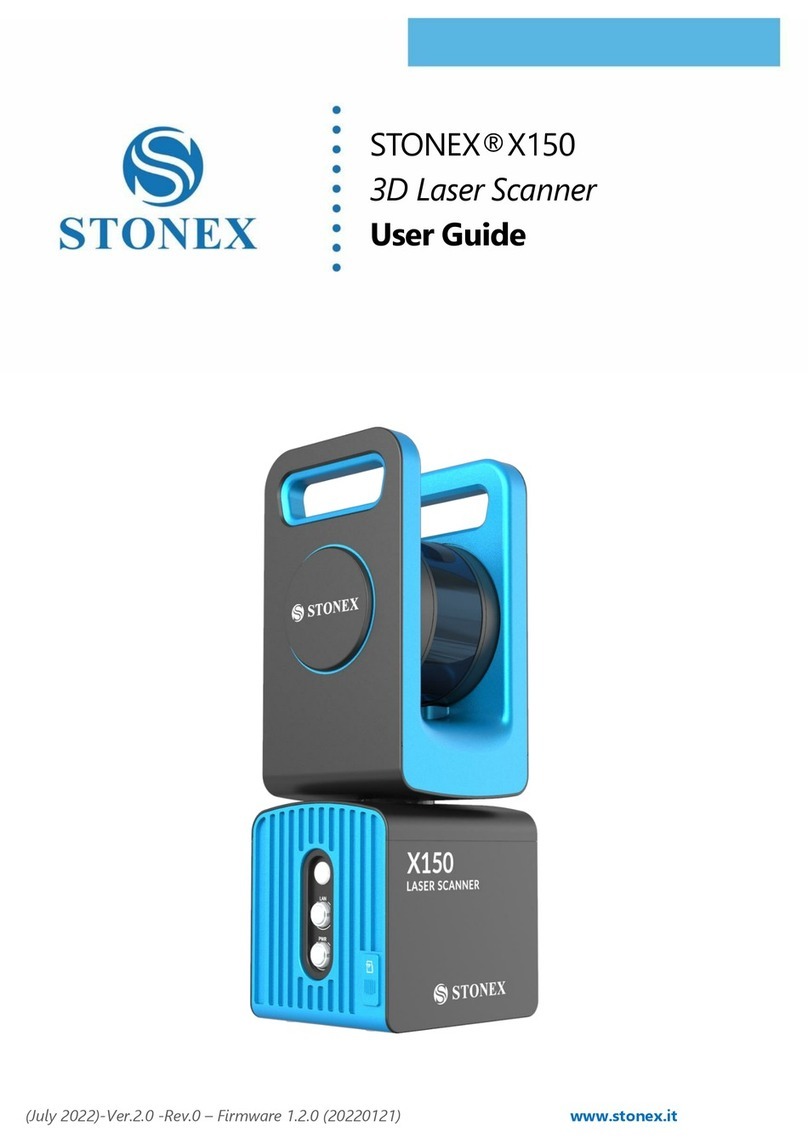Ferguson Online Neo User manual

Ferguson Online Neo Wireless Scanner –
Scanner User Guide
Ferguson Online
Page 1 of 45
Ferguson Online NEO Scanner User Guide

Ferguson Online Neo Wireless Scanner –
Scanner User Guide
Ferguson Online
Page 2 of 45
Ferguson Online NEO Scanner User Guide
You have received a Psion NEO device that has been previously configured with the ECOM Application.
You have installed Windows Mobile Device Center/Active Sync and the Upload Application onto your PC
or laptop. This guide is the User Guide after all installation is complete.
Contents
Ferguson Online NEO Scanner User Guide ............................................................................................... 1
Selecting the Program You Would Like To Use......................................................................................... 3
Features of Program 1 –Qty And Product............................................................................................5
Features of Program 2 –Info, Qty, And Product ................................................................................15
Features of Program 3 –Qty, Product, And Info ................................................................................ 27
Downloading the Items You’ve Scanned ................................................................................................37
Turning Off the Gun ................................................................................................................................ 39

Ferguson Online Neo Wireless Scanner –
Scanner User Guide
Ferguson Online
Page 3 of 45
Turning On the Scan Gun
To turn the Psion NEO scan gun on, press and hold the red power/enter button.
Selecting the Program You Would Like To Use
Once you’ve turned the scan gun on, the first screen you will see if the one below.
You will see 3 options of programs to select from:
a. 1-Qty and Product
b. 2-Info, Qty, And Product
c. 3-Qty,Product and Info
Red power/enter button

Ferguson Online Neo Wireless Scanner –
Scanner User Guide
Ferguson Online
Page 4 of 45
Note: If you do not see the three programs, but instead you see the screen below, then with your stylus
or finger tip tap the Windows symbol in the bottom left corner of the screen.
Tap the Windows symbol in
the bottom left of the screen.
Tap “Programs”.
Tap “E-Commerce”.

Ferguson Online Neo Wireless Scanner –
Scanner User Guide
Ferguson Online
Page 5 of 45
The next screen should be the programs screen.
Features of Program 1 –Qty And Product
1) Upon selecting program 1 –Qty And Product, you will be prompted to enter a “User ID”. The
value entered is not validated against any database. It is free-form text. We encourage you to
enter your employee ID number or initials so that anyone reviewing the downloaded files will be
able to tell who was using the gun.
Enter Employee ID or Initials in “User
ID” box using keypad.

Ferguson Online Neo Wireless Scanner –
Scanner User Guide
Ferguson Online
Page 6 of 45
2) After entering your User ID, you can either tap “[Enter]-Accept” on the touch screen or use the
red Enter key on the keypad to get to the next screen.
Note: For the letters Y and Z, hit the XYZ key once for X, twice for Y, and three times for Z.
3) You will be brought to the entry screen below.
Red enter key

Ferguson Online Neo Wireless Scanner –
Scanner User Guide
Ferguson Online
Page 7 of 45
a. # Scanned This value will display the number 0 before you begin scanning products.
If you successfully scan an item, the value will increment by 1 each time.
b. User ID This is the User ID that you entered in the previous step. To change the user,
tap “Exit”.
c. Qty When you first come to this screen, your curser will be in the Qty field. Simply
use the key pad to key the desired qty to be scanned or you may also scan a barcode
that represents a qty.
Note: you must either hit the red Enter key or tap the Product field to move on to
scanning. If you put a qty in and attempt to scan without hitting Enter, the gun will beep
as if it’s scanning but the “# Scanned” at the top right corner will not increment. This
means you have not successfully scanned the item.

Ferguson Online Neo Wireless Scanner –
Scanner User Guide
Ferguson Online
Page 8 of 45
Note: If you attempt to put your cursor in the Product field and scan before entering a
value in the Qty field, you will get an error that says:
Please enter a valid Quantity.

Ferguson Online Neo Wireless Scanner –
Scanner User Guide
Ferguson Online
Page 9 of 45
d. Product After entering a qty, either tap the Product field on the touch screen or hit
the red Enter key . Once the cursor is in the Product field, simply scan a barcode for
a product code or manually enter the product code into this field.
e. [Enter]-Accept If you choose to manually enter a product code into the Product field,
use the [Enter]-Accept button on the touch screen to accept the entry of that product.
You may also hit the red Enter key on the key pad .
Note: if you’ve chosen to scan a barcode, then you will not need to hit Enter.

Ferguson Online Neo Wireless Scanner –
Scanner User Guide
Ferguson Online
Page 10 of 45
f. F1-Review/Modify Once you have scanned all of the items, it is recommended that
you review them and modify any that you might need to change. To do that you may
either tap the “F1-Review/Modify” button on the touch screen, or press the blue
Function button and then the 1/F1 key on the key pad.
i. When you select “Review/Modify”, you will be brought to a screen that looks
similar to the one below.
Press
blue
Function
key, then
1/F1

Ferguson Online Neo Wireless Scanner –
Scanner User Guide
Ferguson Online
Page 11 of 45
1. Elevated buttons for modifying If you have not yet saved your
scanned list, along the left side of the list you will see raised buttons
numbered 1, 2, 3, etc. This is your indication that these items can be
modified. To modify any item, simply tap the raised number to the left
of the item you want to modify or press the same number on the key
pad.
Note: If there are no raised buttons along the left side of the list, then
you’ve already saved the list and it cannot be modified.
2. Once you select the item you want to modify, you will be brought back
into the same screen that you saw when you were scanning the item.
Simply make your changes on this screen.

Ferguson Online Neo Wireless Scanner –
Scanner User Guide
Ferguson Online
Page 12 of 45
3. [Enter]-Accept Once you have made the changes you would like to
make, either tap “[Enter]-Accept” on the touch screen or hit the red
enter key on the key pad.
4. F1-Review/Modify To go back to the list of items to modify, either
tap the “F1-Review/Modify” button on the touch screen or push the
blue Function button and the 1/F1 key on the key pad.
Press
blue
Function
key, then
1/F1

Ferguson Online Neo Wireless Scanner –
Scanner User Guide
Ferguson Online
Page 13 of 45
5. Next If you want to scroll through the many pages of items that you
have scanned, simply tap the “Next->” button on the touch screen or
the right arrow key on the key pad.
6. F4-Exit Once you’ve made all of the changes you want to make, to
exit the Review/Modify window, either tap “F4-Exit” on the touch
screen or press the blue Function button and then the 4/F4 button on
the key pad.
Press the
right
arrow
key
Press
blue
Function
key then
the 4/F4

Ferguson Online Neo Wireless Scanner –
Scanner User Guide
Ferguson Online
Page 14 of 45
g. F2-Save Once you have reviewed the items you’ve scanned and made any
modifications necessary, to create the file that will download to your PC, you must Save.
Do this by either tapping the “F2-Save” button on the touch screen or by pressing the
blue Function key and then the 2/F2 button on the key pad.
Note: Once you’ve saved, the “# Scanned” in the top right corner of the screen will
change to 0.
h. F4-Exit To go back to the User ID screen you must exit the program. To do this, tap
“F4-Exit” on the touch screen or press the blue Function key and then the 4/F4 button
on the key pad.
Press
blue
Function
key, then
2/F2
Press
blue
Function
key, then
4/F4

Ferguson Online Neo Wireless Scanner –
Scanner User Guide
Ferguson Online
Page 15 of 45
Features of Program 2 –Info, Qty, And Product
1) Upon selecting program 2 –Info, Qty, And Product, you will be prompted to enter a “User ID”.
The value entered is not validated against any database. It is free-form text. We encourage you
to enter your employee ID number or initials so that anyone reviewing the downloaded files will
be able to tell who was using the gun.
2) After entering your User ID, you can either tap “[Enter]-Accept” on the touch screen or use the
red Enter key on the keypad to get to the next screen.
Note: For the letters Y and Z, hit the XYZ key once for X, twice for Y, and three times for Z.
Red enter key
Enter Employee ID or Initials in “User
ID” box using keypad.

Ferguson Online Neo Wireless Scanner –
Scanner User Guide
Ferguson Online
Page 16 of 45
3) You will be brought to the entry screen below.
a. # Scanned This value will display the number 0 before you begin scanning products.
If you successfully scan an item, the value will increment by 1 each time.

Ferguson Online Neo Wireless Scanner –
Scanner User Guide
Ferguson Online
Page 17 of 45
b. User ID This is the User ID that you entered in the previous step. To change the user,
tap “Exit”.

Ferguson Online Neo Wireless Scanner –
Scanner User Guide
Ferguson Online
Page 18 of 45
c. Info When you first come to this screen, your curser will be in the Info field. Use this
field to enter your warehouse name, bin location, PO number, job name, or any other
information for which you would like to separate your lists of items scanned. It is free-
form text.
Note: By selecting the Info, Qty, And Product program it is implied that you will enter an
Info value. This field is required when using this program.
Note: When you download your scanned items to your computer, if you’ve entered
multiple values in the info field, the output will be multiple csv files on your computer.
Each will be named whatever you’ve chosen to enter into this Info field. See the section
of this User Guide called “Downloading Your Scanned Items” for more information.

Ferguson Online Neo Wireless Scanner –
Scanner User Guide
Ferguson Online
Page 19 of 45
d. Qty Once you’ve entered an Info value, either tap the “Qty” field on the touch screen
or hit the red Enter key on the key pad to get to the “Qty” field. Use the key pad to key
the desired qty to be scanned or you may also scan a barcode that represents a qty.
Note: you must either hit the red Enter key or tap the Product field to move on to
scanning. If you put a qty in and attempt to scan without hitting Enter, the gun will beep
as if it’s scanning but the “# Scanned” at the top right corner will not increment. This
means you have not successfully scanned the item.
Note: If you attempt to put your cursor in the Product field and scan before entering a
value in the Qty field, you will get an error that says:
Please enter a valid Quantity.

Ferguson Online Neo Wireless Scanner –
Scanner User Guide
Ferguson Online
Page 20 of 45
e. Product After entering a qty, either tap the Product field on the touch screen or hit
the red Enter key . Once the cursor is in the Product field, simply scan a barcode for
a product code or manually enter the product code into this field.
f. [Enter]-Accept If you choose to manually enter a product code into the Product field,
use the [Enter]-Accept button on the touch screen to accept the entry of that product.
You may also hit the red Enter key on the key pad .
Note: if you’ve chosen to scan a barcode, then you will not need to hit Enter.
Table of contents