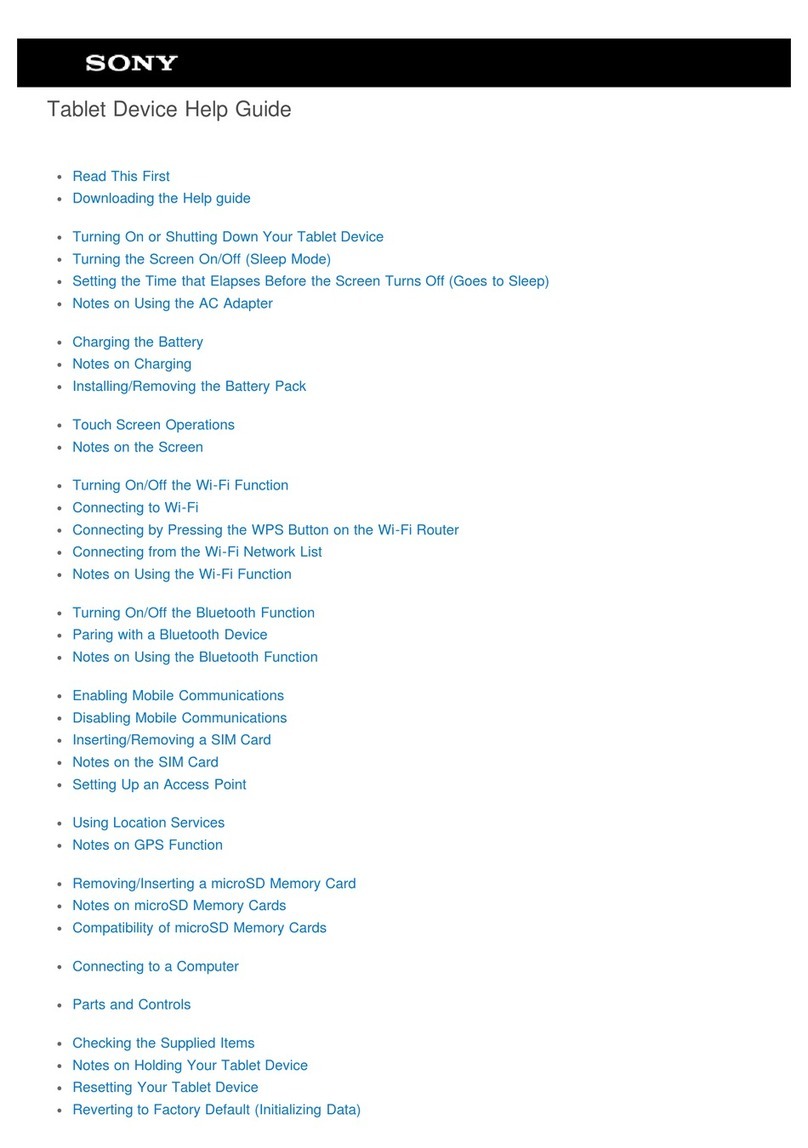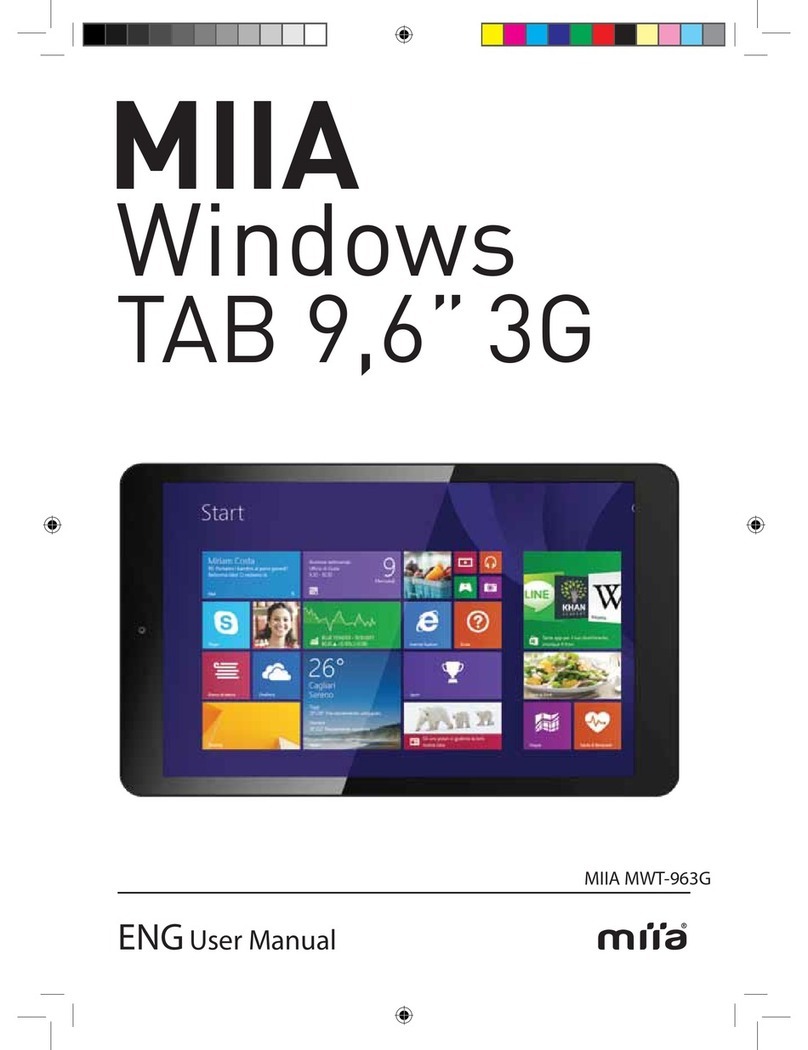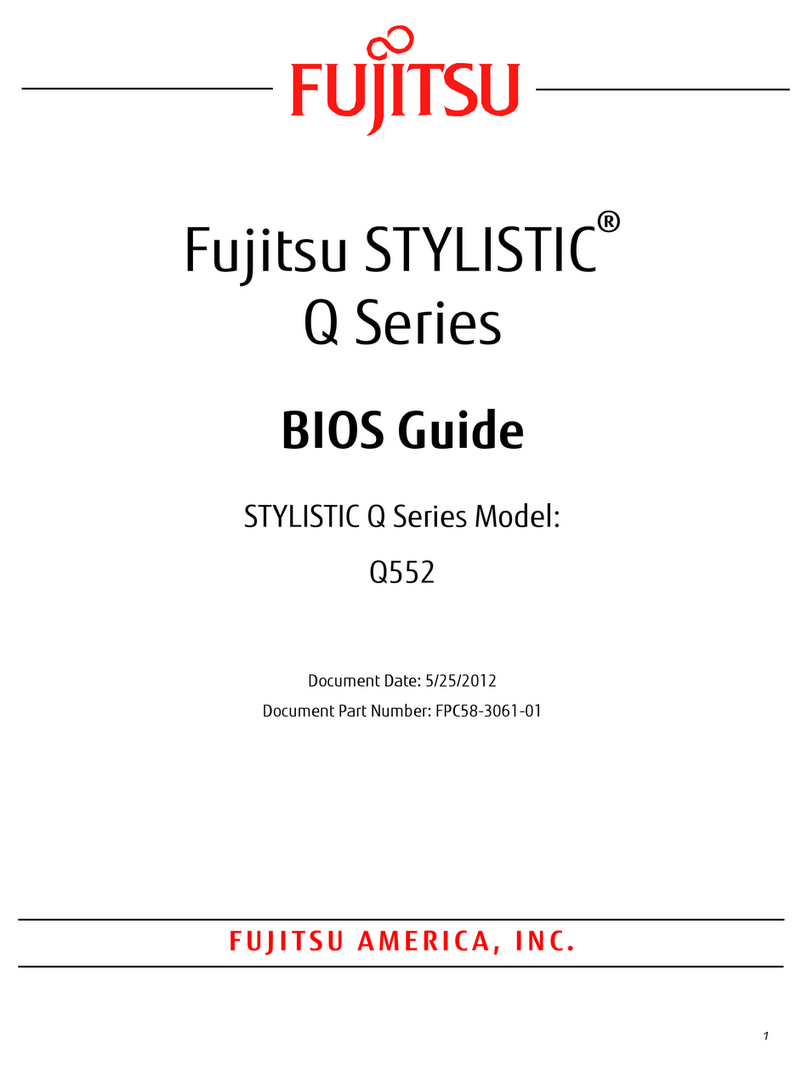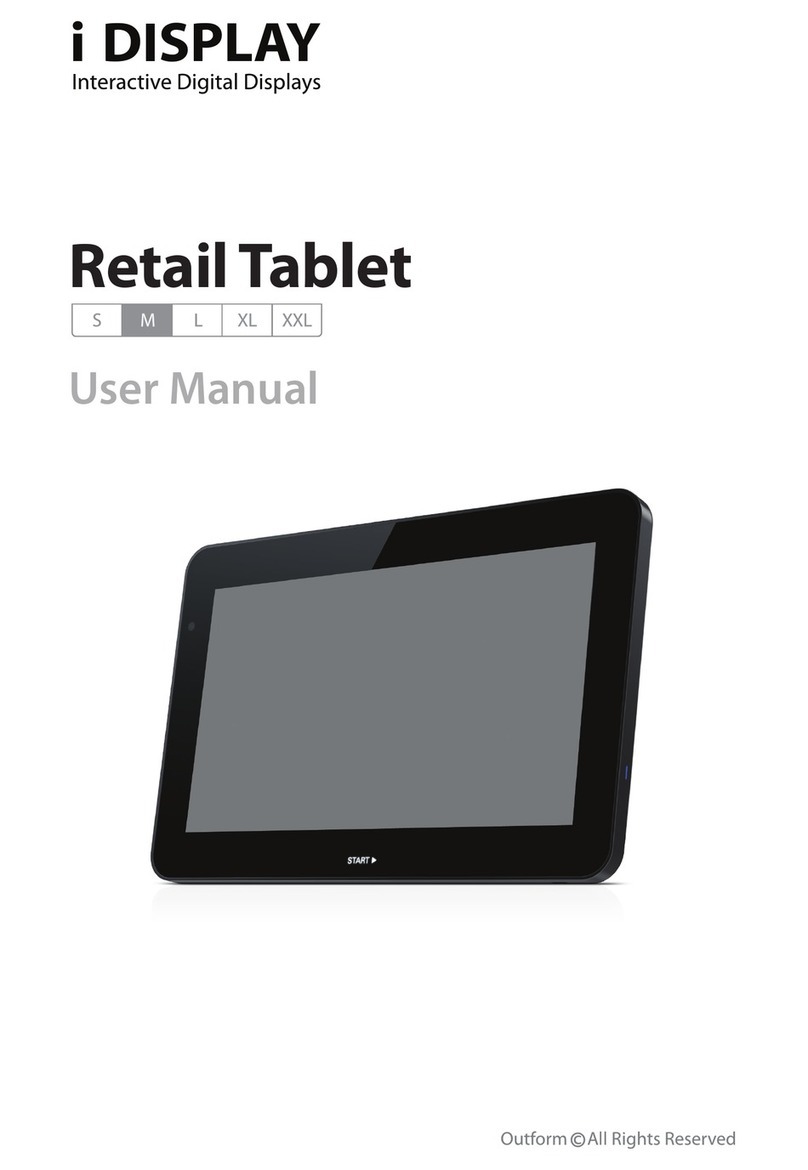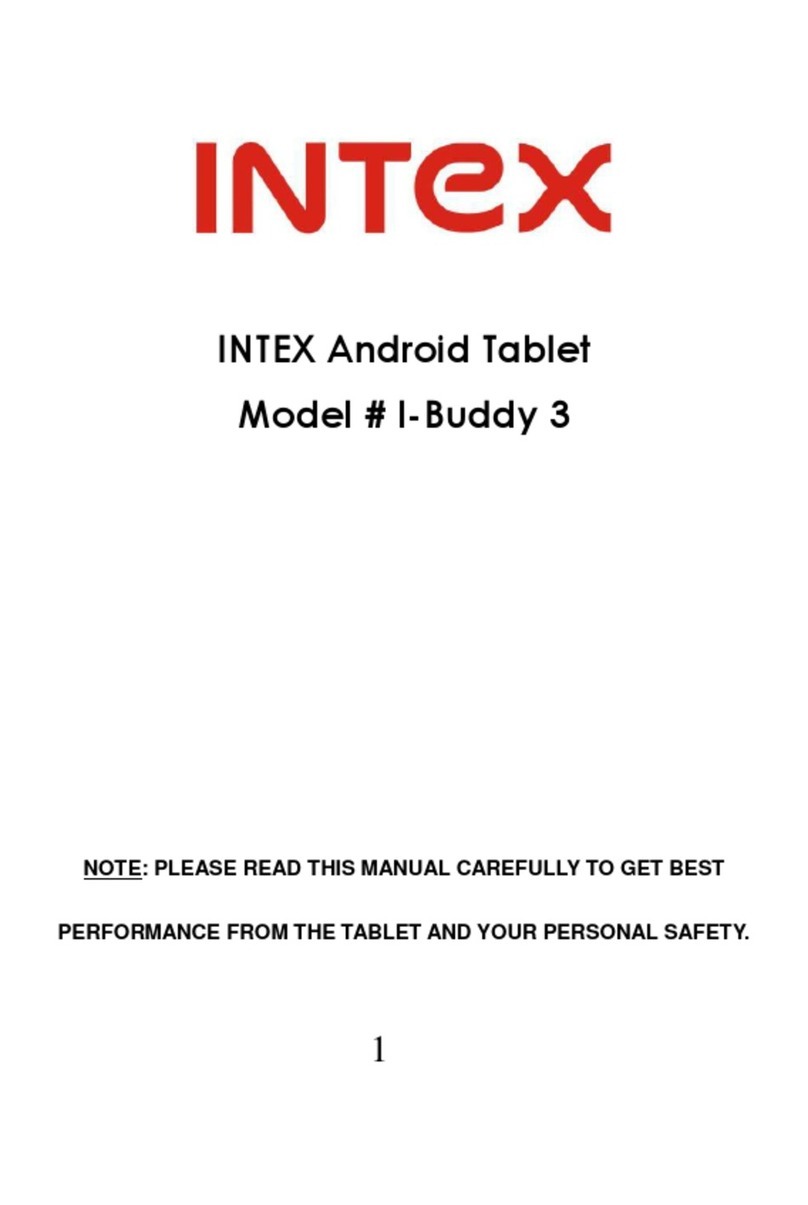Ferguson S3 User manual

v1
User manual

Table of contents
Downloadable software...................................................................................................2
GNU/GPL licensing information.........................................................................................2
User manual..................................................................................................................2
Markings and signs.........................................................................................................3
Basic information about t e tablet....................................................................................4
1. Prior to first use.....................................................................................................4
2. Contents of box......................................................................................................4
3. Tablet parts and connectors.....................................................................................5
Tablet operation.............................................................................................................7
4. Tablet first use.......................................................................................................7
5. Basic operation of t e Android operating system.........................................................8
5.1 Home screen elements......................................................................................9
5.2 Applications switc ing......................................................................................10
5.3 Application menu............................................................................................10
5.4 Adding widgets and s ortcuts to your ome screen.............................................11
5.5 WiFi configuration...........................................................................................12
5.6 Basic applications............................................................................................13
5.7 Connecting tablet to a computer.......................................................................14
6. Watc TV DVB-T...................................................................................................15
6.1 Connecting an external aerial antenna...............................................................15
7 MapaMap navigation...............................................................................................15
8 Connect t e tablet to a TV......................................................................................16
9 Factory reset.........................................................................................................17
10 Firmware Upgrade by SDHC card...........................................................................17
11 Playing Media......................................................................................................17
12 FM Transmitter.....................................................................................................17
13 C arging t e battery............................................................................................17
Glossary of terms.........................................................................................................18
Specification................................................................................................................19

Downloadable software
Ferguson as taken every effort to provide users wit software updates in order to ensure t at
t e parameters of t e tablet are up to date. Ferguson reserves itself t e rig t to amend, c ange
or modify t e software used in t e tablet as it s all c oose and wit out prior notification. T e
latest version of t e software is available on t e website ttp://www.ferguson-digital.eu
GNU/GPL licensing information
Please consult t e legal information available on your tablet under Settings > About tablet >
Legal information (internet connection required) or visit
ttp://source.android.com/source/licenses. tml for more information.
User manual
Ferguson as made every effort to provide t e most current information about its products.
Ferguson does not grant any guarantee as to t e contents of t e present instruction manual and
disclaims any implied guarantees concerning market value or suitability for specific purposes.
T e information contained erein is an instruction intended to enable t e correct usage and
maintenance of t e tablet.
Ferguson reserves itself t e rig t to introduce amendments, c anges or translations of t e
instruction manual wit out prior notification t ereof. For t is reason, we recommend you
regularly visit our website ttp://www.ferguson-digital.eu in order to obtain t e latest
information.
2

Markings and signs
Digital signal transmission logo.
T is logo informs t at t e receiver conforms to t e Digital Video Broadcasting
standards.
CE logo.
T is mark tells you t at t e device is following t e provisions of Council Directive
2004/108/EC on t e approximation of t e laws of t e Member States relating to
t e electromagnetic compatibility and t e provisions of Council Directive
2006/95/EC and 93/68/EEC on t e approximation of t e laws of t e Member
States relating to low voltage and electrical safety.
Double insulation logo.
T is logo informs t at t e receiver is an electrically safe device, provided t at it is
used in accordance wit t e recommendations set forward in t e c apter
concerning safety.
Take an acti e part in protecting the natural en ironment!
•Your device is made from materials t at can be processed or recycled.
•To t is end, you s ould deliver it to a designated collection point.
The RoHS mark
T is mark tells you t at t e device is following T e Directive on t e Restriction of
t e Use of Certain Hazardous Substances in Electrical and Electronic Equipment
2011/65/EU (commonly referred to as t e Restriction of Hazardous Substances
Directive or RoHS)
3

Basic information about the tablet
1. Prior to first use
T ank you for purc asing Ferguson tablet. To ensure you a quick and convenient use of your
new tablet, please read t ese instructions carefully prior to use. We ope you will absolutely
enjoy your Ferguson tablet for t e longest time possible!
Do not try to disassemble t e tablet, as t is will void your warranty and may result in
malfunctioning of t e device.
Avoid using t e tablet in a ig or low temperature environment, or in any environment
w ere t e device can get in contact wit moisture, dust or magnetic fields. T e device
s ould be placed away from vases, bottles, aquariums and ot er water containers in
order to avoid damage.
Do not expose t e tablet to strong sunlig t for an extended period of time
Avoid beating of or to t e product
Do not place any objects on t e ousing of t e device. T is may cause screen damage.
Don’t operate t e touc screen of t e tablet wit s arp objects, as t is may result in
scratc ing t e screen surface.
To clean tablet do not use alco ol or liquids containing ammonia or any sort of (glass)
cleaning aid. If necessary, clean wit a soft, lint-free, cotton clot dampened wit water.
Using connected eadp ones on t e tablet for too long and/or setting t e audio volume
up too ig w en using eadp ones may cause serious earing damage.
Do not cross t e road, drive a motor ve icle or bicycle w ile using t e tablet wit
eadp ones to avoid traffic accidents.
Only use permitted batteries, c argers and accessories wit your tablet. T e use of any
ot er products wit t e GoTab can be dangerous and may violate t e warranty
regulations
Do not operate t e tablet w ile driving.
You may go a ead and use your Ferguson tablet rig t out of t e box, wit out c arging t e
battery first. If t e tablet isn’t switc ing on rig t out of t e box, t e battery is already
completely drained and you s ould of course rec arge it first. It is best for t e battery to first
run on t e c arge left in it, and to be fully rec arged once it’s completely drained for t e first
time.
2. Contents of box
Unpack t e box and c eck w et er all of t e following elements are present
Tablet Ferguson
User manual
AC adaper (wall c arger)
Car adaper (car c arger)
Car andle (consisti of two components, one of t em allows you to use t e tablet as a
digital p oto frame)
USB cable to connect to computer
USB OTG cable to connect external devices (3G modem, USB storage)
Antenna adapter
4

3. Tablet parts and connectors
Figure 1
1. touch screen – support soft touc
2. camera for ideo conferencing
5

3. buttons quieter / louder
4. ON / OFF button - wake / sleep tablet, press and old to turn on / off
5. search button
6. back button
7. home button
8. menu button
9. microphone
10.headphone jack
11.microSDHC card slot
12. HDMI type C - audio-video output to HD TV
13. USB OTG 2.0 micro-B – to connect PC, USB memory, 3G modem
14.power connector
15.camera photo
16. antenna connector – connect t roug an adapter, external terrestrial antenna
17. DVB-T antenna - slide if you want to watc TV (DVB-T)
18.speaker
6

Tablet operation
4. Tablet first use
T e very first startup may take a w ile, approximately 2-3 minutes. W en you first power on
your tablet (press button ON/OFF Figure 1 point 4), you will be presented t e Android Lock
Screen.
Figure 2
Slide t e lock circle to t e rig t (to open lock symbol) to unlock t e tablet. You will t en be
taken to t e Android Home Screen.
Figure 3
7

5. Basic operation of the Android operating system
Operating of t e tablet is not muc different from operating p ones wit a touc screen. Used a
capacitive screen does not require t e use of force, it can andle gently brus ing t e screen
wit your fingers. T ere is no need for a pen. To move items on t e screen, c ange desktops,
etc simply swipe your finger across t e screen. Ferguson supports multitouc so it is possible to
zoom in and out wit two fingers. In a similar manner, rotation is performed in applications t at
support it, suc as maps, MapaMap.
Besides t e on-screen buttons Ferguson also as t ree buttons on t e top edge of t e ousing
(quiter, lauder, and suspend / wake) and four on t e front panel (menu, ome, back, searc ).
Usually t ere is no need to s ut down t e tablet. W en tablet is not in use it automatically goes
into sleep mode w ic takes a minimum amount of energy.
You can enter text by t e virtual keyboard displayed on t e screen. You can switc t e input
mode, uppercase c aracters, numbers or special c aracters.
Figure 4
Ferguson as a built-in accelerometer (G-sensor) t at automatically c anges t e screen
orientation to landscape or portrait. T e accelerometer can also be used for ot er purposes suc
as to control t e game.
NOTE: Support for accelerometer and / or change the screen orientation depends on
the application.
8

5.1 Home screen elements
Figure 5
1. Search
2. Voice commands
3. Widget (analog clock)
4. Application and widget menu
5. Application shortcuts
Status bar is always displayed at t e bottom of t e tablet screen. T e status bar displays bot
system information, as well as function keys.
6. Back button – go to t e previous screen or t e previous web page w ile using t e
Internet browser
7. Home button – brings you back to t e Android Home Screen
8. Multitask button – switc or close running applications
9. Time
10.Wi-Fi signal indicator
11.Battery le el indicator
Ot er indicators t at may appear at t e bottom rig t of t e screen, near t e indicators 9, 10
and 11:
- new mail in the mailbox
- aitplane mode
- USB connection
- sound muted
9

- downloading
- alarm setup
- other information
T e ome screen consists of five pages w ic can be accessed by swiping t e ome screen
left/rig t.
W en you click indicator 9, 10 or 11 tablet displays additional information suc as t e
date, t e name of t e connected WiFi network, applications and system informations.
5.2 Applications switching
To see w at apps are running in t e background, you can access t e multitasking view by
pressing t e multitask button (Figure 5 punkt 8).
Figure 6
Click on a running app in t e multitask view to quickly switc to it. You can close running app by
long pressing on it and draging it to t e left.
5.3 Application menu
Press t e app and widget button (Figure 5 point 4) in t e top rig t corner of your ome screen:
W en t e system displays t e widgets, press "Apps" to view all installed apps.
10

Figure 7
Here you can find all t e pre-installed programs or “apps” as well as additional apps t at you
installed. You can launc any app by just pressing t e corresponding icon.
5.4 Adding widgets and shortcuts to your home screen
To add a widget, press t e app and widget button (Figure 5 point 4) in t e top rig t corner of
your ome screen. In t e following screen, you can find all t e installed apps and widgets, bot
seperately viewable by pressing "Apps" or "Widgets" on top of t e screen respectively.
Press "Widgets" to view all available widgets. W en s owing all widgets, you can swipe t e
screen to browse to t e next page (if available).
Press and old t e desired widget to ave t e ome screen s ow up and release t e widget to
any empty place on t e ome screen.
To add a s ortcut to any app, press t e app and widget button (Figure 5 point 4) in t e top rig t
corner of your ome screen. In t e following screen, you can find all t e installed apps and
widgets, bot seperately viewable by pressing "Apps" or "Widgets" on top of t e screen
respectively.
Press "Apps" to view all installed apps.
Press and old t e desired app to ave t e ome screen s ow up and release t e s ortcut to
any empty place on t e ome screen.
Naciśnij „Aplikacje” („Apps”), aby przeglądać wszystkie dostępne aplikacje.
Naciśnij i przytrzymaj wybraną aplikację, aż wyświetlony zostanie ekran domowy, po czym
upuść skrót na wybranym, wolnym obszarze ekranu domowego.
11

Figure 8
To remove widgets and/or app s ortcuts from your ome screen, press and old t em and
drag t em to t e tras icon.
5.5 WiFi configuration
Press t e Settings icon in t e ome menu or application menu to enter t e settings menu. In
t e settings menu you can find t e options to set up your tablet.
Figure 9
Set up a connection wit a wireless Wi-Fi network. Slide t e On/Off button to "On" to activate
12

Wi-Fi.
T e available Wi-Fi networks appear in t e network list at t e rig t screen. Tap t e network of
your c oice. If t e network is secured, you’re prompted to enter t e network security key.
Press t e “Connect” button and t e tablet will connect to t e network.
Once “Connected” appears underneat t e network name and t e wireless reception icon is
s own in t e bottom status bar, you’re successfully connected to t e wireless network.
5.6 Basic applications
Ferguson tablet comes wit pre-installed applications. Below is a brief description of t e most
important of t ese applications:
Internet - T e webbrowser for viewing web sites.
DVB-T – software to watc free TV DVB-T
MapaMap – offline navigation (continuous access to t e Internet is not required)
Settings - T e menu to set up your tablet.
File Manager - File Explorer to browse/open t e folders and documents on your tablet
Play – application store wit free and paid apps
Calendar - Calendar app for making and viewing appointments
E-mail - Email client for sending and receiving email
MX player – multimedia file player
PolskaStacja.pl Player – internet radio
Communicator – instant messanger (gg and tlen)
Program TV – telecast
Ari a Remote – remote control of Ferguson Ariva STBs
DVB-T finder – application support terrestrial antenna set
Barcopde Scanner – QR code reader
Fast notepad – simple notepad
Transportoid - Public transport timetables
Mobile Document Viewer – Office documents viewer
Mobile PDF Viewer - PDF file viewer
FBreader - e-book reader
NOTE:
- These applications are provided by third parties and Ferguson is not responsible for
their proper operation. If you encounter a problem, please report it to us (we will do
our best to correct it with application developer or directly to the application
developer.
- Preinstalled default applications (like e.g. the calculator cannot be uninstalled.
13

5.7 Connecting tablet to a computer
You can connect your tablet to a PC or Mac using t e provided USB cable.
W en connected to a computer, you can access t e tablet internal memory and, if present, an
inserted microSDHC card as standard USB Mass Storage Device.
Connect t e USB cable to t e USB port of your tablet and to a free USB port on your computer.
In t e bottom rig t of your tablet's screen, „USB connected” message will appear s ortly after.
T e following screen will appear:
Figure 10
Click on t e button "Turn on USB storage". A notification window will appear, w ere you s ould
press OK.
T e internal memory of your tablet will now appear as mass storage drive in your computer's
file system, and can be used e.g. to copy files from and to your tablet.
If you ave a microSDHC card in your tablet, t e card will be recognized by t e computer as a
second mass storage drive.
To stop using t e mass storage device function, click on t e "Turn off USB storage" button and
remove t e USB cable.
NOTE:
There are no hardware drivers needed to access the tablets's memory. In the case your
computer prompts for any driver installation, you can simply ignore it.
14

6. Watch TV DVB-T
Reception of digital terrestrial television, idepands on many factors including terrain, eig t of
surrounding buildings, etc. For proper reception of TV c annels is necessary to get t e rig t
signal strengt , t at's w y reception in t e rooms or areas wit a weak signal may be
permanently or temporarily unavailable.
To watc digital terrestrial television press DVB-T icon (on t e desktop or in t e application
menu).
After first start (of DVB-T application) press t e searc icon to start t e c annel searc . Tablet
searc for c annels automatically according to a predefined list of DVB-T frequencies.
Select a c annel from t e list on t e rig t.
To switc to full screen mode, press t e c annel display window.
You can record current c annel, t e recordings are stored on t e SD card in t e directory Video.
NOTE:
DVB-T signal reception depends on the local conditions. If you are having problems
receiving an application, please use the DVB-T finder to determine the direction of the
nearest transmitter. While there is large distance to the transmitter DVB-T and / or
reception conditions are difficult it may be necessary to use an external antenna (not included
connected via an adapter (included .
6.1 Connecting an external aerial antenna
External antenna (not included) can be connected via an adapter (included) to t e connector on
back panel Figure 1 element 16.
In order to connect an external antenna DTT use t e antenna installation instructions or ire a
professional - t e installer!
Good reception is conditional on t e precise placement of t e antenna. Even t e best antenna
will cause reception problems if it is incorrectly adjusted. Even slig t placement errors may
render reception impossible or considerably impair image/sound quality. Before installation
make sure t at t e location is suitable. T e proper direction may be initially determined by
making a comparison wit ot er antennas. T ere s ould be no objects directly in front of t e
antenna, for t ese may block t e signal from reac ing t e bowl! Once you select an optimal
location for t e antenna, fix and adjust it initially, and t en proceed to a precise adjustment.
7 MapaMap na igation
To use navigation MapaMap press t e MapaMap icon (on t e desktop or t e application menu).
During t e first run you need to accept t e license.
T e MapaMap serial number is sticked to t e cover of polis user manual.
15

Figure 11
8 Connect the tablet to a TV
Ferguson Tablet can connect to HD TV via
•HDMI cable (type C) – HDMI (typee A)
or
•HDMI (type C) – HDMI (type A) adapter and standard HDMI (type A) cable
T ese accessories are not included wit t e tablet!
NOTE: W en you connected non-standard device (eg a computer monitor, a TV wit
DVI) and t ere is no image, you can try c ange following settings:
- In menu „Settings” > „Display” > „Output settings” c ange „Output type” option to
„HDMI” and „Resolution” option to „Auto Detect”
- In menu „Settings” > „Developer options” c ange „HDCP checking” option to „Never check”
16

9 Factory reset
You can restore tablet to t e factory state. Press in menu „Settings” > „Backup & reset” option
„Factory data reset”
NOTE: Restoring the factory default settings will erase all stored settings, user
accounts and install by user applications.
10 Firmware Upgrade by SDHC card
T e latest firmware is available on t e manufacturer's website. Unpack and copy to SDHC card
(in t e tablet) t e downloaded file. T en, proceed exactly as described in t e accompanying
software update instruction.
NOTE:
Please keep in mind that new software may change the functionality of the tablet.
Photographs and descriptions included in the instruction manual are for informational
purposes only. If you should notice an error, please report it - we shall make every
effort to have it rectified.
11 Playing Media
Tablet as applications to support various media. Supported extensions, containers and codecs
depends on t e application. If current application can not andle a specific file, try anot er
application. You can download it for example from t e Google Play.
12 FM Transmitter
T is feature is particularly useful:
w ile using GPS navigation in your car
w ile listening to music in t e car
You can set up t e FM transmitter in "FM Transmitter" option in "Settings"> "More ..."> "FM
Transmitter configuration" menu. To select desired frequency adjust t e "FM Transmitter freq
setting"
Please select only t e frequencies t at are not occupied by local radio stations.
NOTE: The FM transmitter works ONLY when the tablet is connected to a power supply
(eg car adapter .
13 Charging the battery
Before first use t e tablet it may be necessary to rec arge t e battery. Connect t e tablet to t e
c arger, plug t e c arger into an electrical socket.
NOTE:
- T e c arging time is about 4 ours.
- If you use t e device w ile it is c arging, t e c arging process will take longer.
- W en c arging is complete, or to stop c arging, disconnect t e cable from t e device.
- Tablet can also be c arged from t e USB port. C arging via USB is a muc longer.
17

Glossary of terms
Android operating system for mobile devices
suc as mobile p ones, smartp ones and
tablets. Android is based on Linux kernel and
t e GNU software. Android associates t e
large community of developers writing
applications t at extend t e functionality of
t e devices. Hundreds of t ousands of
applications are now available for Android
operating system by Google Play platform
(formerly known as Android Market).
DVB-T t e Digital Video Broadcasting
standard t at defines modulation and error
correction in terrestrial transmissions. MPEG-2
is used as t e transport stream.
E-book (also: eBook or electronic
publication), e-book - t e content stored in
electronic form, intended to be read wit t e
appropriate software installed on your
computer or tablet.
EPG - Electronic Programme Guide – a
service t at displays detailed information
about current and future programmes on t e
television screen.
FTA - Free-to-air – unencoded radio and
television c annels t at may be received on
any television set.
Google Play – Google's online store music,
videos, eBooks and applications designed for
devices running Android operating system.
Google Play is t e result of transformation of
Google Music and Android Market in t e
unified service.
HD (High Definition) - Used to describe
video content t at is in one of t e ig
definition video formats. T ese are broadly
720i/p and 1080i/p. T e 720 or 1080 refers to
t e number of orizontal lines used to define
t e picture and t e “i” and “p” refer to
“interlaced” or “progressive scan”. Ordinary,
“SD / Standard Definition” TV used 576 lines
(PAL standard).
Global Positioning System (GPS) - a
satellite navigation systems, created by t e
U.S. Department of Defense, including its
coverage over t e entire globe. T e system
consists of satellites orbiting t e Eart , control
and monitoring stations on t e ground and
signal receivers. T e purpose of t e system is
to provide t e user wit information about t e
position and to facilitate t e navigation area.
Aspect ratio: T e ratio of vertical and
orizontal sizes of a displayed image. T e
orizontal vs. vertical ratio of conventional
TVs is 4:3, and t at of widescreens is 16:9.
JPEG: A very common digital still picture
format. A still-picture data compression
system proposed by t e Joint P otograp ic
Expert Group, w ic features small decrease
in image quality in spite of its ig
compression ratio.
X iD: MPEG-4 based video compression
tec nology, t at can s rink digital video to
sizes small enoug to be transported over t e
internet, w ile maintaining ig visual quality.
H.264: is a next-generation video
compression format. H.264 is also known as
MPEG-4 AVC. Developed for use in ig
definition systems suc as HDTV, Blu-ray as
well as low resolution portable devices, H.264
offers better quality at lower file sizes t an
bot MPEG-2 and MPEG-4 ASP (DivX or XviD).
H.264 is sometimes referred (erroneously) as
x264 – x264 is t e name of a popular
freeware encoder for t e H.264 format. H.264
is also sometimes referred to as MP4, again
t is is tec nically incorrect. MP4 is a container
format muc like AVI or MKV and it can be
used to “ ouse” many different types of
compression codecs, not just H.264.
Container. T e multimedia container file is
used to identify and interleave different data
types. Simpler container formats can contain
different types of audio codecs, w ile more
advanced container formats can support
multiple audio and video streams, subtitles,
c apter-information, and meta-data (tags) —
along wit t e sync ronization information
needed to play back t e various streams
toget er. T ere are many container formats,
suc as AVI, Matroska (MKV), MOV, MP4,
OGM, WAV, etc.
18

Specification
Main features
screen capacitive, multitouc resolution 800x480 7'' TFT LCD
processor Telec ips TCC 8923 Cortex 1.2GHz
ARMv7 Proccessor (VFPv3, NEON)
SDRAM memory 1024 MiB DDR3
Android 4.0.3 preinstalled
TV receiver DVB-T HD
2D/3D Mali-400 MP
akceleracja OpenGL ES 2.0
internal storage 4GB Nand flas
WiFi IEEE 802.11 b/g/n
cameras front 0.3Mpix VGA,
back 2Mpix 1600x1200 CMOS
GPS MT3329
transmiter FM yes
G-Sensor yes
audio amplifer Realtek
speaker 8 O m 1W
baterry 3500 mA Li-ion, build-in
Connectors
USB USB OTG 2.0 micro-B
SDHC micro SDHC, 32GB max
HDMI 1080p, type C
Ear ones connector 3.5mm
Fizyczne cechy
dimension 187 x 117.5 x 10.6mm
net weig t ~300g
En ironment
input voltage
(AC adaper) AC 100~240V~50Hz/60Hz 0.35A
consumption (during AC adaper
loading)
Max 10 W
temperature 0~40
umidity <95%
19
Table of contents
Other Ferguson Tablet manuals