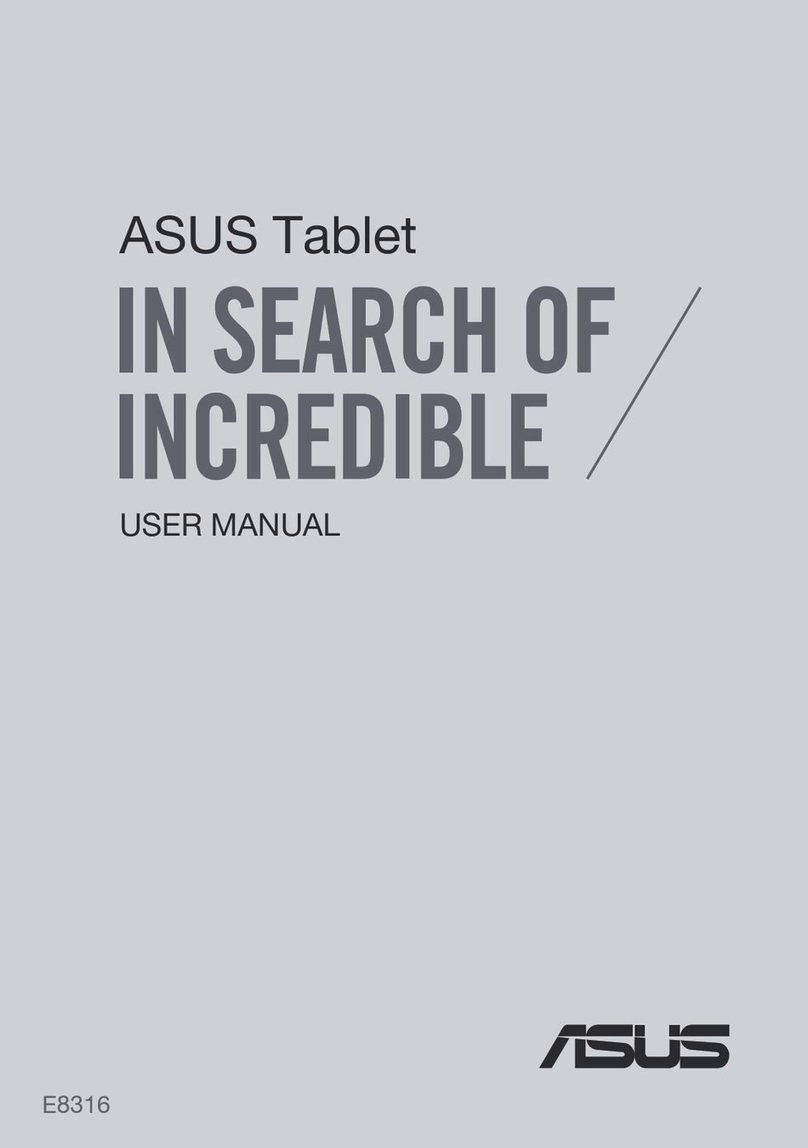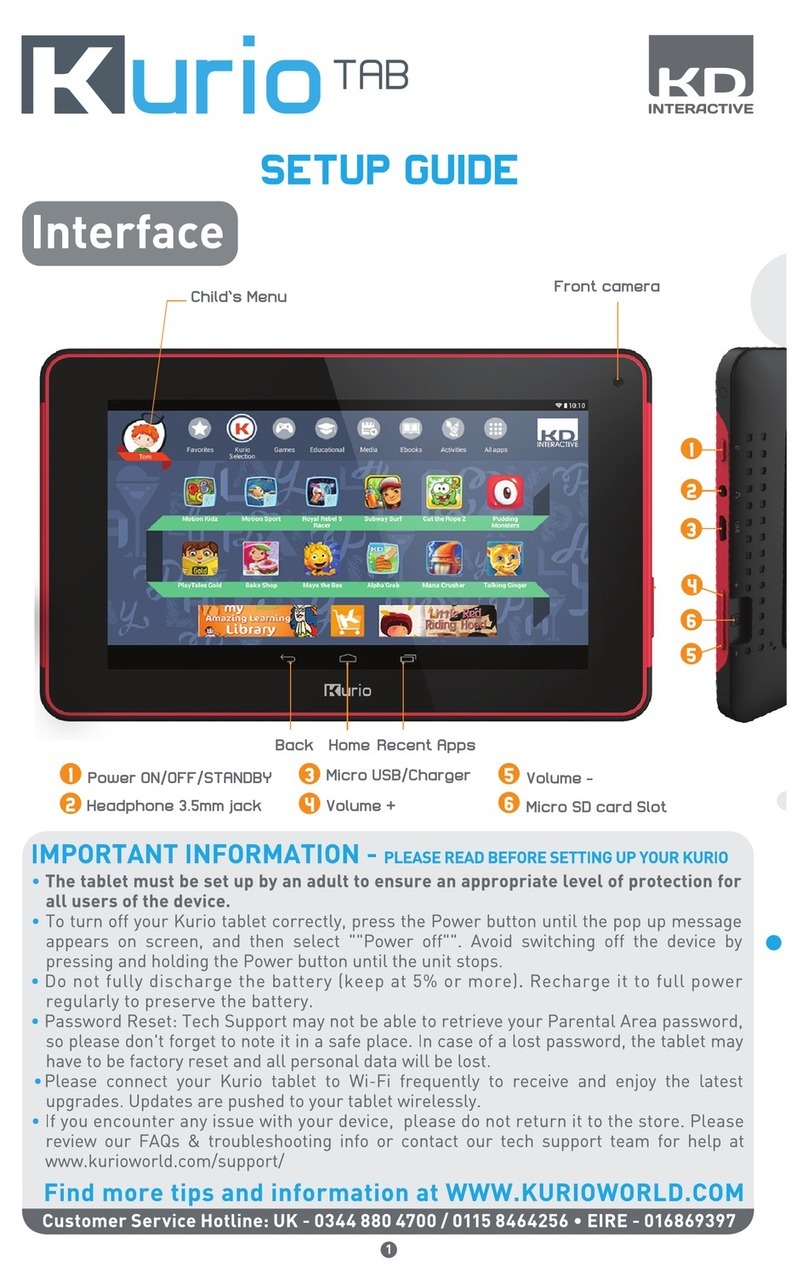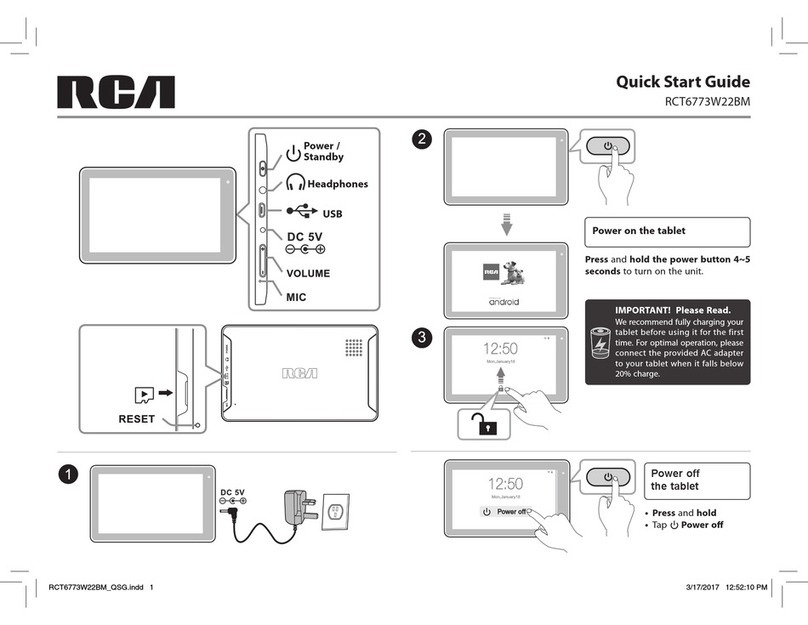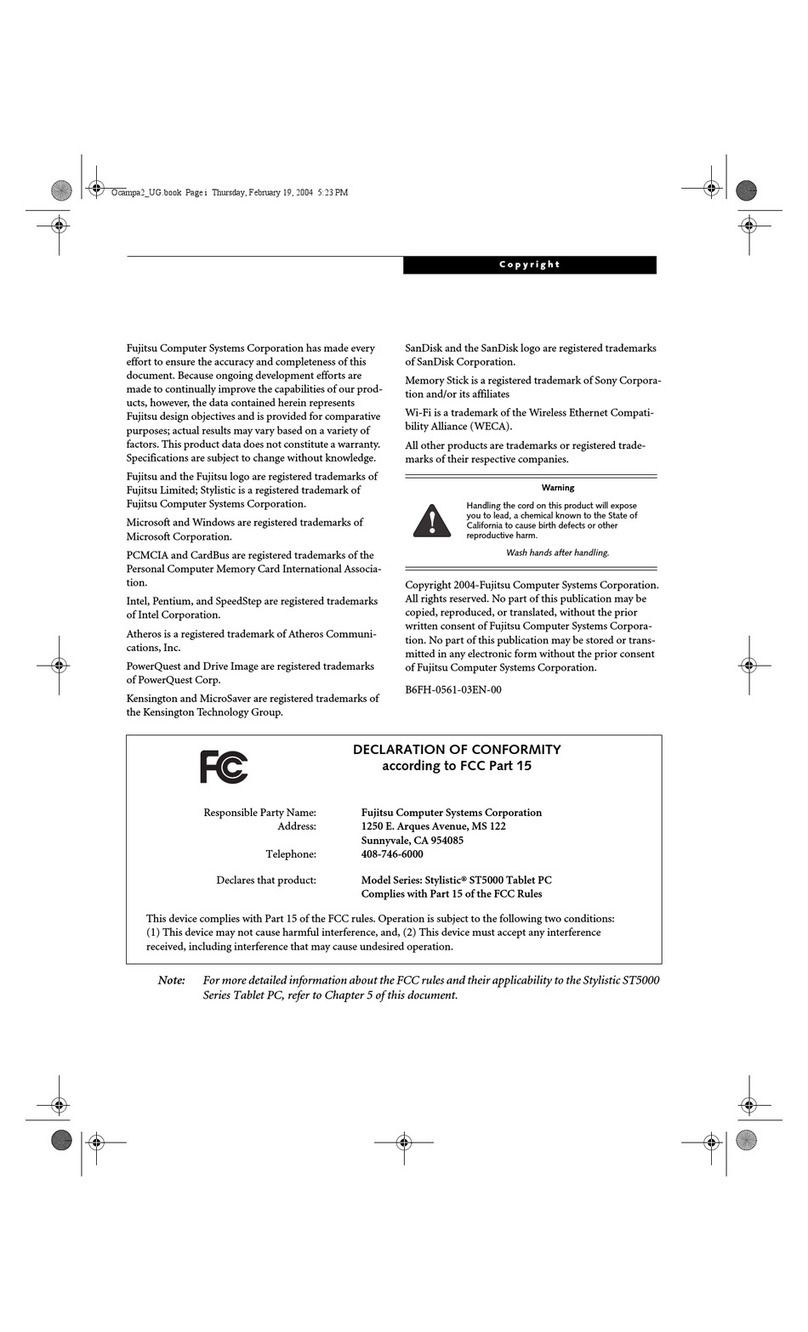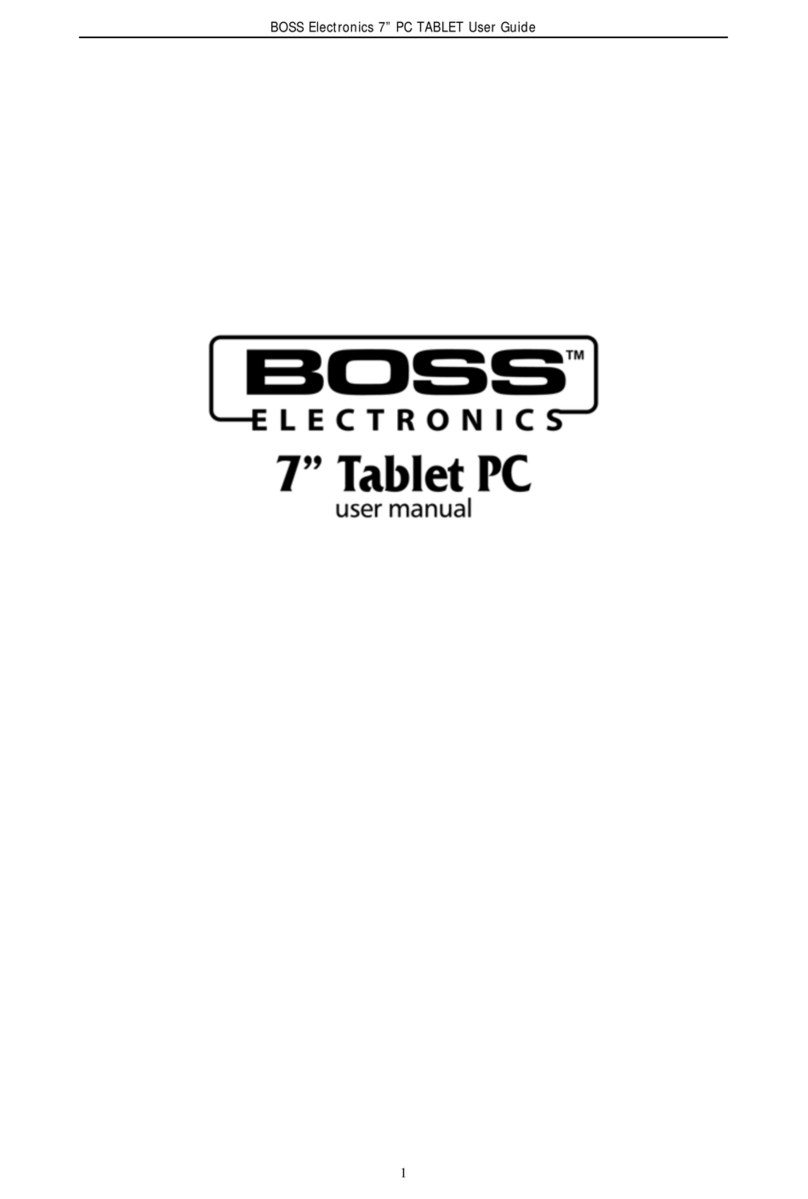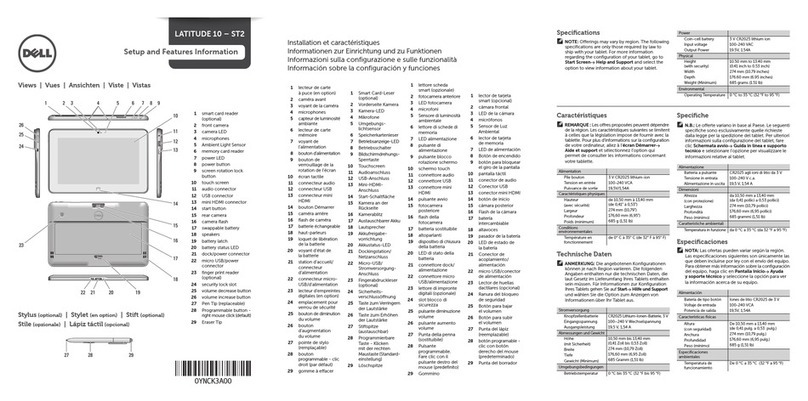Ferguson Vregent TV8 User manual

v1.00
User manual

Table of contents
Downloadable software...................................................................................................2
GNU/GPL licensing information.........................................................................................2
User manual..................................................................................................................2
Markings and signs.........................................................................................................3
Basic information about t e tablet....................................................................................4
1. Prior to first use.....................................................................................................4
2. Contents of box......................................................................................................4
3. Tablet parts and connectors.....................................................................................5
Tablet operation.............................................................................................................7
4. Tablet first use.......................................................................................................7
5. Basic operation of t e Android operating system.........................................................8
5.1 Home screen elements......................................................................................9
5.2 Applications switc ing......................................................................................10
5.3 Application menu............................................................................................11
5.4 Adding widgets and s ortcuts to your ome screen.............................................11
5.5 WiFi configuration...........................................................................................12
5.6 Basic applications............................................................................................13
5.7 Connecting tablet to a computer.......................................................................14
6. Watc TV DVB-T...................................................................................................15
7 Connect t e tablet to a TV......................................................................................15
8 Factory reset.........................................................................................................16
9 Firmware Upgrade by SDHC card.............................................................................16
10 Playing Media......................................................................................................16
11 C arging t e battery............................................................................................16
Glossary of terms.........................................................................................................17
Specification................................................................................................................18

Downloadable software
Ferguson as taken every effort to provide users wit software updates in order to ensure t at
t e parameters of t e tablet are up to date. Ferguson reserves itself t e rig t to amend, c ange
or modify t e software used in t e tablet as it s all c oose and wit out prior notification. T e
latest version of t e software is available on t e website ttp://www.ferguson-digital.eu
GNU/GPL licensing information
Please consult t e legal information available on your tablet under Settings > About tablet >
Legal information (internet connection required) or visit
ttp://source.android.com/source/licenses. tml for more information.
User manual
Ferguson as made every effort to provide t e most current information about its products.
Ferguson does not grant any guarantee as to t e contents of t e present instruction manual and
disclaims any implied guarantees concerning market value or suitability for specific purposes.
T e information contained erein is an instruction intended to enable t e correct usage and
maintenance of t e tablet.
Ferguson reserves itself t e rig t to introduce amendments, c anges or translations of t e
instruction manual wit out prior notification t ereof. For t is reason, we recommend you
regularly visit our website ttp://www.ferguson-digital.eu in order to obtain t e latest
information.
2

Markings and signs
Digital signal transmission logo.
T is logo informs t at t e receiver con-
forms to t e Digital Video Broadcasting
standards.
CE logo.
T e logo informs t at t e receiver con-
forms to t e terms and conditions of Dir-
ective 2004/108/EC concerning observance
by Member States of provisions regulating
electromagnetic compatibility, and to t e
terms and conditions of Directives
2006/95/EC concerning observance by
Member States of provisions regulating low
voltage electricity and safety wit relation
to t e andling and operation of electrical
equipment.
Risk of electric s ock - do not open.
T is notice warns t e user not to open
t e receiver ousing. T e ousing may
be opened solely by aut orized service
tec nicians.
W en t is crossed-out w eeled bin
symbol is attac ed to a product it
means t at t e product is covered by
t e European Directive 2002/96/EC.
Please inform yourself about t e local
separate collection system for electrical
and electronic products.
Please act according to your local rules
and do not dispose of your old products
wit your normal ouse old waste.
Correct disposal of your old product
elps to prevent potential negative con-
sequences for t e environment and u-
man ealt .
R&TTE Hereby Ferguson Sp. z o.o., declares
t at t e device is in compliance wit
t e essential requirements and ot er relev-
ant provisions of Directive 1999/5/EC. You
can find t e Declaration of Conformity on
www.deklaracje.ferguson.pl
T is product as been designed, tested and
manufactured according t e European
R&TTE directive 1999/5/EC.
T is product supports Wireless LAN.
Double insulation logo.
T is logo informs t at t e receiver is an
electrically safe device, provided t at it is
used in accordance wit t e recommenda-
tions set forward in t e c apter concerning
safety.
Your product contains batteries covered
by t e European Directive 2006/66/EC,
w ic cannot be disposed wit normal
ouse old waste. Please inform yourself
about t e local rules on separate collec-
tion of batteries because correct dis-
posal elps to prevent negative con-
sequences for t e environmental and
uman ealt .
Hot surface mark
CAUTION: HOT SURFACE. DO NOT TOUCH.
T e top surface over t e internal eat sink
may become ot w en operating t is
product continuously. Do not touc ot
areas, especially around t e “Hot surface
mark” and t e top panel.
Your product is designed and manufac-
tured wit ig quality materials and
components, w ic can be recycled and
reused.
W en t is logo is attac ed to a product, it
means a financial contribution as been
paid to t e associated national recovery
and recycling system.
3

asic information about the tablet
1. Prior to first use
T ank you for purc asing Ferguson tablet. To ensure you a quick and convenient use of your
new tablet, please read t ese instructions carefully prior to use. We ope you will absolutely
enjoy your Ferguson tablet for t e longest time possible!
Do not try to disassemble t e tablet, as t is will void your warranty and may result in
malfunctioning of t e device.
Avoid using t e tablet in a ig or low temperature environment, or in any environment
w ere t e device can get in contact wit moisture, dust or magnetic fields. T e device
s ould be placed away from vases, bottles, aquariums and ot er water containers in
order to avoid damage.
Do not expose t e tablet to strong sunlig t for an extended period of time
Avoid beating of or to t e product
Do not place any objects on t e ousing of t e device. T is may cause screen damage.
Don’t operate t e touc screen of t e tablet wit s arp objects, as t is may result in
scratc ing t e screen surface.
To clean tablet do not use alco ol or liquids containing ammonia or any sort of (glass)
cleaning aid. If necessary, clean wit a soft, lint-free, cotton clot dampened wit water.
Using connected eadp ones on t e tablet for too long and/or setting t e audio volume
up too ig w en using eadp ones may cause serious earing damage.
Do not cross t e road, drive a motor ve icle or bicycle w ile using t e tablet wit
eadp ones to avoid traffic accidents.
Only use permitted batteries, c argers and accessories wit your tablet. T e use of any
ot er products wit t e tablet can be dangerous and may violate t e warranty
regulations
Do not operate t e tablet w ile driving.
You may go a ead and use your Ferguson tablet rig t out of t e box, wit out c arging t e
battery first. If t e tablet isn’t switc ing on rig t out of t e box, t e battery is already
completely drained and you s ould of course rec arge it first. It is best for t e battery to first
run on t e c arge left in it, and to be fully rec arged once it’s completely drained for t e first
time.
2. Contents of box
Unpack t e box and c eck w et er all of t e following elements are present
Tablet Ferguson
User manual
AC adapter (wall c arger)
USB cable to connect to computer
USB OTG cable to connect external devices (3G modem, USB storage)
4

3. Tablet parts and connectors
Figure 1
1. touch screen
2. camera for video conferencing
5

3. light sensor
4. charging/battery full indicator
5. stereo speakers
6. infrared transmitter
7. DV -T antenna - slide if you want to watc TV (DVB-T)
8. buttons quieter / louder
9. power connector
10. US OTG 2.0 micro- – to connect PC, USB memory, 3G modem
11. home button
12. reset – restore factory defaults
13. ON / OFF button - wake / sleep tablet, press and old to turn on / off
14. HDMI type C - audio-video output to HD TV
15. microSDHC card slot
16. headphone jack
17. microphone
18. camera photo
19. illuminated Feguson logo
6

Tablet operation
4. Tablet first use
T e very first start-up may take a w ile, approximately 2-3 minutes. W en you first power on
your tablet (press button ON/OFF Figure 1 point 4), you will be presented t e Android Lock
Screen.
Figure 2
Slide t e lock circle to t e rig t (to open lock symbol) to unlock t e tablet. You will t en be
taken to t e Android Home Screen.
Figure 3
7

5. asic operation of the Android operating system
Operating of t e tablet is not muc different from operating p ones wit a touc screen. Used a
capacitive screen does not require t e use of force, it can andle gently brus ing t e screen
wit your fingers. T ere is no need for a pen. To move items on t e screen, c ange desktops,
etc simply swipe your finger across t e screen. Ferguson supports multi-touc so it is possible
to zoom in and out wit two fingers. In a similar manner, rotation is performed in applications
t at support it, suc as maps.
Besides t e on-screen buttons Ferguson also as buttons on t e edge of t e ousing (quieter,
lauder, ome, and suspend / wake).
Usually t ere is no need to s ut down t e tablet. W en tablet is not in use it automatically goes
into sleep mode w ic takes a minimum amount of energy.
You can enter text by t e virtual keyboard displayed on t e screen. You can switc t e input
mode, upper-case c aracters, numbers or special c aracters.
Figure 4
Hints about touching & typing
To select or activate somet ing, touc it.
To type somet ing, suc as a name, password, or searc terms, just touc w ere you want to
type. A keyboard pops up t at lets you type into t e field.
Common gestures include:
•Touch & hold: Touc & old an item on t e screen by touc ing it and not lifting your
finger until it responds.
•Drag: Touc & old an item for a moment and t en, wit out lifting your finger, move
your finger on t e screen until you reac t e target position. For example, you can move
apps around on t e Home screen.
•Swipe or slide: Quickly move your finger across t e surface of t e screen, wit out
pausing w en you first touc (so you don’t drag somet ing instead). For example, you
can slide a Home screen left or rig t to view t e ot er Home screens.
8

•Double-tap: Tap quickly twice on a webpage, map, or ot er screen to zoom. For
example, double-tap a picture in C rome to zoom in, and double-tap again to zoom out.
•Pinch: In some apps (suc as Maps, C rome, and Gallery), you can zoom in and out by
placing two fingers on t e screen at once and pinc ing t em toget er (to zoom out) or
spreading t em apart (to zoom in).
Ferguson as a built-in accelerometer (G-sensor) t at automatically c anges t e screen
orientation to landscape or portrait. T e accelerometer can also be used for ot er purposes suc
as to control t e game.
NOTE: Support for accelerometer and / or change the screen orientation depends on
the application.
5.1 Home screen elements
Figure 5
1. Search
2. Voice commands
3. Widget (analogue clock)
4. Application and widget menu
5. Application shortcuts
Status bar is always displayed at t e bottom of t e tablet screen. T e status bar displays bot
system information, as well as function keys.
6. ack button – go to t e previous screen or t e previous web page w ile using t e
Internet browser
7. Home button – brings you back to t e Android Home Screen
9

8. Multitask button – switc or close running applications
9. Time
10. Wi-Fi signal indicator
11. attery level indicator
Ot er indicators t at may appear at t e bottom rig t of t e screen, near t e indicators 9, 10
and 11:
- new mail in the mailbox
- airplane mode
- USB connection
- sound muted
- downloading
- alarm setup
- other information
T e ome screen consists of five pages w ic can be accessed by swiping t e ome screen
left/rig t.
W en you click indicator 9, 10 or 11 tablet displays additional information suc as t e
date, t e name of t e connected WiFi network, applications and system informations.
5.2 Applications switching
To see w at apps are running in t e background, you can access t e multitasking view by
pressing t e multitask button (Figure 5 point 8).
Figure 6
Click on a running app in t e multitask view to quickly switc to it. You can close running app by
10

long pressing on it and dragging it to t e left.
5.3 Application menu
Press t e app and widget button (Figure 5 point 4) in t e top rig t corner of your ome screen:
W en t e system displays t e widgets, press "Apps" to view all installed apps.
Figure 7
Here you can find all t e pre-installed programs or “apps” as well as additional apps t at you
installed. You can launc any app by just pressing t e corresponding icon.
5.4 Adding widgets and shortcuts to your home screen
To add a widget, press t e app and widget button (Figure 5 point 4) in t e top rig t corner of
your ome screen. In t e following screen, you can find all t e installed apps and widgets, bot
separately viewable by pressing "Apps" or "Widgets" on top of t e screen respectively.
Press "Widgets" to view all available widgets. W en s owing all widgets, you can swipe t e
screen to browse to t e next page (if available).
Press and old t e desired widget to ave t e ome screen s ow up and release t e widget to
any empty place on t e ome screen.
To add a s ortcut to any app, press t e app and widget button (Figure 5 point 4) in t e top rig t
corner of your ome screen. In t e following screen, you can find all t e installed apps and
widgets, bot separately viewable by pressing "Apps" or "Widgets" on top of t e screen
respectively.
Press "Apps" to view all installed apps.
Press and old t e desired app to ave t e ome screen s ow up and release t e s ortcut to
any empty place on t e ome screen.
11

Figure 8
To remove widgets and/or app s ortcuts from your ome screen, press and old t em and
drag t em to t e tras icon.
5.5 WiFi configuration
Press t e Settings icon in t e ome menu or application menu to enter t e settings menu. In
t e settings menu you can find t e options to set up your tablet.
Figure 9
12
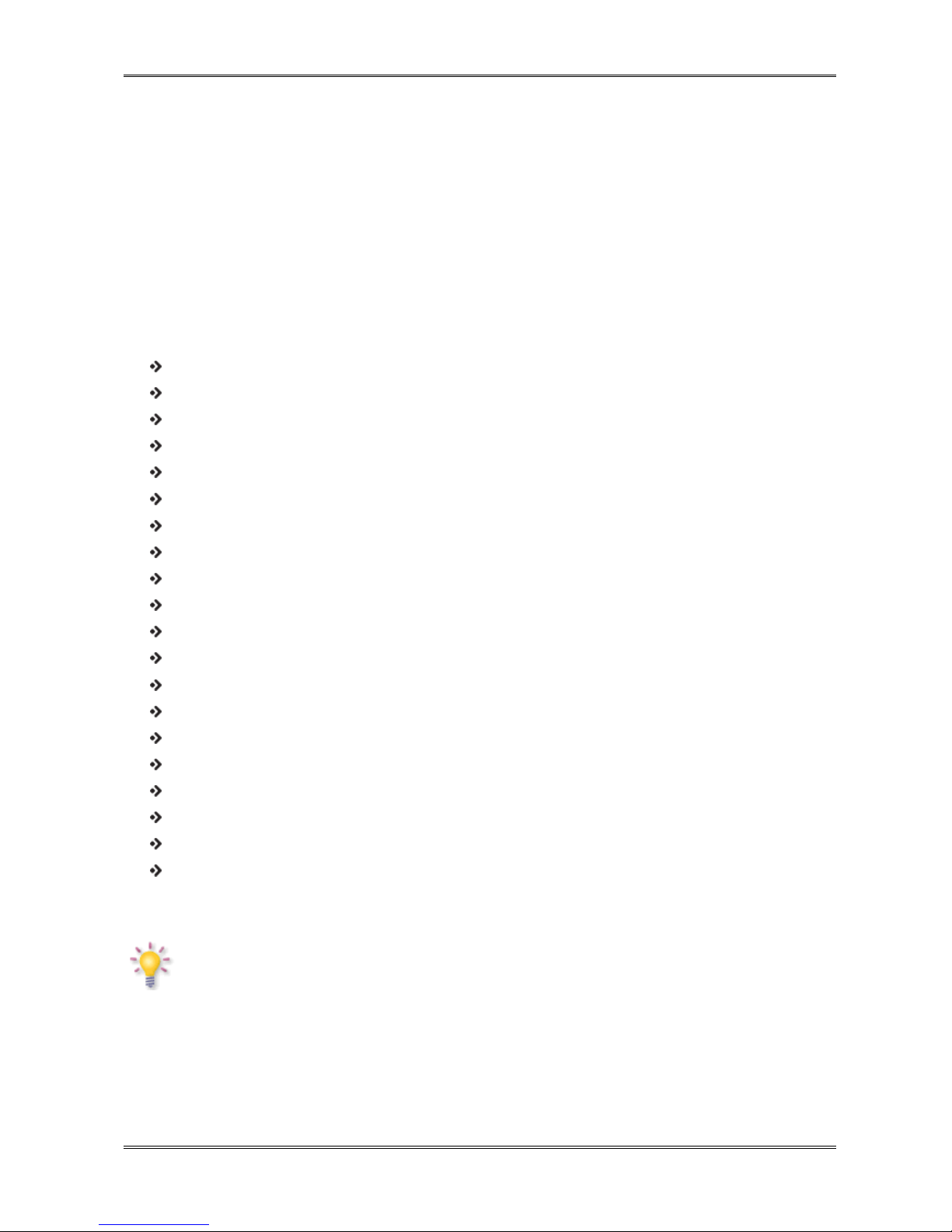
Set up a connection wit a wireless Wi-Fi network. Slide t e On/Off button to "On" to activate
Wi-Fi.
T e available Wi-Fi networks appear in t e network list at t e rig t screen. Tap t e network of
your c oice. If t e network is secured, you’re prompted to enter t e network security key.
Press t e “Connect” button and t e tablet will connect to t e network.
Once “Connected” appears underneat t e network name and t e wireless reception icon is
s own in t e bottom status bar, you’re successfully connected to t e wireless network.
5.6 asic applications
Ferguson tablet comes wit pre-installed applications. Below is a brief description of t e most
important of t ese applications:
Internet - T e web-browser for viewing web sites.
DV -T – software to watc free TV DVB-T
Settings - T e menu to set up your tablet.
File Manager - File Explorer to browse/open t e folders and documents on your tablet
Play – application store wit free and paid apps
Calendar - Calendar app for making and viewing appointments
E-mail - Email client for sending and receiving email
MX player – multimedia file player
PolskaStacja.pl Player – internet radio
vCommunicator – instant messenger (gg and tlen)
Program TV – telecast
Ariva Remote – remote control of Ferguson Ariva STBs
Ariva IR Remote – remote control of Ferguson STBs over build-in IR transmitter
DV -T finder – application support terrestrial antenna set
arcode Scanner – QR code reader
Fast notepad – simple notepad
Transportoid - Public transport timetables
Mobile Document Viewer – Office documents viewer
Mobile PDF Viewer - PDF file viewer
F reader - e-book reader
NOTE:
- These applications are provided by third parties and Ferguson is not responsible for
their proper operation. If you encounter a problem, please report it to us (we will do
our best to correct it with application developer or directly to the application
developer.
- Preinstalled default applications (like e.g. the calculator cannot be uninstalled.
13

5.7 Connecting tablet to a computer
You can connect your tablet to a PC or Mac using t e provided USB cable.
W en connected to a computer, you can access t e tablet internal memory and, if present, an
inserted microSDHC card as standard USB Mass Storage Device.
Connect t e USB cable to t e USB port of your tablet and to a free USB port on your computer.
In t e bottom rig t of your tablet's screen, „USB connected” message will appear s ortly after.
T e following screen will appear:
Figure 10
Click on t e button "Turn on USB storage". A notification window will appear, w ere you s ould
press OK.
T e internal memory of your tablet will now appear as mass storage drive in your computer's
file system, and can be used e.g. to copy files from and to your tablet.
If you ave a microSDHC card in your tablet, t e card will be recognized by t e computer as a
second mass storage drive.
To stop using t e mass storage device function, click on t e "Turn off USB storage" button and
remove t e USB cable.
NOTE:
There are no hardware drivers needed to access the tablet’s memory. In the case your
computer prompts for any driver installation, you can simply ignore it.
14

6. Watch TV DV -T
Reception of digital terrestrial television, depends on many factors including terrain, eig t of
surrounding buildings, etc. For proper reception of TV c annels is necessary to get t e rig t
signal strengt , t at's w y reception in t e rooms or areas wit a weak signal may be
permanently or temporarily unavailable.
To watc digital terrestrial television press DVB-T icon (on t e desktop or in t e application
menu).
After first start (of DVB-T application) start t e c annel searc . Tablet searc for c annels
automatically according to a predefined list of DVB-T frequencies.
NOTE:
DVB-T signal reception depends on the local conditions. If you are having problems
receiving an application, please use the DVB-T finder to determine the direction of the
nearest transmitter. While there is large distance to the transmitter DVB-T and / or
reception conditions are difficult it may be not possible to get correct video.
7 Connect the tablet to a TV
Ferguson Tablet can connect to HD TV via
•HDMI cable (type C) – HDMI (type A)
or
•HDMI (type C) – HDMI (type A) adapter and standard HDMI (type A) cable
15

T ese accessories are not included wit t e tablet!
NOTE: In menu „Settings” > „HDMI” you can turn on/off screen clone mode
W en you connected non-standard device (eg a computer monitor, a TV wit DVI) and
t ere is no image, you can try c ange following settings:
- In menu „Aplication” > „HDMISwitc ” you can c ange resolution on HDMI output
8 Factory reset
You can restore tablet to t e factory state. Press in menu „Settings” > „Backup & reset” option
„Factory data reset”
NOTE: Restoring the factory default settings will erase all stored settings, user
accounts and install by user applications.
9 Firmware Upgrade by SDHC card
T e latest firmware is available on t e manufacturer's website. Unpack and copy to SDHC card
(in t e tablet) t e downloaded file. T en, proceed exactly as described in t e accompanying
software update instruction.
NOTE:
Please keep in mind that new software may change the functionality of the tablet.
Photographs and descriptions included in the instruction manual are for informational
purposes only. If you should notice an error, please report it - we shall make every
effort to have it rectified.
10 Playing Media
Tablet as applications to support various media. Supported extensions, containers and codecs
depends on t e application. If current application can not andle a specific file, try anot er
application. You can download it for example from t e Google Play.
11 Charging the battery
Before first use t e tablet it may be necessary to rec arge t e battery. Connect t e tablet to t e
c arger, plug t e c arger into an electrical socket.
NOTE:
- T e c arging time is about 4 ours.
- If you use t e device w ile it is c arging, t e c arging process will take longer.
- W en c arging is complete, or to stop c arging, disconnect t e cable from t e device.
- Tablet can also be c arged from t e USB port. C arging via USB is a muc longer.
16

Glossary of terms
Android operating system for mobile devices
suc as mobile p ones, smartp ones and
tablets. Android is based on Linux kernel and
t e GNU software. Android associates t e
large community of developers writing
applications t at extend t e functionality of
t e devices. Hundreds of t ousands of
applications are now available for Android
operating system by Google Play platform
(formerly known as Android Market).
DV -T t e Digital Video Broadcasting
standard t at defines modulation and error
correction in terrestrial transmissions. MPEG-2
is used as t e transport stream.
E-book (also: eBook or electronic
publication), e-book - t e content stored in
electronic form, intended to be read wit t e
appropriate software installed on your
computer or tablet.
EPG - Electronic Programme Guide – a
service t at displays detailed information
about current and future programmes on t e
television screen.
FTA - Free-to-air – unencoded radio and
television c annels t at may be received on
any television set.
Google Play – Google's online store music,
videos, eBooks and applications designed for
devices running Android operating system.
Google Play is t e result of transformation of
Google Music and Android Market in t e
unified service.
HD (High Definition) - Used to describe
video content t at is in one of t e ig
definition video formats. T ese are broadly
720i/p and 1080i/p. T e 720 or 1080 refers to
t e number of orizontal lines used to define
t e picture and t e “i” and “p” refer to
“interlaced” or “progressive scan”. Ordinary,
“SD / Standard Definition” TV used 576 lines
(PAL standard).
Aspect ratio: T e ratio of vertical and
orizontal sizes of a displayed image. T e
orizontal vs. vertical ratio of conventional
TVs is 4:3, and t at of widescreens is 16:9.
JPEG: A very common digital still picture
format. A still-picture data compression
system proposed by t e Joint P otograp ic
Expert Group, w ic features small decrease
in image quality in spite of its ig
compression ratio.
XviD: MPEG-4 based video compression
tec nology, t at can s rink digital video to
sizes small enoug to be transported over t e
internet, w ile maintaining ig visual quality.
H.264: is a next-generation video
compression format. H.264 is also known as
MPEG-4 AVC. Developed for use in ig
definition systems suc as HDTV, Blu-ray as
well as low resolution portable devices, H.264
offers better quality at lower file sizes t an
bot MPEG-2 and MPEG-4 ASP (DivX or XviD).
H.264 is sometimes referred (erroneously) as
x264 – x264 is t e name of a popular
freeware encoder for t e H.264 format. H.264
is also sometimes referred to as MP4, again
t is is tec nically incorrect. MP4 is a container
format muc like AVI or MKV and it can be
used to “ ouse” many different types of
compression codecs, not just H.264.
Container. T e multimedia container file is
used to identify and interleave different data
types. Simpler container formats can contain
different types of audio codecs, w ile more
advanced container formats can support
multiple audio and video streams, subtitles,
c apter-information, and meta-data (tags) —
along wit t e sync ronization information
needed to play back t e various streams
toget er. T ere are many container formats,
suc as AVI, Matroska (MKV), MOV, MP4,
OGM, WAV, etc.
17

Specification
Main features
screen capacitive, multitouc resolution 1024x768 XGA 8'' IPS
processor Dwurdzeniowy AMLogic AML8726-MX Cortex A9 1.5GHz
ARMv7 Processor (VFPv3, NEON)
SDRAM memory 1024 MiB DDR3
Android 4.1 JellyBean preinstalled
TV receiver DVB-T HD
2D/3D Mali-400 MP2
acceleration OpenGL ES 2.0
internal storage 8GB Nand flas
WiFi IEEE 802.11 b/g/n
Blutoot yes
lig t sensor yes
cameras front 2Mpix,
back 8Mpix AF
G-Sensor yes
infra-red transmitter
speaker stereo front
battery 5000 mA Li-Polymer
Connectors
USB USB OTG 2.0 micro-B
SDHC micro SDHC, 32GB max
HDMI upto 1080p, type C
Earp ones connector 3.5mm
Physical characteristics
dimension 206 x 151 x 11 mm
net weig t ~400g
Environment
input voltage
(AC adapter) AC 100-240V~ 50Hz/60Hz 0.7A
consumption (during AC adapter
loading)
Max 10 W
temperature 0~40
umidity <95%
18

www.ferguson-digital.eu
Help
Newest rmware, manuals and other materials are available on:
www.ferguson-digital.eu > “Download”
FAQ:
www.ferguson-digital.eu > “FAQ”
Technical support:
www.ferguson-digital.eu >“Technical Support“
This manual suits for next models
1
Table of contents
Other Ferguson Tablet manuals