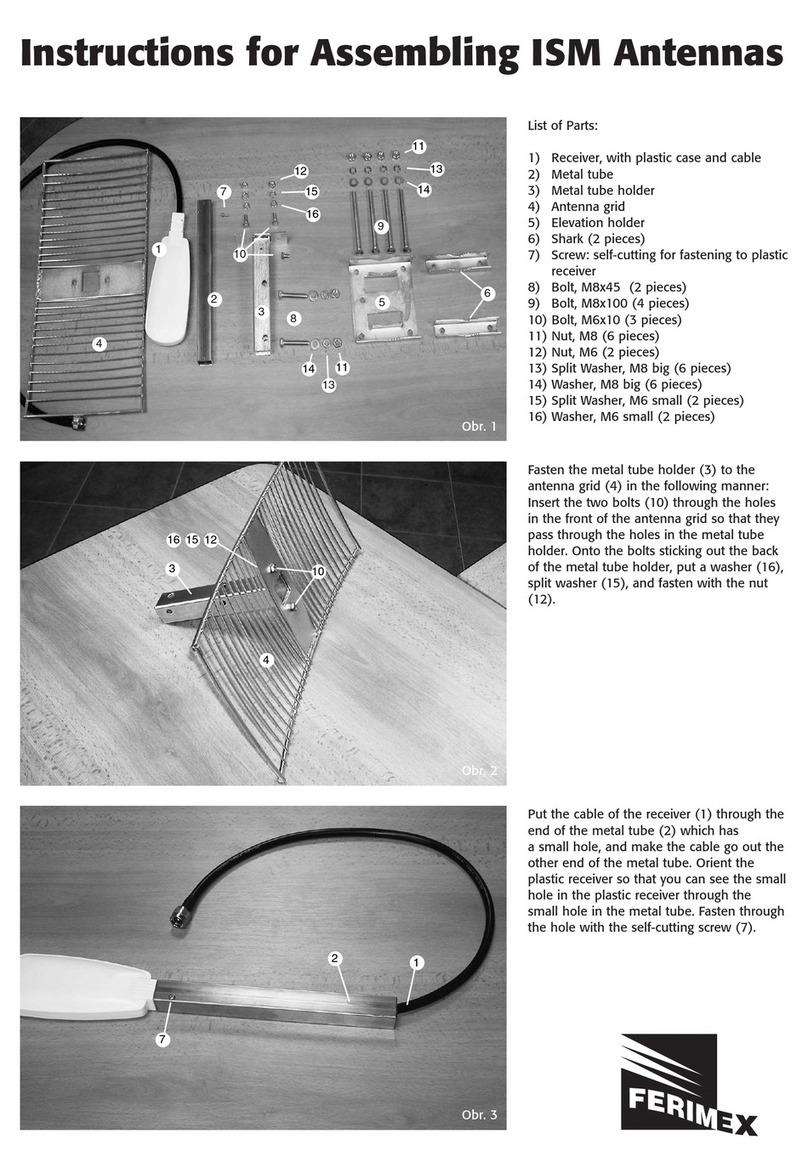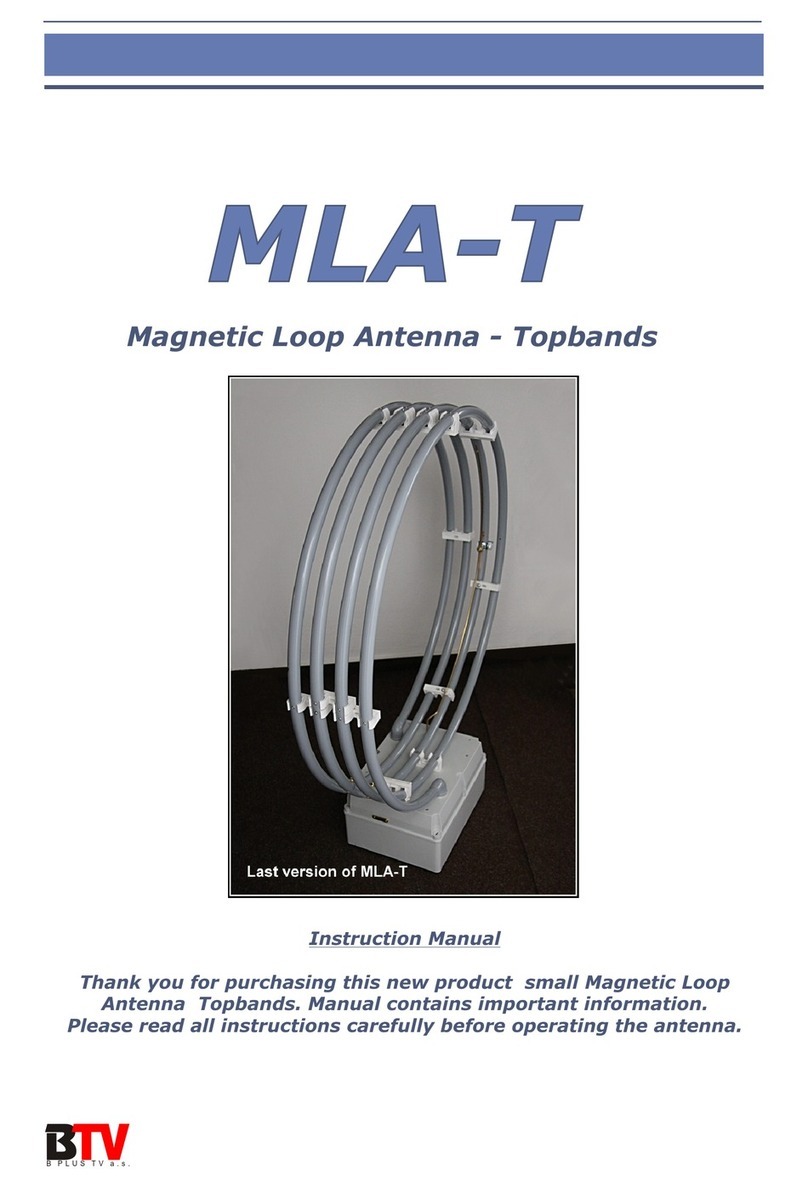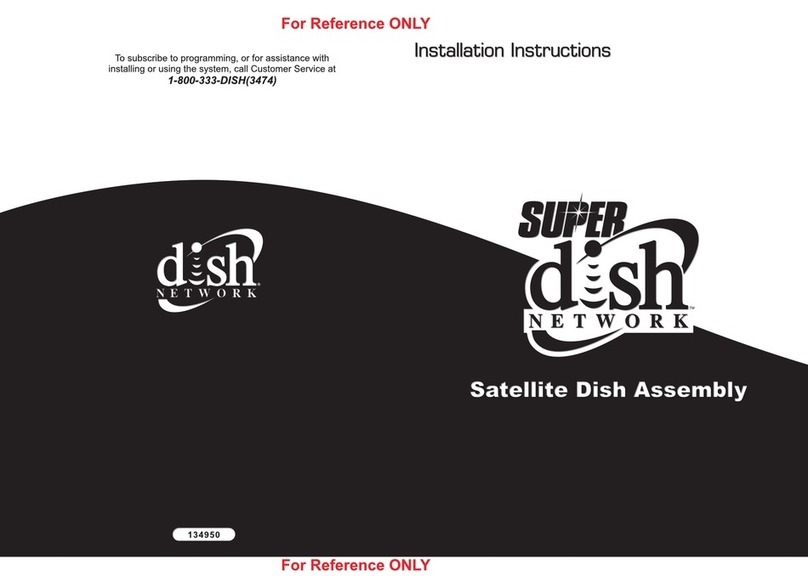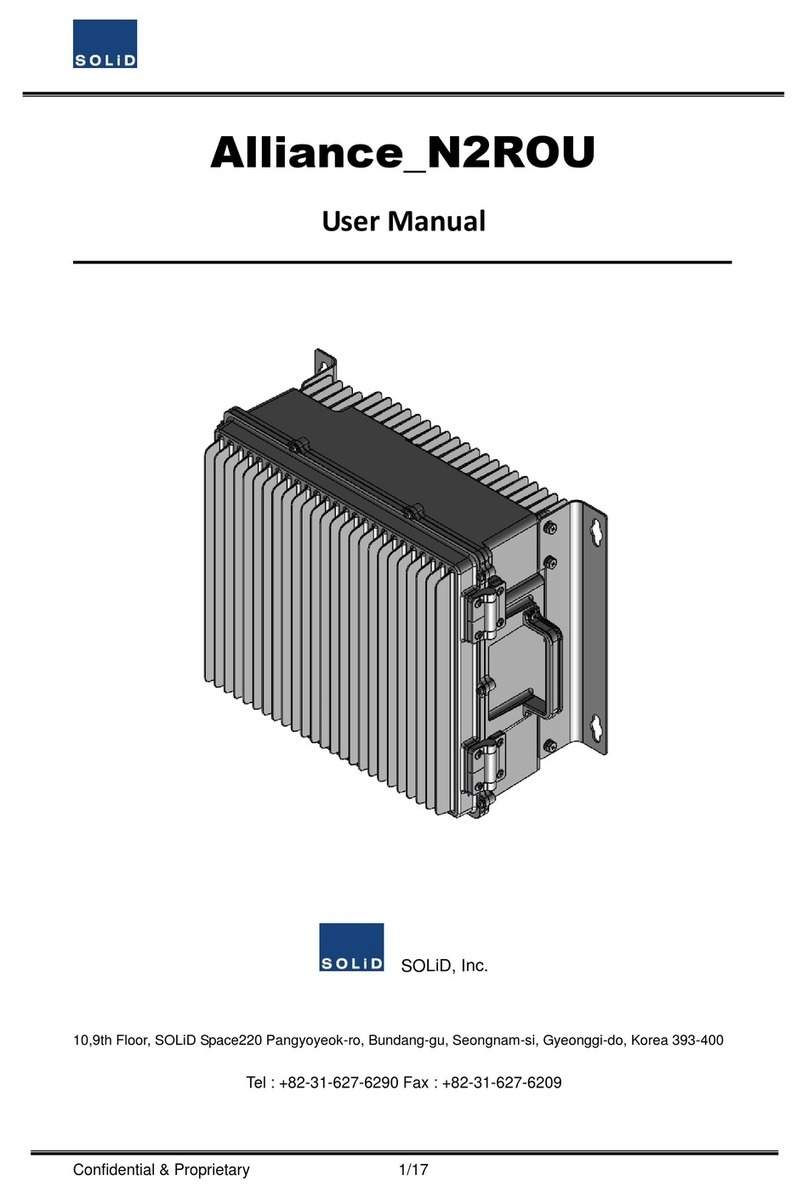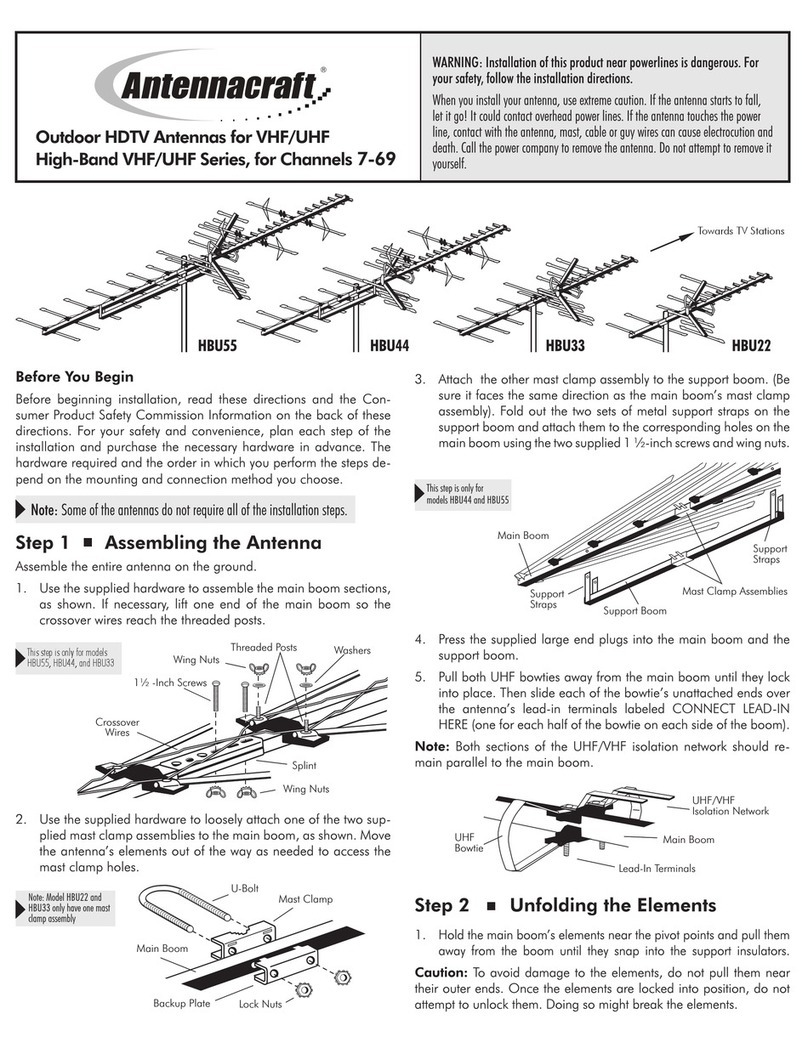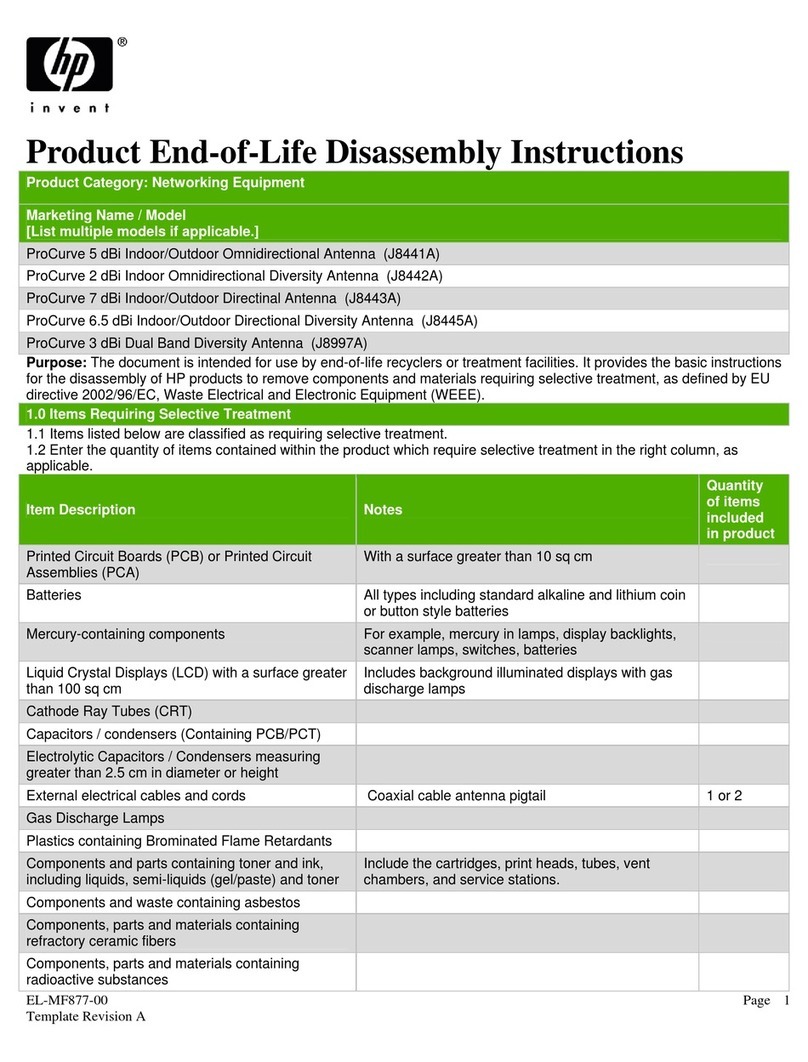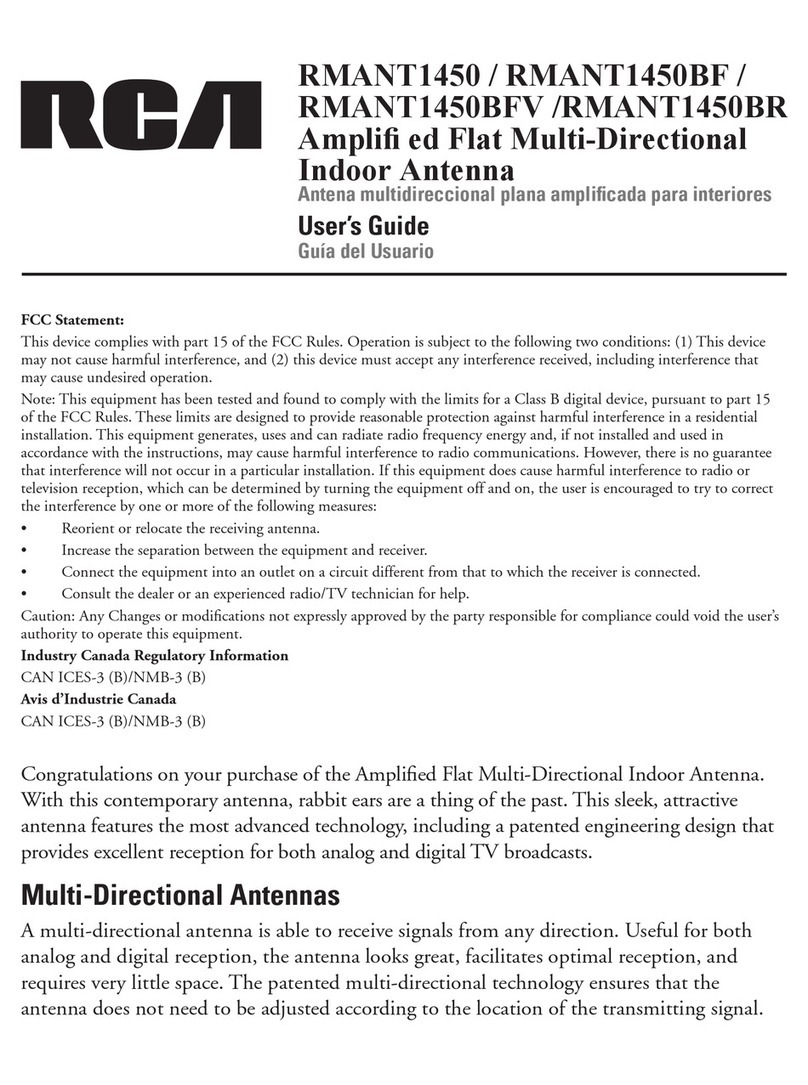Ferimex Outdoor Client User manual

Ferimex IT spol s r.o.
Výtvarná 8
Bratislava
tel.: +4 1/ /4564 1701
www.ferimex.com
Outdoor Client
User’s Guide

Description
The Outdoor Client is an outdoor wireless device used to connect a client to a wireless
network. It is designed to operate in outdoor conditions, and has water resistant hou-
sing which allows for easy installation on the roof with short cables directly to an exter-
nal antenna. A ajor advantage is that the device is powered by Power-Over-Ethernet
(POE) so that you do not need long, thick cables running fro the antenna to the
interior of the building. It is based on TCP/IP and can be configured with the control
utility via a crossed ethernet cable. This utility contains all controls and can be co -
fortably run fro your Windows desktop. The Outdoor Client is suitable for building
last- ile connections to the internet, but it can also be used for other applications,
such as connecting re ote branches in co panies, where cable would be too costly.
Wireless co ponents are based on 802.11b wireless ethernet standard and operate in
the free 2.4 Ghz band. The device supports Infrastructure or Ad-Hoc 802.11b odes.
The device can operate at distances over 10k while aintaining a trans ission rate
of 11 Mbps. In ideal conditions, high quality and high speed connections for long
distances can be achieved, but one has to consider the noise factor and unsuitable
outdoor conditions, which can result in radical degradation of trans ission para e-
ters. Basically you need to have line of sight between connected devices. In towns and
industrial areas the distance shouldn‘t exceed 2k . It uses the free ISM (Industrial,
Scientific, Medical) band and you are probably not the only trans itter. That‘s why it‘s
reco ended to use appropriate antennas designed for specific conditions. Feri ex
IT will be happy to advise appropriate antennas for your particular situation. For short
distances we do not reco end high gain antennas, because signal/noise ratio would
re ain the sa e, but you would cause ore noise for other users. The Outdoor Client
co es with a one-year warranty for any defects in co ponents and construction not
caused by the user.
3
OUTDOOR CLIENT

LED and Connectors description
ACT (green) is flashing during wireless traffic.
POWER (red) is steady when the device is connected to power plug.
LINK (yellow) is flashing during LAN 10BaseT traffic and steady when the cable is
plugged into the ethernet connector RJ45.
RJ45 Connector: to connect the Twisted Pair ethernet cable for the purpose of con-
necting with Power Over Ethernet HUB (the cable is not included, but the power
supply is included).
N/ emale Connector: to connect to the external ISM antenna (not included, see
Feri ex IT offerings of a variety of antennas).
Outdoor Client installation
The installation kit is designed pri arily for installation with an ISM antenna holder,
but can be also used separately with a console.
With a console: a special holder is reco ended for console operation. Ask
Feri ex for this holder: officeba@feri ex.co . Two screws with the holder is all you
need for the installation. Tighten the screws in the front panel – only then is the
Outdoor Client weatherproof.
With an ISM antenna holder: Two screws in the horizontal antenna holder are
directly for the Outdoor Client back panel holes. Antenna elevation and azi uth
are set together with the device.
Antenna connection
The RF interface on the Outdoor Client is an N/fe ale type connector. You need to
connect an antenna cable with N/ ale type connector. You don‘t need any pigtails for
the connection.
Attention! The device is a high-frequency icrowave generator. Don’t use the device
without an antenna attached to it. Do not touch any connector during operation. Use
only a correct antenna type.
Power connection
The Outdoor Client is powered with a Power Over Ethernet odule (HUB), which is
an AC/DC converter (48V DC). Ethernet UTP cable is used for power feeding.
Maxi u distance between POE HUB and Outdoor Client is 100 eters. Use 1:1 UTP
cable. Connect the cable to the connector P-Lan-Out POE.
4
OUTDOOR CLIENT

Power Over Ethernet HUB
LAN connection
For a LAN connection you can use the ethernet card installed in your co puter, or a
Switch (HUB). The switch standard you need is 10Base-T or 10/100Base-T. Cross cab-
le is used when the Outdoor Client is connected directly to an ethernet card in a co -
puter. Connect the cable to the connector Lan-In POE.
Outdoor Client configuration
To configure the Outdoor Client you need a web browser running JavaScript – e.g.
Internet Explorer 4 or higher. In your browser, go to the address http://192.168.5.99.
Your co puter’s ethernet card ust be on the same network – for exa ple
192.168.5.90, as the Outdoor Client, and the Outdoor Client ust be connected to
the network. If the device is correctly installed and connected to a LAN, you will see
the following window in your browser. You need to set na e: administrator and pass-
word leave empty. The authentification window looks like this:
Attention! After changing the device IP you should change also the co puter IP
address to the sa e network. If you have ore than one Outdoor Client or Client
Antenna on your network, you MUST change the IP nu ber of the devices, or they will
conflict.
5
OUTDOOR CLIENT
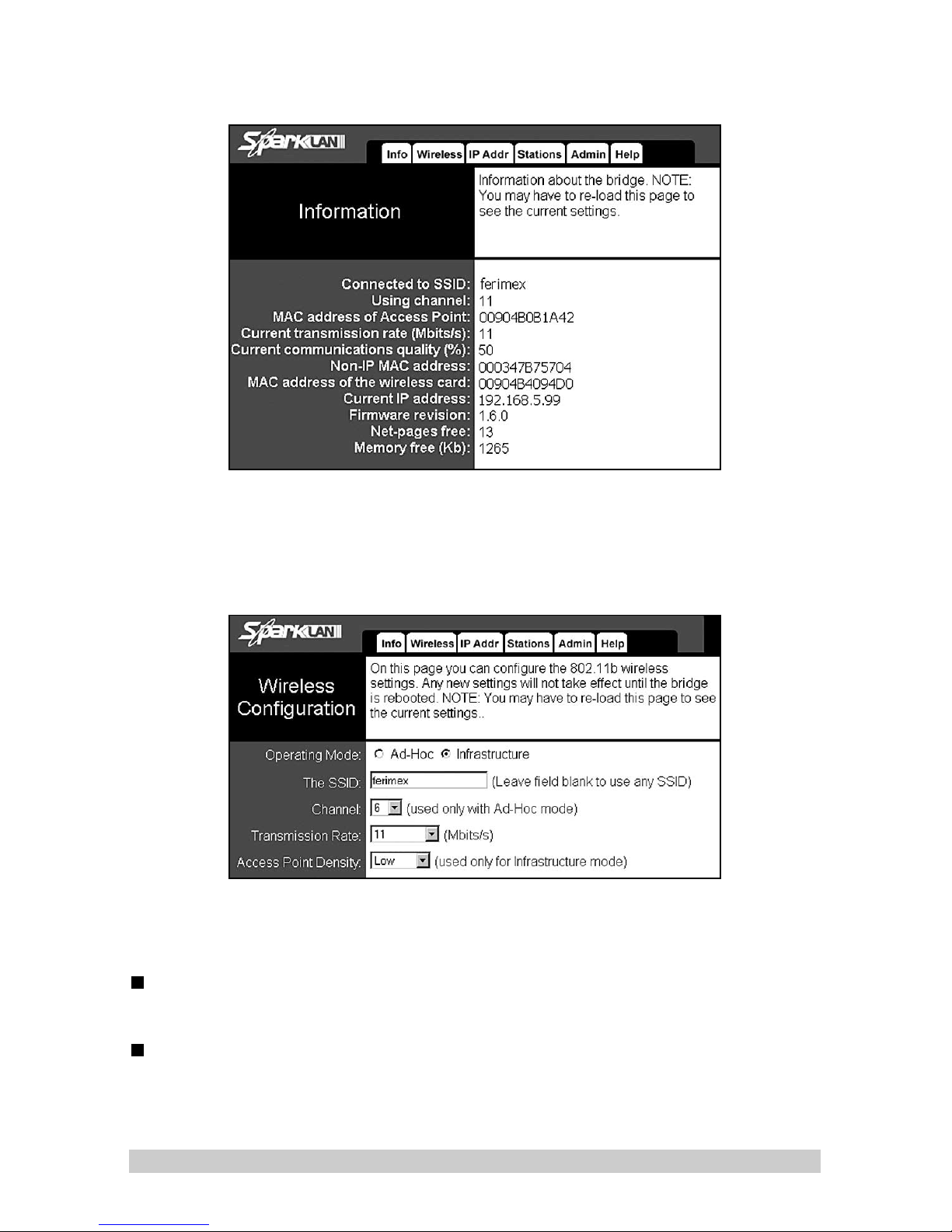
Information
You can see the actual configuration and the wireless state. ESSID, Channel, conne-
ction rate, link quality, actual IP address are the ost i portant para eters to check.
Wireless Settings
Operating Mode
Infrastructure or Ad-Hoc ode switch.
Information
Ad-Hoc ode. A special ode pri arily for point-to-point connection use. It is
possible to connect the device to only one other device running in the sa e Ad-Hoc
ode. Required para eters are the ESSID string and the channel nu ber.
Infrastructure ode. What you will nor ally use. This ode is the client ode
working with any access point. It is possible to connect ore than one device in
infrastructure ode to the AP. The required para eter is the ESSID string.
6
OUTDOOR CLIENT

The SSID
(Service Set Identifier): an i portant string for network characteristics and
identification. This string has to be the sa e in all devices working in the wire-
less channel together. IN case the SSID is not specified, the device will connect
auto atically to whatever access point has the strongest signal.
Channel
Radio channel setting. Choose one of the available channels different fro the
other wireless network channel. You can choose the channel in AD-Hoc ode.
In infrastructure ode you don’t need to set the channel. The Outdoor client
will scan the band and stop after it finds traffic with the sa e ESSID.
Transmission Rate
4 rates are available. Leave it at 11Mbps if the band is clear. If you have pro-
ble s with link quality, set one of the lower speeds: 5.5Mbps, 2Mbps or
1Mbps. Or choose auto atic setting.
Access Point Density
It is reco ended to set one of values Low, Mid, or High depending on the AP
density (how any APs are in use in your s all area).
Encryption settings
WEP enabled
Encryption ON/OFF
7
OUTDOOR CLIENT
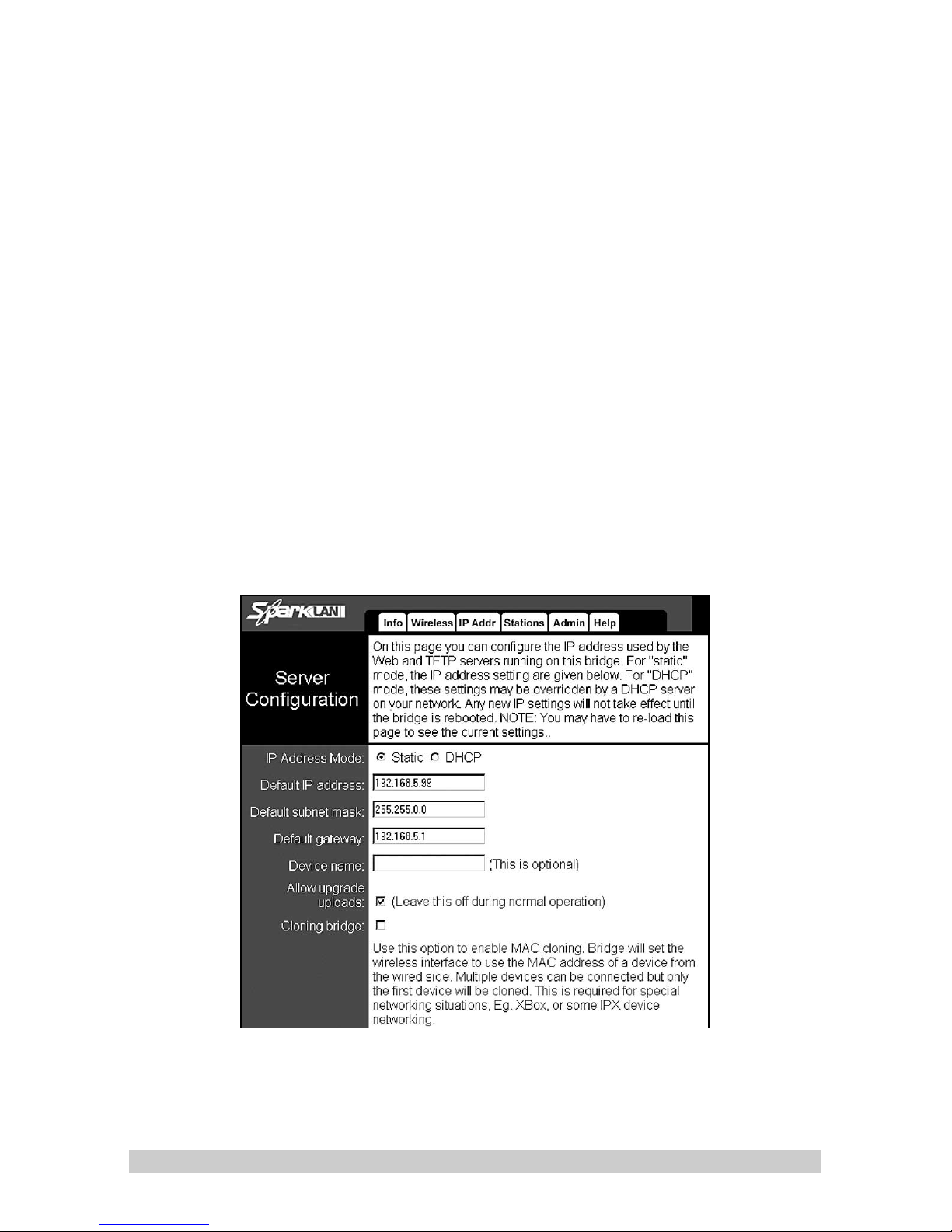
WEP Key Length
Encryption quality depends on the WEP string length (64bit/128bit).
WEP key 1 to key 4
You can choose one of 4 WEP keys
WEP key to use
Set the key for standard use.
Deny Non-Encrypted Data
All non-encrypted data will be ignored when you turn on this switch.
Shared Key Authentification
Open System – Devices can be connected to the Outdoor Client during the aut-
hentification process without using WEP.
Shared Key – Only devices with correct WEP phrase during the authentification
process can connect to the Outdoor Client.
Both – Outdoor Client can be connected with any device, with or without WEP.
Note: If the access point you are using is set for Shared Key, you ust also set
the Outdoor Client to use Shared Key.
IP Settings
IP Address Mode
Static: Reco ended ode. All para eters can be set by yourself.
DHCP: DHCP server running on your network can be used for IP address set-
ting. It is suitable for a big network with any clients.
8
OUTDOOR CLIENT

Default IP address
Device IP
Default Subnet Mask
Mask
Default gateway
Router IP address on network
Device name
Not required – Na e of user or connection na e
Allow Upgrade uploads
It is possible to change fir ware when this para eter is on.
Cloning Bridge
Wireless interface has the sa e MAC address as the first device connected to
the network.
The Bridge table
Table shows all devices connected to LAN. When ore co puters are used on the net-
work, all MAC addresses of all ethernet interfaces will be shown.
9
OUTDOOR CLIENT
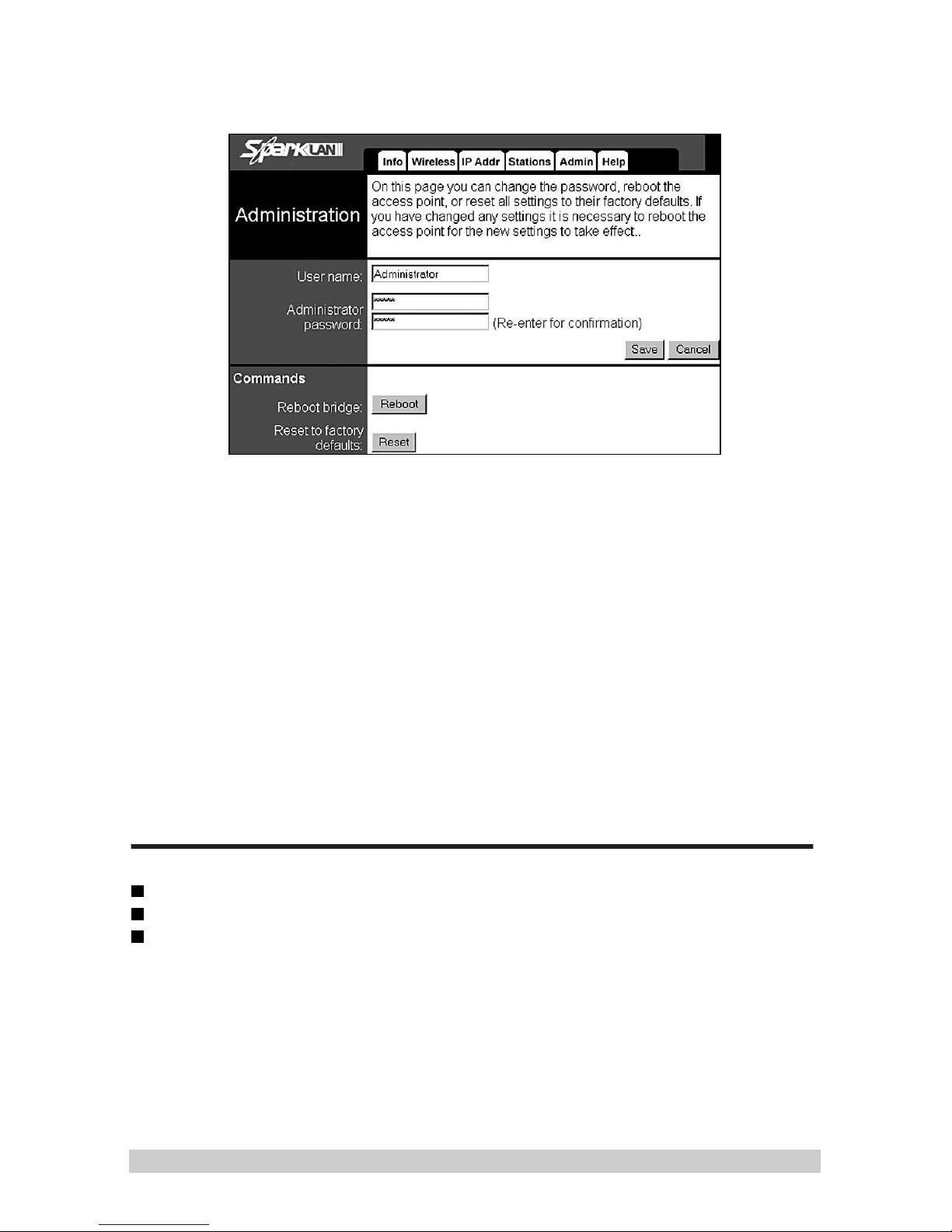
Admin menu
User name
SYSOP na e. Default is Ad inistrator
Administrator password
SYSOP password (only sysop with sysop password can change password next
ti e)
Reboot bridge
Device should be rebooted after all changes. This has the sa e effect as unp-
lugging the device fro power and plugging it in again.
Reset to factory defaults
After wrong changes or proble s with any para eters you can reset to
default factory settings.
Package content
1x Outdoor Client
1x Power Over Ethernet HUB
1x User guide
Atttention! This device is only for expert use. If you are not sure about one of the
points in this guide ask Feri ex IT for help or consult a network expert.
10
OUTDOOR CLIENT

Technical parameters of Ferimex Outdoor Client:
Lan Port: RJ-45 10Mbps network interface
LED: LEDx3: Ethernet Activity, RF Activity, Power
Wlan Port: N-Type Fe ale
Standard: IEEE 802.11b DSSS, WiFi, Ethernet 802.3
requency bands: 2.400 ~ 2.4853 Ghz ISM Band
Modulation: 1Mbps:DBPSK, 2Mbps: DQPSK, 5.5 and 11Mbps: CCK
Media Access Protocol: CSMA/CA with ACK
Communication: Half duplex
Transmit power: 14 dB +/- 1 at no inal te p. range
Receive sensitivity: 11 Mbps 10-5 BER at -81 dB
Transmission rates (Mbps): 1, 2, 5.5, 11 Mbps, auto fall back
Encryption: 40/128 bit
Power supply: via ethernet cable, 48V
Power consumption: typically 1A
Temperature range: 0/+50 degree Celsius(operating), -20/+65C (storing)
Humidity: ax 95% non-condensing
Warranty: 12 onths
Device Management: WEB Manage ent
11
OUTDOOR CLIENT

Feri ex IT spol s r.o.
Výtvarná 8
Bratislava
officeba@feri exit.sk
www.ferimex.com
Table of contents
Other Ferimex Antenna manuals
Popular Antenna manuals by other brands

Honeywell
Honeywell GSM-ANT installation guide

Channel Master
Channel Master 960 I Instruction and assembly manual

COBHAM
COBHAM SAILOR 600 Viasat Ka Installation and operation manual

Diamond Antenna
Diamond Antenna BB6W Operation instructions

Simrad
Simrad MX521B GPS installation manual

NZSAT
NZSAT WIND UP manual