Figaro EM7162 User manual
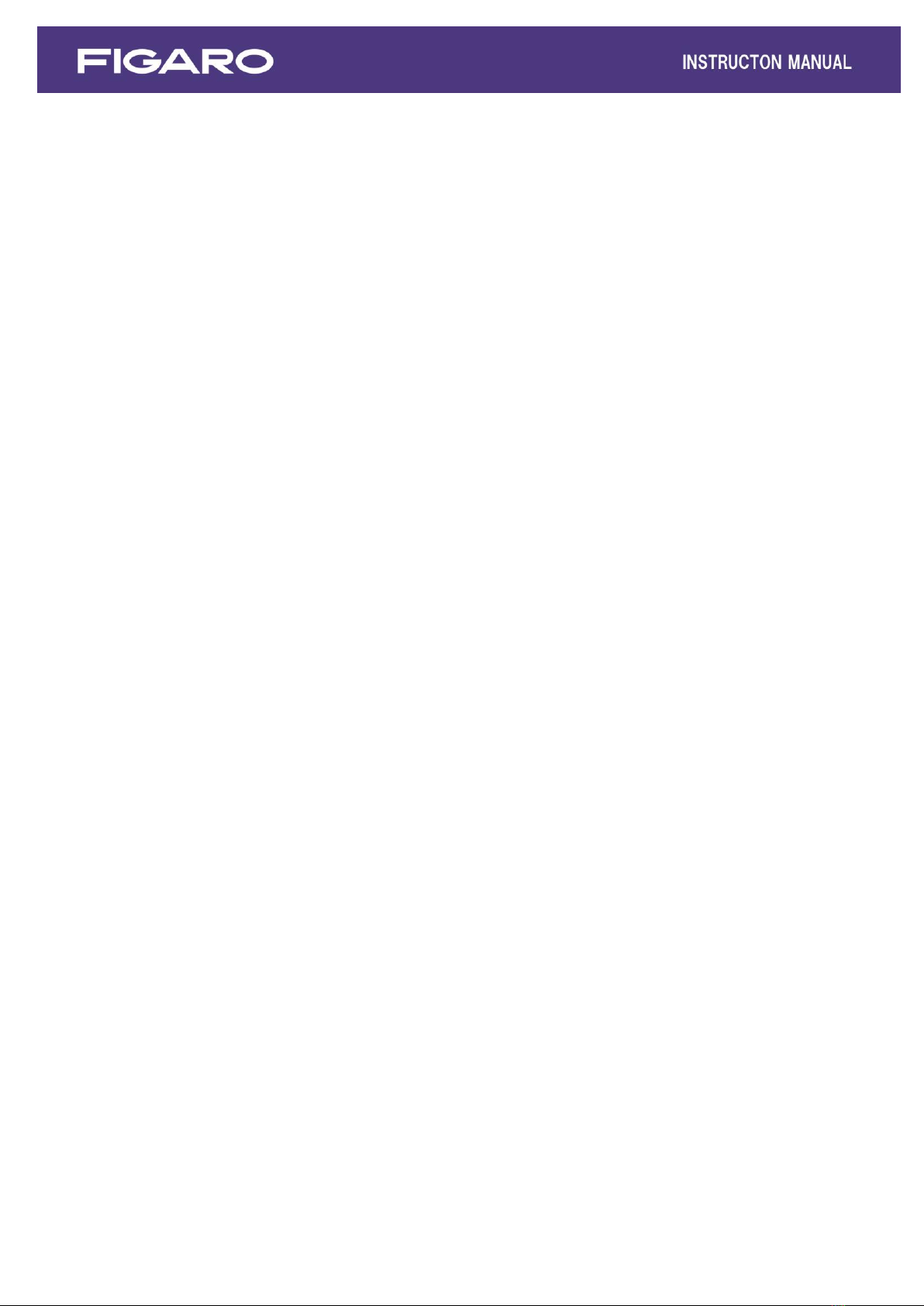
EM7162 - Evaluation Module for CDM7162
Instruction Manual
Table of Contents
1. Overview
2. Parts and Specifications
3. Setting the Method of Serial Communication
3-1) Switch settings for I2C bus mode
3-2) Switch settings for UART interface
3-3) Attaching CDM7160
4. Installing the Measurement Data Management Software and USB Driver
4-1) Installation of USB drive
4-2) Installing the measurement data management software
4-3) Installing Framework 3.5 SP1
4-4) Uninstalling the measurement data management software
5. Using EM7160 with the Measurement Data Management Software
5-1) Initial setting of the measurement data management software and measurement data collection
5-2) Saved data files
5-3) Air Adjustment
6. How to Use EM7160 without Connecting to a Computer
7. Notes
7-1) Connection between EM7160 and a computer
7-2) Error messages of the measurement data management software

2
1. Overview
The EM7162 is an evaluation module that permits easy evaluation of the characteristics of the
CDM7162 carbon dioxide (CO2) sensor module. The module is equipped with a USB connector to
output CO2 concentration measurement data, a terminal for output of the concentration signal in PWM
format, and a terminal for output of a voltage signal converted from PWM output. After installing the
measurement data management software in an external computer and connecting EM7162 with the
included USB cable, this module can be powered through the USB cable. As measurement data output
is transferred to the computer, a chart of CO2 concentration is displayed on the computer monitor in
real time.
2. Parts and Specifications
Figure 1 - Parts
Specifications
Model no. EM7162
Name Evaluation module for CDM7162
Target gas Carbon dioxide
Input power supply via USB connector or 5.0 VDC
USB output 0 to 65,535 ppm CO2 (Note 1)
PWM output (1 kHz) duty ratio of 0 to 100% (corresponding to 0 to 5,000 ppm CO2)
Voltage output 0 to 5 V (corresponding to 0 to 5,000 ppm CO2)
Alarm output CMOS output (High at 1,000 ppm or more, Low at less than 900 ppm)
(Note 1)
Operating temperature/
humidity conditions 0C to 50C, 0 to 95% RH (without condensation)
Dimensions Approx. 50 x 55 x 21 mm (excluding protruding portion)
The height includes spacer and CDM7162 mounted.
Standard accessories CDM7162 CO2 sensor module (with pin terminals) x 1
USB memory stick (to install the measurement data management
software and USB driver) x 1
Mini-B USB cable x 1
5-VDC power supply input terminal
(power supply voltage
monitor terminal)
GND
USB terminal
Ground (GND)
LED (TXD)
LED (RXD)
PWM output
Communication mode setting switches: SW2 SW3 SW4
Voltage output
Power supply switch (SW1)
Connectors
for sensor
attachment
CN2
CN1
Ground (GND)
Alarm output

3
Specifications of Measurement Data Management Software:
Supported OS:Japanese version of Windows® 10 64-bit OS
English version of Windows® 10 64-bit OS (Note 2, Note 3)
Monitor screen display: Chart display 0~5,000ppm (Max. 65,535ppm),
CO2 concentrations (0~65,535ppm) (Note 1)
Data file format: CSV file
Data recording interval: 2 seconds, 30 seconds, 60 seconds, 5 minutes, 10 minutes,
30 minutes, or 60 minutes
Data recording capacity: Measurement data for about 24 hours max. in a single file.
Note 1)For specifications of the CDM7162, see the CDM7162 Product Information.
Note 2)Windows and Excel are registered trademarks of Microsoft Corporation.
Note 3)Although the operation of the measurement data management software was tested on the
above operating systems, proper operation of this software is not guaranteed.
3. Setting the Method of Serial Communication
The I2C bus or UART interface can be chosen for serial communication between the CDM7162 CO2
sensor and this evaluation module.
Set the serial communication method by using the communication mode selection switches on the
EM7162 module before connecting the USB cable or the power supply.
Caution‼ Before changing the serial communication setting, be sure to turn off the power
switch (SW1) by setting it to the lower position as shown in Fig. 2.
3-1) Switch settings for I2C bus mode
Set switches SW2, SW3, and SW4 (1 to 4) as follows:
SW2, SW3: Set to I2C position (lower position as seen in Figure 2).
SW4-1, SW4-2: Set to ON position (upper position as seen in Figure 2).
SW4-3, SW4-4: Set to OFF position (lower position as seen in Figure 2).
Figure 2 - I2C Communication Setting
Caution‼ Do not change the preset positions of SW2, SW3, and SW4. Changing switch
positions may cause damage to the CDM7162 sensor.
SW2 SW3 SW4
LED: TXD
LED: RXD
SW1

4
3-2) Switch settings for UART interface
Set switches SW2, SW3, SW4 (1 to 4) as follows:
SW2, SW3: Set to UART position (upper position as seen in Figure 3)
SW4-1, SW4-2, SW4-3, SW4-4: Set to OFF position (lower position as seen in Figure 3).
Figure 3 - UART Communication Setting
Caution‼ Do not change the preset positions of SW2, SW3, and SW4. Changing switch
positions may cause damage to the CDM7162 sensor.
3-3) Attaching CDM7162
The included CDM7162 sensor module is attached to the EM7162evaluation module at the factory.
When replacing the CDM7162or removing and remounting it, match the pin # of connectors CN1
and CN2 on EM7162with the corresponding pin # of the CDM7162(Figure 4).
Caution‼Before mounting or removing CDM7162, be sure to turn off the power switch (SW1)
by setting it to the lower position as shown in Fig. 4.
Note) The standard CDM7162CO2sensor module is not equipped with pin terminals for connection.
If you purchase additional CDM7162sensor modules, solder commercially available pin
terminals to the CDM7162and mount onto the evaluation module.
Figure 4 - Attachment of CDM7162
LED: RXD
LED: TXD
SW2 SW3 SW4
Power supply (SW1)
Pin No.1
CDM7162
USB cable

5
4. Installing the Measurement Data Management Software and USB Driver
Before installing the USB driver, check the version of Windows OS on your computer by following
the description on the Microsoft website.
Microsoft website:
(1) Check the version of Windows:
https://answers.microsoft.com/en-us/windows/wiki/windows_10-windows_install/how-to-find-o
ut-the-version-of-windows-that-you/9cd9df62-b195-4875-8b9c-76dcc37aef65
(2) Check whether the Windows OS is a 32-bit version or a 64-bit version:
https://support.microsoft.com/en-us/kb/827218
Caution‼ Do not connect the evaluation module to the computer before completing
installation of the USB driver.
4-1) Installation of USB driver
Install the USB driver (FT232R-USB) from the included USB memory stick to the computer. The
following procedure and figures are for Windows 10. The procedure and screen display will vary
according to the version of Windows OS.
(1) Open the [USB Driver] folder on the USB flash drive and double-click the applicable icon:
①32-bit version of Windows OS
Double-click "dpinst-x86.exe."
②64-bit version of Windows OS
Double-click "dpinst-amd64.exe."
(2) When the license agreement is displayed, check the terms and conditions, select [I agree],
and click the [Next] button. Installation will commence.
(3) When the USB driver is completely installed, click the [Finish] button to close the installation
screen.
(4) Connect the USB terminal on the evaluation module to the USB port on the computer using a
USB cable (included).
(5) Turn on the power switch SW1 of EM7162and confirm that the USB driver is recognized on
the computer screen.
(6) Press the Windows key + I shortcut to open “Settings”.
Then click ”Devices”, scroll down on the right pane of the Device window, and click the
“Devices and Printers” link under the “Related settings”
Table of contents

















