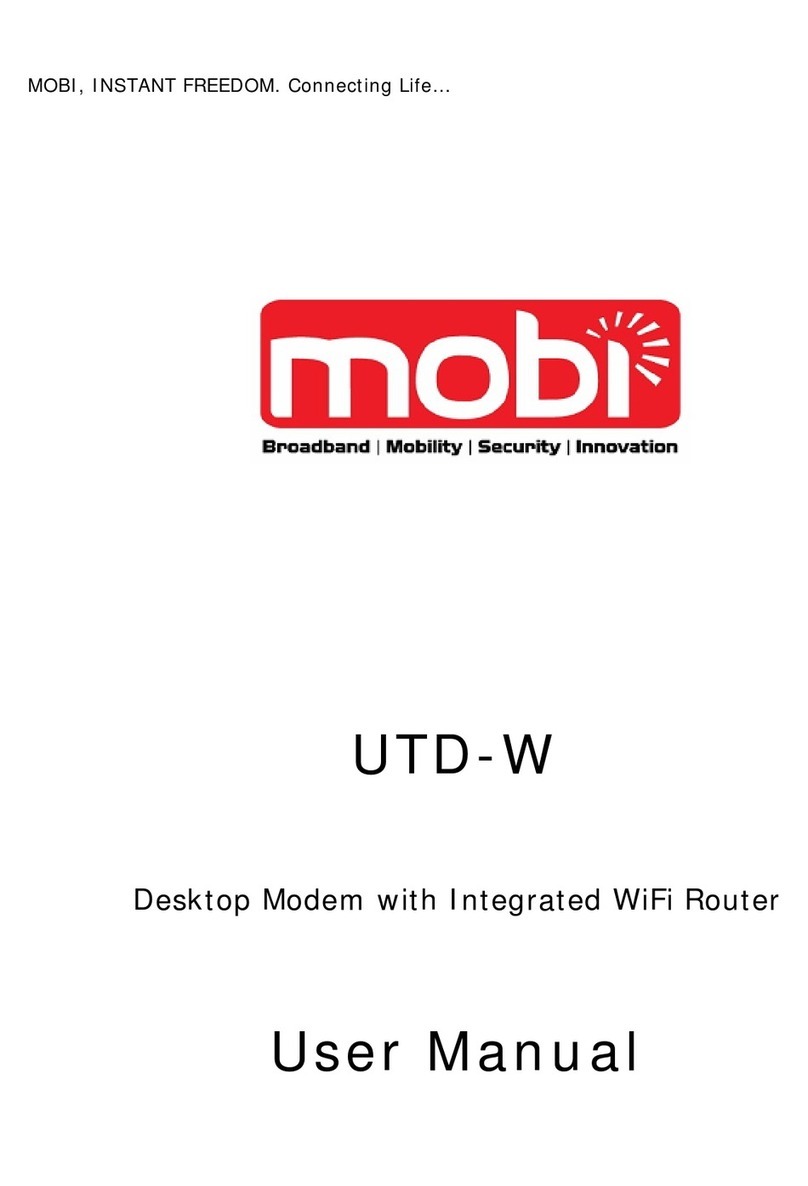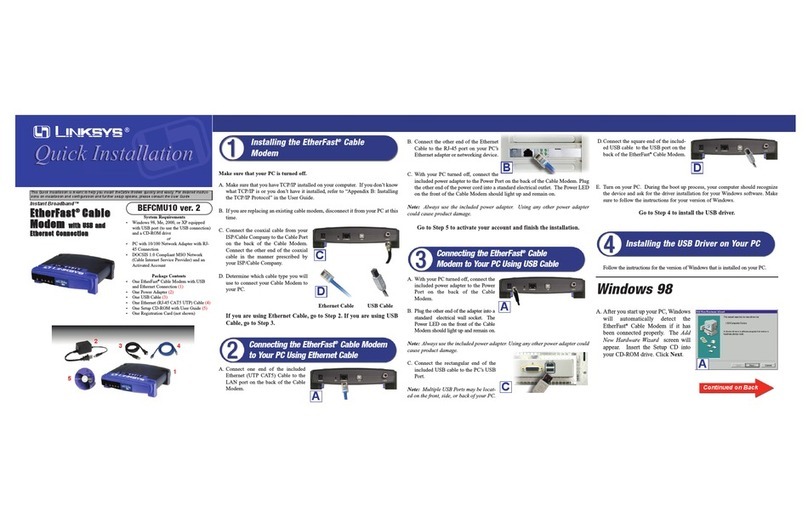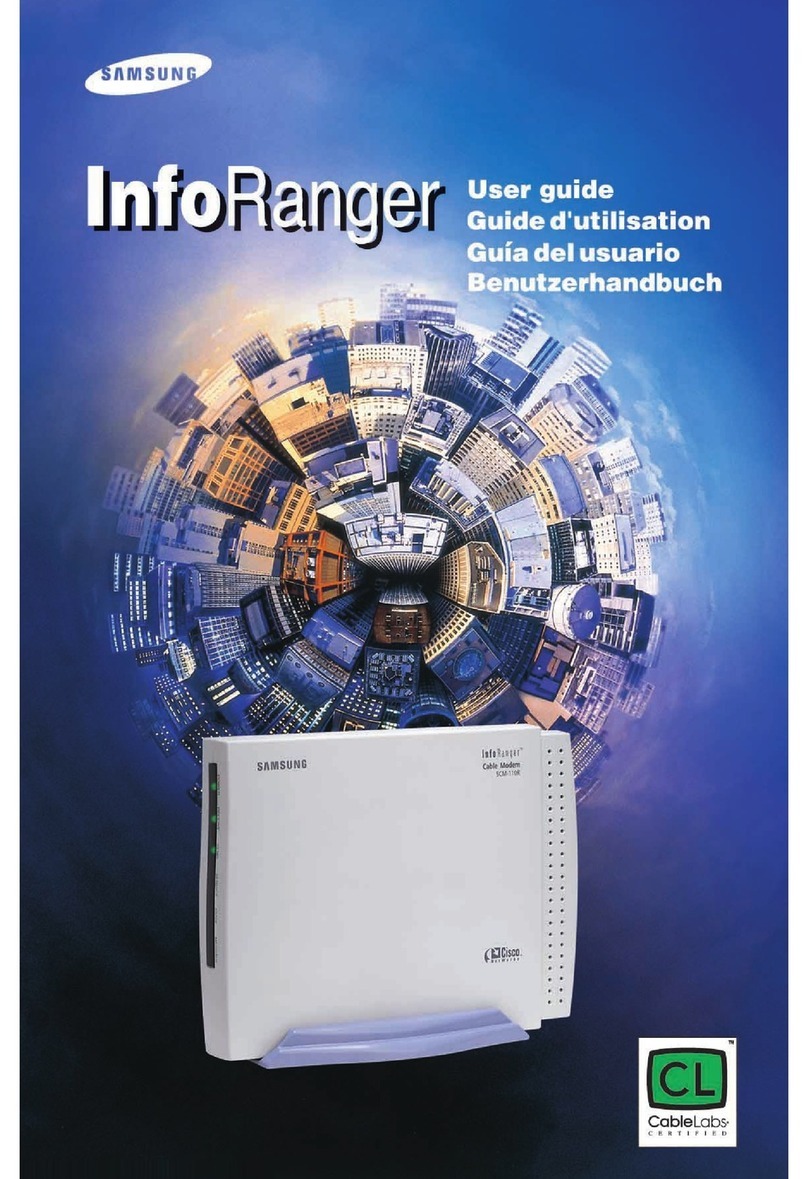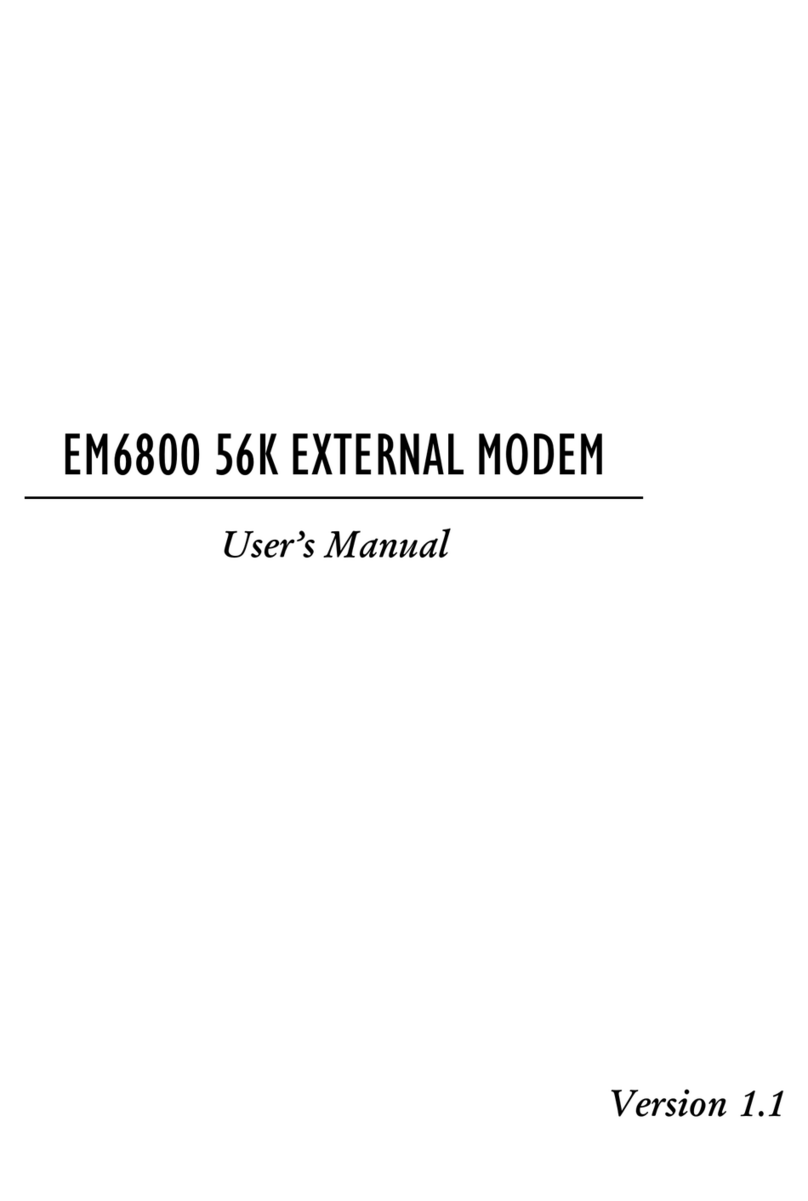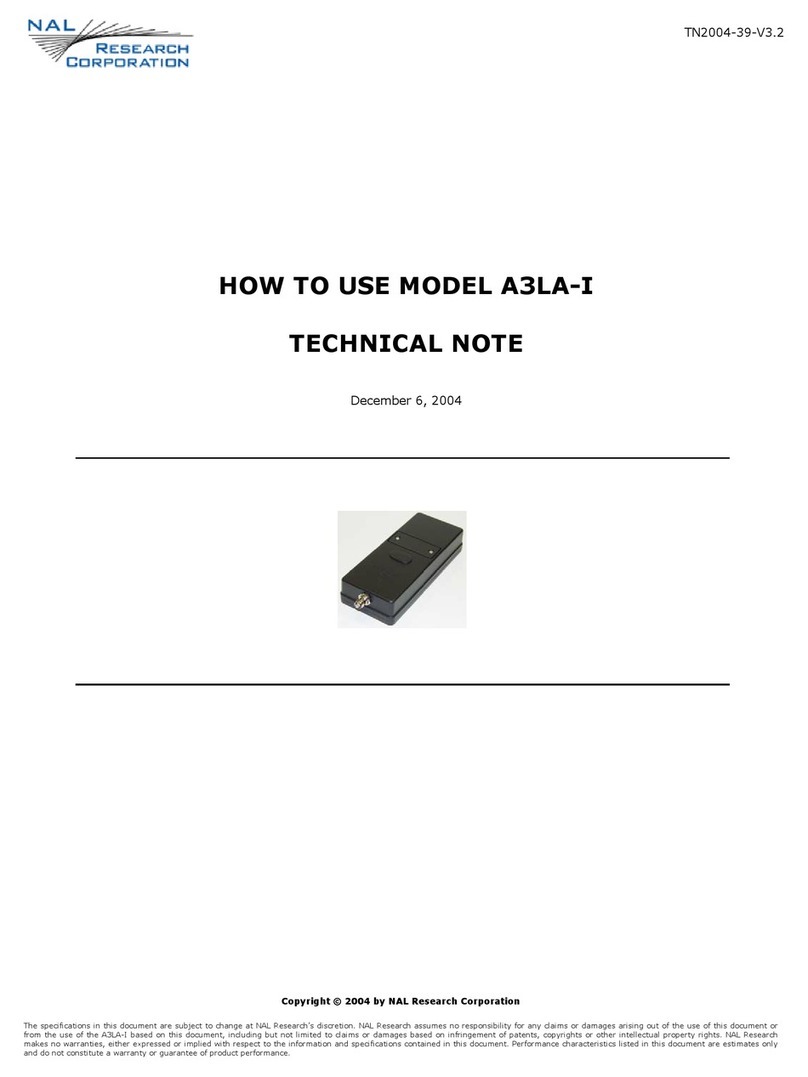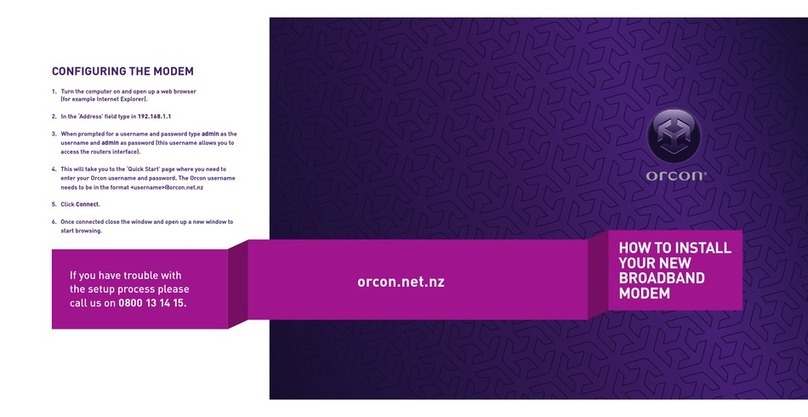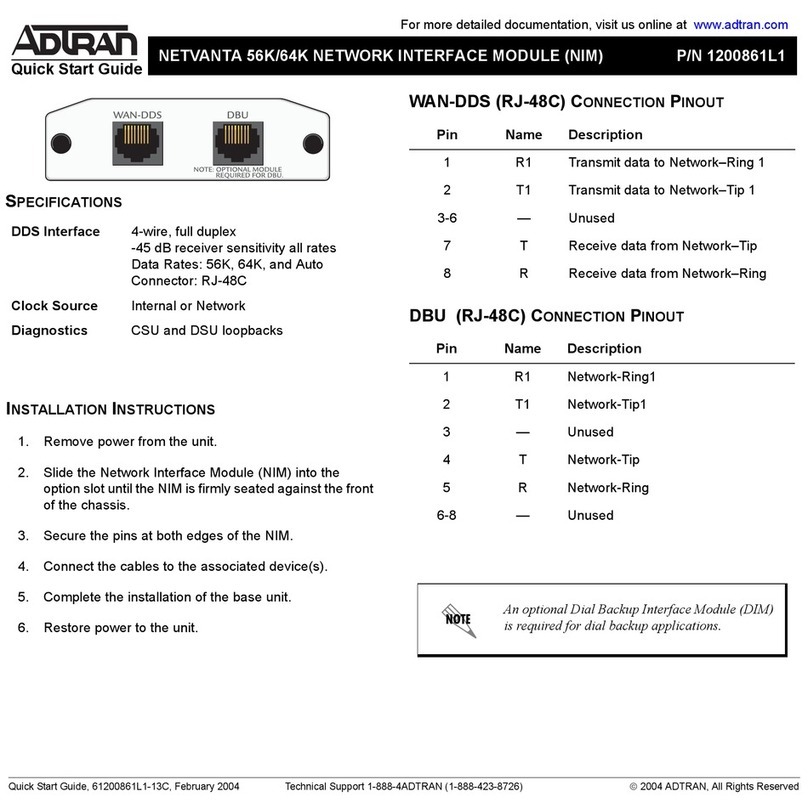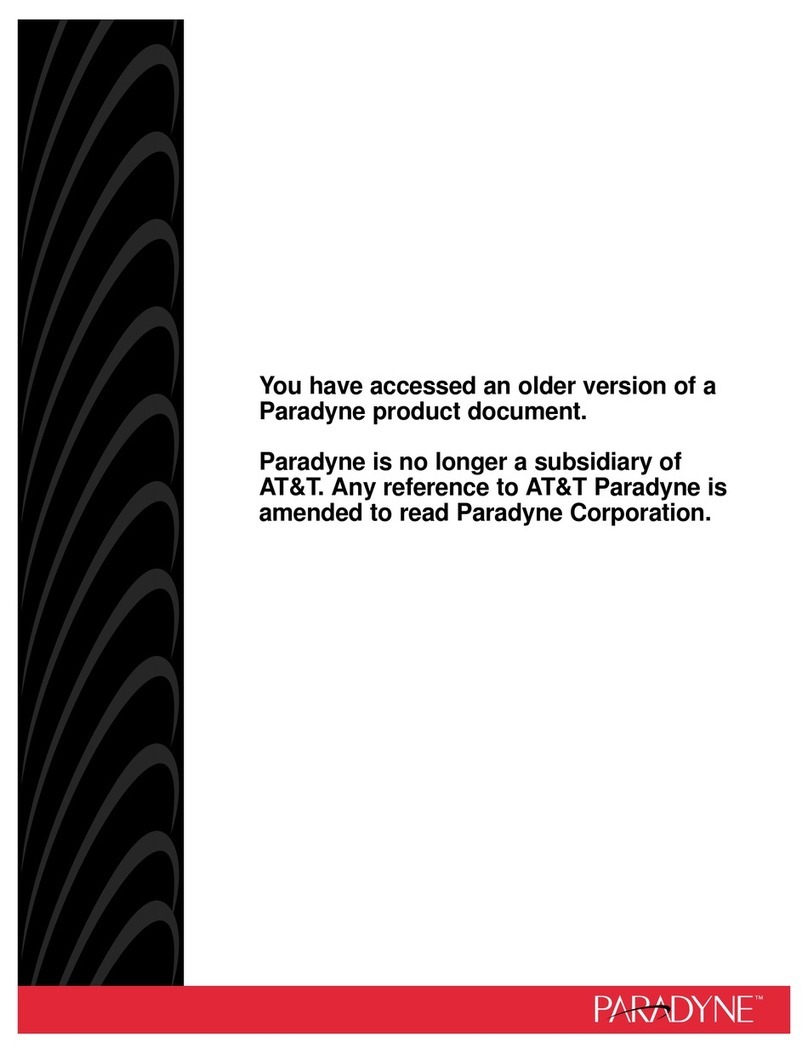Fimer R25 Series User manual

Grid connected PV Inverter series R25
Grid connected PV Inverter series R25Grid connected PV Inverter series R25
Grid connected PV Inverter series R25-
--
-R55
R55R55
R55
Internal and external GSM modem user guide for single-phase inverter


________________________________________________________________________________
_______________________________________________________________________________
1
Environmental Statement
The grid connected PV inverter of Fimer reduce raw material consumption and scrap throughout their long working
lifetime. In typical applications, these positive environmental effects far outweigh the negative impacts of product
manufacture and end-of-life disposal.
Product packaging is of good quality and can be re-used. All the products come in strong cardboard cartons which
themselves have a high recycled fibre content. If not re-used, these containers can be recycled. Polythene, used on the
protective film and bags from wrapping product, can be recycled in the same way. Fimer’s packaging strategy favours
easily recyclable materials of low environmental impact, and regular reviews identify opportunities for improvement.
Copyright– All rights reserved
This publication is property of Fimer S.p.A. Any divulgation or reproduction of it as a whole or in part in forbidden
unless expressly authorised. The contents, pictures and texts can be use for training the installers and the end users of
the product. This manual cannot be used any other scope different from the user instruction necessary to install, control
and run the solar inverter. While every care has been taken during the preparation, the compilation and checking to
ensure the accuracy of the information contained in this manual, Fimer S.p.A. cannot assume any responsibility for
events caused by improper use of the same. The same statement is made on behalf of all persons and companies
involved in the creation and the production of this manual. Fimer S.p.A. reserves the right to make design or functional
modifications, without prior notice and at any time; picture are just an example
.
_____________________________________________________
INDEX
PREFACE.................................................................................................................................................................... 2
INTRODUCTION ....................................................................................................................................................... 3
A
CCESSORIES NECESSARY FOR INSTALLING THE
GSM
MODEM
.................................................................................... 3
P
REREQUISITES FOR USING A
GSM
MODEM
.................................................................................................................. 4
C
ONNECTING THE
I
NTERNAL
M
ODEM
........................................................................................................................... 4
I
NSTALLING THE
M
ODEM
O
PTION
C
ARD INSIDE THE SLOT OF THE
I
NVERTER
............................................................... 4
C
ONNECTING AN
E
XTERNAL
GSM
B
OX TO THE INVERTER
........................................................................................... 6
S
ETTING THE
M
ODEM
F
UNCTIONS AT THE
I
NVERTER
................................................................................................... 6
U
SER
I
NTERFACE
.......................................................................................................................................................... 7
F
AULT
A
NALYSIS
.......................................................................................................................................................... 8

________________________________________________________________________________
_____________________________________________________________________________
2
PREFACE
Dear Customer,
congratulations on the purchase of our inverter; we are delighted that you have chosen it and
with this device you have acquired a solar inverter for the mains connection of photovoltaic
systems. Our inverters have been developed, produced and inspected with great care and by the
means of the latest technology that allow to our device to be an high quality, very robust and
innovative device. We comply with the ISO 9001 regulations.
The FIMER converters are transformerless inverters for the supply of electricity from solar cells to
the public grid. The high efficiency of the our inverters achieved by the use of modern
semiconductors, the use of high-quality parts and the optimisation of all components. Its numerous
integrated communications options mean that our inverter is easy to maintain and operate. Along
side the usual RS232 and RS485 interfaces, there is also an Ethernet interface. The d integrated 4
line display offers a wide range of possibilities for communication and data transfer.
The following documentation provides installation instructions for the inverter. Please observe at all
times the safety regulations which are described in these documents. Installation of the inverter
must always be carried out by an electrical installer who is familiar with this documentation and is
aware of the safety regulations.
The contents of the manual will help you to solve the major part of doubts and problems that could
be rise or happen during the operation of the device, anyway if you have some more questions,
please get in touch with your installer or call us. In order to obtain the last version of the user
manual you can download it from our web-side.
We ask you to keep with care and keep this manual handy for quick reference in case of future
consultations.
Thanks for having chosen a FIMER product

________________________________________________________________________________
________________________________________________________________________________
3
INTRODUCTION
The GSM modem card is an accessory specifically for communication with the inverters serier R25-
R35-R50-R55.manufactured by FIMER. It is only suitable for use with these inverters. This
document is a supplement to the Operating Instructions manual for FIMER single-phase solar
inverters. Please read and observe the safety information and danger notices contained in that
manual. A complete version of the Operating Instructions manual for the inverters can be found on
the CD supplied with each inverter.
Please comply with all instructions and information of relevance to and essential when handling
pieces of technical equipment.
Accessories necessary for installing the GSM modem
The solar inverters made by FIMER can be controlled, parameterised and monitored by means of a
GSM modem.
To this end, you either have to connect an external modem to the 25-pin Sub-D connector on the
inverter or install the corresponding option card in the inverter itself.
The accessories and device necessary to connect the inverter to a modem are as following
described:
External
GSM Modem
External GSM box for external and mobile
connection to an inverter (without SIM card)
for remote retrieval of data from max. 32
inverters (incl. adapter cable and plug-in AC
adapter). Data retrieval via GSM without
connecting to a phone line.
Connecting
cable between
modem and
inverter.
Inclusive RS232 cable from COM2 (X4) to
external modem
Internal GSM
modem Internal GSM modem with aerial (without
SIM card) for remote retrieval of data from
max. 32 inverters. Data retrieval via GSM
without connecting to a telephone line.

________________________________________________________________________________
_____________________________________________________________________________
4
Prerequisites for using a GSM modem
Sufficiently good reception at the installation location. Always check this is the case before
you begin to use the GSM modem. (The provider/seller of the SIM card can assist you in
this.)
SIM card with GPRS and GSM data function .
We currently recommend you use an INTEL MD566X 56K V.90 Data, Fax, and Voice
Chipset external modem for connecting to a PC to make GSM connections.
Check that the SIM card functions properly before you commence actual communication
(PIN, phone number and GPRS).
Aerial
Connecting the Internal Modem
If the inverter is already equipped with the GSM modem option card, all that is required is an aerial
cable with a FME connector. The aerial should be installed at exposed a position as possible in
order to ensure good reception. If the aerial used has a magnetic base, it must be mounted on a
metallic, horizontal surface that is as large as possible.
✦Please refer to the Chapter 7 (“Setting the Modem Functions at the Inverter”)of this manual
for setting the inverter.
Installing the Modem Option Card inside the slot of the Inverter
Introductory remarks: Inverters that conform to degree of protection IP 54 cannot be retrofitted
because the sealing material could become damaged by such a measure. In that case please keep in
contact with Fimer.
Inverters that conform to degree of protection IP 21 must be retrofitted by specially trained
personnel only. Caution! When carrying out such work, remember you are dealing with a piece of
equipment that carries high voltage levels. Furthermore, always observe the relevant rules and
regulations relating to electrostatic discharge (ESD)!
✦Fimer will not accept liability or claims made under warranty for any malfunctions or damage
caused through errors made by you while installing the equipment in object
The installation procedure of the equipment is as described below:
1. Switch off and disconnect the inverter
Disconnect the inverter from the mains voltage (e.g. by opening the mains fuse or
removing the Wieland power plug).
Disconnect all poles of the solar generator from the inverter and set the DC
switch-disconnector on 0: the inverter must no longer feed in power
Wait 5 minutes until the voltage in the inverter has been completely discharged.
2. Disconnect all connectors from the inverter (especially if the electronics are supplied
with power by a plug-in AC adapter during the night)
3. Open the cover of the IP 21 enclosure
Unscrew all 8 screws on the side.
Carefully remove the cover.
Pull the ribbon cable from the cover carefully out of the microprocessor card.
4. Now unscrew all 4 screws of the option card slot at the bottom on the inverter and
remove the option card slot dummy plate

________________________________________________________________________________
________________________________________________________________________________
5
✦Please observe the ESD regulations during the following procedure. Earth the
equipment in accordance with regulations. Protect sensitive electronic components
against electrostatic charges. Please make sure you do not damage sensitive
components on the cards (i.e. printed-circuit boards) with tools or other similar
devices.
5. Now insert the option card into the opening for it from below and connect the ribbon
cable to the relevant connector on the microprocessor card. Do not yet secure the option
card, rather leave it protruding relatively far out of the opening slot place.
Photo
Pushing the option card with ribbon cable onto the microprocessor card but not yet fully
inserting it.
6. Reconnect the ribbon cable from the cover to the microprocessor card
7. Please make absolutely sure that the two cables are connected securely before you
reposition and secure the cover.
8. Secure the cover temporarily with 2 screws
9. Push the option card into its correct position and secure it to the enclosure from outside
with 4screws. N.B.: Do not push!
10. Make sure that the SIM card is not yet inserted!
Reinsert ribbon
cable from
cover
Option
card
Push in
ribbon cable
here

________________________________________________________________________________
_____________________________________________________________________________
6
11. Secure the cover again properly using all the screws,
12. Reconnect the connectors and connect the inverter to the grid and the solar generator
⇒Please refer to the Chapter 7 of this manual for setting the inverter
Connecting an External GSM Box to the inverter
If you want to use an external GSM box, all you have to do is connect the box to the 25-pin Sub-D
connector X4 on the inverter using the adapter cable provided.
You must also connect the external box to the electricity supply system, i.e. the mains, using the
plug-in AC adapter provided. As the final step, mount and position the aerial also provided. The
aerial should be mounted (magnetic base) on a metallic, horizontal surface that is as large as
possible (approx. 20 – 30 cm).
Checking the plug-in AC adapter:
The switch on the underside of the enclosure must be set to "12V". The AC adapter is only
approved for connecting to a 230 V AC/50 Hz power supply system. When the adapter is plugged
into the power supply, the red LED indicator on the top side of the enclosure must come one and
remain lit.
A low-voltage (ELV) connector must be plugged into the connection socket at the cable
termination. This low-voltage connector has an outer diameter of 5.0 mm and an inner diameter of
2.1 mm. The polarity marking (inner pole -, outer pole +) on the connection socket must match that
on the low-voltage connector.
Setting the Modem Functions at the Inverter
Note: All functions can be accessed and set with the aid of the final customer password (password
level 1).
Key’s Button combination: ▲►▼▲►▼(Up – Right – Down – Up – Right – Down)
and complete by pressing "OK". You can find all modem function parameters under the
"Communication" menu.
Further information with regard to controlling the inverter display can be found in the Operating
Instructions manual of the inverter.
N.B.: Do not insert the SIM card before or while setting the parameters!
If you have to set the communication protocol of the modem you have to modify the content of the
parameter number P266 (Protocol of the COM port):
Secure option
card with 4
screws
FME aerial-
connector
Insert SIM
card only once
modem has
been
parameterised!

________________________________________________________________________________
________________________________________________________________________________
7
Parameter number 266: Protocol type COM2
Menu: Communication
Short description PA2 = MZ
Default setting: 0
⇒Set the value of P266 to 7 for GSM modem configuration
Both the internal modem option card and an external modem connected by means of connector X4
use port COM2 in the inverter itself.
N.B.
The inverter must be completely switched off and switched on again when setting the modem
for the first time.
After switching on the electronics of the inverter, it takes approx. 80 seconds before the
modem is initialised. The modem is ready to receive after a period of roughly 2 minutes.
If you have to set the PIN number of the SIM card you have to modify the content of the parameter
number P282 (SIM card PIN number):
Parameter number 282: SIM Card PIN number
Menu: Communication
Short description PIN
Default setting: 0
⇒Enter your PIN number here (Not necessary if you have a SIM Card without pin)
•After finishing setting the parameters, de-energise the inverter.
•Carefully insert the SIM card (as soon as there is no voltage).
Internal card: (– Gold contacts pointing towards cover of the inverter)
(– Canted edge must still be easy to read when the card in inserted)
Note: The exact position is a bit difficult to find, so you will have to gently “waggle” the
card to find the position in which it can be inserted by exerting just a slight amount of
pressure. Please make sure you don't let go of the card and allow it fall into the modem,
and ensure it is fully inserted. When properly inserted, the card protrudes about 1 mm
out of the modem.
External box: ( Contact surface is not aerial connector)
•You can now switch the inverter on again. Check the status of the modem, see chapter 9,
"Fault Analysis", "Initialisation completed": "21007"
N.B.
The inverter must be completely switched off and switched on again when parameterising the
modem for the first time.
After switching on the electronics of the inverter, it takes approx. 80 seconds before the
modem is initialised. The modem is ready to receive after a period of roughly 2 minutes.
User Interface
The user interface we have developed and provide is called FIMERNet.
You may, of course, also use the computer communications software that goes by the name
Hyperterminal.

________________________________________________________________________________
_____________________________________________________________________________
8
We currently recommend you use an INTEL MD566X 56K V.90 Data, Fax, and Voice Chipset
external modem for connecting to a PC with FIMERNet installed on it, in order to make a
connection to the installation using a GSM modem.
Fault Analysis
In the event of a faulty or failure to make a connection, inverter parameter 162 "Modem status"
helps you troubleshoot for the cause.
Parameter number 162: Modem status
Menu Communication
Short description MZ
Default setting Measured value
Explanation: Each of the 5 decimal places of parameter 162 has its own meaning.
Example: 1 5 7 9 0, In this case, 1 is the first decimal place, 0 the fifth
1st place indicates the interface being used:
1 = COM1
2 = COM2
2nd place indicates the connection status:
0 = Initialisation in progress
1 = Initialisation completed, waiting for call
2 = Connection to calling modem active
& 3rd and 4th places indicate the initialisation status (0 – 10)
5th place indicates the protocol type currently active
0 = ASCII Protocol HyperTerm. without modem
1 = FIMER Protocol FIMERNet without modem
3 = Modem with ASCII protocol
4 = Modem with FIMER protocol FIMERNet with modem
7 = GSM Modem FIMERNet with GSM modem
Note: Set the value of P266 “Protocol type COM2” for GSM modem configuration
Examples:
MZ = 20137 : The decimal place that indicates the initialisation status is slowly
incremented up to 5 and then begins again from 0
Error: modem cannot be initialised – connection fault (faulty, not connected, no
GSM network, PIN not entered, wrong SIM or SIM locked)
Caution: If you have entered the PIN incorrectly, the SIM card is locked after a short
time because the inverter continuously re-initialises the modem (with the wrong
PIN). It is therefore essential you program in the PIN before you insert the SIM card.
MZ = 21007 : The modem has been correctly initialised and is waiting for a call
MZ = 21017 : A ringtone has just been registered
MZ = 21047: The modem is in the process of negotiating the communications
parameters with the calling modem
MZ = 22010 : The modem is connected to the caller and (still) communicating using
the ASCII protocol
MZ = 22011 : as said before the modem now is connected to the calling PC but
communicating using the Fimer protocol (FIMERNet)

________________________________________________________________________________
________________________________________________________________________________
9
Received field strength:
Parameter 223 " GSM signal strength " helps you to verify the presence of the GSM signal.
Following initialisation
Parameter number 223: GSM signal strength
Menu Communication
Short description GSMS
Default setting Measured value
The value of this parameter should be > 12 in order to guarantee good reception and a good
connection.
Note The signal strength is measured again and saved to parameter 223 each time the modem is
initialised.
When searching for the optimum position for the aerial, always switch the inverter off and
back on again and wait for the modem to be initialised.
Following initial installation, switch the unit off and on again. Initialisation of the modem
commences after approx. 80 seconds, but is only completed after approx. 2 minutes.
If, without there being a call, the message number 21007 appears on the inverter display
next to parameter 162, the modem is either not connected to the inverter or it can not be
initialised.
⇒Check the modem, its power supply and the cable.
The modem commences fresh initialisation if the connection has been disconnected for 90
seconds. Please wait 2 minutes before starting to dial again.
Recommendation: To check that the equipment is properly installed, we recommend you
make a test call (using a mobile phone) while on site to install and start up the system. If the
inverter answers the call, you can hear 'whistling tones' and the value of parameter 162 on
the inverter display increments from 21007 to 21047, the modem has been connected and
the parameters set correctly.

________________________________________________________________________________
_____________________________________________________________________________
10
NOTE
________________________________________________________________________________
________________________________________________________________________________
________________________________________________________________________________
________________________________________________________________________________
________________________________________________________________________________
________________________________________________________________________________
________________________________________________________________________________
________________________________________________________________________________
________________________________________________________________________________
________________________________________________________________________________
________________________________________________________________________________
________________________________________________________________________________
________________________________________________________________________________
________________________________________________________________________________
________________________________________________________________________________
________________________________________________________________________________

________________________________________________________________________________
________________________________________________________________________________
11
NOTE
________________________________________________________________________________
________________________________________________________________________________
________________________________________________________________________________
________________________________________________________________________________
________________________________________________________________________________
________________________________________________________________________________
________________________________________________________________________________
________________________________________________________________________________
________________________________________________________________________________
________________________________________________________________________________
________________________________________________________________________________
________________________________________________________________________________
________________________________________________________________________________
________________________________________________________________________________
________________________________________________________________________________
________________________________________________________________________________

________________________________________________________________________________
_____________________________________________________________________________
12
NOTE
________________________________________________________________________________
________________________________________________________________________________
________________________________________________________________________________
________________________________________________________________________________
________________________________________________________________________________
________________________________________________________________________________
________________________________________________________________________________
________________________________________________________________________________
________________________________________________________________________________
________________________________________________________________________________
________________________________________________________________________________
________________________________________________________________________________
________________________________________________________________________________
________________________________________________________________________________
________________________________________________________________________________
________________________________________________________________________________

________________________________________________________________________________
________________________________________________________________________________
13

_____________________________
________________________________________________14
Cod. 910.400.119 REV00
This manual suits for next models
3
Table of contents