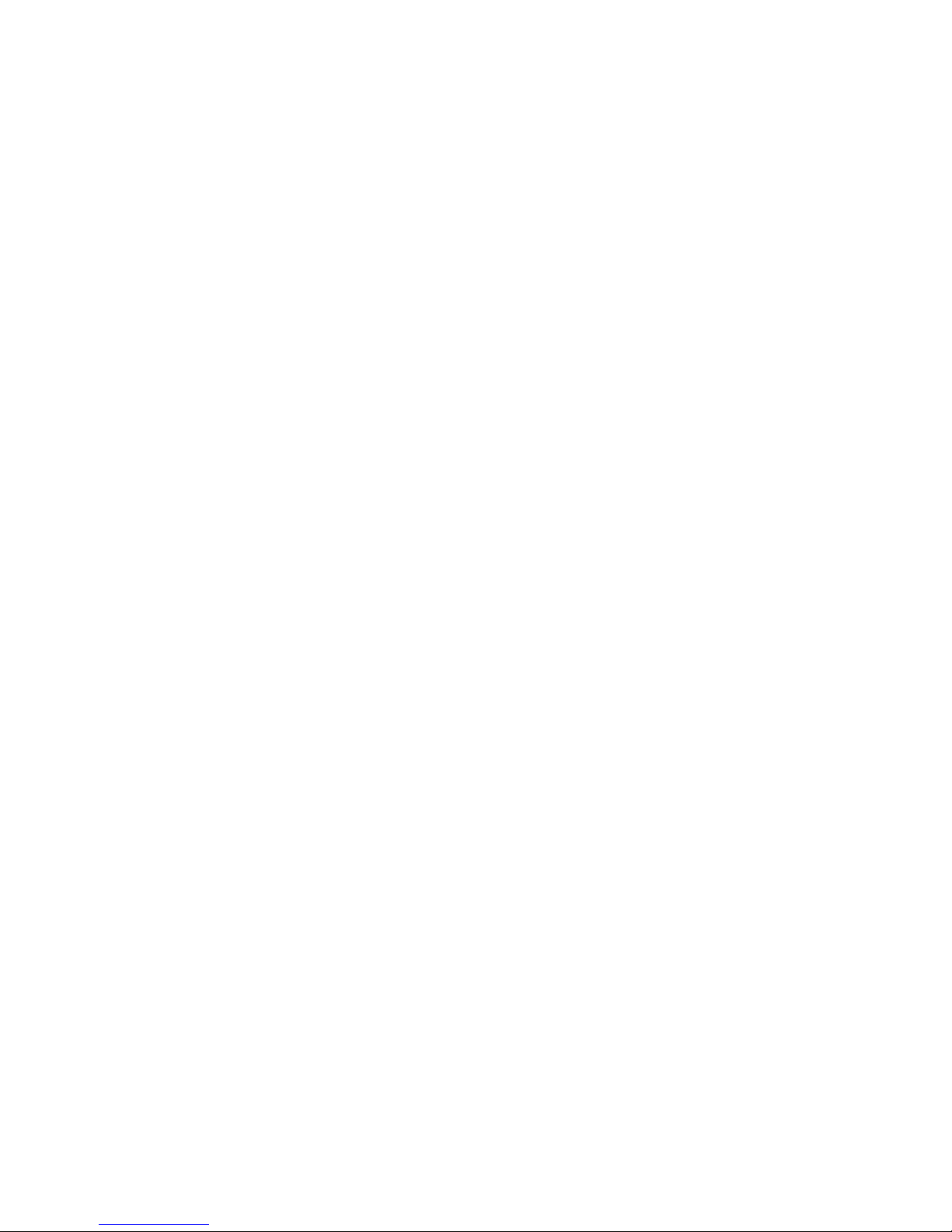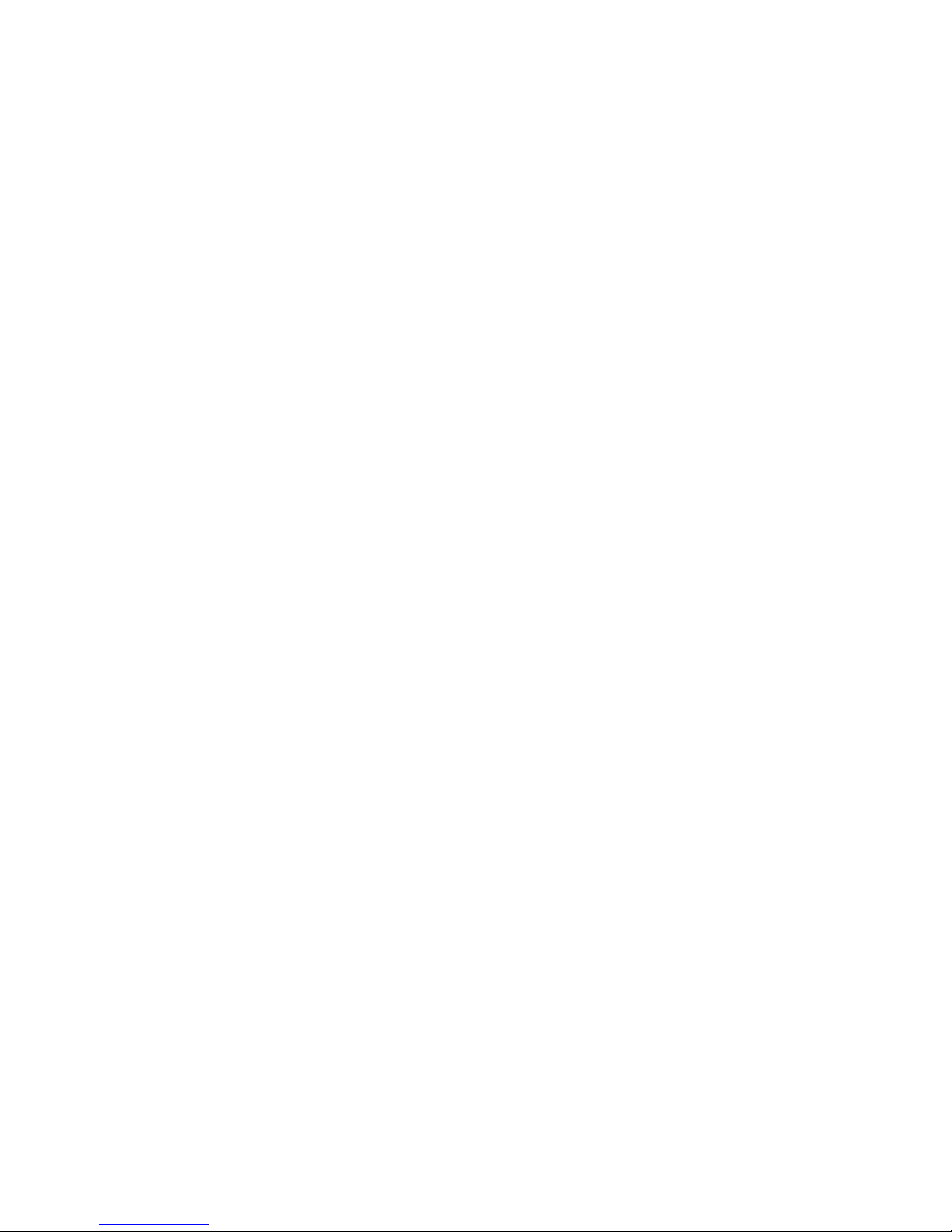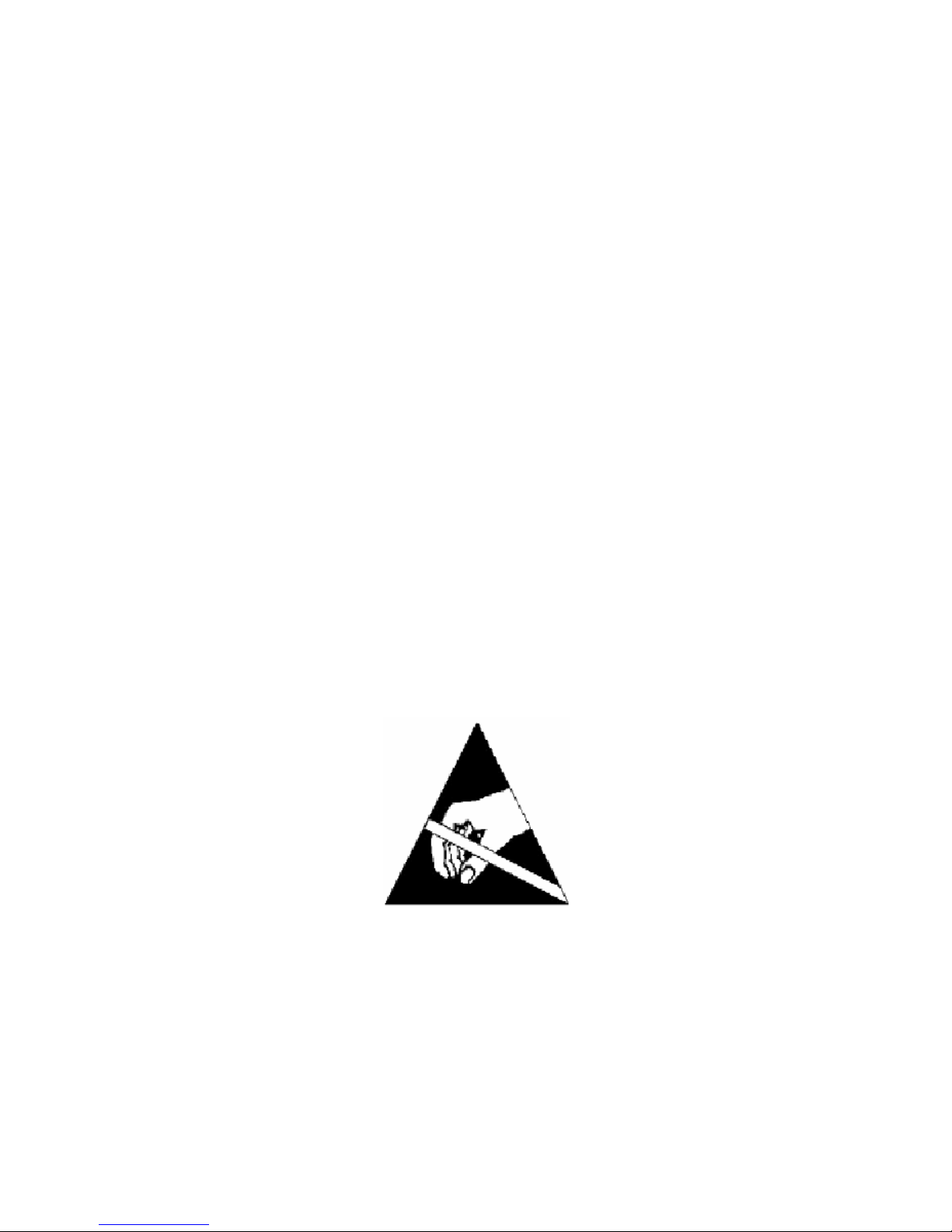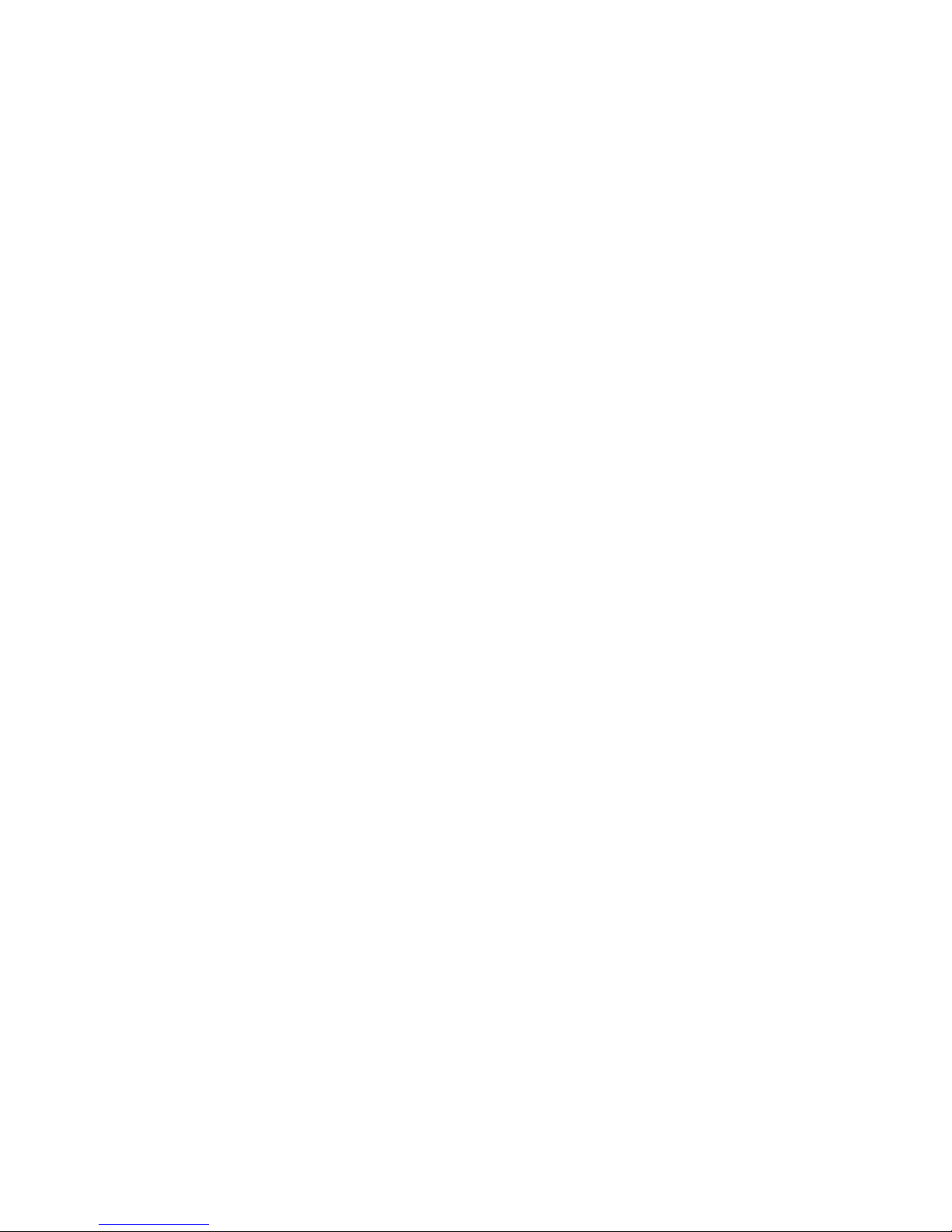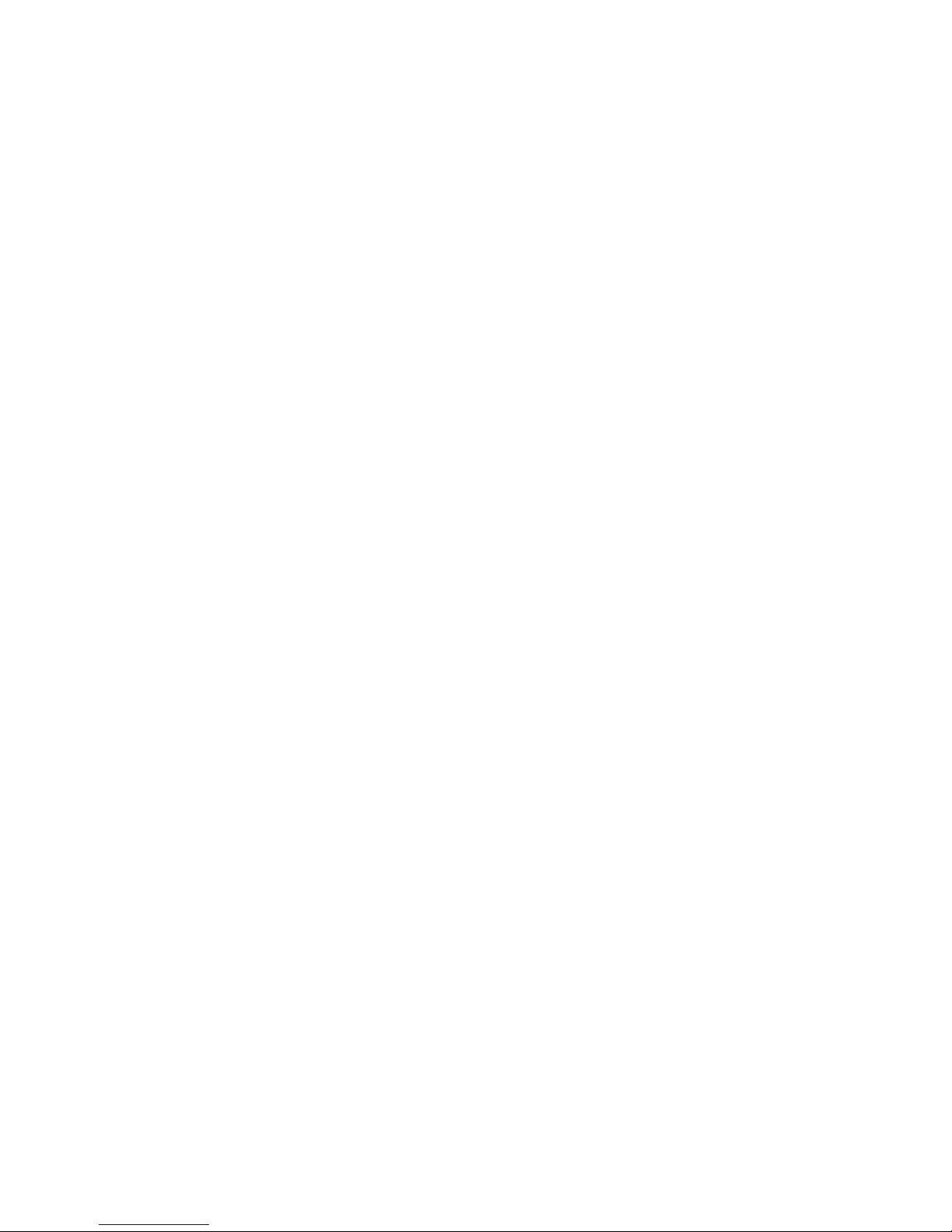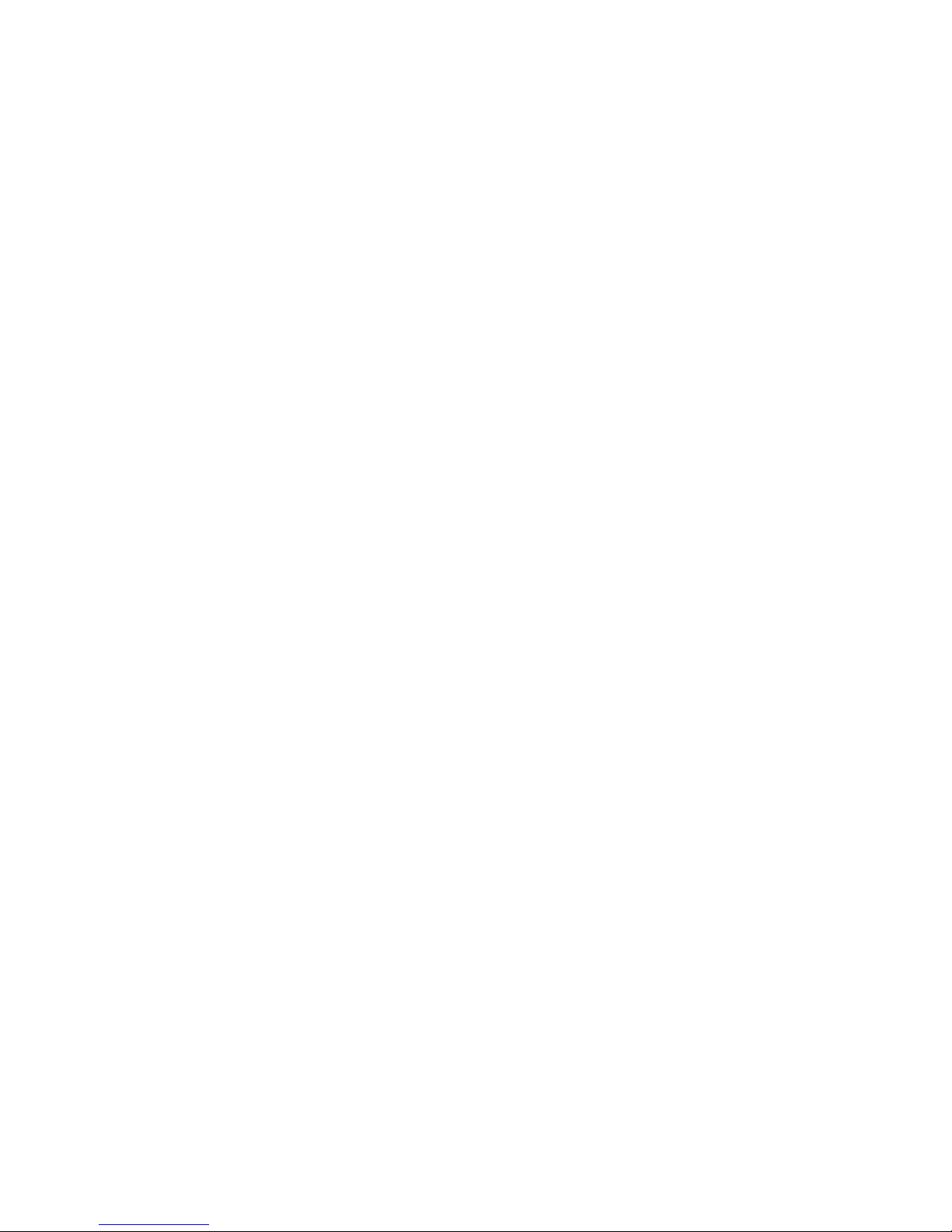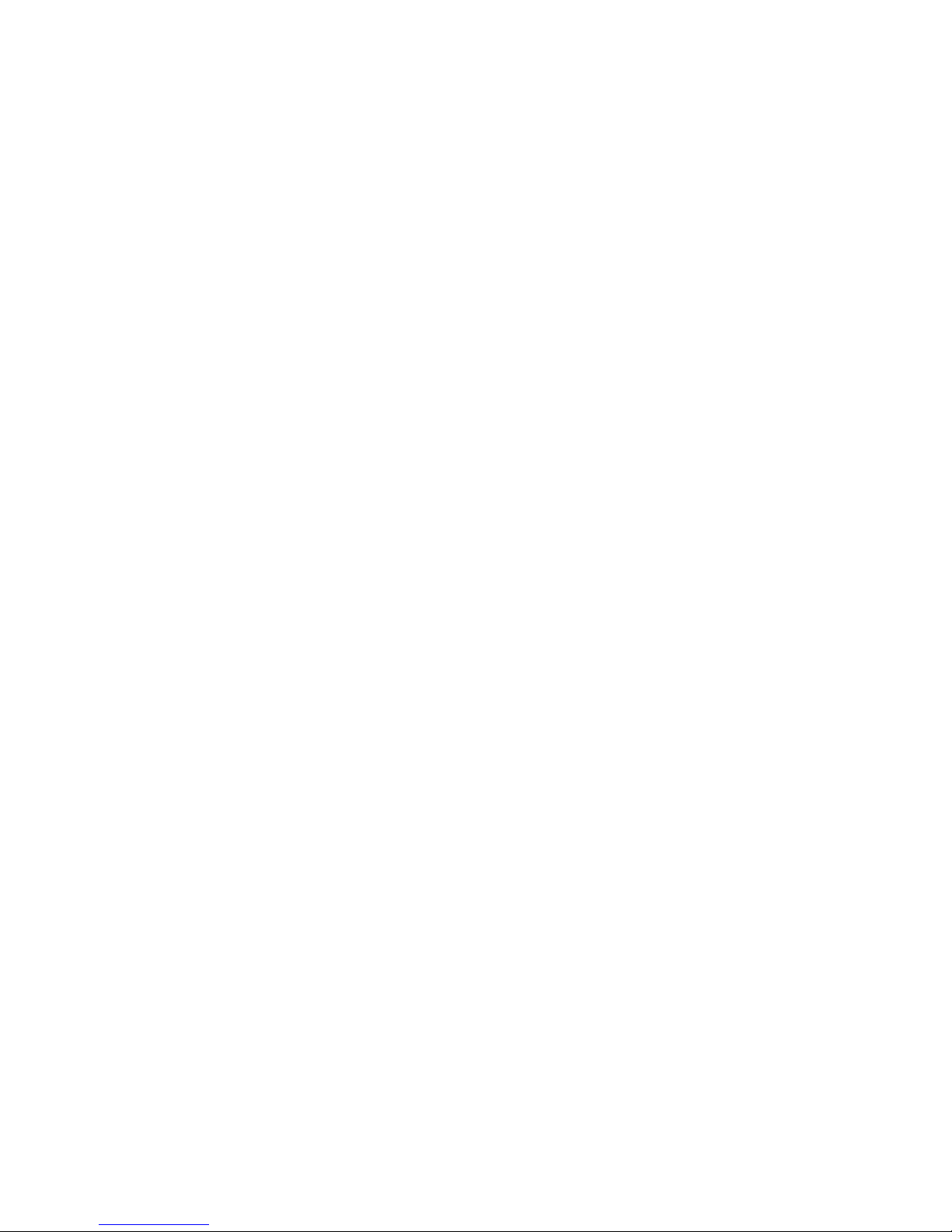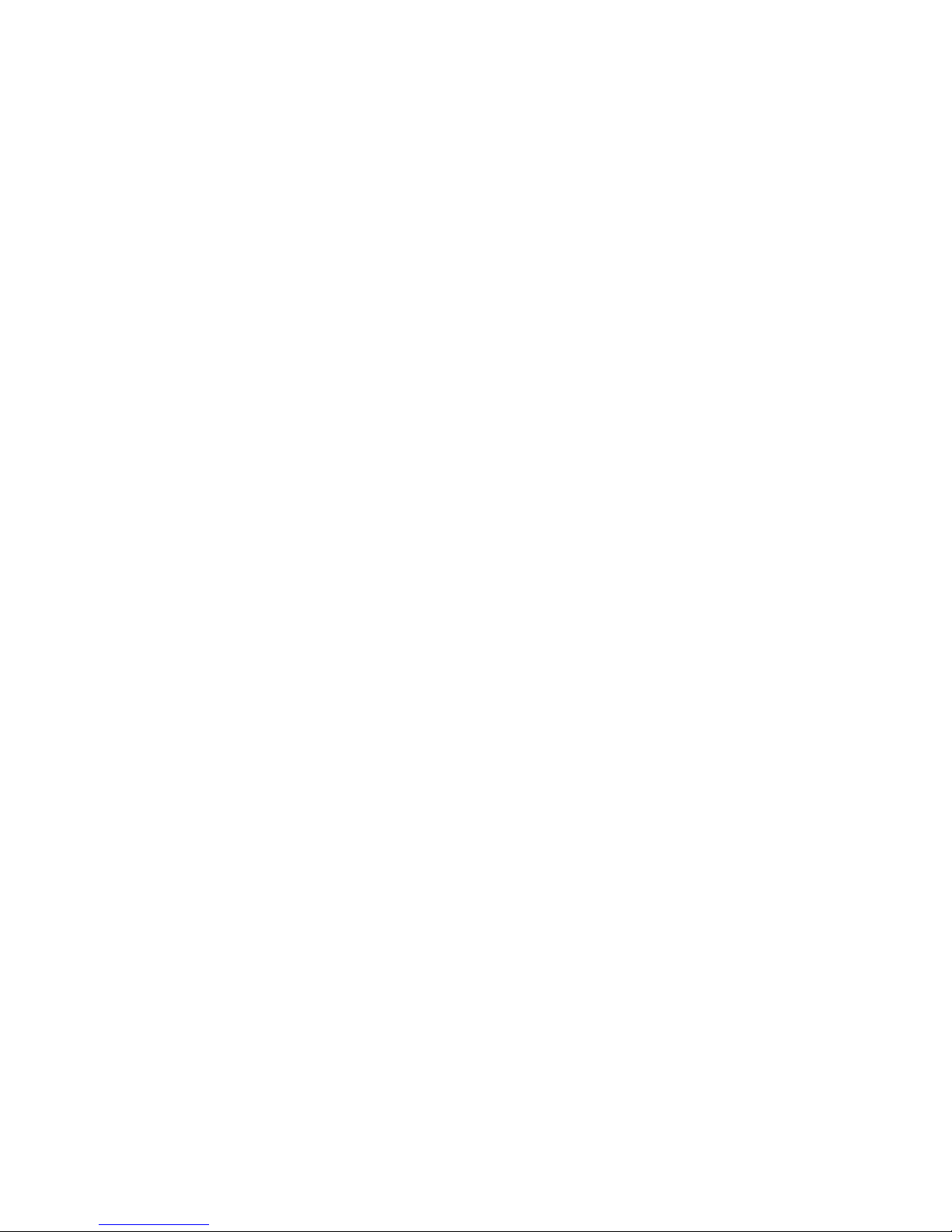The EdgeAccess Universal Chassis System
2361 Modem Users Manual vii
List of Figures
Figure 1 Rackmount 2361 Modem..............................................................................................1-1
Figure 2 Standalone 2361 Modem ..............................................................................................1-1
Figure 3. Several 2361 Modems Installed in a Universal Chassis System..................................1-1
Figure 4. BNC (E1 Only), DA-15, and RJ-48 ELIMs..................................................................1-3
Figure 5. An Optical Line Interface Module (OLIM)..................................................................1-3
Figure 6. Main Module and ELIM LEDs....................................................................................1-5
Figure 7. Distance Guide for the 2361 Modem............................................................................1-6
Figure 8. T1/E1 Switch on a Standalone Modem.........................................................................1-7
Figure 9. The 2361 Modem Extends a T1 Signal Over Fiber Optic Cables.................................1-7
Figure 10. 2361 Modem Applications..........................................................................................1-8
Figure 11. The Universal Chassis System with No Modules........................................................2-1
Figure 12. The Universal Chassis System Filled with Modules...................................................2-1
Figure 13. Screw Hole Locations for Mounting Modem in Various Configurations...................2-3
Figure 14. Input and Output Alarm Relay Connectors(AC Version)...........................................2-3
Figure 15. Input and Output Alarm Relay Connectors (DC Version)..........................................2-4
Figure 16. DC Power Entry Close-up...........................................................................................2-5
Figure 17. RJ-48 Cable Pin Out. ..................................................................................................2-6
Figure 18: DA-15 Pin Out............................................................................................................2-7
Figure 19. Close-up of the Rackmount 2361 Modem LED ..........................................................3-1
Figure 20. LEDs, Interface, and Switches on the 2361 Standalone Modem................................3-3
Figure 21. ELIMs, OLIMs, and Alarm Connectors Are on the Rear of the Standalone Modem 3-3
Figure 22. All Modem Screens Have Common Navigational Methods.......................................4-1
Figure 23. The Modem Main Menu Screen..................................................................................4-3
Figure 24. The Utilities Screen ....................................................................................................4-4
Figure 25. The System Configuration Screen ..............................................................................4-6
Figure 26. The Hardware Configuration Screen (First of two screens) .......................................4-7
Figure 27. The Functional Configuration Screen.........................................................................4-8
Figure 28. The Alarm Output Configuration Screen....................................................................4-9
Figure 29. The System Alarms Screen.......................................................................................4-10
Figure 30. Set Traps by Accessing the Link Level Trap Configuration Screen.........................4-13
Figure 31. The Link Error Counter Screen, Shown Here in a Redundant System......................5-1
Figure 32. The Standalone 2361 Modem.....................................................................................5-2
Figure 33. Diagnostics Screen Provides Access to BERT and Loopback Testing.......................5-3
Figure 34. The Modem in Normal Operation...............................................................................5-5
Figure 35. The Modem in Local Loopback Operation.................................................................5-5
Figure 36. The Modem in Remote Loopback Operation..............................................................5-6
Figure 37. Remote Loopback with BERT....................................................................................5-6
Figure 38. Local Bi-directional Loopback ...................................................................................5-7
Figure 39. Remote Bi-directional Loopback................................................................................5-7
Figure 40. Local Loopback at Both Ends....................................................................................5-8
Figure 41. Fiber Path Redundancy...............................................................................................7-1
Figure 42. Full Redundancy.........................................................................................................7-2
Figure 43. Redundancy Circuit Diagram......................................................................................7-3
Figure 44. The Functional Configuration Screen.........................................................................7-4
Figure 45. Link Self Test Running Continuously on an Auxiliary Channel at 48.25 kbps..........7-7
Figure 46. The Software Upgrade Screen ....................................................................................8-2
Figure 47. To Download a Software Revision, Type "3" From the Software Upgrade Screen ...8-3