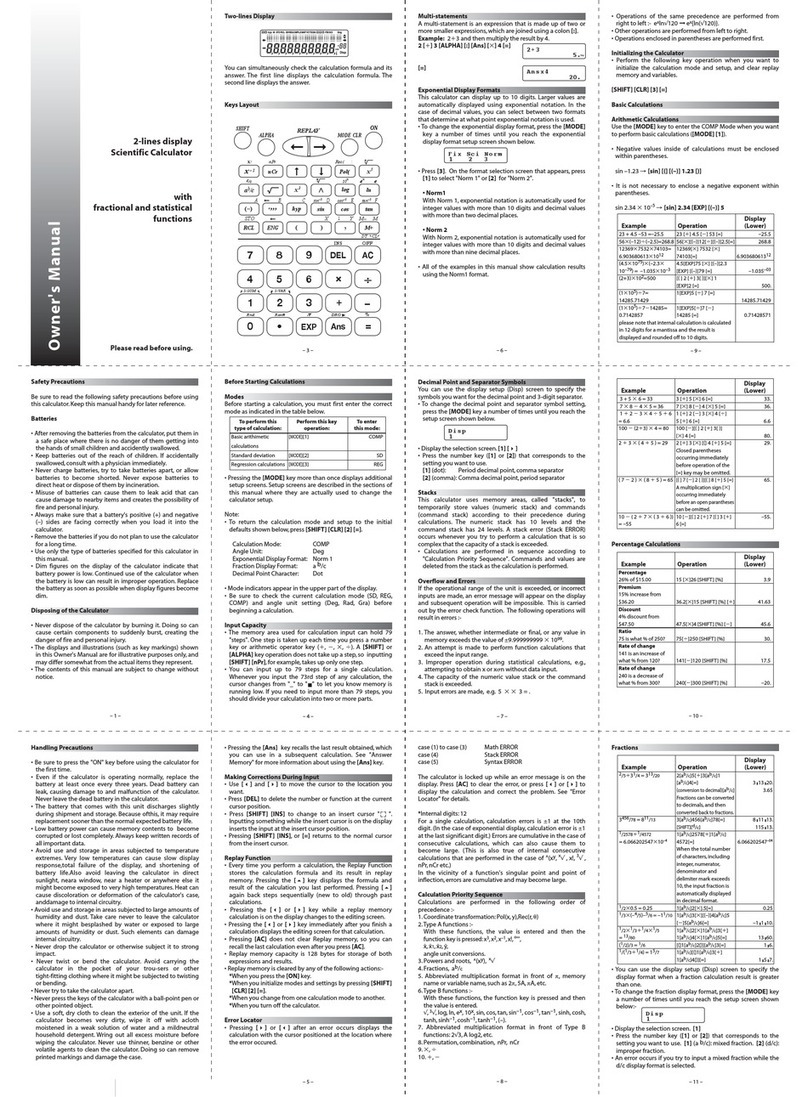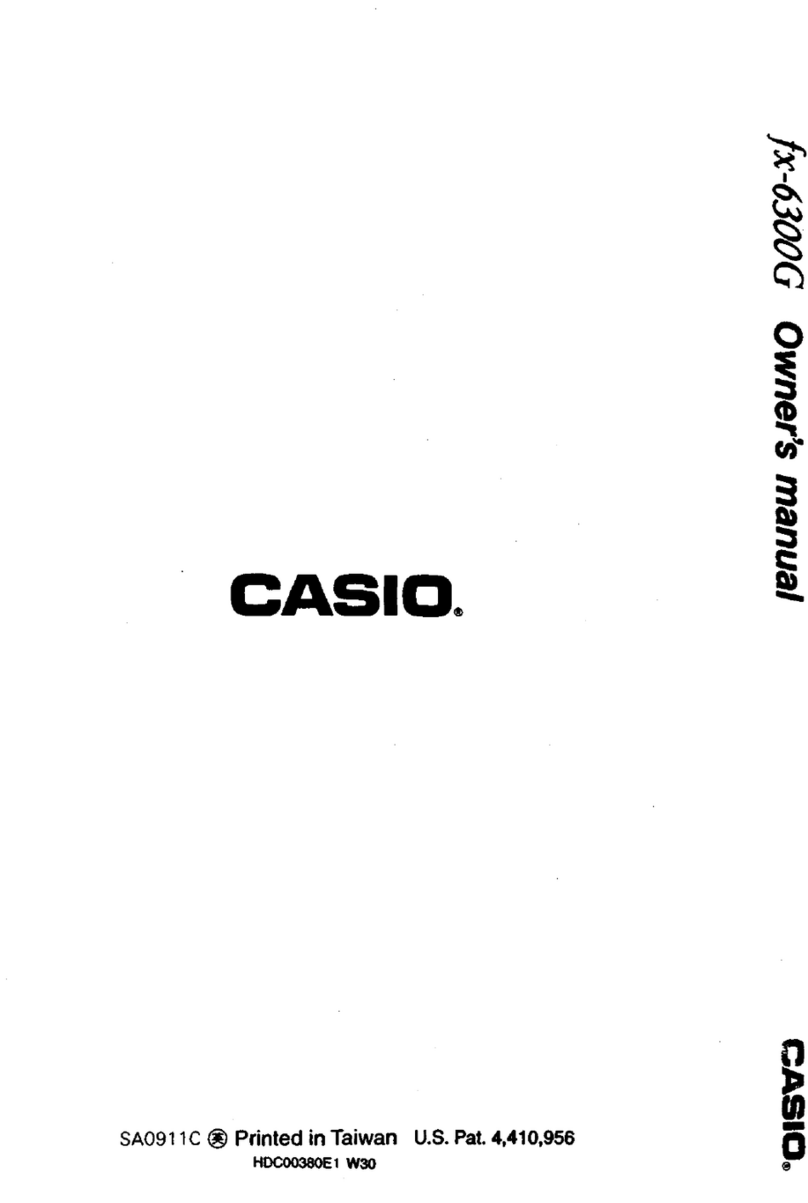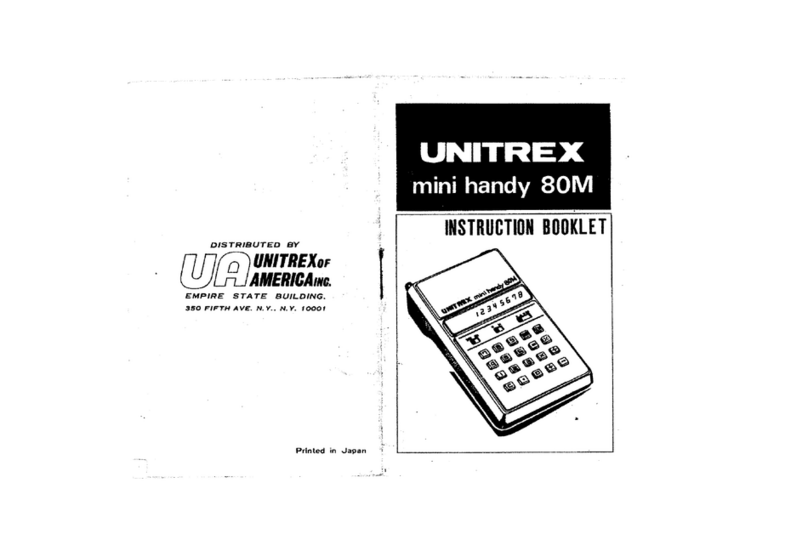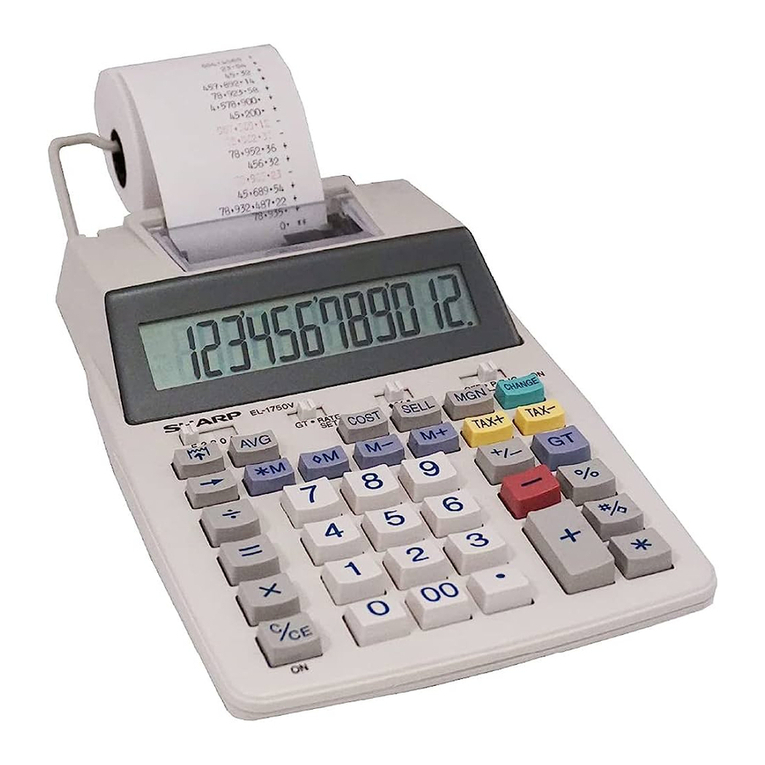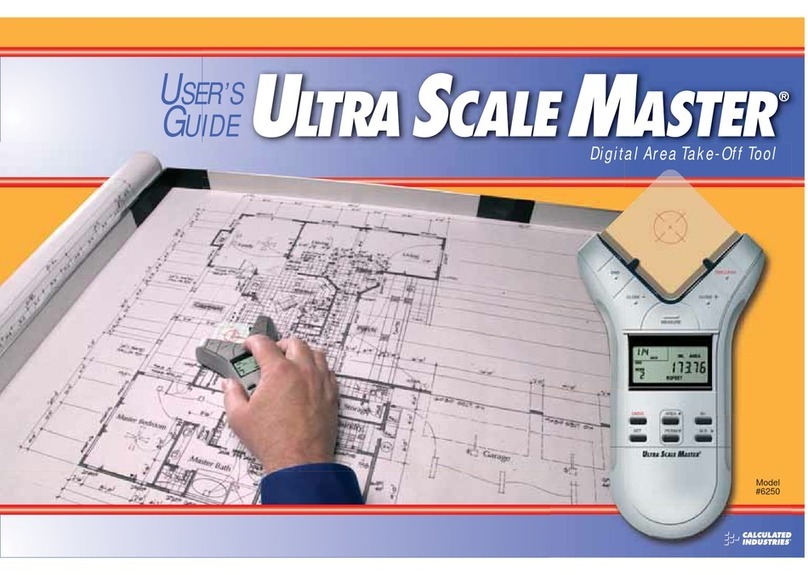Finding the Point TI-83 User manual
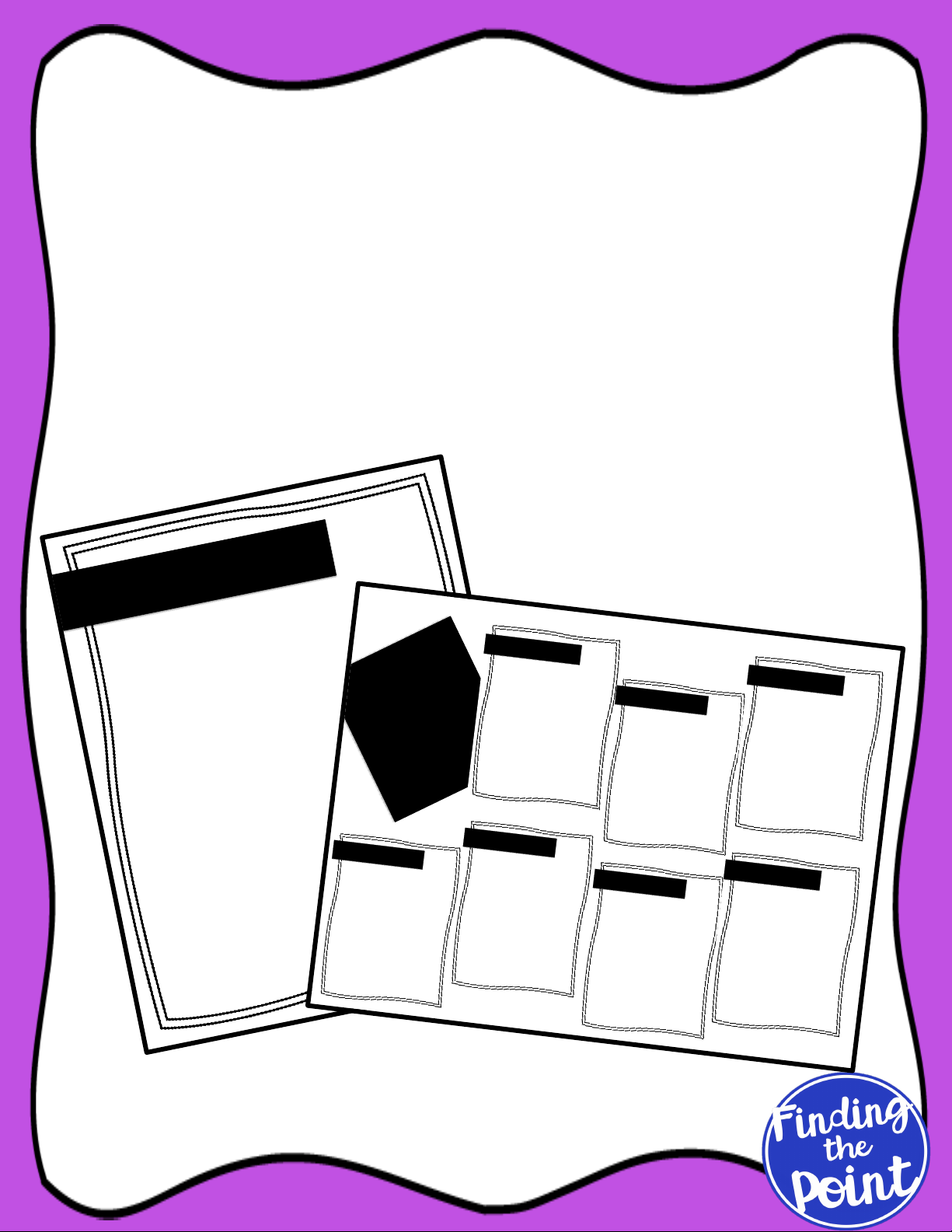
Graphing Calculator
Instructions
Posters & Handouts
TI 83/84
TI-83 & TI-84
Finding Zeros
Step 1: Type the equation in y=, press ENTER,
then GRAPH
Step 2: Press 2nd, then TRACE
Step 3: Select zero (2)
Step 4: Use the arrows to move the cursor to
the left of the zero then press ENTER
Step 5: Use the arrows to move the cursor to
the right of the zero then press ENTER
Step 6: Use the arrows to move the cursor
close to the zero and press ENTER
TI 83/ 84
Graphing
Calculator
Instructions
TI-83 & TI-84
Graph
Step 1: Press y=
Step 2: Type in the equation you want to graph,
use the X, T, O, n button for your variable
Step 3: Press ENTER
Step 4: Press GRAPH
Change View Window
Step 1: Press WINDOW
Step 2: Type in the desired view window
Step 3: Press GRAPH
Standard View
Step 1: Press ZOOM
Step 2: Select ZSTANDARD, or press 6
Step 3: Press GRAPH
TI-83 & TI-84
Finding Max/Min
Step 1: Type the equation in y=, press ENTER,
then GRAPH
Step 2: Press 2nd,then TRACE
Step 3: Select minimum (3) or maximum (4)
Step 4: Use the arrows to move the cursor to
the left of the max/min then press ENTER
Step 5: Use the arrows to move the cursor to
the right of the max/min then press ENTER
Step 6: Use the arrows to move the cursor
close to the max/min and press ENTER
TI-83 & TI-84
Finding Zeros
Step 1: Type the equation in y=, press ENTER,
then GRAPH
Step 2: Press 2nd, then TRACE
Step 3: Select zero (2)
Step 4: Use the arrows to move the cursor to
the left of the zero then press ENTER
Step 5: Use the arrows to move the cursor to
the right of the zero then press ENTER
Step 6: Use the arrows to move the cursor
close to the zero and press ENTER
TI-83 & TI-84
Find Intersection
Step 1: Type the two equations in y1and y2.
Step 2: Press ENTER, then GRAPH
Step 3: Press 2nd then TRACE
Step 4: Select intersect (5)
Step 5: Use the arrows to move the cursor
to the first function then press ENTER
Step 6: Use the arrows to move the cursor to
the second function then press ENTER
Step 7: Use the arrows to move the cursor
close to the intersection then press ENTER
TI-83 & TI-84
Calculate Regression
Step 1: Press STAT, make sure EDIT is
highlighted and press ENTER
Step 2: Enter list of data (x’s) into L1
Step 3: Press !then enter the list of data (y’s)
into L2
Step 4: Press STAT, then !to highlight CALC,
select the regression type and press ENTER
Step 5: If necessary, arrow down and select
CALCULATE
Missing r2
Step 1: Press 2nd then press 0 (catalog)
Step 2: Arrow down and select DIAGNOSTICS ON
!
TI-83 & TI-84
Decimal to Fraction
Step 1: Type in the decimal you want to convert to
a fraction
Step 2: Press MATH, then press 1 (!Fraction)
Step 3: Press ENTER
Fraction to Decimal
Step 1: Type in the fraction you want to convert to
a decimal
Step 2: Press MATH, then press 2 (!Decimal)
Step 3: Press ENTER
Absolute Value
Step 1: Press MATH, then !to highlight NUM
Step 2: Press 1 (abs(), then ENTER
TI-83 & TI-84
Cube Root
Step 1: Press MATH, then press 4 (Cube Root)
Step 2: Then type the number you wish to find the
cube root of and press ENTER
Nth Root
Step 1: Type the desired root
Step 2: Press MATH, then press 5 (Nth Root)
Step 3: Then type the number you wish to find the
nth root of and press ENTER
Reset Calculator
Step 1: Press 2nd then press + (MEM)
Step 2: Press 7 (Reset)
Step 3: Press 1 (All RAM)
Step 4: Press 2 (Reset)

Graphing Calculator Instructions
Posters and Handouts
(TI-83/84)
Included in this Product:
• 7 TI Graphing Calculator Instructions Posters
• 1 TI Graphing Calculator Instructions Handout
Ideas for Use:
!
• Print the posters to hang in your classroom
• I printed the posters at 85%, trimmed the edges
off, and adhered them to colored paper to create
a colored border around the posters to hang in
my classroom
• Print the handout for your students to keep in their
folder or binder
• Print the instructions pages for your students to place
in their Interactive Notebook
!
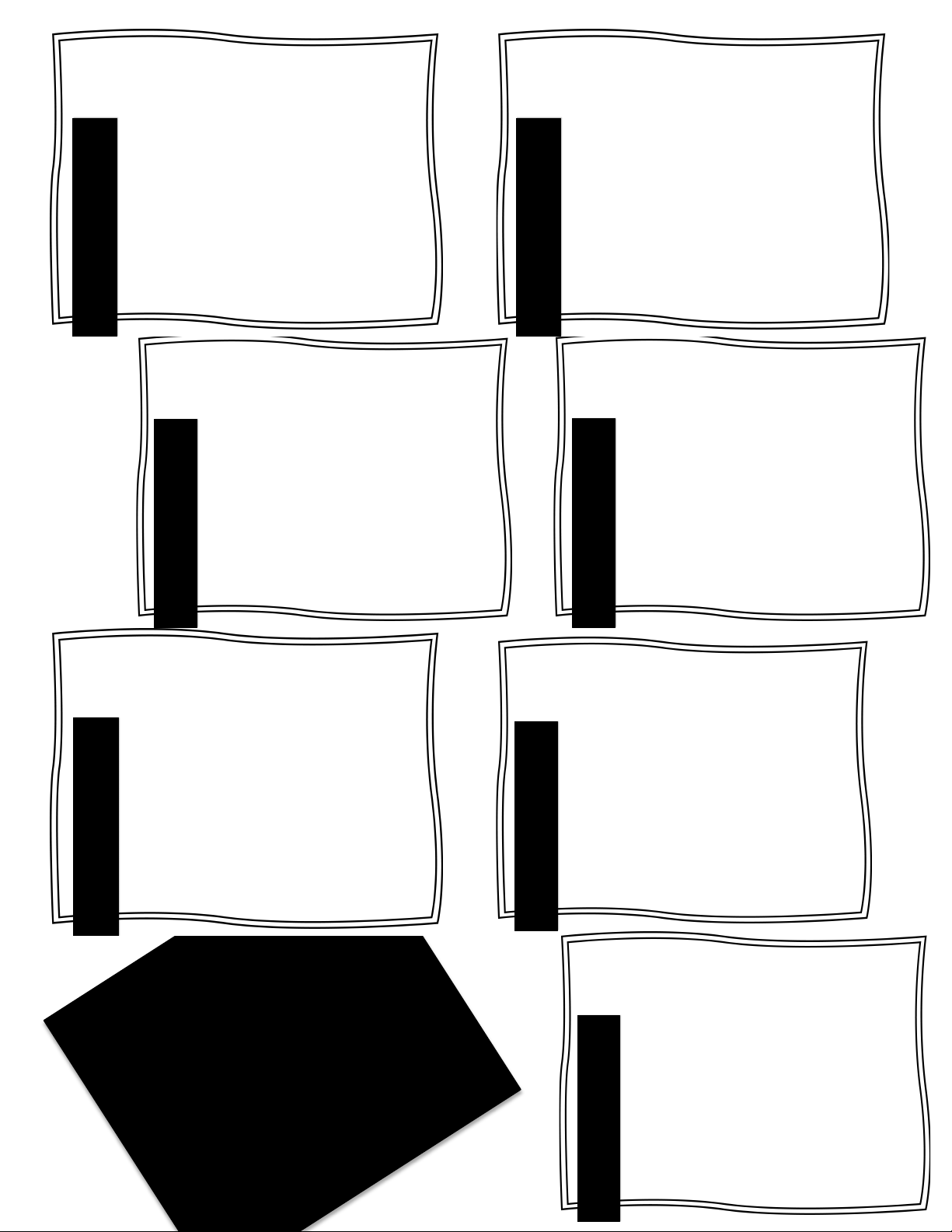
TI 83/ 84
Graphing
Calculator
Instructions
TI-83 & TI-84
Graph
Step 1: Press y=
Step 2: Type in the equation you want to graph,
use the X, T, O, n button for your variable
Step 3: Press ENTER
Step 4: Press GRAPH
Change View Window
Step 1: Press WINDOW
Step 2: Type in the desired view window
Step 3: Press GRAPH
Standard View
Step 1: Press ZOOM
Step 2: Select ZSTANDARD, or press 6
Step 3: Press GRAPH
TI-83 & TI-84
Finding Max/Min
Step 1: Type the equation in y=, press ENTER,
then GRAPH
Step 2: Press 2nd,then TRACE
Step 3: Select minimum (3) or maximum (4)
Step 4: Use the arrows to move the cursor to
the left of the max/min then press ENTER
Step 5: Use the arrows to move the cursor to
the right of the max/min then press ENTER
Step 6: Use the arrows to move the cursor
close to the max/min and press ENTER
TI-83 & TI-84
Finding Zeros
Step 1: Type the equation in y=, press ENTER,
then GRAPH
Step 2: Press 2nd, then TRACE
Step 3: Select zero (2)
Step 4: Use the arrows to move the cursor to
the left of the zero then press ENTER
Step 5: Use the arrows to move the cursor to
the right of the zero then press ENTER
Step 6: Use the arrows to move the cursor
close to the zero and press ENTER
TI-83 & TI-84
Find Intersection
Step 1: Type the two equations in y1and y2.
Step 2: Press ENTER, then GRAPH
Step 3: Press 2nd then TRACE
Step 4: Select intersect (5)
Step 5: Use the arrows to move the cursor
to the first function then press ENTER
Step 6: Use the arrows to move the cursor to
the second function then press ENTER
Step 7: Use the arrows to move the cursor
close to the intersection then press ENTER
TI-83 & TI-84
Calculate Regression
Step 1: Press STAT, make sure EDIT is
highlighted and press ENTER
Step 2: Enter list of data (x’s) into L1
Step 3: Press !then enter the list of data (y’s)
into L2
Step 4: Press STAT, then !to highlight CALC,
select the regression type and press ENTER
Step 5: If necessary, arrow down and select
CALCULATE
Missing r2
Step 1: Press 2nd then press 0 (catalog)
Step 2: Arrow down and select DIAGNOSTICS ON
!
TI-83 & TI-84
Decimal to Fraction
Step 1: Type in the decimal you want to convert to
a fraction
Step 2: Press MATH, then press 1 (!Fraction)
Step 3: Press ENTER
Fraction to Decimal
Step 1: Type in the fraction you want to convert to
a decimal
Step 2: Press MATH, then press 2 (!Decimal)
Step 3: Press ENTER
Absolute Value
Step 1: Press MATH, then !to highlight NUM
Step 2: Press 1 (abs(), then ENTER
TI-83 & TI-84
Cube Root
Step 1: Press MATH, then press 4 (Cube Root)
Step 2: Then type the number you wish to find the
cube root of and press ENTER
Nth Root
Step 1: Type the desired root
Step 2: Press MATH, then press 5 (Nth Root)
Step 3: Then type the number you wish to find the
nth root of and press ENTER
Reset Calculator
Step 1: Press 2nd then press + (MEM)
Step 2: Press 7 (Reset)
Step 3: Press 1 (All RAM)
Step 4: Press 2 (Reset)

TI-83 & TI-84
Graph
Step 1: Press y=
Step 2: Type in the equation you want to graph,
use the X, T, O, n button for your variable
Step 3: Press ENTER
Step 4: Press GRAPH
Change View Window
Step 1: Press WINDOW
Step 2: Type in the desired view window
Step 3: Press GRAPH
Standard View
Step 1: Press ZOOM
Step 2: Select ZSTANDARD, or press 6
Step 3: Press GRAPH
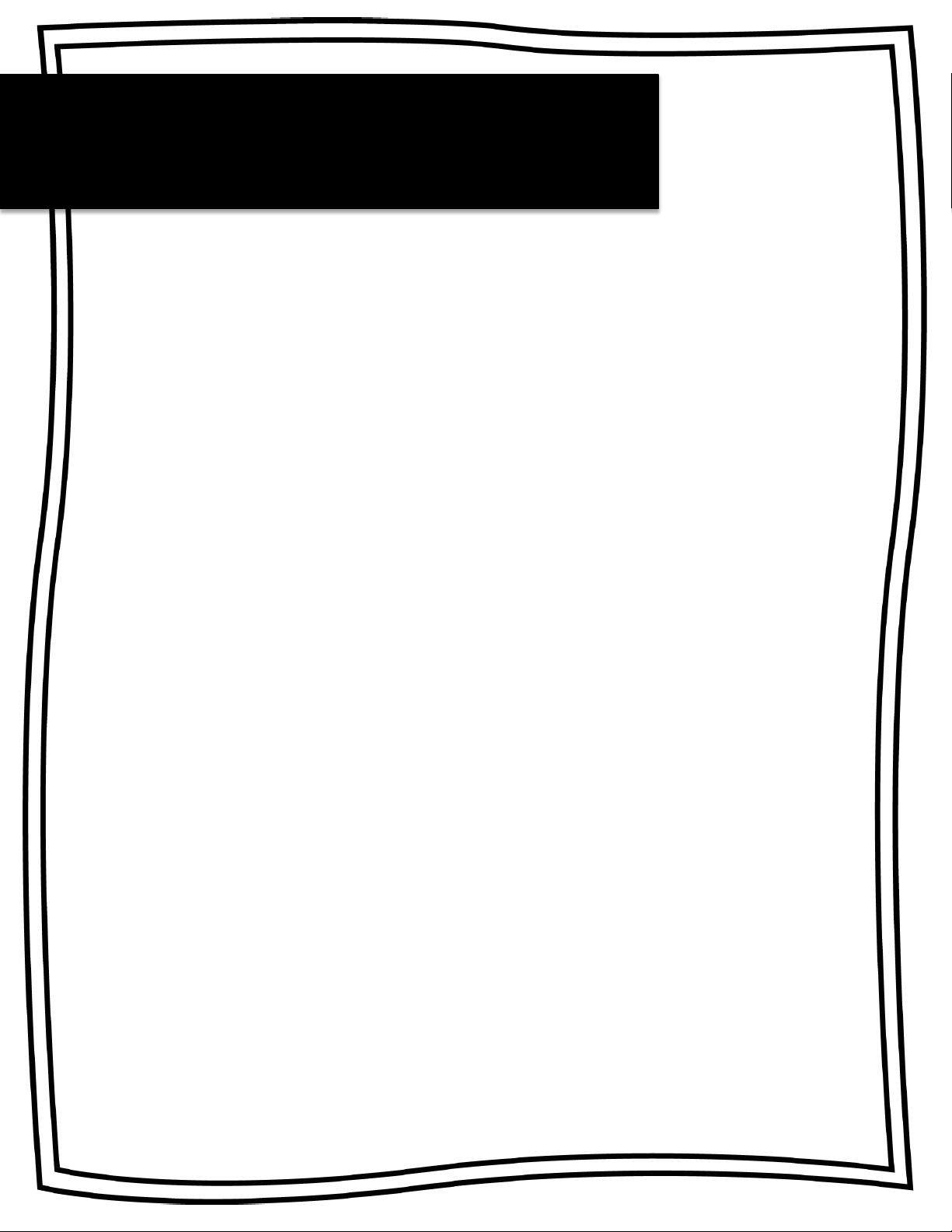
TI-83 & TI-84
Finding Max/Min
Step 1: Type the equation in y=, press ENTER,
then GRAPH
Step 2: Press 2nd,then TRACE
Step 3: Select minimum (3) or maximum (4)
Step 4: Use the arrows to move the cursor to
the left of the max/min then press ENTER
Step 5: Use the arrows to move the cursor to
the right of the max/min then press ENTER
Step 6: Use the arrows to move the cursor
close to the max/min and press ENTER
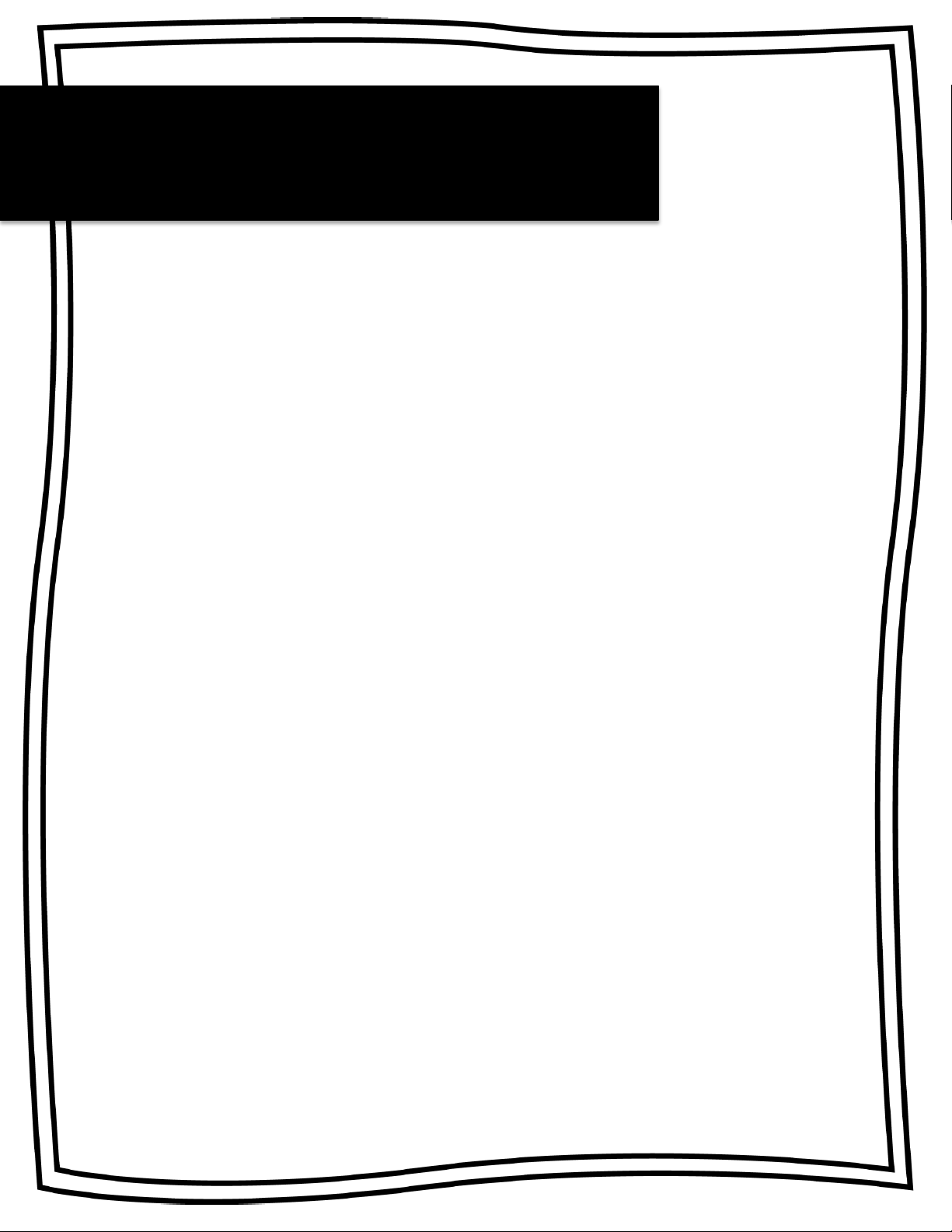
TI-83 & TI-84
Finding Zeros
Step 1: Type the equation in y=, press ENTER,
then GRAPH
Step 2: Press 2nd, then TRACE
Step 3: Select zero (2)
Step 4: Use the arrows to move the cursor to
the left of the zero then press ENTER
Step 5: Use the arrows to move the cursor to
the right of the zero then press ENTER
Step 6: Use the arrows to move the cursor
close to the zero and press ENTER
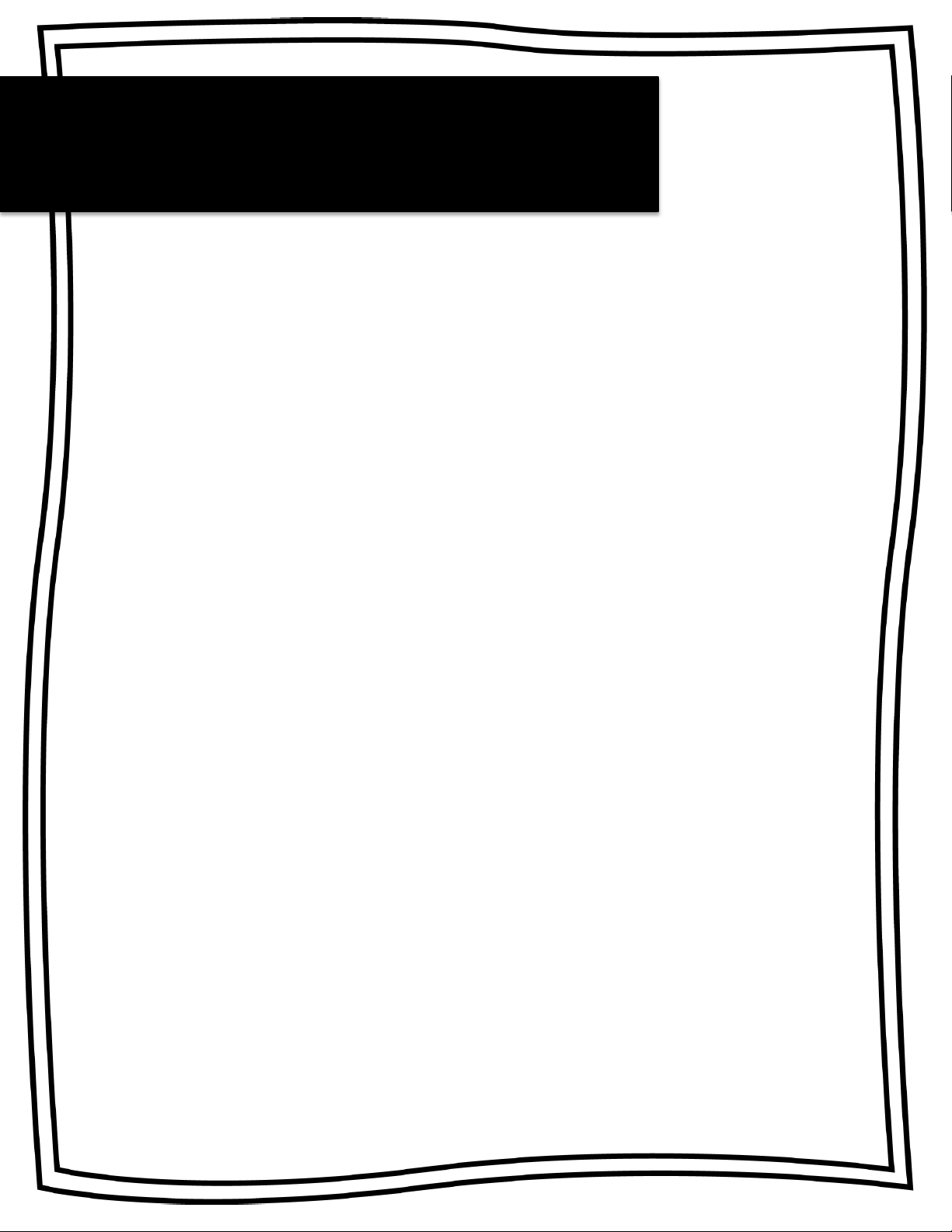
TI-83 & TI-84
Find Intersection
Step 1: Type the two equations in y1and y2.
Step 2: Press ENTER, then GRAPH
Step 3: Press 2nd then TRACE
Step 4: Select intersect (5)
Step 5: Use the arrows to move the cursor
to the first function then press ENTER
Step 6: Use the arrows to move the cursor to
the second function then press ENTER
Step 7: Use the arrows to move the cursor
close to the intersection then press ENTER

TI-83 & TI-84
Calculate Regression
Step 1: Press STAT, make sure EDIT is
highlighted and press ENTER
Step 2: Enter list of data (x’s) into L1
Step 3: Press !then enter the list of data (y’s)
into L2
Step 4: Press STAT, then !to highlight CALC,
select the regression type and press ENTER
Step 5: If necessary, arrow down and select
CALCULATE
Missing r2
Step 1: Press 2nd then press 0 (catalog)
Step 2: Arrow down and select DIAGNOSTICS ON
!
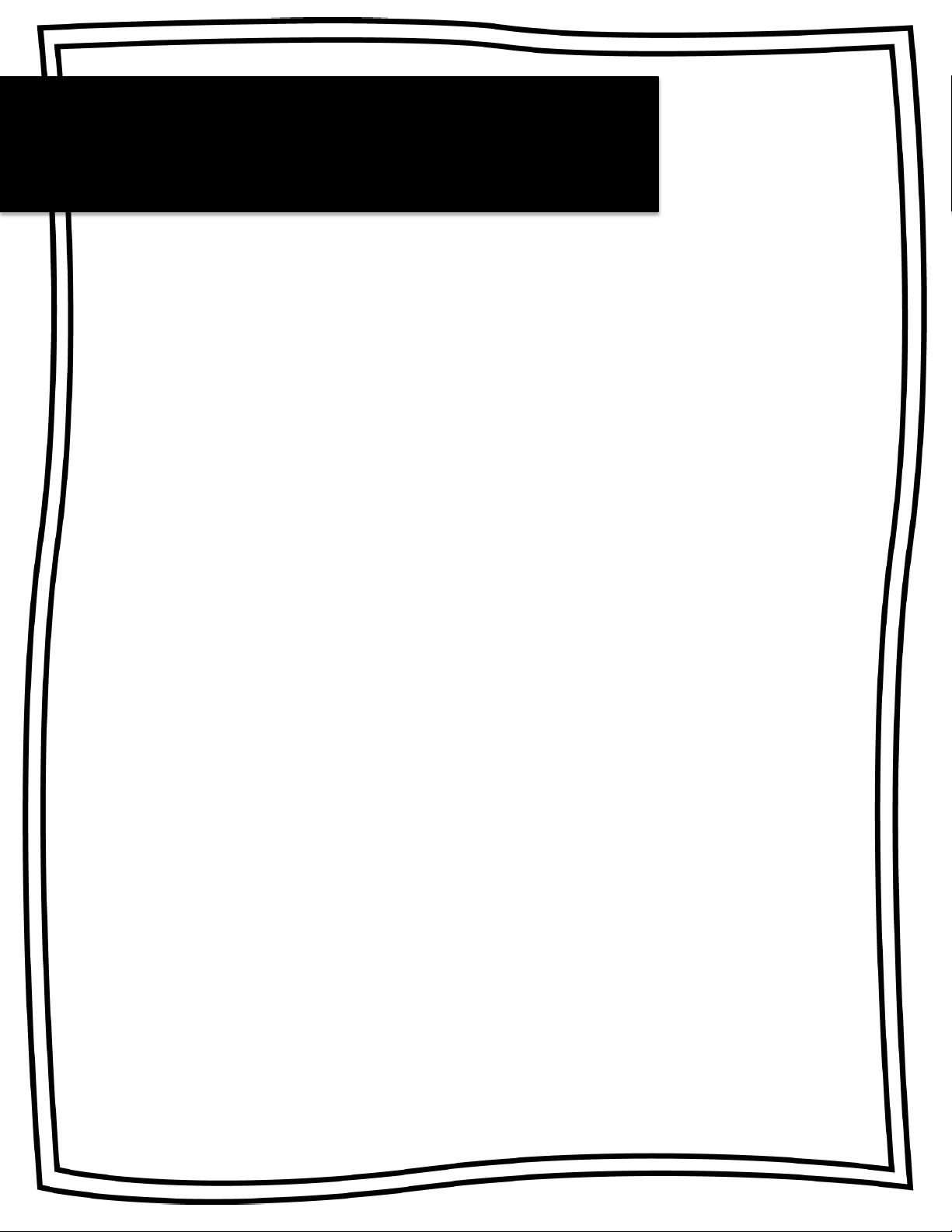
TI-83 & TI-84
Decimal to Fraction
Step 1: Type in the decimal you want to convert to
a fraction
Step 2: Press MATH, then press 1 (!Fraction)
Step 3: Press ENTER
Fraction to Decimal
Step 1: Type in the fraction you want to convert to
a decimal
Step 2: Press MATH, then press 2 (!Decimal)
Step 3: Press ENTER
Absolute Value
Step 1: Press MATH, then !to highlight NUM
Step 2: Press 1 (abs(), then ENTER

TI-83 & TI-84
Cube Root
Step 1: Press MATH, then press 4 (Cube Root)
Step 2: Then type the number you wish to find the
cube root of and press ENTER
Nth Root
Step 1: Type the desired root
Step 2: Press MATH, then press 5 (Nth Root)
Step 3: Then type the number you wish to find the
nth root of and press ENTER
Reset Calculator
Step 1: Press 2nd then press + (MEM)
Step 2: Press 7 (Reset)
Step 3: Press 1 (All RAM)
Step 4: Press 2 (Reset)

Thank you for downloading!
Copyright ©2016 Finding the Point. All rights reserved. This resource is
created by Finding the Point and must be used by the original downloader
for his/her classroom and personal use only. It may not be sold,
transmitted, or put on the internet without written permission from the
author. If you would like to share this resource with your colleagues,
please ask them to visit and download the product from my TpT store.
Thank you!
!!
Borders By: Lovin’ Lit Fonts By: Hello Literacy
and Miss 5th
!
Please stop back to my store to leave feedback
and check out more math resources!
https://www.teacherspayteachers.com/Store/Finding-The-Point
Other products you may be interested in:
!
!
This manual suits for next models
1
Table of contents
Popular Calculator manuals by other brands

Texas Instruments
Texas Instruments TI-15 Teachers guide
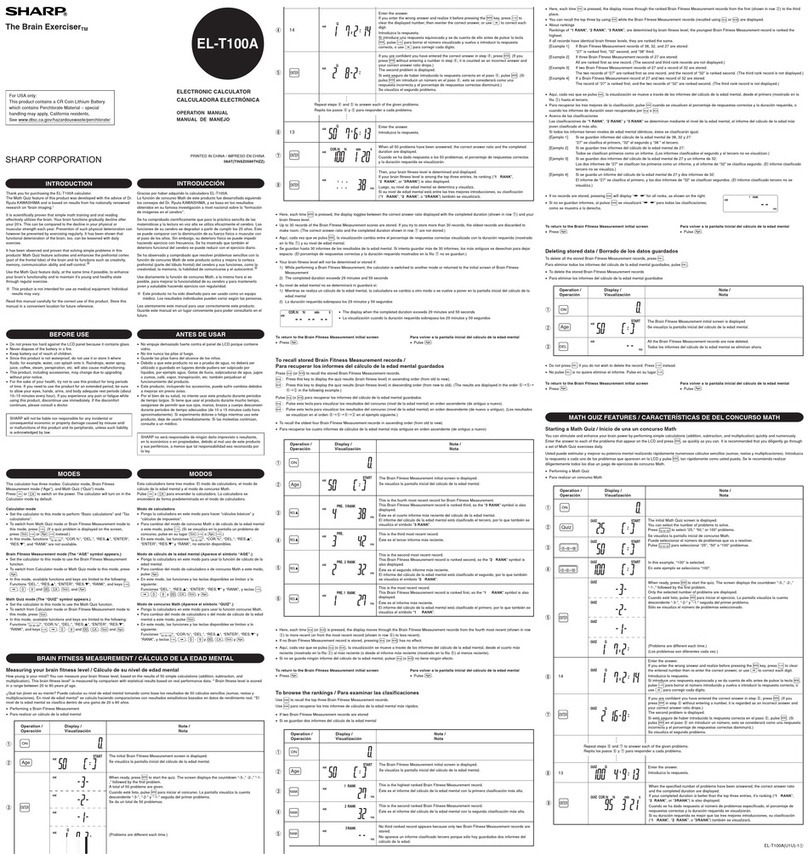
Sharp
Sharp EL-T100A The Brain Exerciser Operation manual
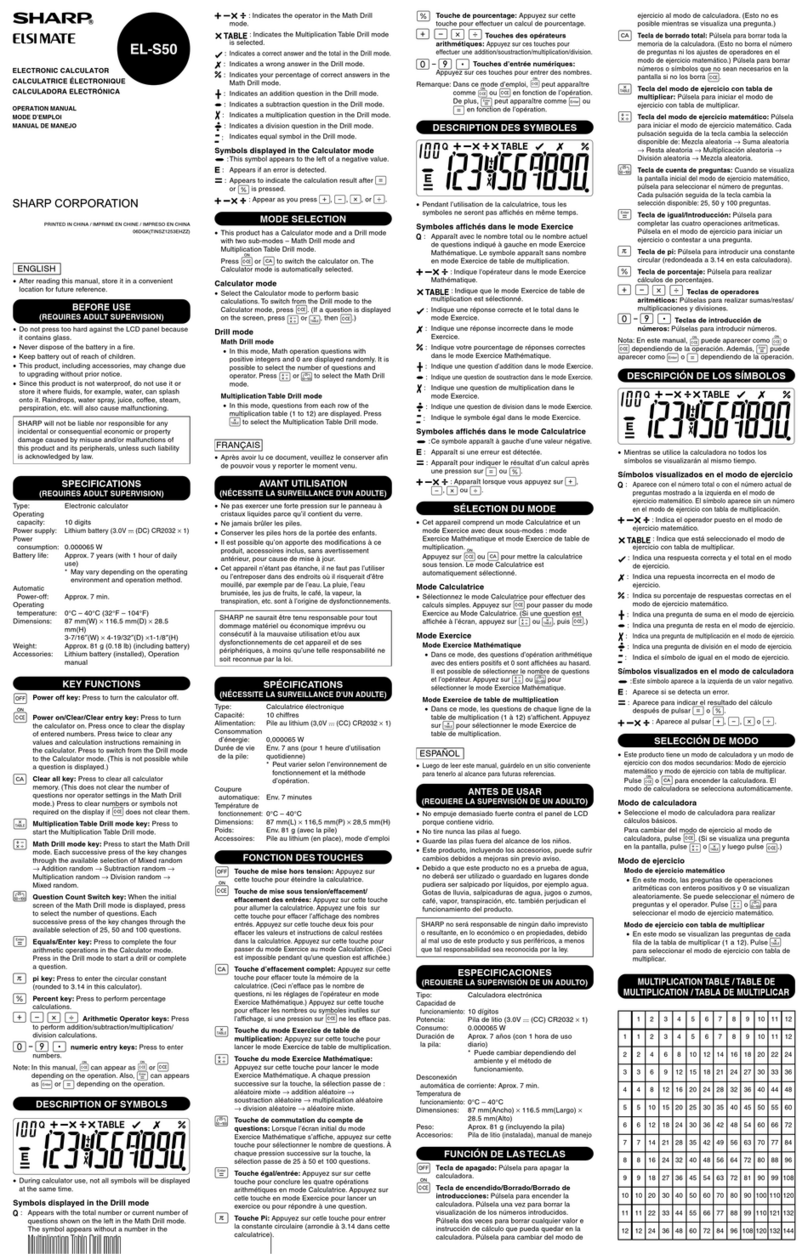
Sharp
Sharp EL-377TB - 10-Digit With Puncuation Twin Power/Glass Top Design... Operation manual
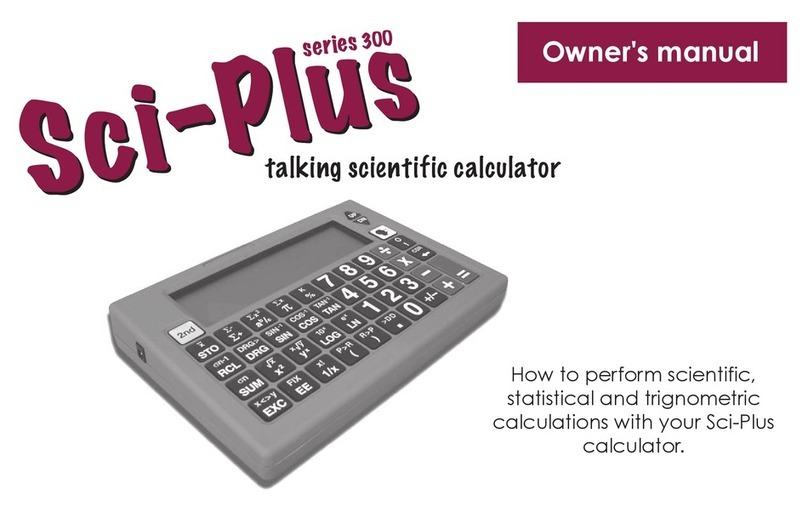
Sight Enhancement Systems
Sight Enhancement Systems sci-plus 300 series owner's guide
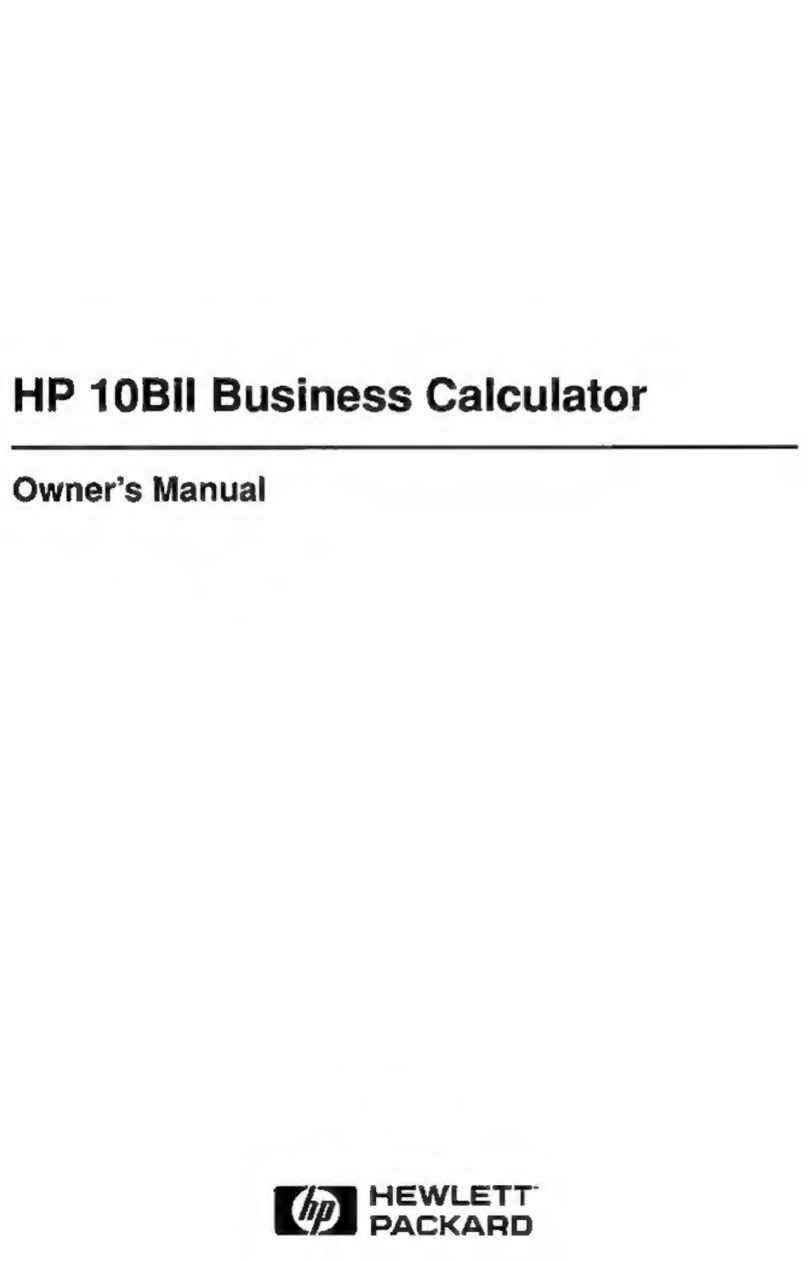
HP
HP 10bII owner's manual

Citizen
Citizen SDC-414N instruction manual