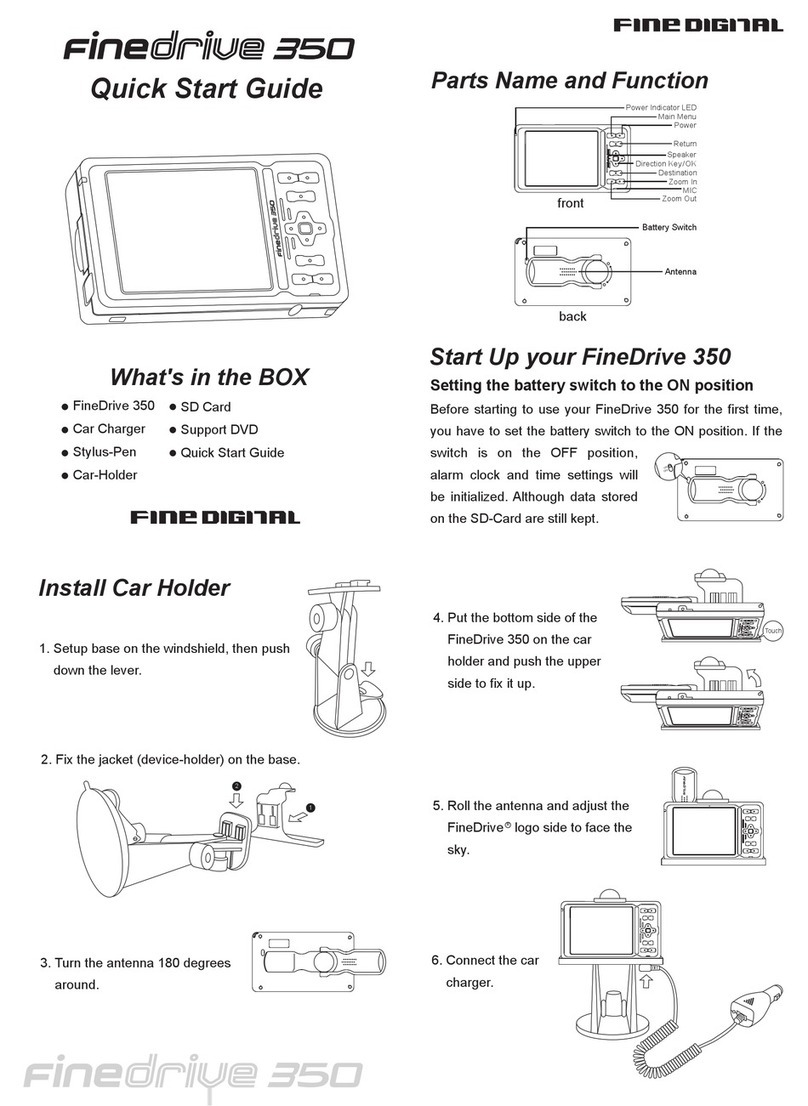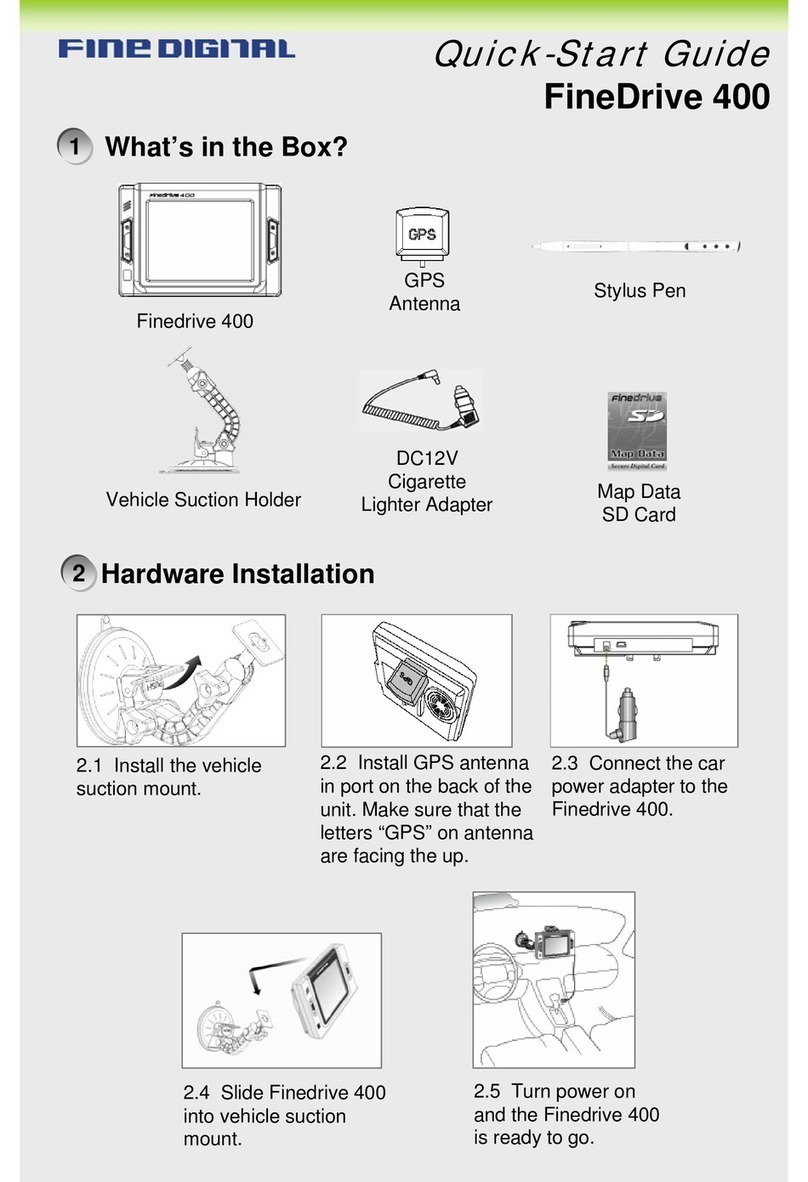FineDigital FineDrive 300 User manual

User s Manual
2005

Page 1
Contents
1. INTRODUCTION.............................................................................................................................................3
1.1. WHATISINTHE BOX?.......................................................................................................................................3
1.2. SYSTEM REQUIREMENTS...................................................................................................................................3
1.3. DOWNLOADING MAP ........................................................................................................................................4
1.3.1. DownloadingMap viaNAVIGATION..................................................................................4
1.3.2. DownloadingMap viaSDcardreader..............................................................................13
1.4. NAVIGATIONHARDWAREINSTALLATION.....................................................................................................16
2. CHECKINGGPS............................................................................................................................................18
3. GETTINGACQUAINTED WITHNAVIGATIONSYSTEM......................................................................19
3.1. MOVING AROUND THE MAP............................................................................................................................20
3.2. USING MENUS................................................................................................................................................20
3.2.1. MainMenu........................................................................................................................20
3.3. SETTING OPTIONS ..........................................................................................................................................21
3.3.1. MapView..........................................................................................................................21
3.3.2. MapViewModes...............................................................................................................22
3.3.3. Setting RouteOptions........................................................................................................23
4. USINGTHE NAVIGATION SYSTEM..........................................................................................................24
4.1. ENTERINGA START LOCATION........................................................................................................................24
4.2. ENTERINGA DESTINATION..............................................................................................................................24
4.2.1. Setting aDestinationbyAddress.......................................................................................25
4.2.2. Setting aDestinationbyIntersection.................................................................................27
4.2.3. Setting aDestinationbyPoint ofInterest..........................................................................28
4.2.4. SelectingaPOI Alphabetically..........................................................................................29
4.2.5. SelectingaPOI ByDistance..............................................................................................30
4.2.6. SelectingaPOI ByCity.....................................................................................................31
4.2.7. Setting aDestinationFrom theFavorites LocationList.....................................................32
4.2.8. Setting aDestinationfrom theRecentDestinations List.....................................................33
4.2.9. Managingthe Destinationand Route.................................................................................33
4.2.10. Entering aDetour.............................................................................................................34
4.2.11. Entering Stopovers............................................................................................................35
4.2.12. Clearing aSelected Destination........................................................................................36
4.3. NAVIGATING THEVEHICLE .............................................................................................................................36

Page 2
4.3.1. Using Day vs.NightDisplay..............................................................................................37
4.3.2. Viewing the RouteList.......................................................................................................38
5. TECHNICALSUPPORT................................................................................................................................38
6. APPENDIX......................................................................................................................................................39
6.1. FCC COMPLIANCE..........................................................................................................................................39
6.2. SYSTEM SPECIFICATIONS................................................................................................................................40
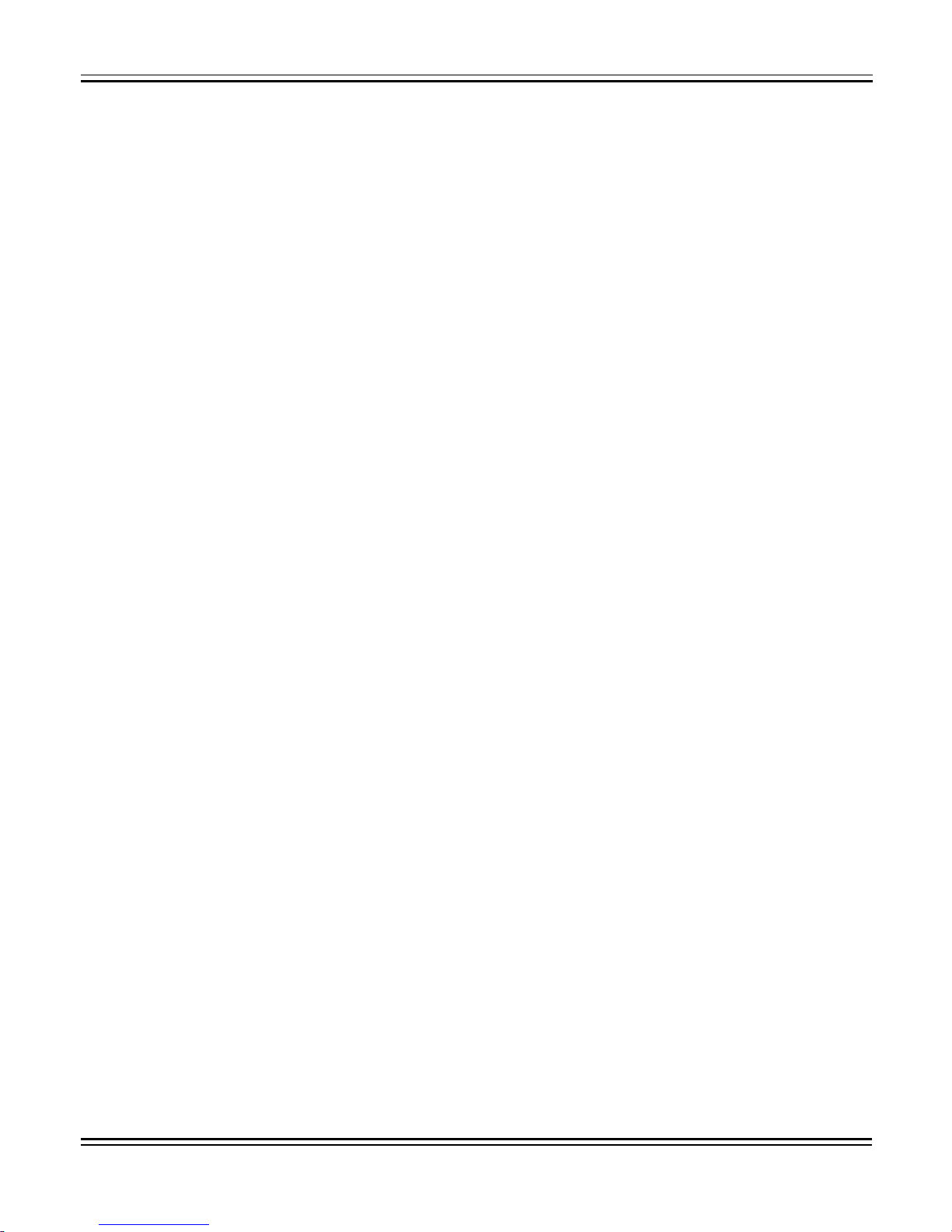
Page 3
1. Introduction
1.1. What isin the Box?
The navigationSystembox includes the following items:
1. NAVIGATION
2. GPS Receiver
3. In-Car power cable
4. AirSuctionMount
5. USBCable
6. CDincluding:
lNavigation application(Desktop application)
lMicrosoftActiveSync CD
lUser's Manual
lU.S. and Canada map data.
7. Remote Control (Optional)
1.2. System Requirements
Desktop or Laptop PC systemrequirements include:
Windows 2000or XPoperating system. Windows 98innotrecommended.
266 MHZ IntelPentium II microprocessor withMMX™or equivalent.
64MB RAM.
80MB availableharddrive space.
CD ROM drive.
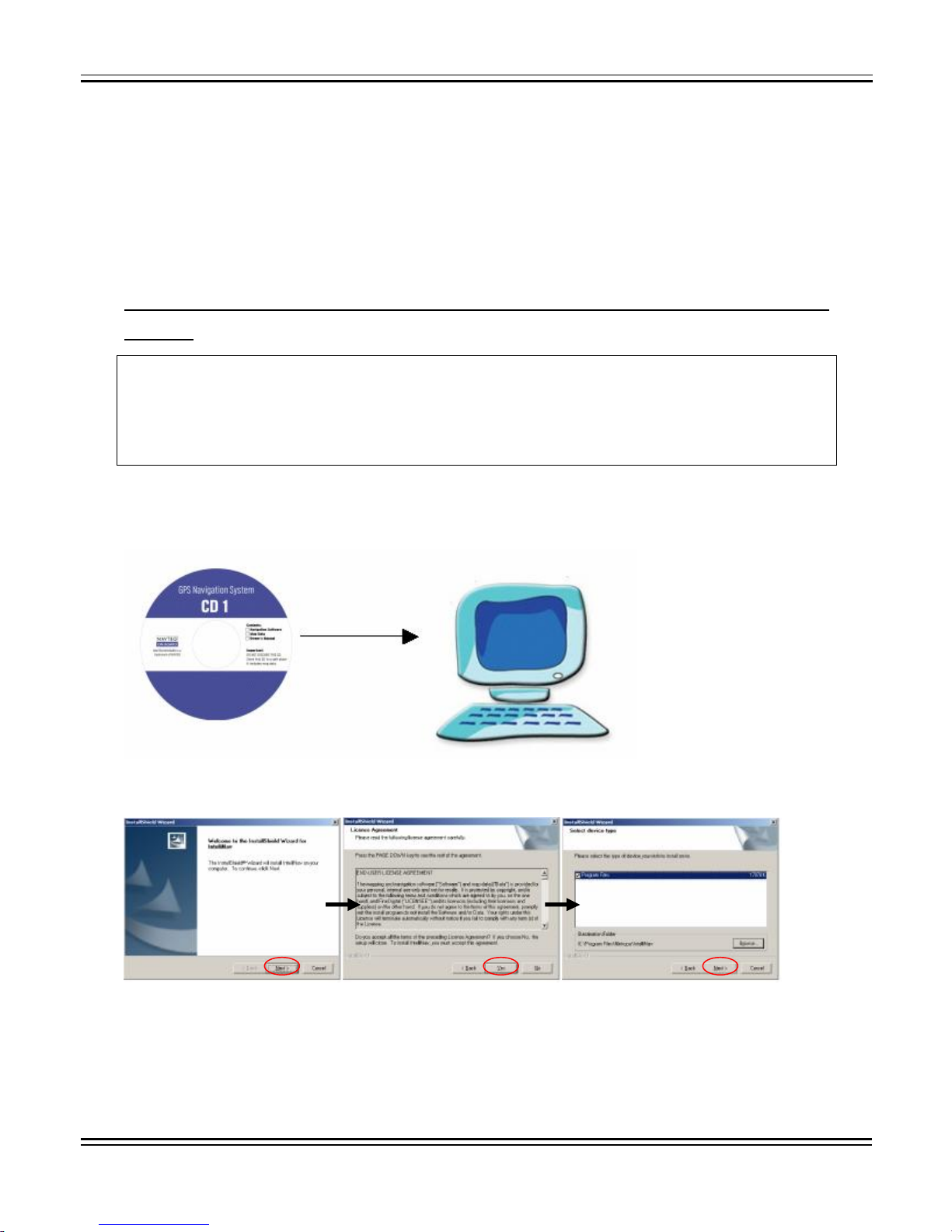
Page 4
1.3. DownloadingMap
1.3.1. DownloadingMap via NAVIGATION
* Whendownloading map toaninternal storagememory orSD card via Navigationforthe
first time.
FORINTERNAL MEMORY INSTALLATION CHECK LIST:
*InstallationRequirements:
NAVIGATIONActiveSyncCD
USBCableInstallation&MapCDs
1. InsertInstallation CD (CD 1) into yourPC.
2. Map Loader setupprogramwillstartautomatically.Followthe instructions.
3. When the Map Loader programinstallationis completed,click"Finish"
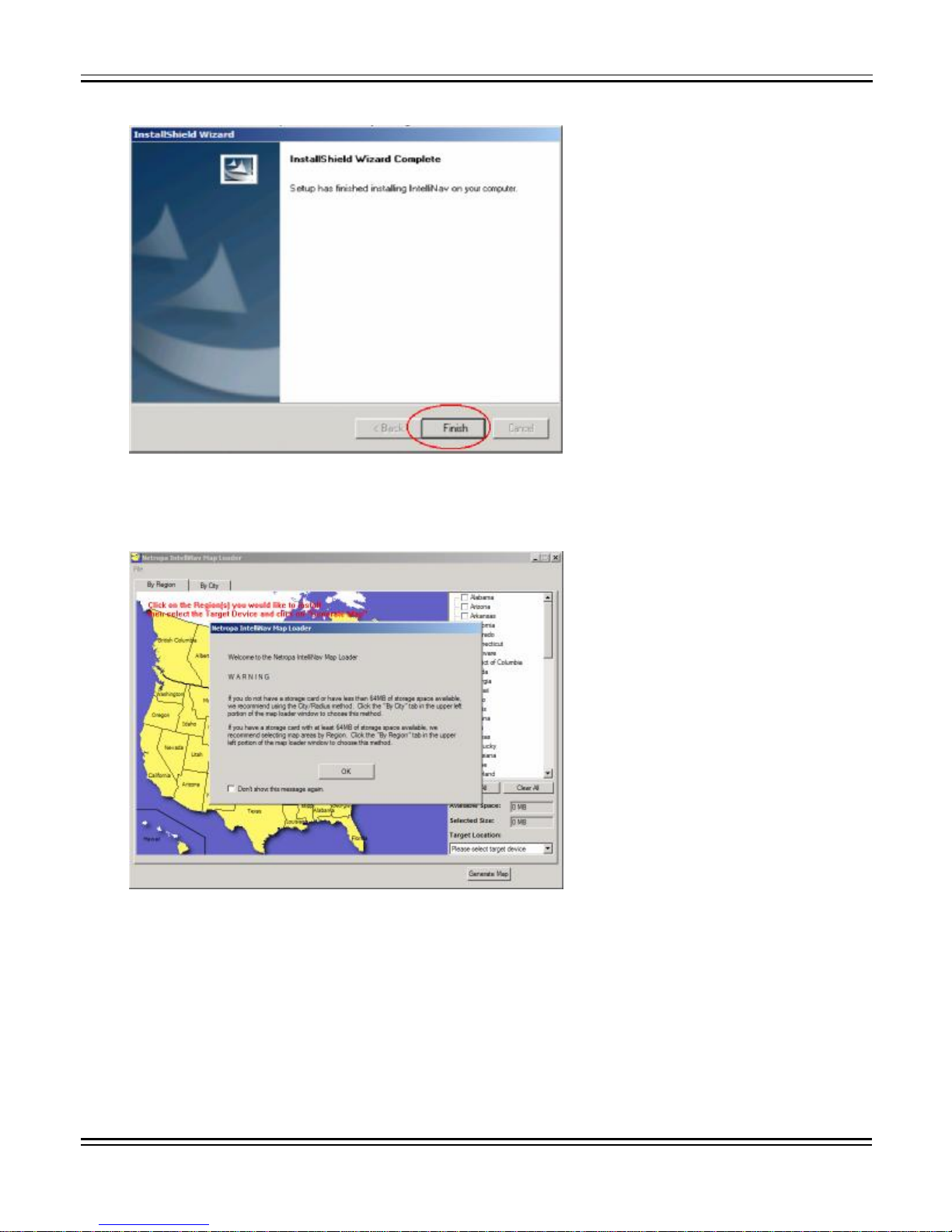
Page 5
4. Map Loader programwill be launchedautomatically.
5. CloseMapLoader program,and removesetup CD.

Page 6
6. InsertActiveSyncInstallation CDinto your PC.
7. Follow theActiveSync Installation. Click "Next" untilyou getto"GetConnected"screen.

Page 7
8.Once ActiveSync installationiscompleted,youwillsee the "GetConnected"screen.
DONOTCLICK"NEXT".

Page 8
9.Connectyour navigationtoyourUSBportusingtheUSBcableprovided.Pleasewait
whileyourPCrecognizes the connectionofTHEnavigationvia USB.Itmaytake upto30
seconds.
NOTE:Once navigationis recognized by PC,youwillsee followingscreens.

Page 9
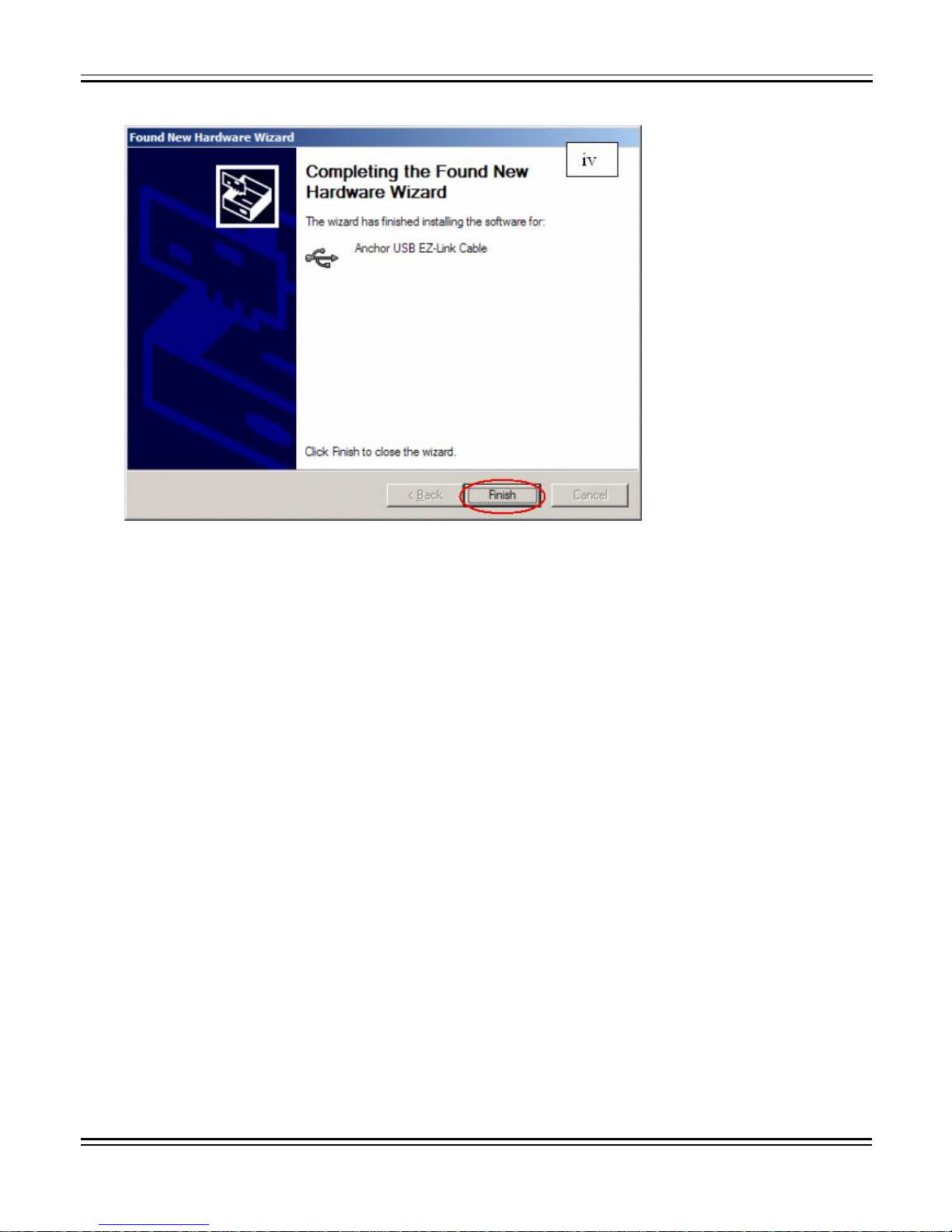
Page 10
LetWindows search forthe bestdriver. Ifneeded,the driver files are locatedin:
D:\(Your CD Drive)
lIfWindows asksforspecificdrive location,selectthecurrentCD-Romdrive and
click"OK".
10. Ifthe navigationissuccessfullyinstalledin your PC, the "SetupaPartnership" screen
will automaticallyappear. Select"NO".
*Important: select "NO"

Page 11
lMake sureyousee the "Connected" screen.

Page 12
11. Execute the softwareby double clicking onthe Map Loader icon( ) locatedon the
Desktop.
12. Selectthe desiredmap anddownloadto the internalmemory.

Page 13
13. Enjoyyour drive.
1.3.2. DownloadingMap via SDcard reader
* Whendownloading map toablank SD card via SD card readerfor thefirst time.
FORSDCARDINSTALLATION CHECK LIST:
*InstallationRequirements:
NAVIGATIONSD Card Reader (Not included)
Installation&Map CDs SD Card (Not included)
*NOTE: if you are usinga full map versionnavigation system,you donothavetoinstall the
software in your PC.
1. InsertInstallation CD (CD 1) into yourPC.
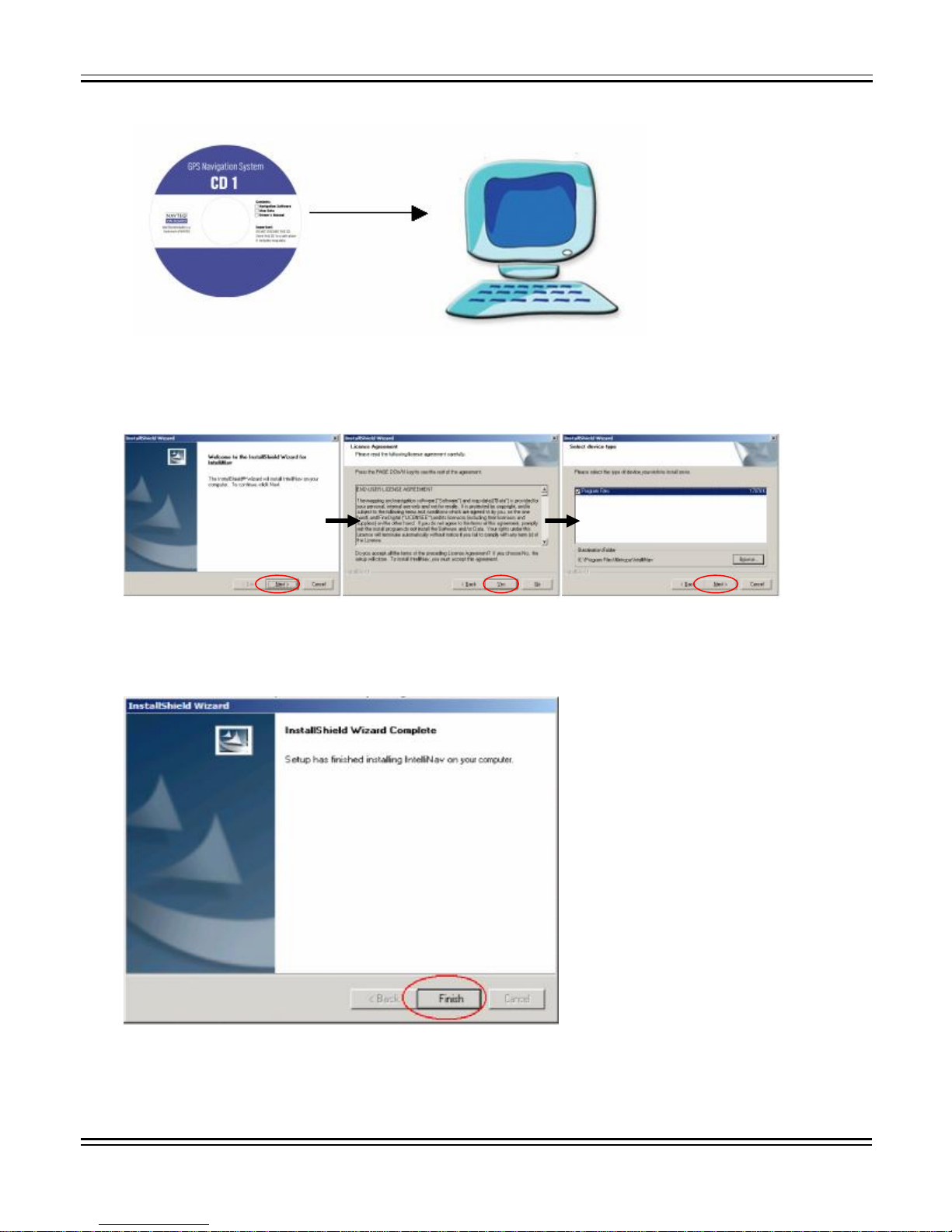
Page 14
2. Map Loader setupprogramwillstartautomatically.Followthe instructions.
3. When the Map Loader programinstallationis completed,click"Finish"
4.Map Loader programwillbelaunchedautomatically.You can also executethe

Page 15
software later bydoubleclicking on the Map Loader icon ( ) locatedonthe Desktop.
5. InsertaSD cardintoSD cardreader.Selectanddownloadmaps to SD card.
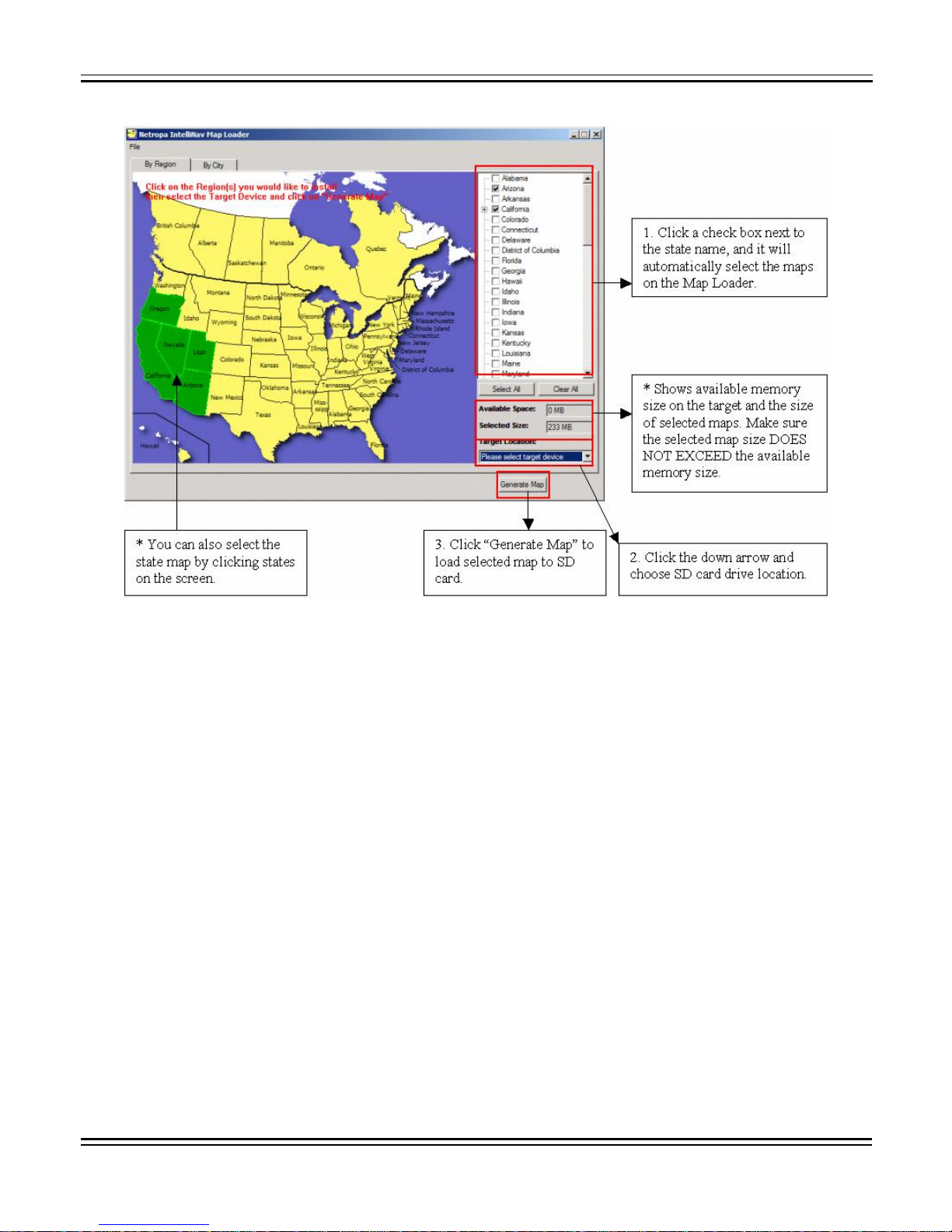
Page 16
6.Inserting theSDcardtoyour navigation, and enjoyyourdrive.(Refer "HARDWARE
INSTALLATION GUIDE")
1.4. Navigationhardwareinstallation
1. Installing navigation inthe Car
lNavigationcan be installedonanyglass surface.Werecommendthatyou install
navigation on the windshieldbelowthecenter,betweenthedriver seatand
passenger seat.
lWhenthe suctioncupofthenavigation holderisplacedintoposition,firmlypush
intothe switch, whichwilllockthe holder inplace.

Page 17
2. Installing the GPSAntenna
Locatethe input/outputareaon the backside ofthenavigation unit.
3. Installing the Cigarette Jack Connector
4. Sliding the navigationinto the holder

Page 18
5. Turning power on/off
lOncethe power is turnedon,waitfor acoupleofsecondsand thenthe
WARNINGsign willappear as follows:
lWhenthe warningsign has appeared,readthe following message and proceed
bytapping the "OK" button.
2. Checking GPS
Whenyou firstuse navigationunit, it cantake fromfive tofifteenminutes toreceivea
satellitesignal.Thereafter, it shouldtake approximately90 secondstoreceivesignals. The
GPSInfo screen displays.
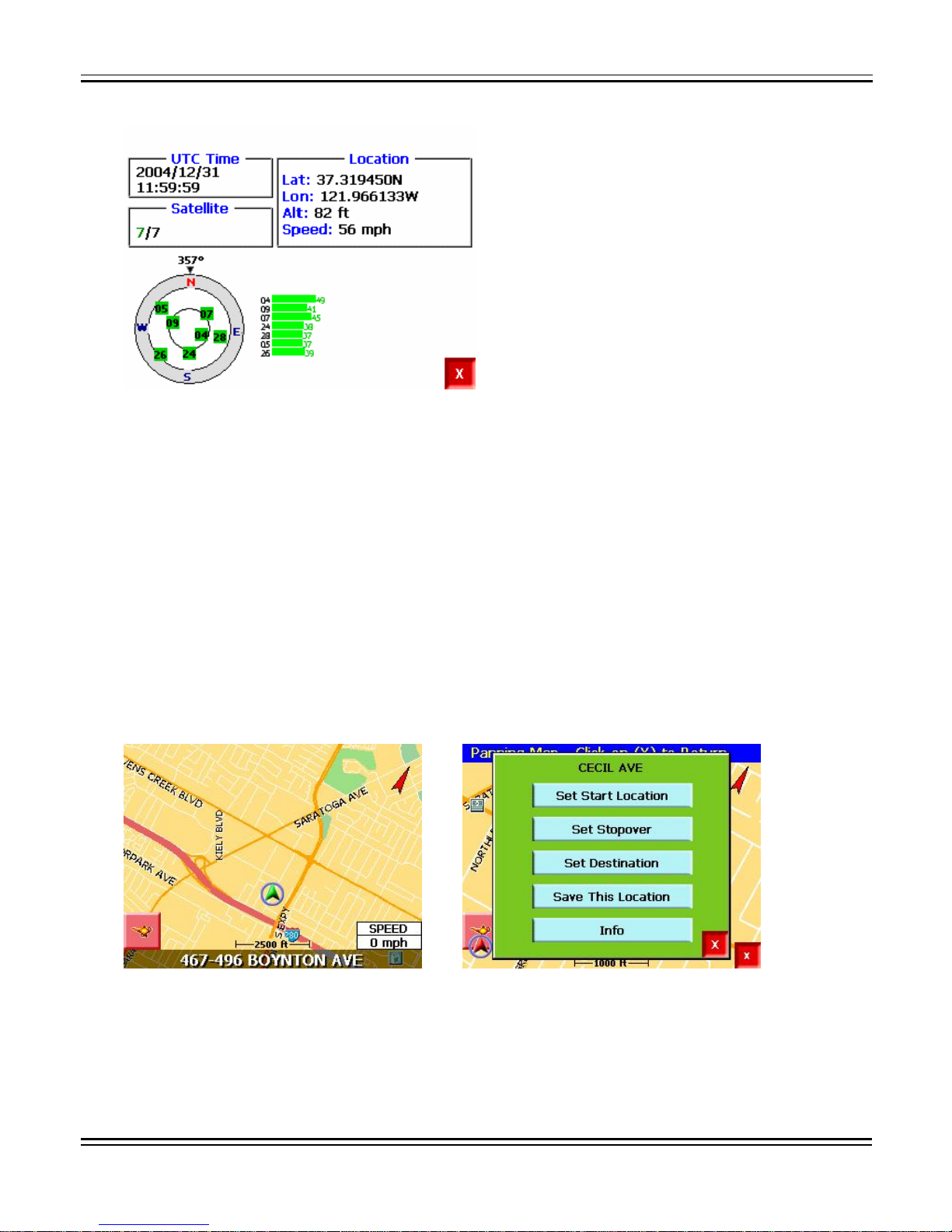
Page 19
3. Getting AcquaintedwithNavigation
System
Whenyou startnavigation System,thedownloadedmap displays inMapView.This
provides an expandedview ofthe map areaaround the vehicle location.Ifyou havea
GPSsignal, themap defaults tothe currentlocation.
IfyoudonothaveaGPSsignal,the map defaultstothelastlocation. Thevehicleicon
displaysas agreen,yellow,or redarrow onthe map. Thecolorindicatesthe number of
available satellites. At the bottomofthe mapis the vehiclelocation.
Table of contents
Other FineDigital GPS manuals