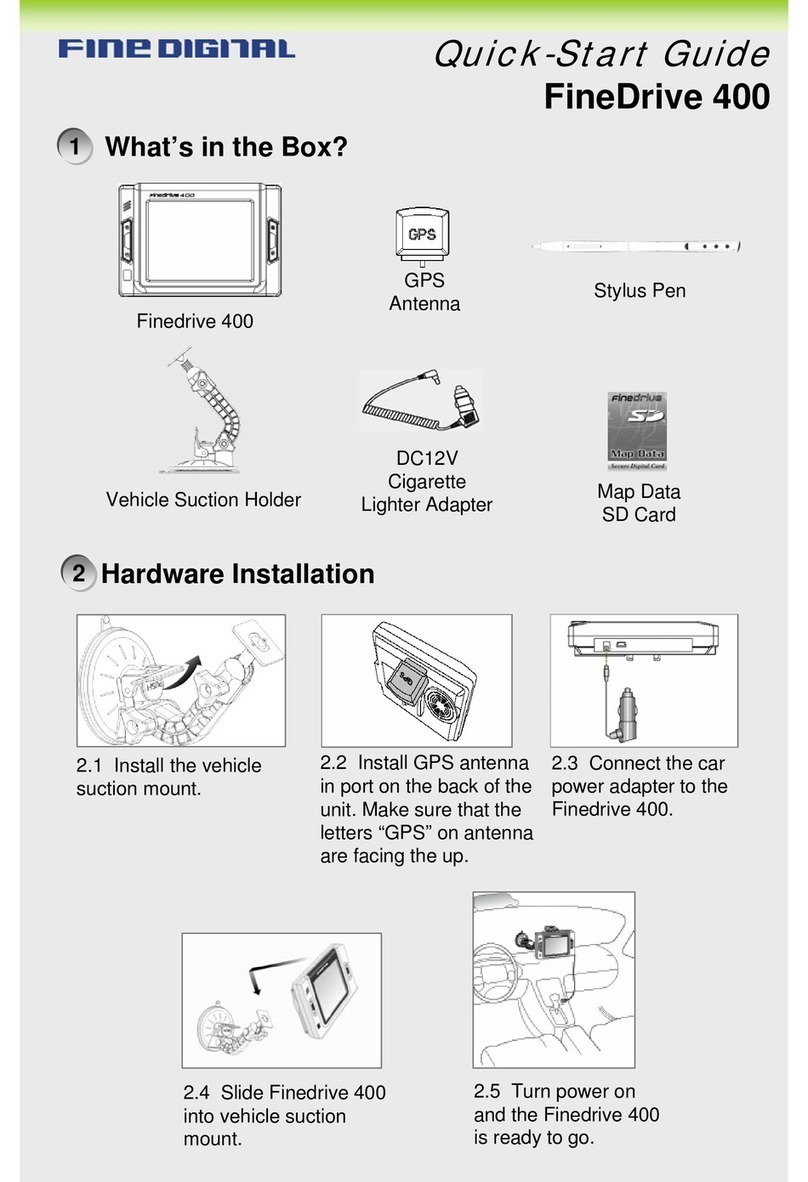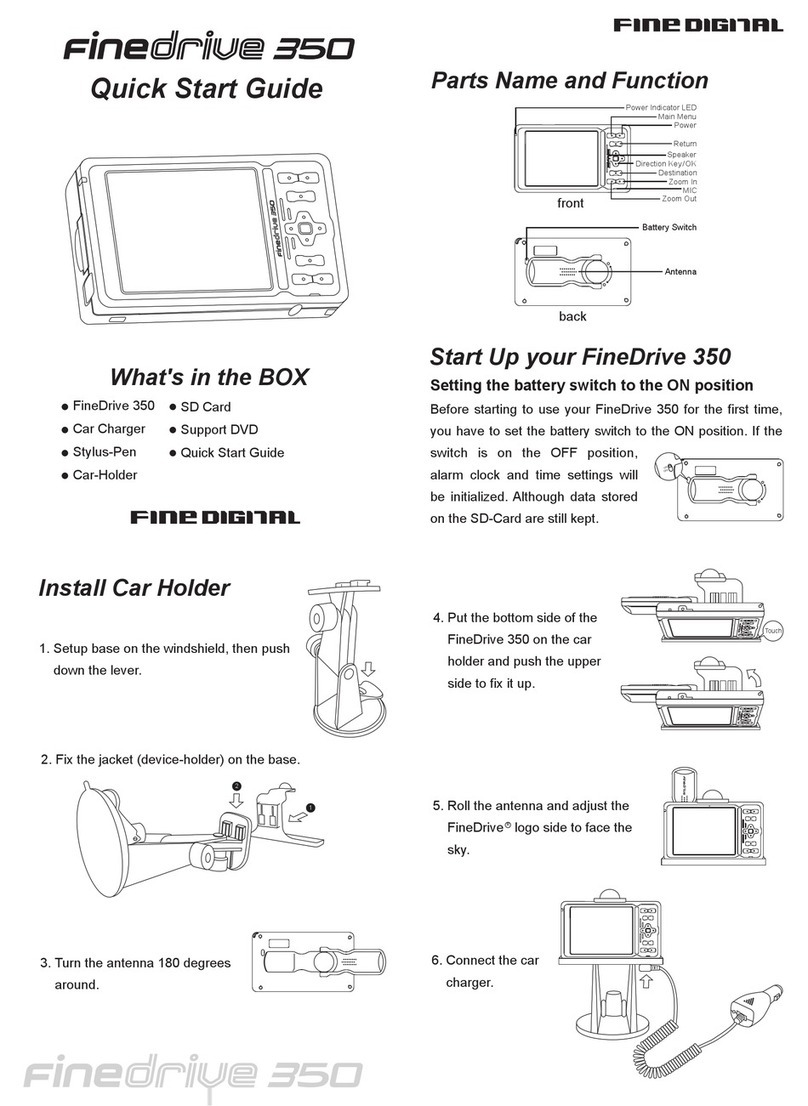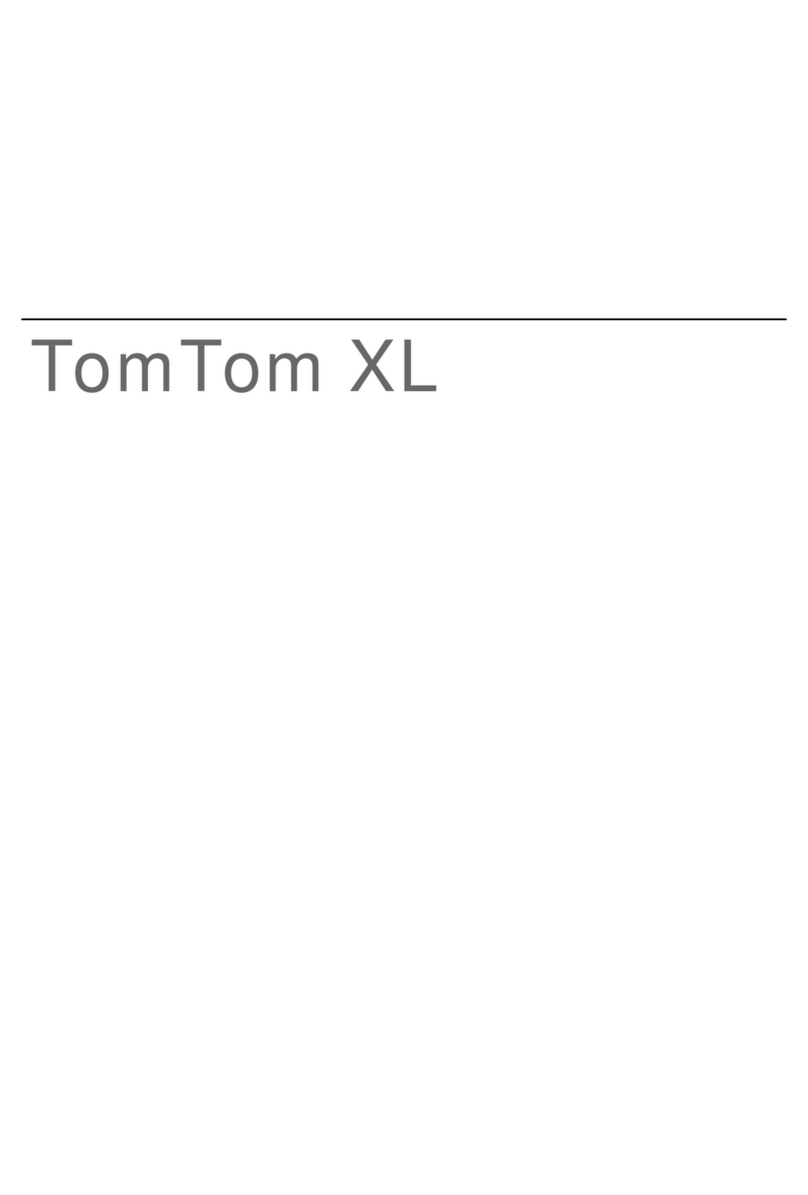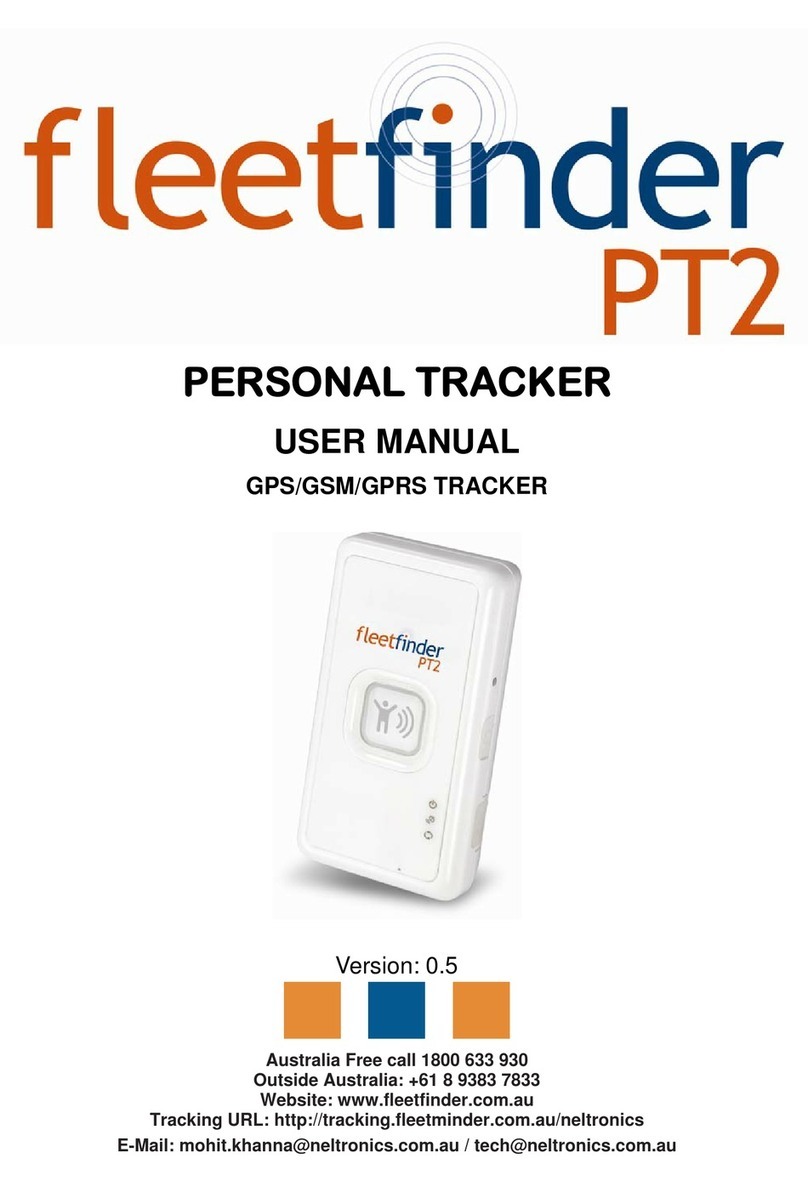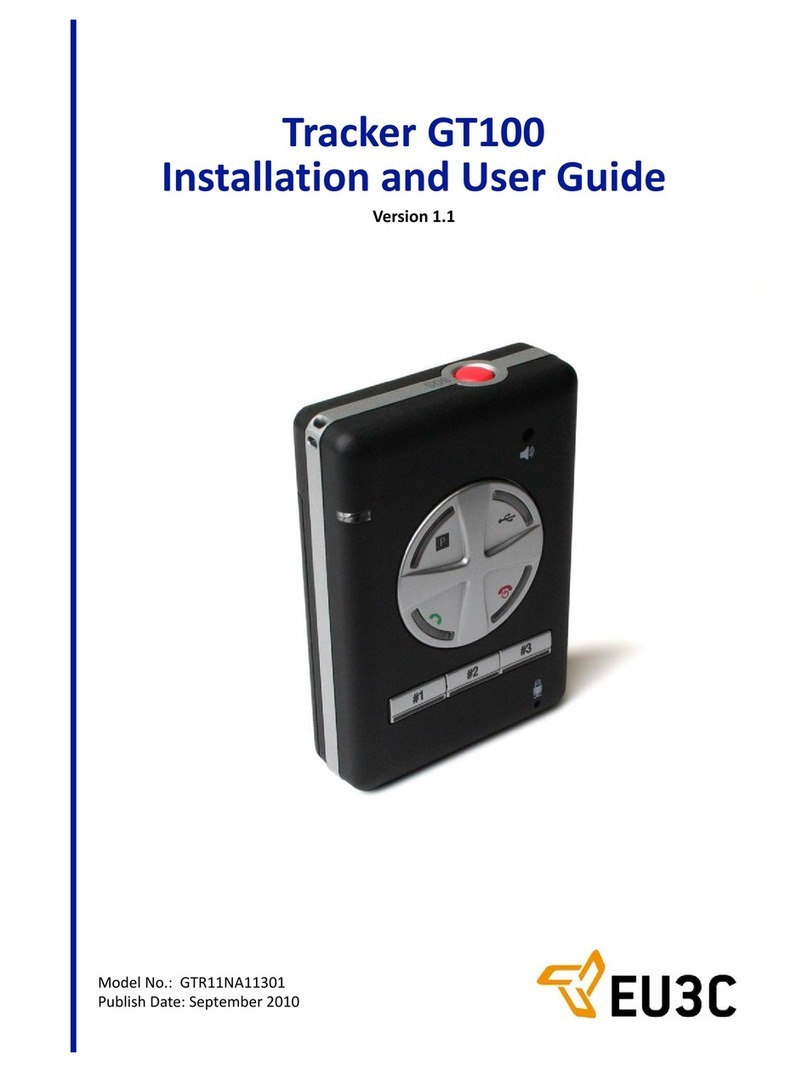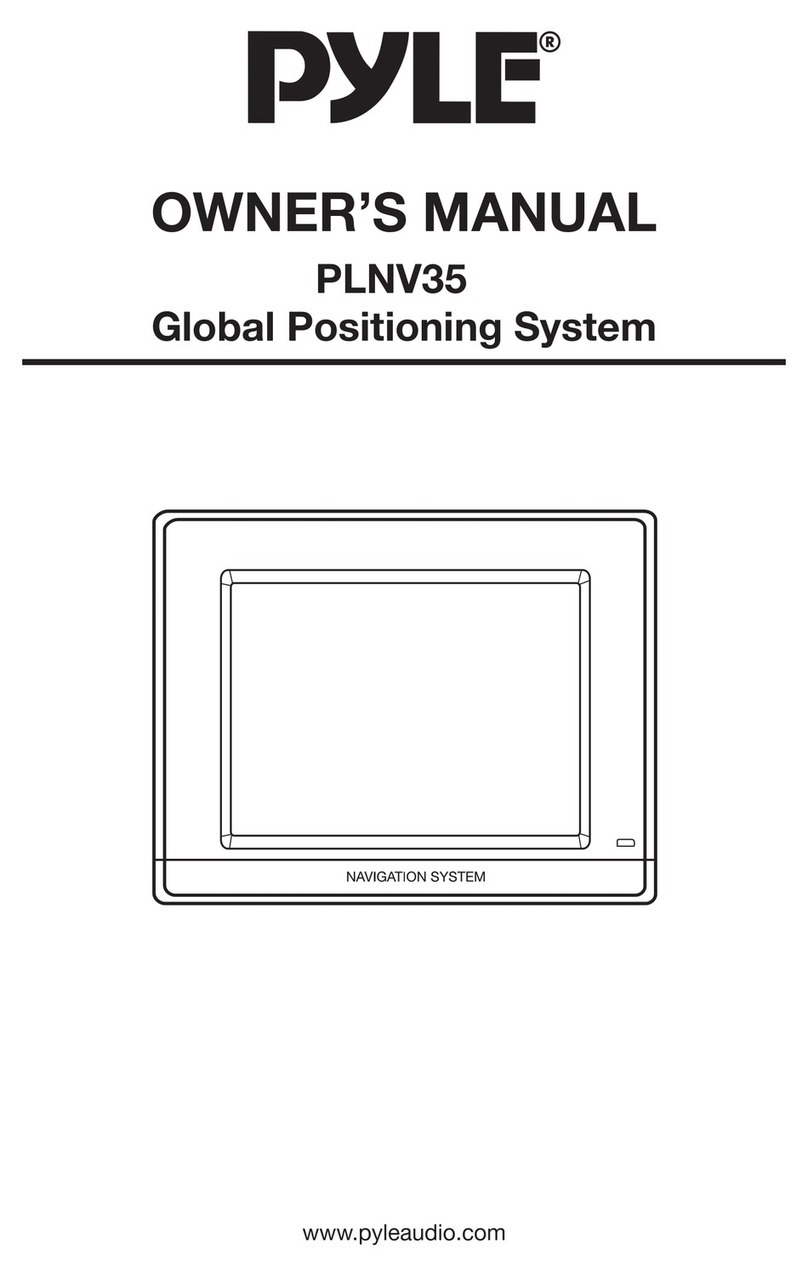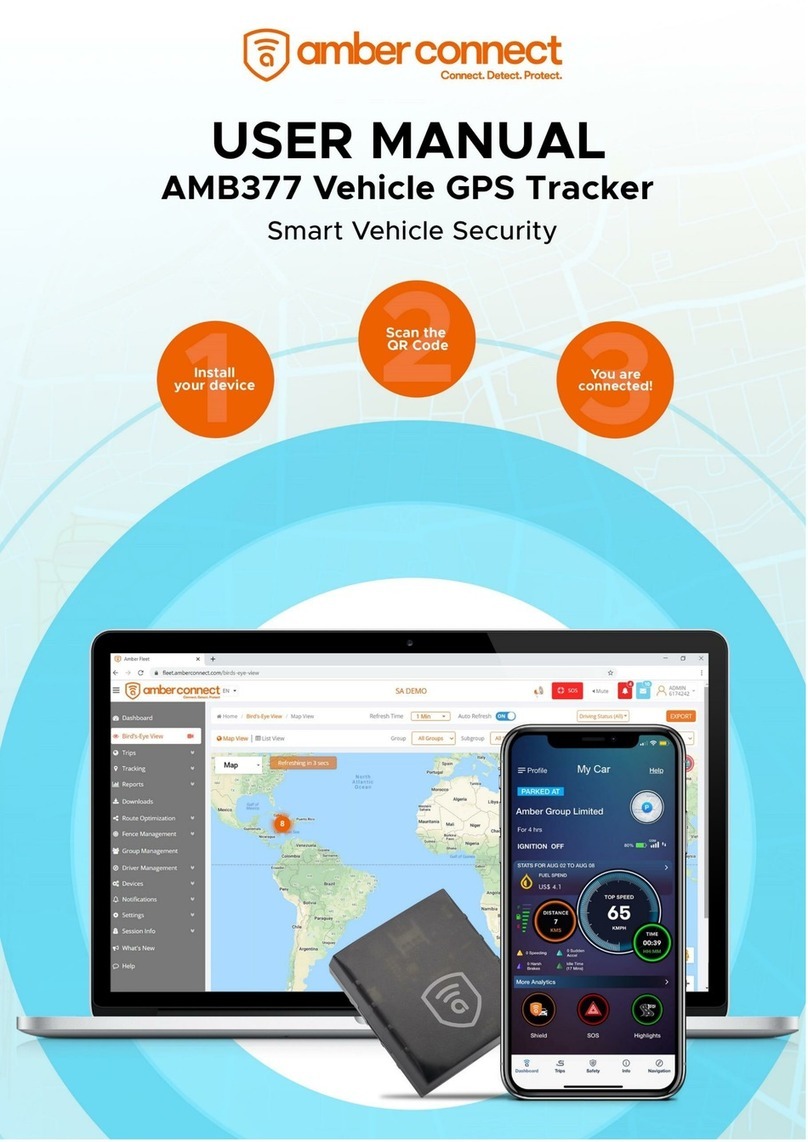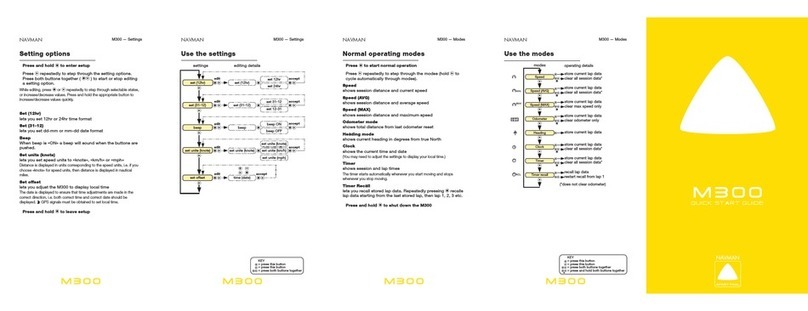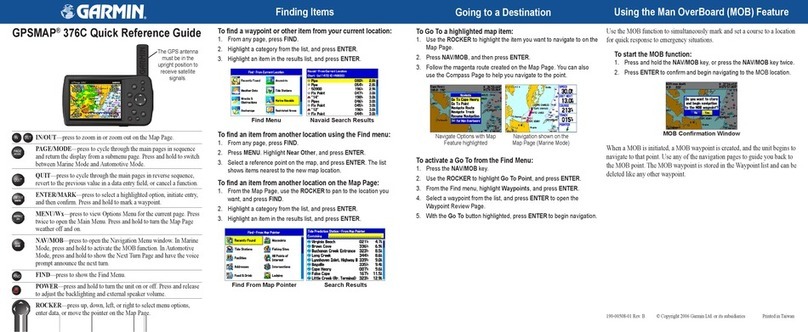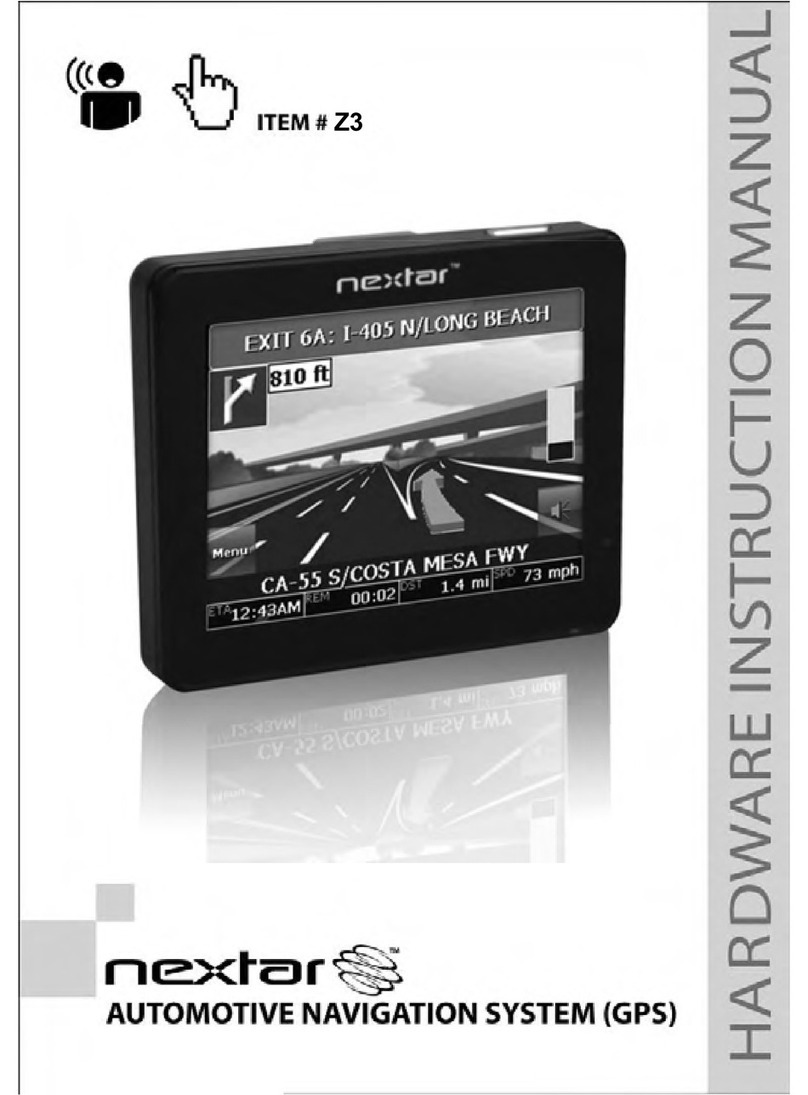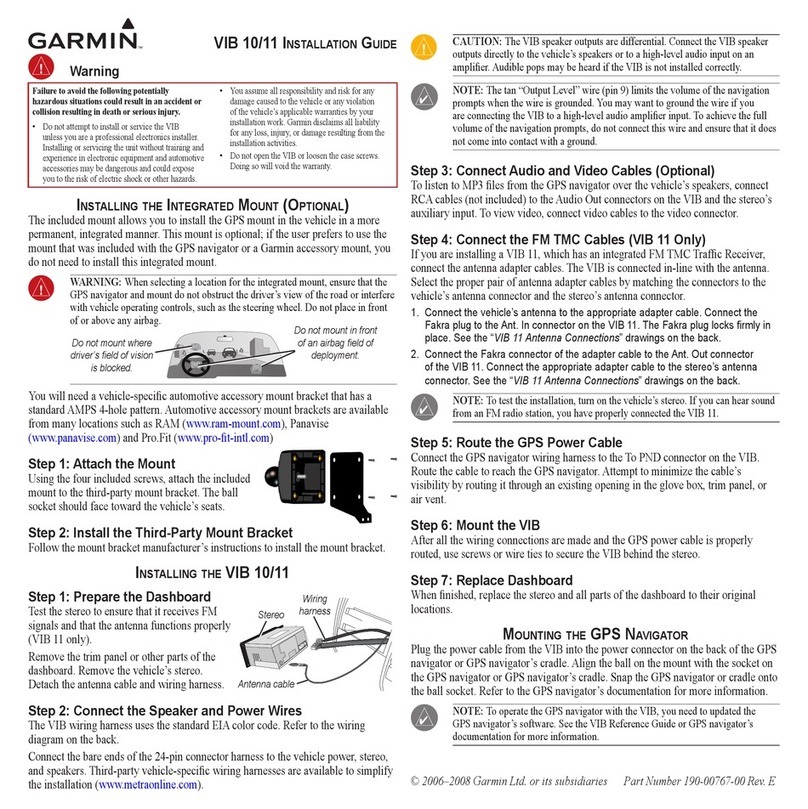FineDigital FineDrive 350 User manual

User Manual

Warning!!
Please adjust the antenna so that the logo is facing the sky before
starting the Navigation system.
Please charge the device for at least 30 minutes with AC power
before use, when it is completely out of power over 3 days (or if you
are starting the device for the first time).
1
User Manual
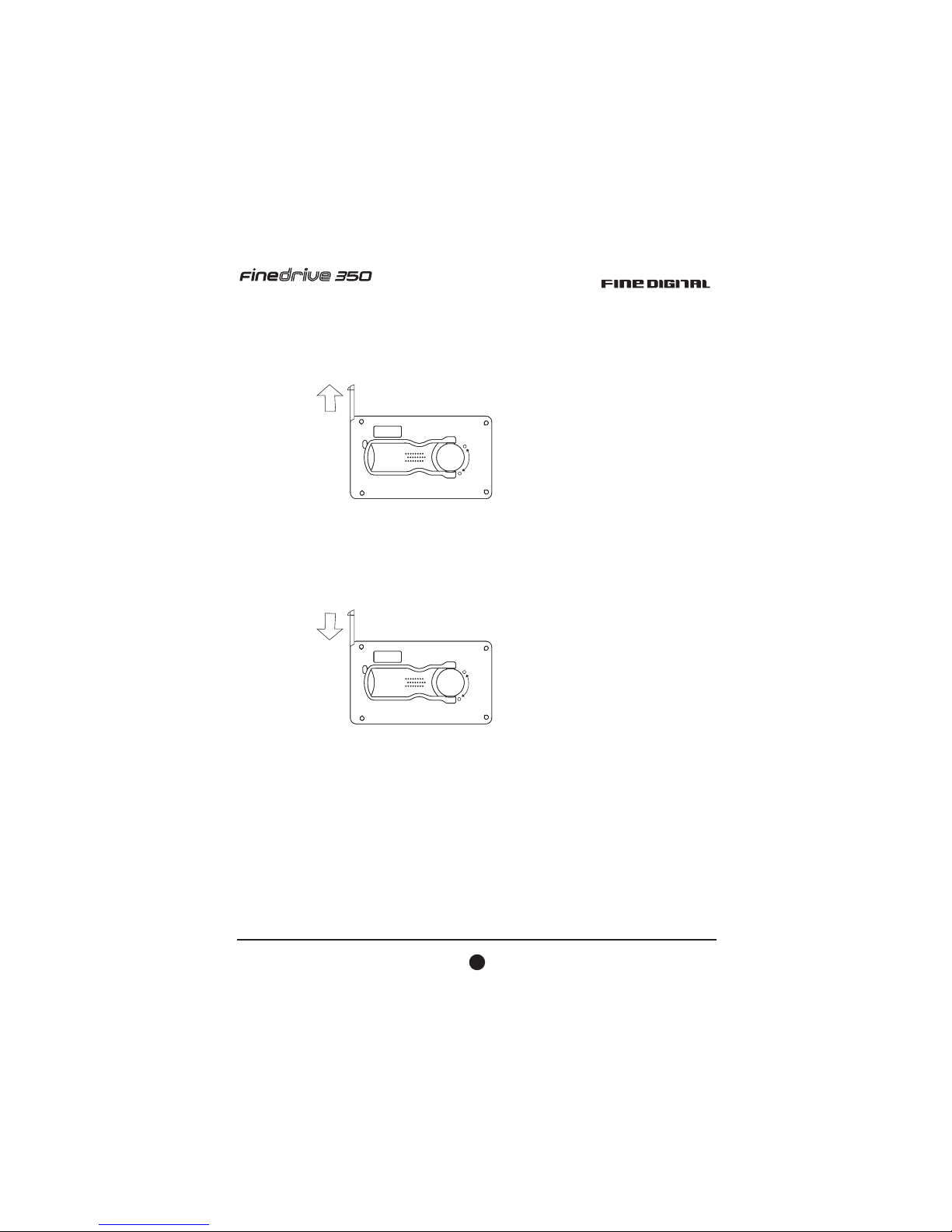
Using the Stylus-Pen
Pulling out the Stylus-Pen
The stylus-pen is located in the upper right corner of the FineDrive 350. The stylus-pen
is pulled out by first pushing the end of the stylus-pen upward and then sliding it out
completely.
Placing the Stylus-Pen back in position
Aim the tip of the stylus-pen into the PDA stylus-pen holder, lightly push the stylus-pen
in until you hear the "click" sound.
2
User Manual
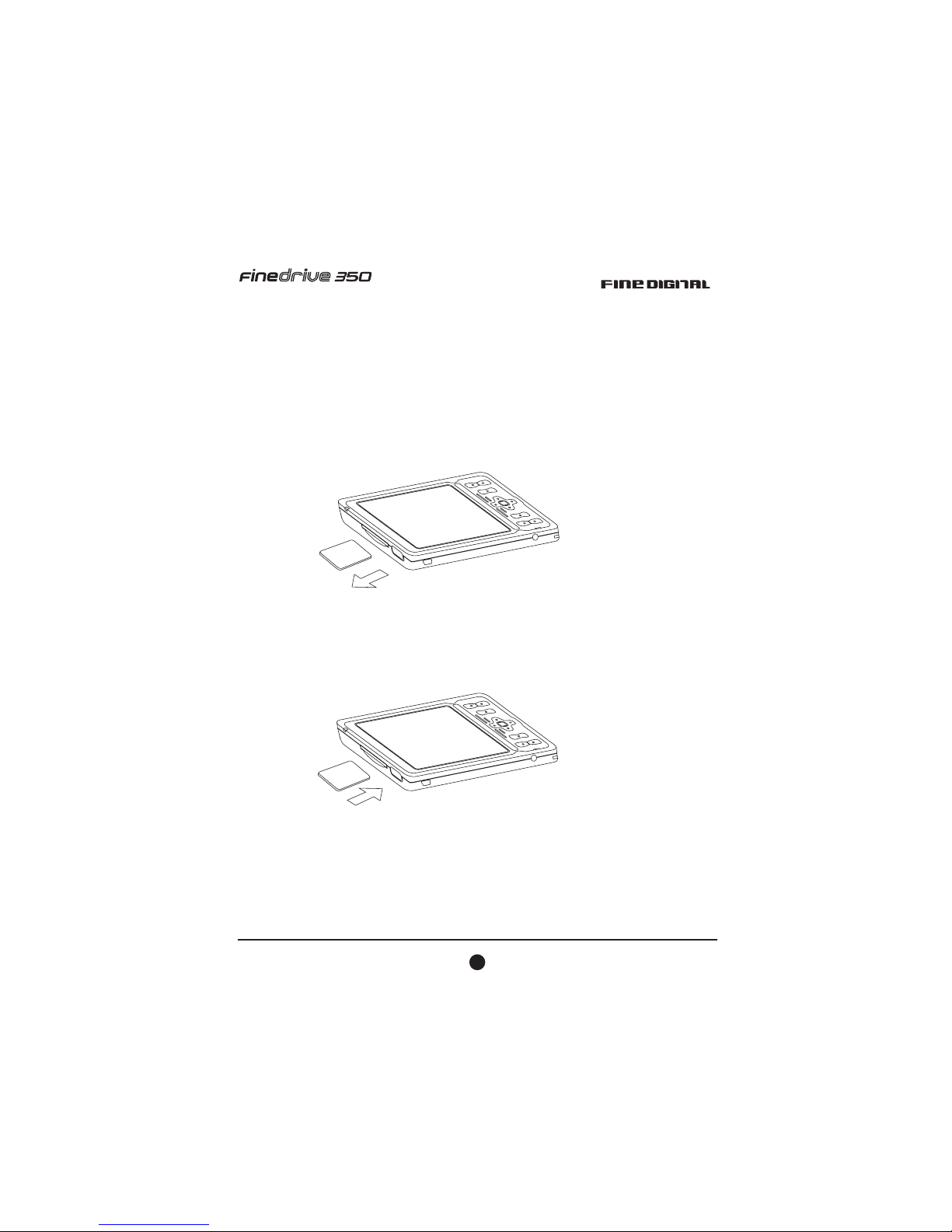
Start to Use FineDrive 350
(SD card is pre-inserted in FineDrive 350) Using SD Cards
To Insert a Card:
1. Insert the SD card with its contact surface (metal contact surface) facing the back of
the Finedrive 350 and the label facing up.
2. Gently press the card down until a clicking sound is heard.
To Remove a Card:
1. Lightly press in the card until a clicking sound is heard. The card will pop out
slightly from the slot.
2. Pull the card straight up to remove.
SD
SD
3
User Manual

How to Charge at Home
How to Charge in the Car
4
User Manual
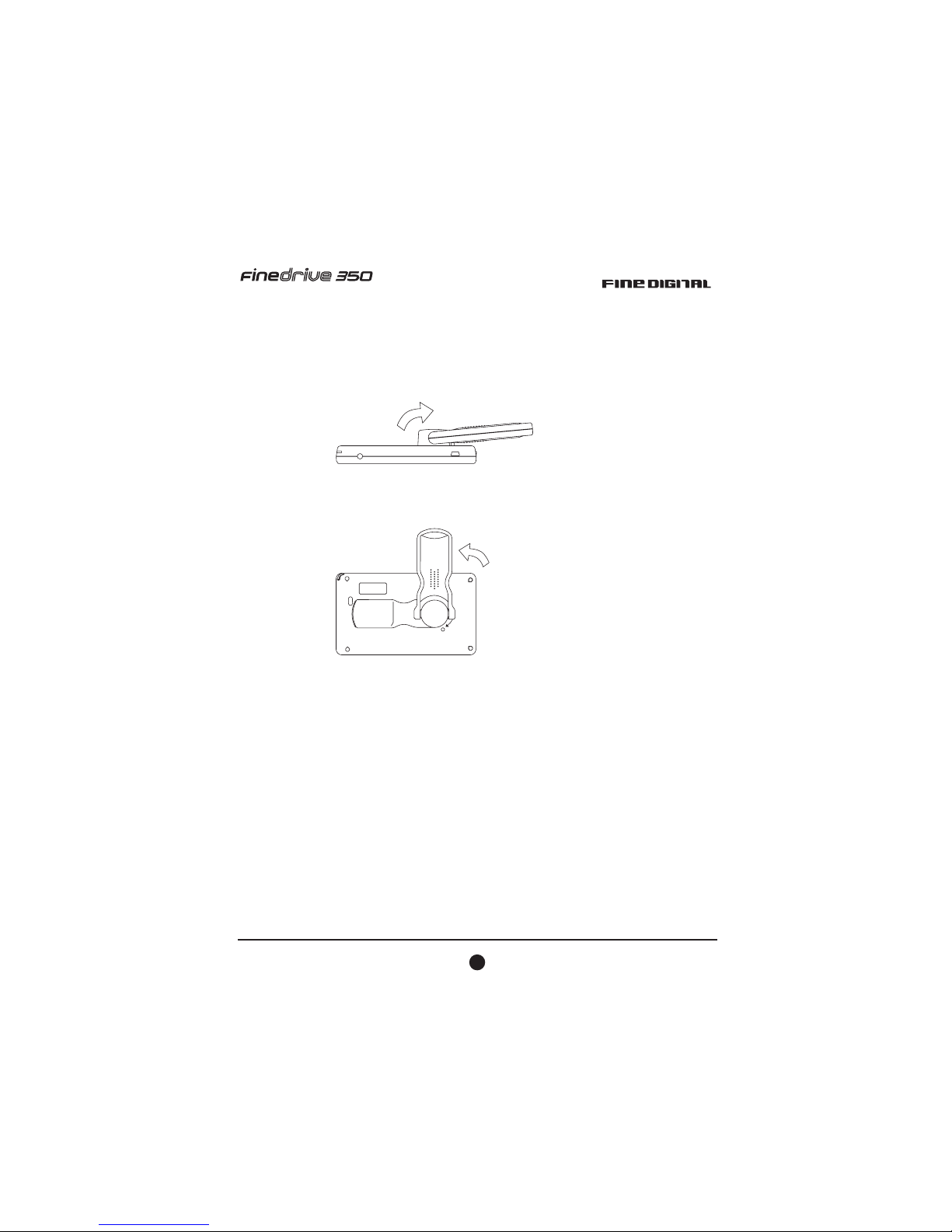
How to use the antenna
The special design for FineDrive 350 can support
1. Antenna turns of 180 degrees.
2. The antenna may rotate 90 degrees.
Note: When navigation, position finding may take up to several minutes, depending from
different factors, like actual position of satellites, weather conditions, and others.
5
User Manual

Navigation Mode
1. Open the antenna and turn it to one side.
2. Roll the antenna and adjust the FineDrive logo side to face the sky .
R
(nearly horizontal).
6
User Manual
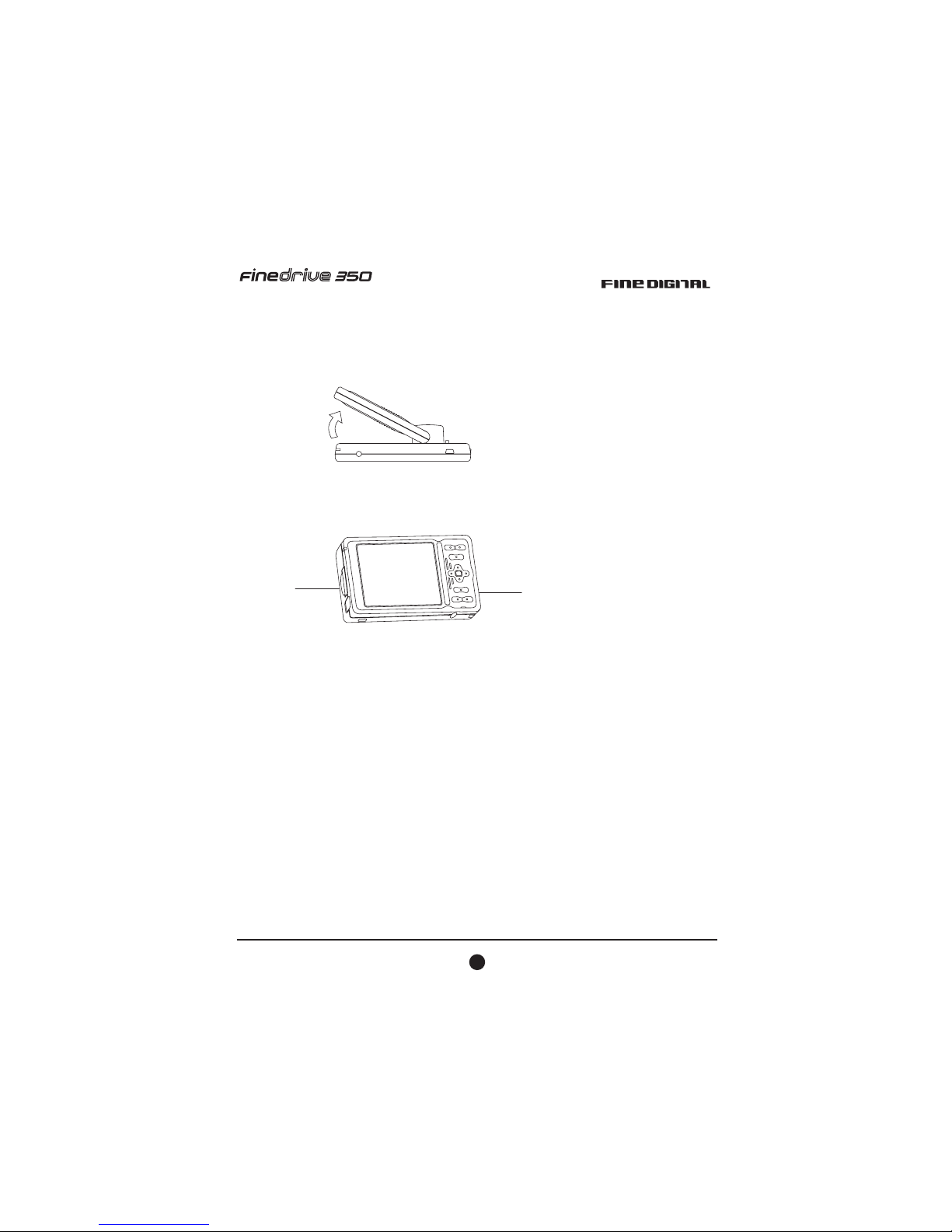
Photo Album Mode
1. Open the antenna to about 45 degrees.
2. Place the FineDrive 350 on the desk by using the antenna as a holding fixture.
7
User Manual
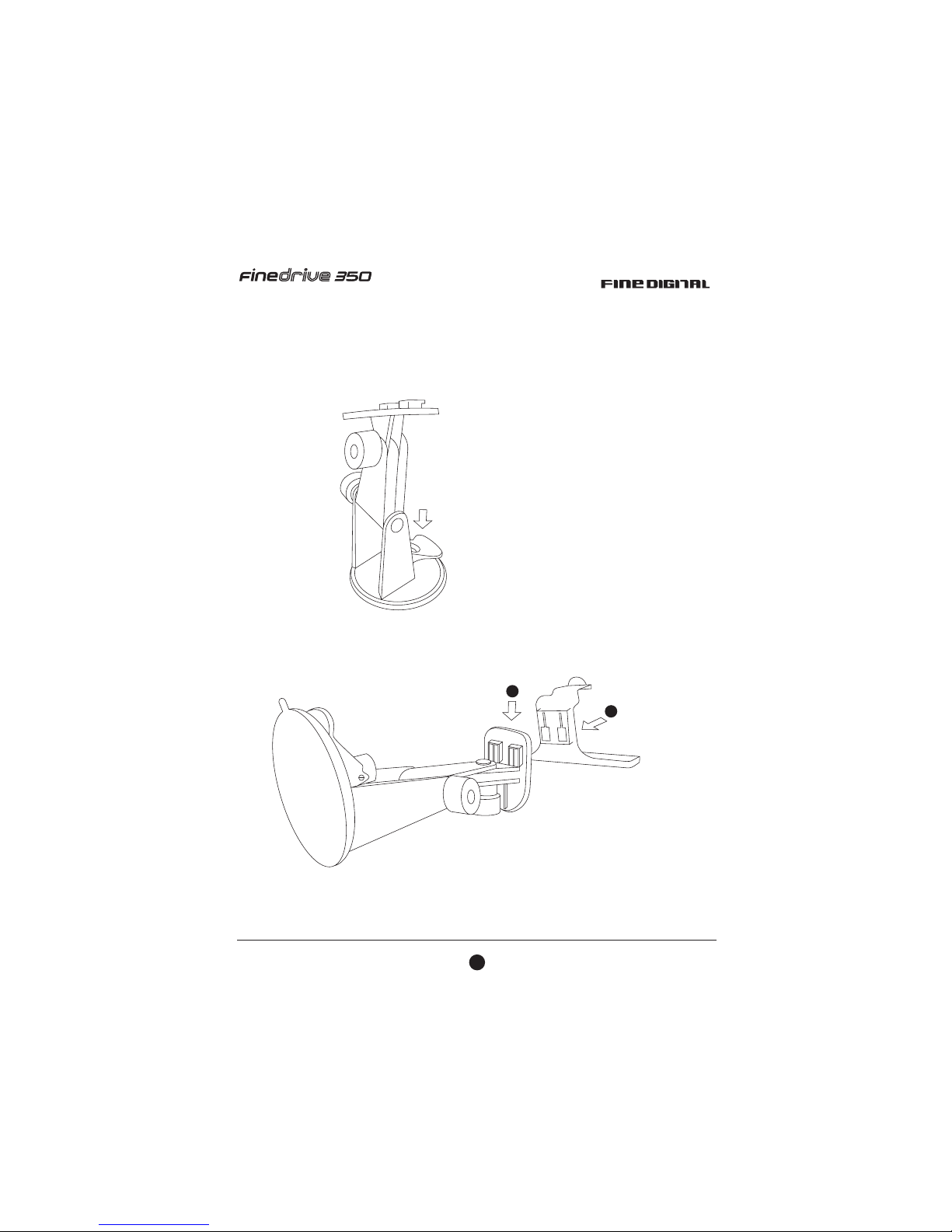
Install Car Holder
1. Setup base on the windshield, than push down the lever.
2. Fix the jacket (device-holder) on the base.
1
2
8
User Manual

3. Turn the antenna 180 degrees around.
4. Put the bottom side of the FineDrive 350 on the car holder and push the upper side to fix
it up.
Touch
9
User Manual

5. Roll the antenna and adjust the FineDrive logo side to face the sky .
6. Connect the car charger.
10
R
User Manual
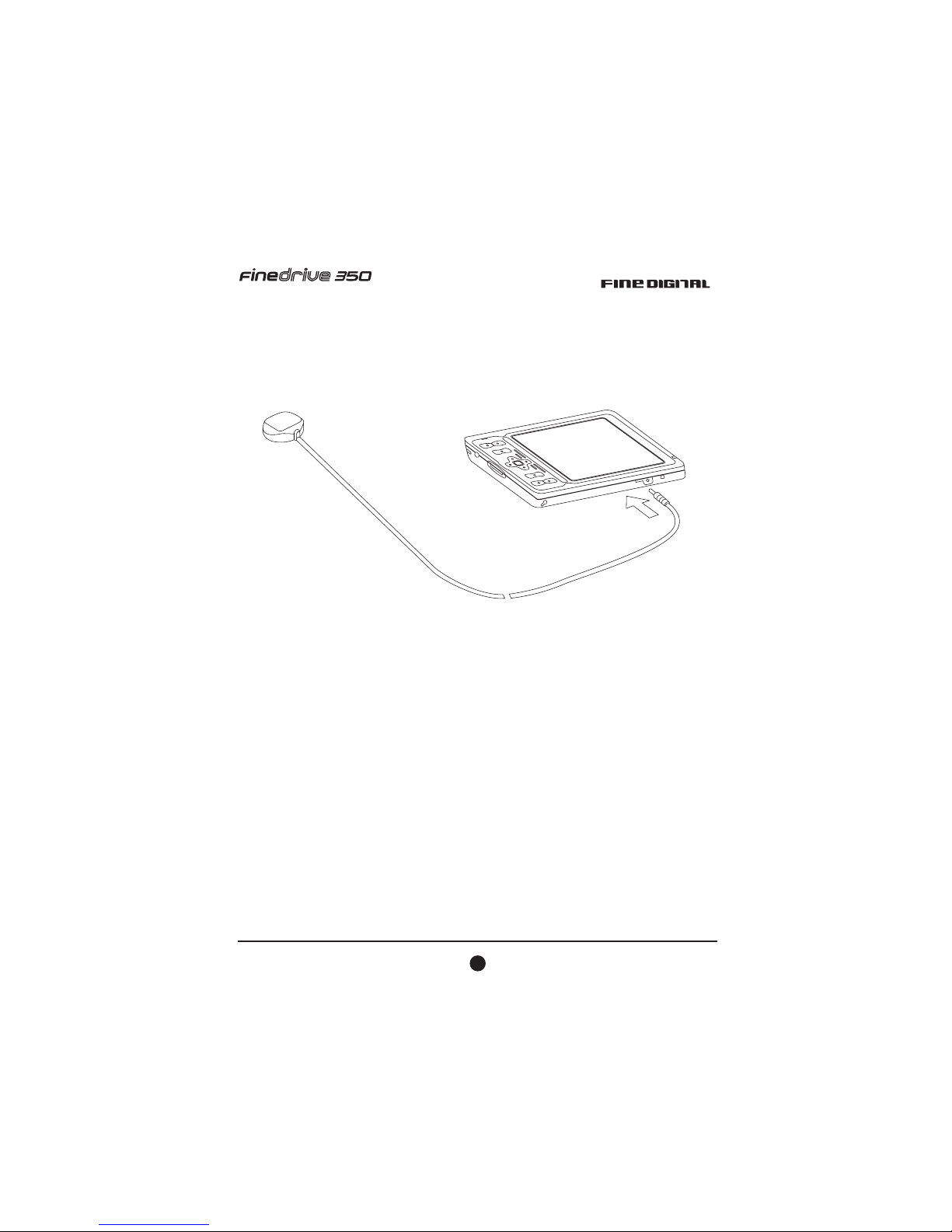
Install External Antenna (Optional Accessory)
Open the cover on the upper side of your FineDrive 350 and plug the antenna into the
external antenna jack.
11
User Manual

System Main Menu
Navigation
Photo viewer
MP3 Player
Setting
Tool
Navigation
See from the section “Operating on the Navigation Software”
MP3 Player
(1) Stop the music
(2) Play / Pause: Play the music / pause the music
(3) Previous: Play previous track
(4) Next: Play next track
(5) Volume down: Turn the volumedown
(6) Volume up: Turn the volume up
12
User Manual

13
User Manual
Photo Viewer
1.Zoom:
Zoom in picture
2.Zoom: Zoom out picture
3.Full screen: Display the picture in full screen mode
4.Rotate: Rotate the picture counter clockwise
5.Previous: Display the previous picture
6.Auto display: Auto display all pictures
7.Next: Display the next picture
Tools
1. Alarm
You can set your alarm for each single day of the week. By tapping on the display
you can either turn the alarm off or trigger it again five minutes later.
2.Voice note
You can record voice messages and save them onto your SD card.The recorded
voice messages can be accessed and played back any time.

14
User Manual
Voice Recording
1. Start: recoding
2. Stop: Stop recording
3.Play/Pause:Play file/Pause file
4.Previous:Display Previous recording
5.Next:Display next recording
6.Volume control
7.Delete: Delete file
8.Display:Display all the files
9.Scrill bar: Scroll up and down to display the files.
System setting
1.Power supply: The status of the battery
will be displayed
2.Volume: Adjust the volume of the
FineDrive 350
3.Time settings: Adjust time zone, date and time
4.Language settings: Change language
5.Screen settings: Adjust screen
6.Software version: Display device
number and manufacturers' instructions
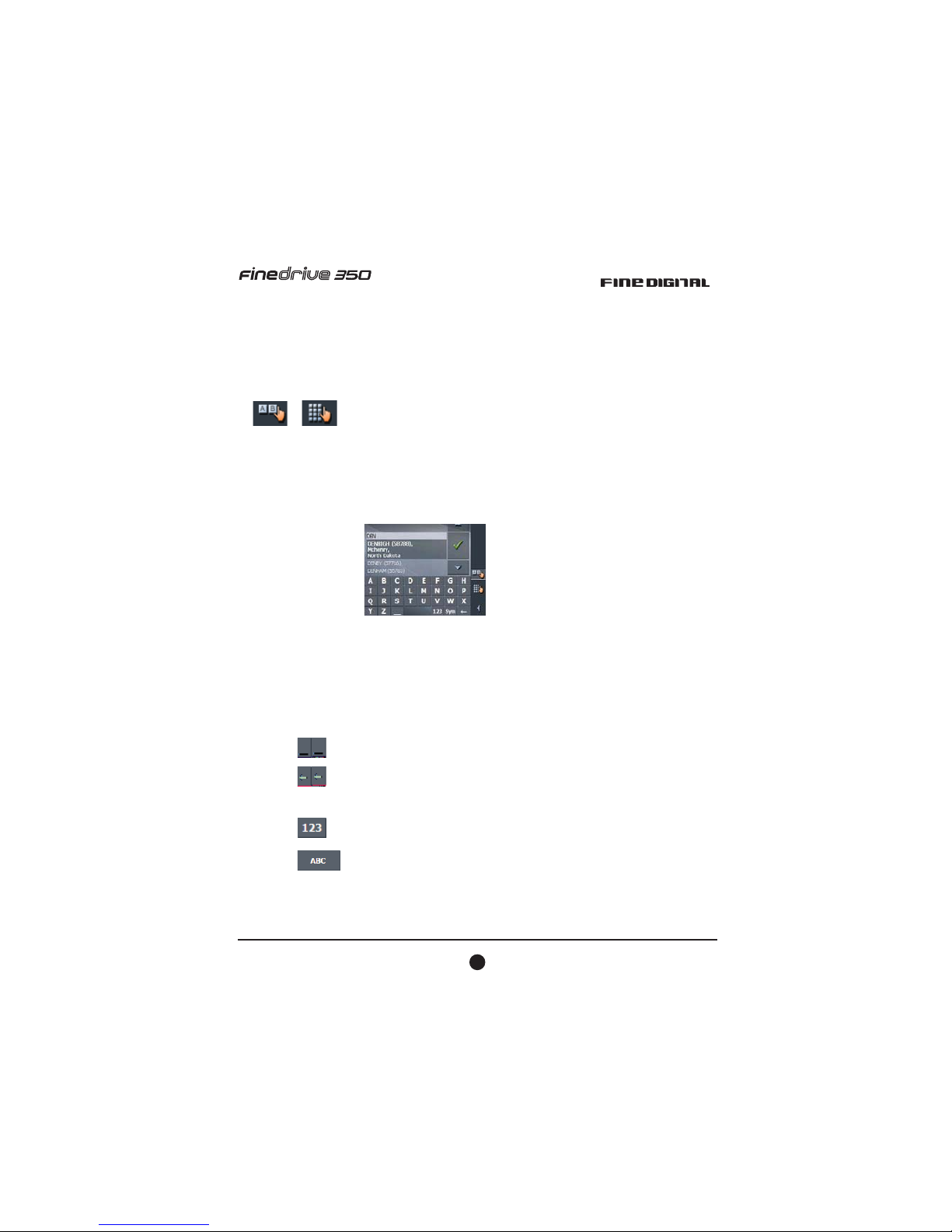
15
User Manual
Operating the Navigation Software
Software keypads
Survery
A software keyboard appears at the bottom of the screen when text entries are
necessary.
Select a software keyboard by tapping the respective icon at the right hand side or
the screen. The icon or the active keyboard appears pressed.
Character keyboard
You may carry out all entries with your finger on the character keyboard. But you
may enter capital letter only.
You need not enter small letters or special characters when ent ering a destination’s
city or street name. FineDrive 350 replaces these characters automatically.
(QWHULQJDVSDFHGHOHWLQJDFKDUDFWHUಹ
7DSWKH LFRQWRHQWHUDVSDFHFKDUDFWHU
7DSWKHLFRQWRGHOHWHWKHFKDUDFWHUDWWKHOHIWRIWKHFXUVRU
2.6ZLWFKLQJEHWZHHQFKDUDFWHUDQGQXPEHUHQWU\
7DSWKH LFRQWRUHWXUQWRWKHFKDUDFWHUHQWU\PRGH
7DSWKHLFRQWRHQWHUQXPEHUV(JIRUD]LSFRGH
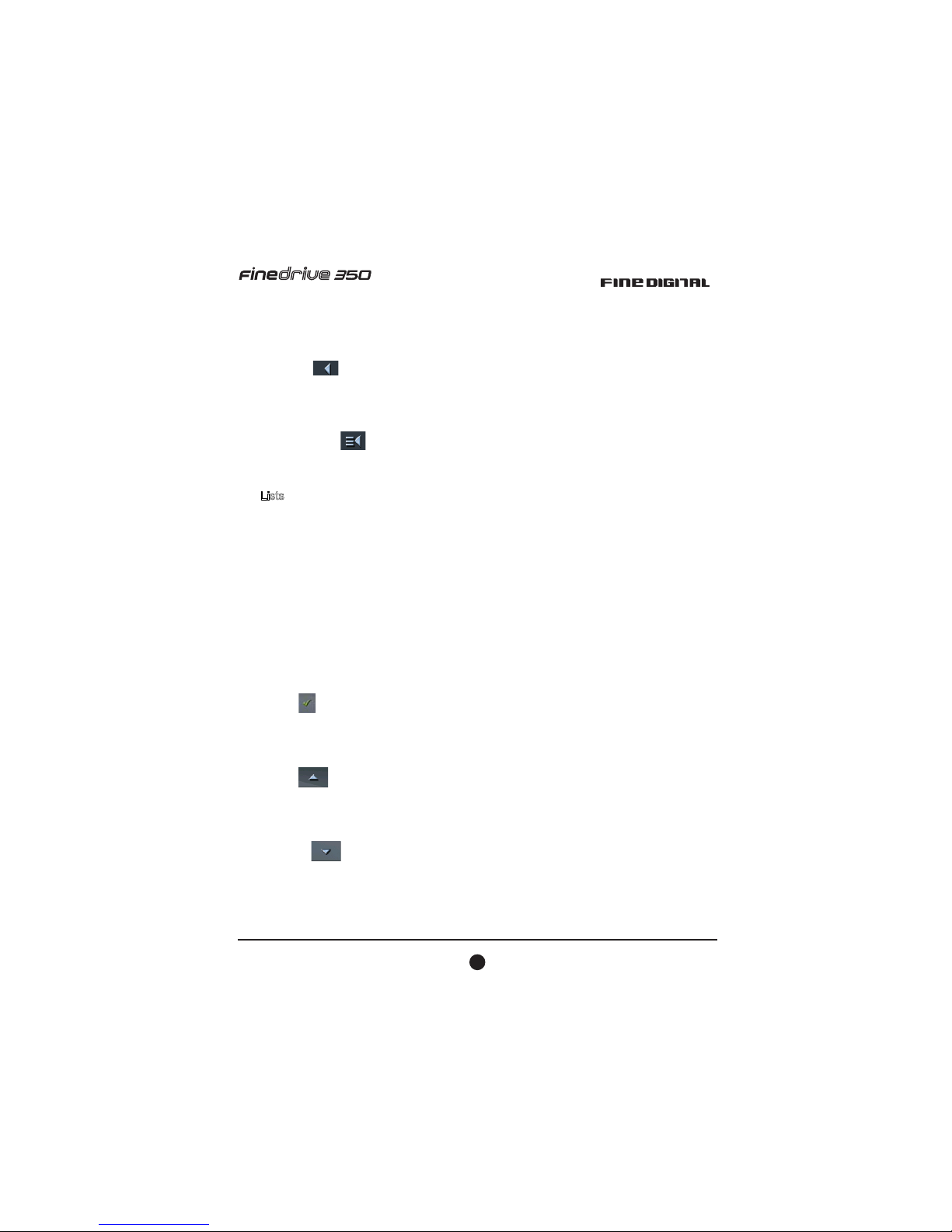
16
User Manual
Command button
5HWXUQ
7DSWKLVLFRQWRUHWXUQWRWKHSUHYLRXVVFUHHQ7KLVLFRQLVQRWDYDLODEOHRQWKHPDLQ
VFUHHQ
0DLQVFUHHQ
7DSWKLVLFRQWRRSHQWKHPDLQVFUHHQ7KLVLFRQLVQRWDYDLODYOHRQWKHPDLQVFUHHQ
/LVWV
7KHUHDUHPDQ\FDVHVZKHUH\RXKDYHWRVHOHFWDQHQWU\IURPDOLVW,IIRUDQ
H[DPSOH\RXKDYHQRWFRPSOHWHO\HQWHUHGWKHQDPHRIDFLWEHIRUHWDSSLQJ2.DO
OLVWDSSHDUVZKLFKFRQWDLQVDOOFLWLHVEHJLQQLQJZLWK\RXUHQWU\RUKDYLQJLWLQWRWKHLU
QDPHV7KH=LSFRGHRIWKHFLWLHVDOVRLQGLFDWHGLQRUGHUWRDOORZ\RXWRFKRRVHWKH
FRUUHFWRQHLIWKHUHLVPRUHWKDQRQHFLW\ZLWKWKHVDPHQDPH
2QHRIWKHHQWULHVKDVWKHIRFXV7KLVHQWU\LVZULWWHQLQEROG0RUHRYHUWKHUHLV
RIWHQVRPHDGGLWLRQDOLQIRUPDWLRQRQWKDWHQWU\LQDQGRUUGOLQH,QDOLVWRIFLWLHV
WKHUHLVLQGLFDWHGWKHFRXQWU\RUVWDWHRUSURYLQFHWKHUHVSHFWLYHFLW\EHORQJVWR
2.
7DSWKLVLFRQWRFRQILUPWKHVHOHFWLRQRIWKHHQWU\ZLWKWKHIRFXVZKLFKLVSODFHG
GLUHFWO\DWWKHOHIWRIWKH2.LFRQ
83
7DSWKLVLFRQWRVFUROOWKHOLVWRQHLWHPXS
'RZQ
7DSWKLVLFRQWRVFUROOWKHOLVWRQHLWHPGRZQ

17
User Manual
([DPSOH
6HDUFKIRU&DOHUD
,QWKHPDLQPHQXWDSWKH1DYLJDWLRQ7KH'(67,1$7,21VFUHHQRSHQV
7DS$GGUHVV7KH$''5(66VFUHHQRSHQV
7DSWKH&LW\RU=LSILHOG7KHVRIWZDUHNH\ERDUGDSSHDUV
(QWHUWKHOHWWHUV&$/$OOWKHFLWLHVEHJLQQLQJZLWK&$/RUKDYLQJ&$/LQWKHLU
QDPHVDUHOLVWHG
:KHQWKHOLVWLVYHU\ORQJ\RXPD\HQWHURQHPRUHOHWWHULQRUGHUWRVKRUWHQWKHOLVW
(QWHU(
$OOFLWLHVEHJLQQLQJZLWK&$/(RUKDYLQJ&$/(LQWKHLUQDPHVDUHOLVWHG

18
User Manual
7DSWKH'RZQLFRQUHSUHDWHGO\XQWLO&$/(5$DSSHDUVGLUHFWO\XQGHUWKHZKLWH
HQWU\ILHOG
7KHHQWU\&$/(5$KDVWKHIRFXV
7DS
7KH$GGUHVVVFUHHQUHDSSHDUV&$/(5$LVHQWHUHGLQWRWKH&LW\RU]LSILHOG
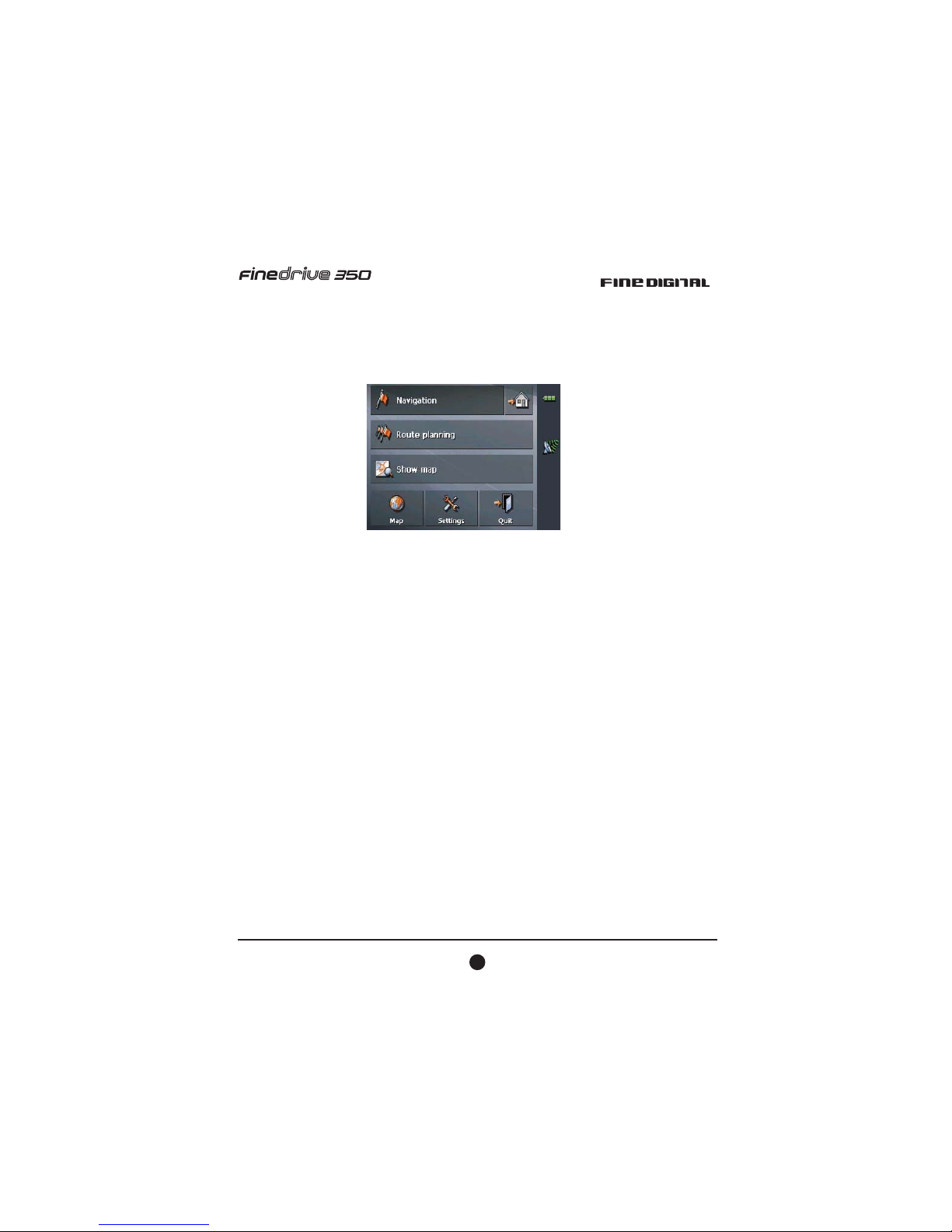
19
User Manual
Start Navigation
MAIN SCREEN
2QHGHVWLQDWLRQ
7DSWKH1DYLJDWLRQEXWWRQWRLQGLFDWHDGHVWLQDWLRQIRUQDYLJDWLRQRQHVWDJH
1DYLJDWLRQKRPHZDUGV
7DSWKHKRPHLFRQWRQDYLJDWLRQWR\RXUKRPHDGGUHVV
5RXWH3ODQQLQJ
7DSWKH5RXWH3ODQQLQJEXWWRQIRULWLQHUDU\SODQQLQJSXUSRVHV
'LVSOD\WKHPDS
7DSWKH6KRZPDSEXWWRQWRGLVSOD\WKHPDSZKLFKLVFXUUHQWO\LQXVH
6HOHFWPDS
7DSPDSEXWWRQWRVHOHFWDQRWKHUPDSIURPWKHPHPRU\FDUGZKLFKLVFXUUHQWO\
LQVHUWHG
6HWWLQJV
7DSWKH6HWWLQJVEXWWRQWRPRGLI\WKHVHWWLQJVRI)LQH'ULYH
4XLW
7DSWKH4XLWEXWWRQWRTXLW)LQH'ULYH
Table of contents
Other FineDigital GPS manuals