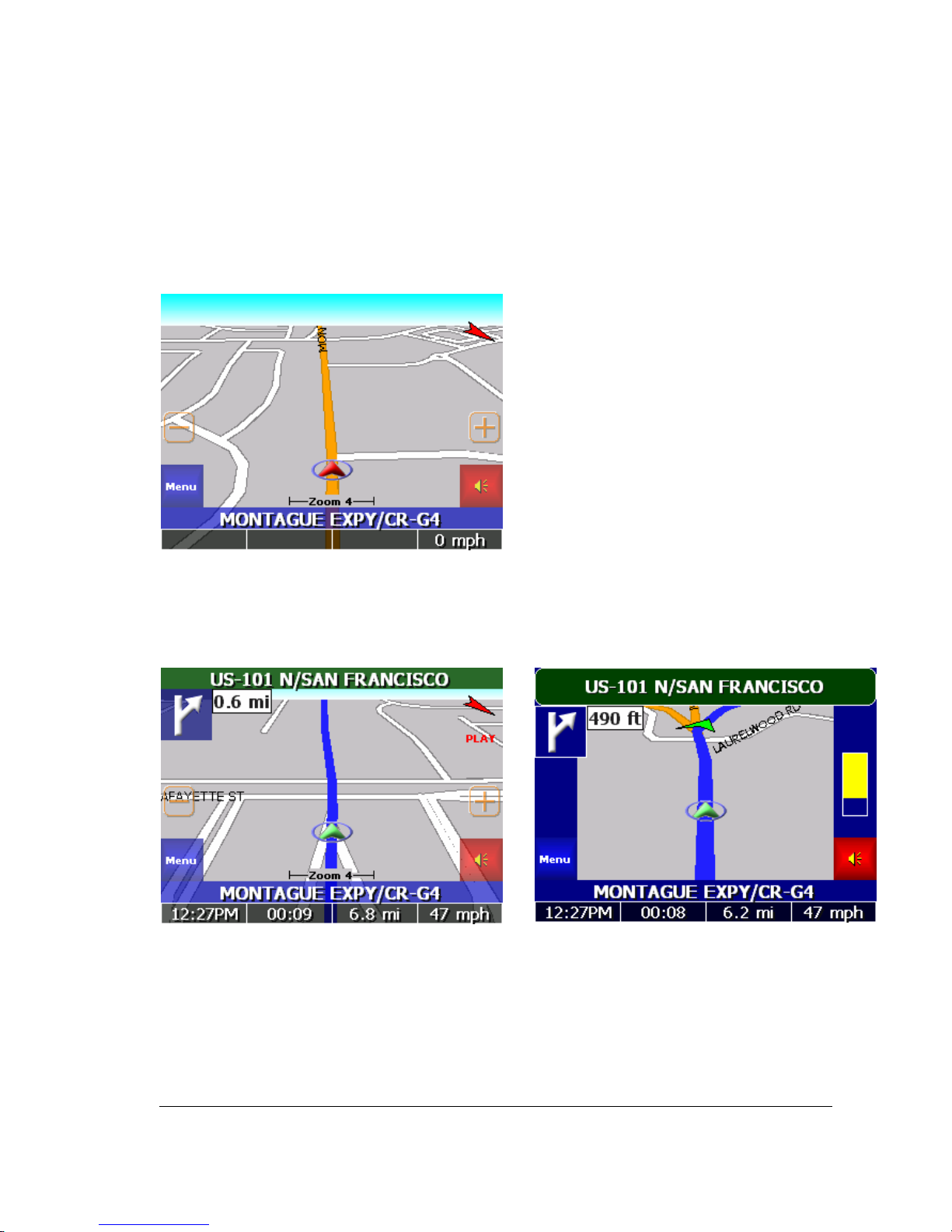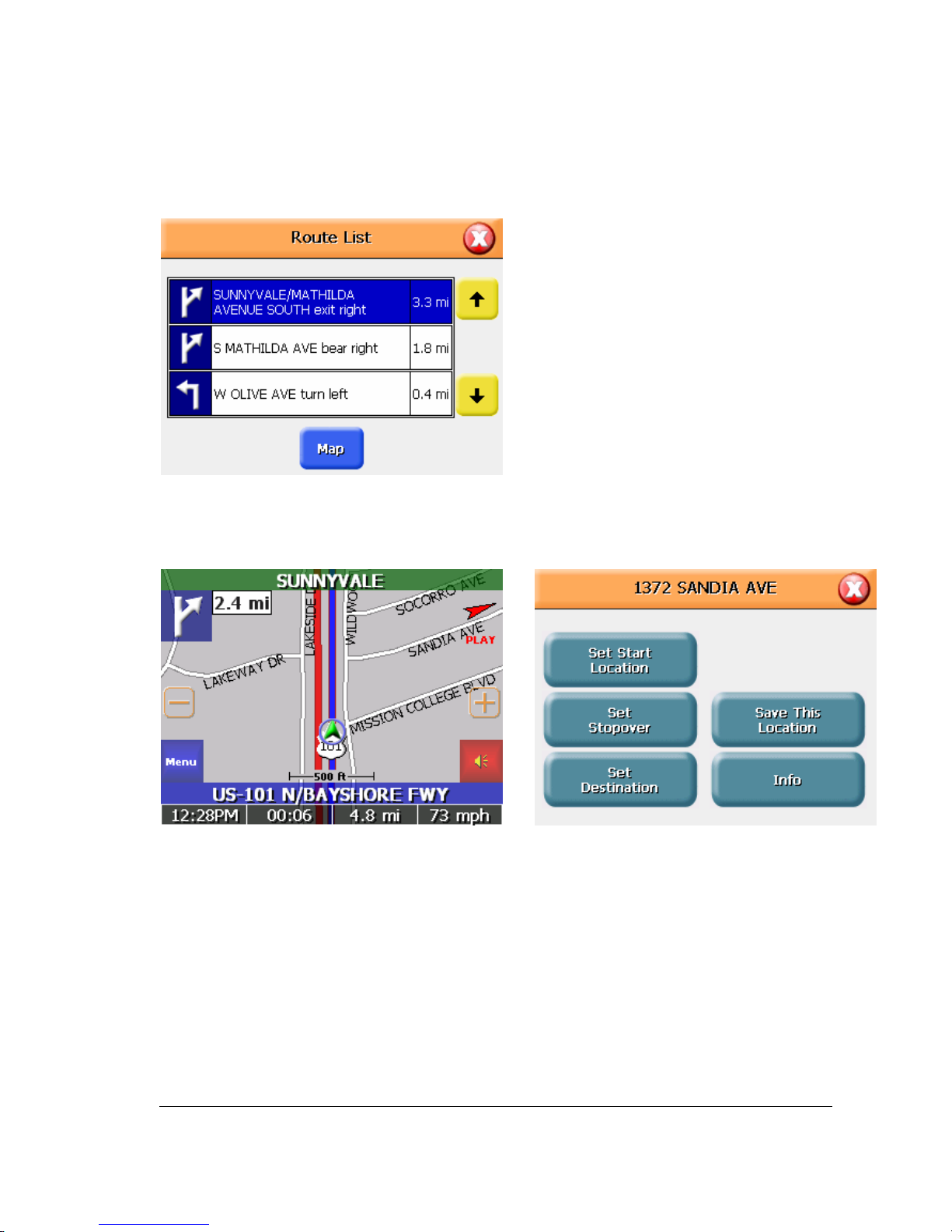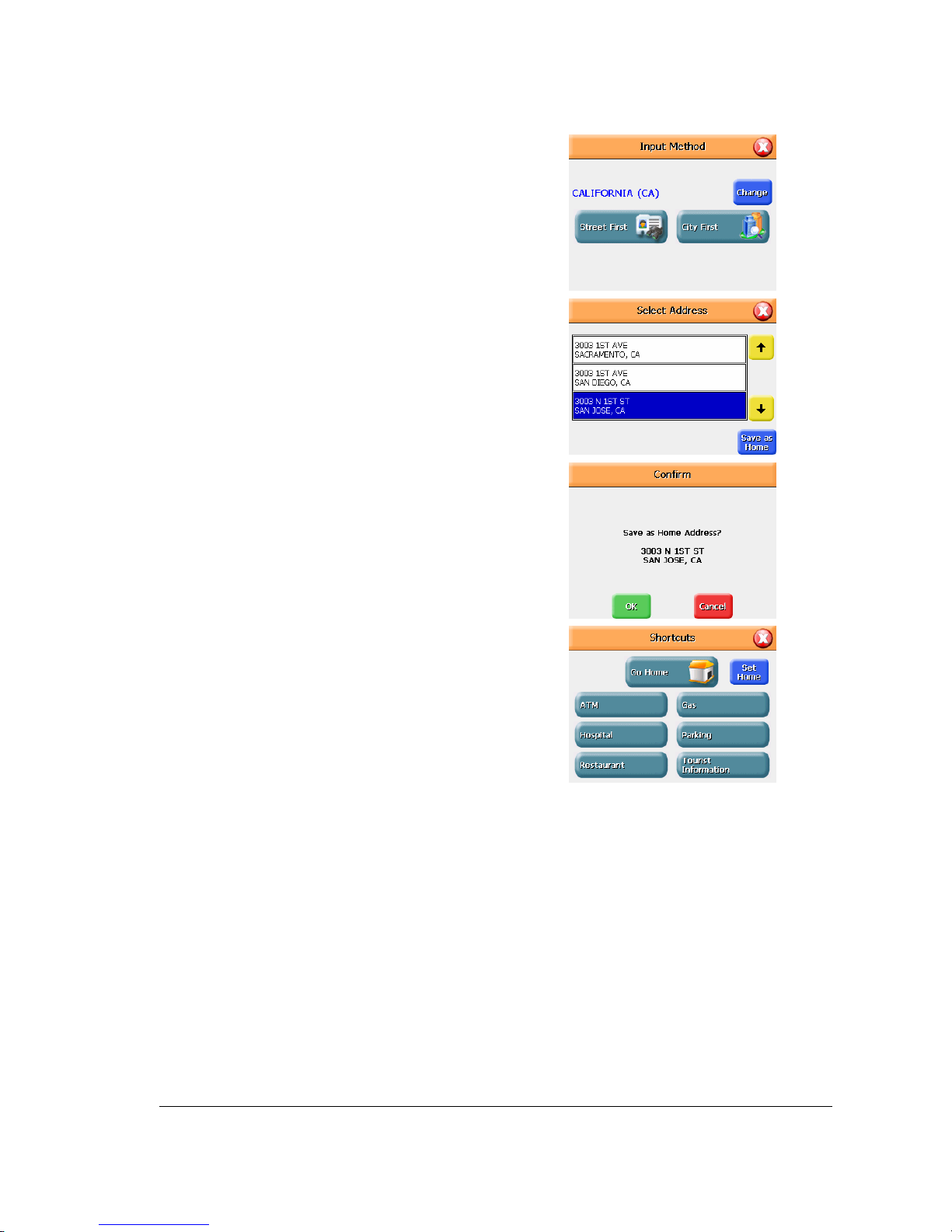Caution
WARNING: TO REDUCE THE RISK OF FIRE OR ELECTRIC SHOCK, DO NOT EXPOSE THIS APPLINCE TO RAIN OF
MOISTURE.
CAUTION: TO REDUCE THE RISK OF ELECTRIC SHOCK, DO NOT REMOVE COVER (OR BACK). NO USE-
SERVICEABLE PARTS INSIDE. REFER SERVICING TO QUALIFIED SERVICE PERSONNEL.
Fine Digital makes no warranty as to the accuracy or completeness of map data in this
product and disclaims any and all express, implied or statutory warranties, including any
implied warranty of merchantability or fitness for a particular purpose. It is the user’s
responsibility to use this product prudently. This product is intended to be used only as a
travel aid and must not be used for any purpose requiring precise measurement of direction,
distance, location or topography.
NOTICE TO DRIVERS IN CALIFORNIA AND MINNESOTA: State law prohibits drivers
in California and Minnesota from using suction mounts on their windshields while operating
motor vehicles. Other Fine Digital dashboard or friction mounting options are recommended.
Fine Digital does not take any responsibility for any fines, penalties, or damages that may be
incurred as a result of disregarding this notice. (See California Vehicle Code Section
26708(a); Minnesota Statutes 2005, Section 169.71)
Warning: This product, its packaging and its components contain chemicals known to the
State of California to cause cancer, birth defects or reproductive harm. This Notice is being
provided in accordance with California’s Proposition 65.
The Finedrive FINEDRIVE 400 is not waterproof.