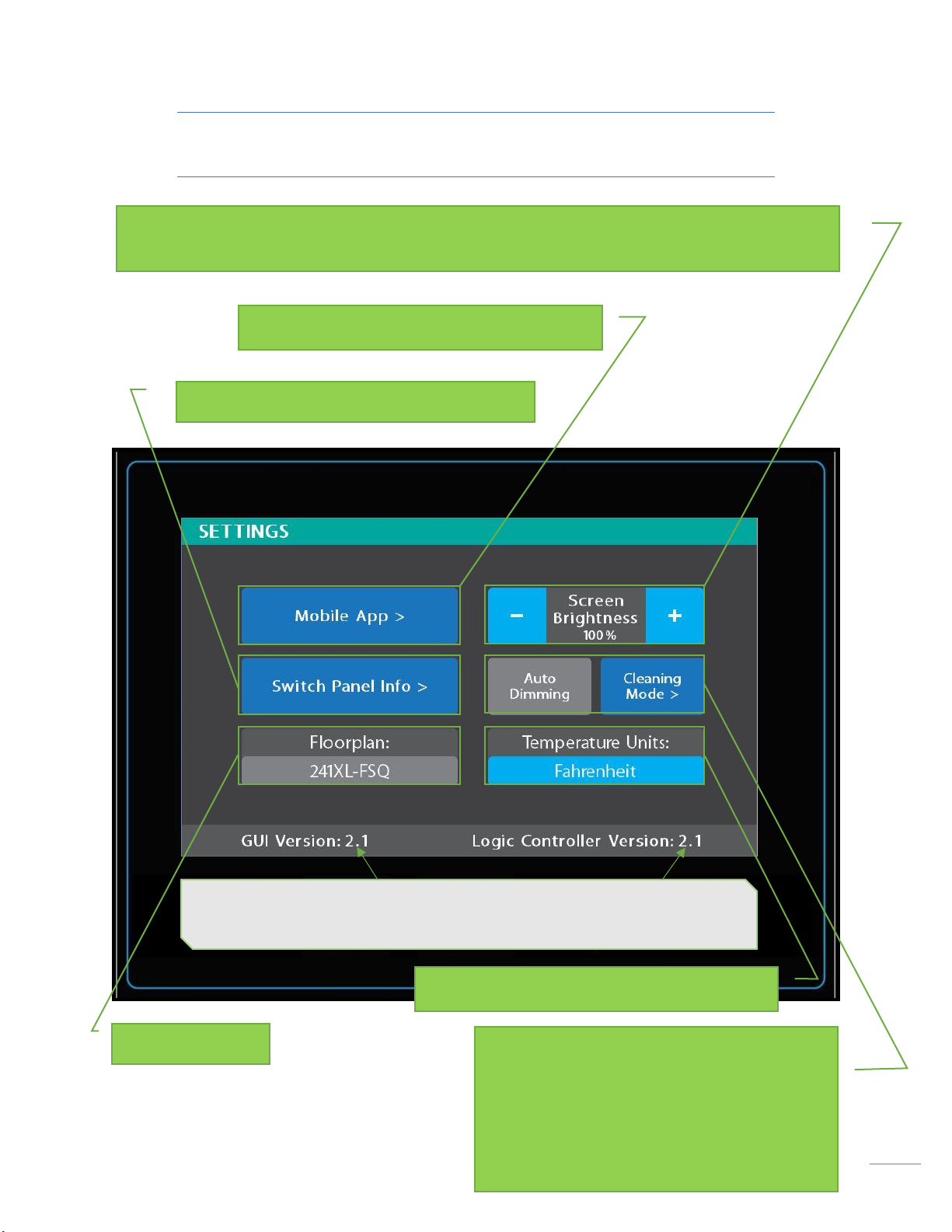AGS (Auto Gen Start)
Tap to Enable/Disable AGS (as described on page 5).
Trigger Options –Automatically start the generator using specified voltage
settings (Low Volts) or when A/C or Heat Pump start (HVAC). Select one or
both triggers. If no triggers are selected, AGS will not run. Disable HVAC Load
while connected to shore power to keep the generator from starting.
Generator –Press and hold Start to start the generator. Press Stop to stop the
generator. The system will display how many hours the generator has been
used. These hours are saved to the system, not the generator itself.
Start at Volts - The generator will start when the voltage drops to this set point
depending on “Time a Volts” setting below. (Range 10.5v –12.5v)
Time at Volts - The generator will start when the voltage drops to the Start at
Voltage for this specific amount of time. (Range 5 seconds –1 minute)
Stop at Volts - The generator will shut off when the voltage reaches this set
point depending on “Time at Stop Volts” setting below. (Range 13.2v – 14.5v)
Time at Stop Volts - The amount of time required for the voltage to remain at
“Stop at Volts” level before the generator shuts off. (Range 5min –120min)
Minimum Gen Run Time - Use the + and –keys to set the minimum amount of
time that your generator will run once it has started. (Range 10min –30min)
Maximum Gen Run Time - Use the + and –keys to set the maximum amount of
time that your generator will run once it has started. (Range 120min –240min)