Insignia Little Buddy NS-KDTR1 User manual
Other Insignia GPS manuals
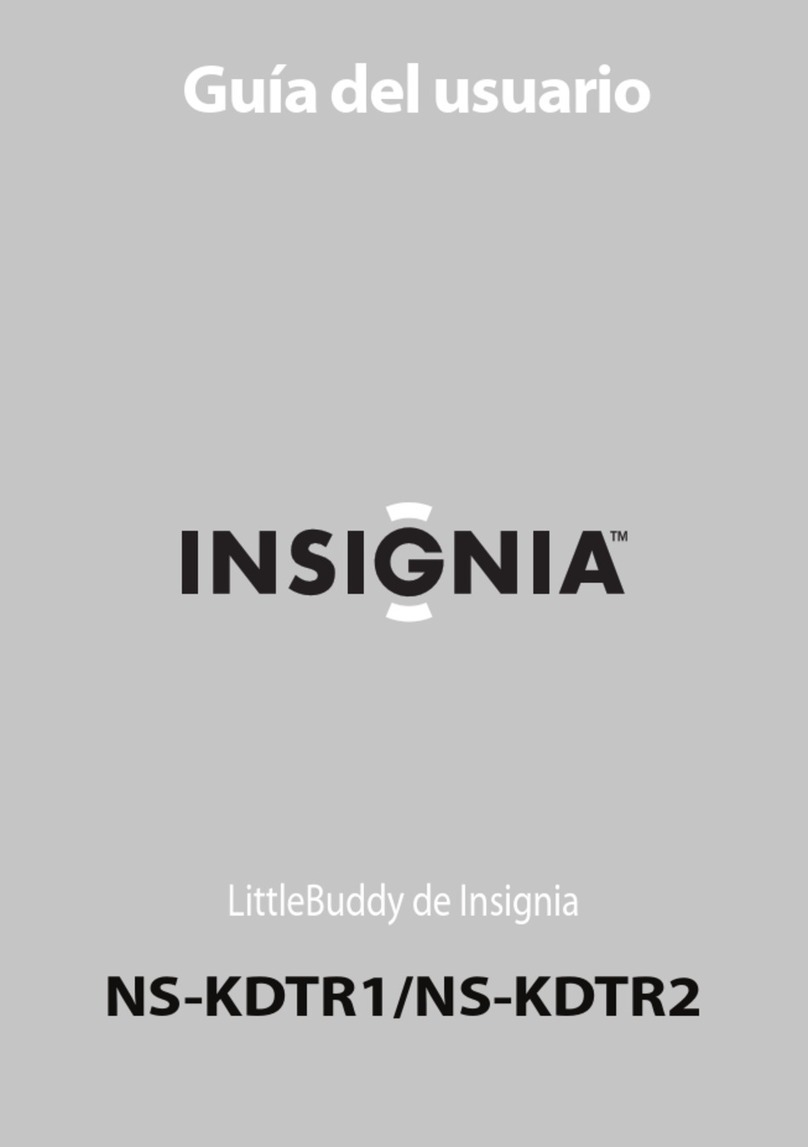
Insignia
Insignia Little Buddy NS-KDTR1 User manual
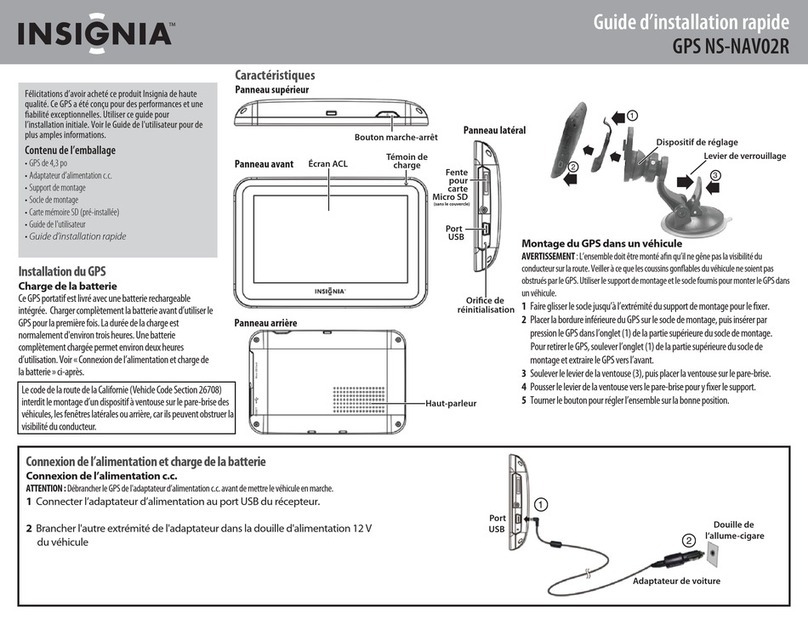
Insignia
Insignia NS-NAV02R User manual
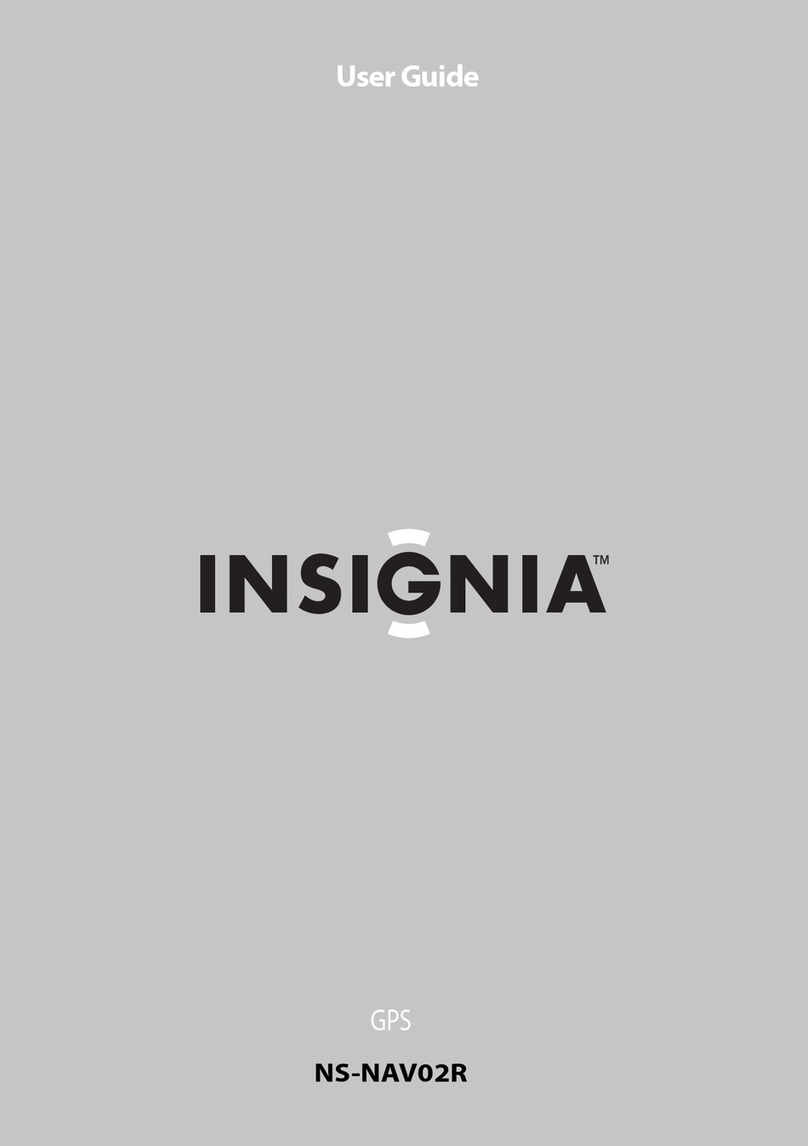
Insignia
Insignia NS-NAV02R User manual
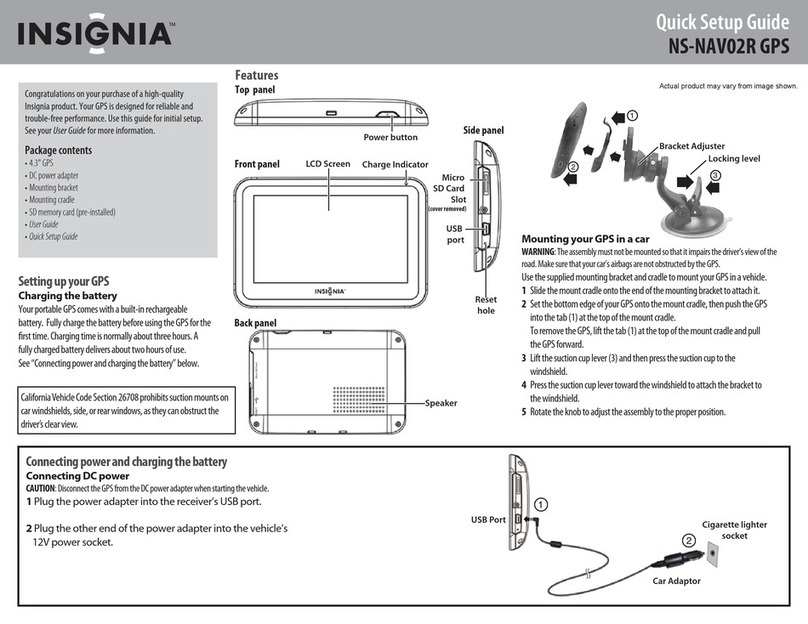
Insignia
Insignia NS-NAV02R User manual
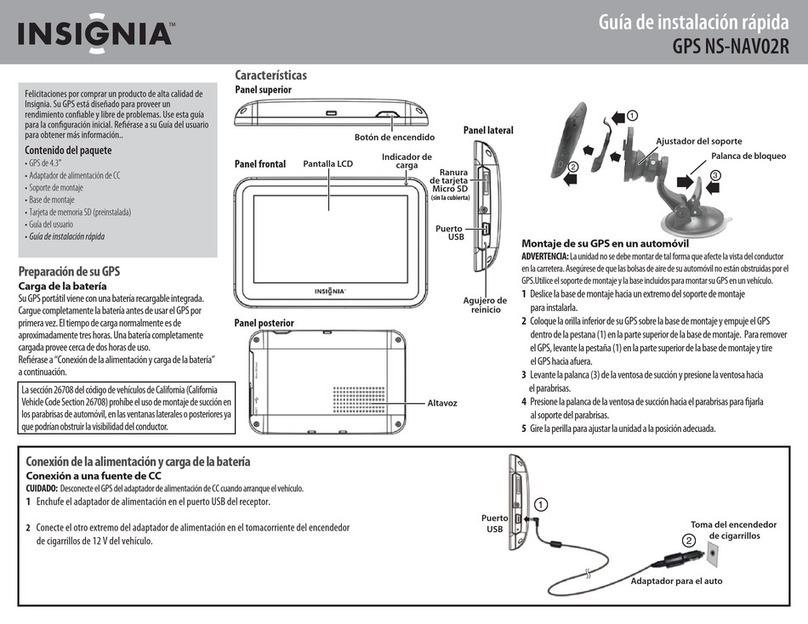
Insignia
Insignia NS-NAV02R User manual
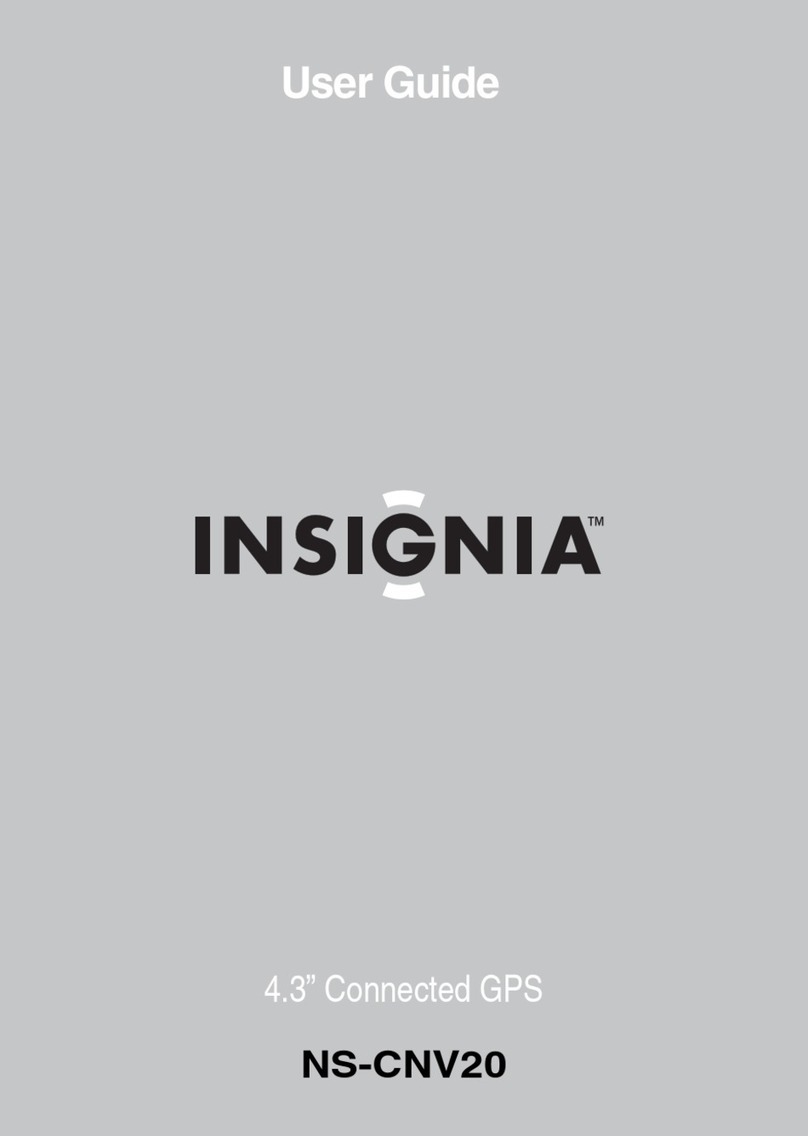
Insignia
Insignia NS-CNV20 - Automotive GPS Receiver User manual

Insignia
Insignia NS-CNV43 User manual
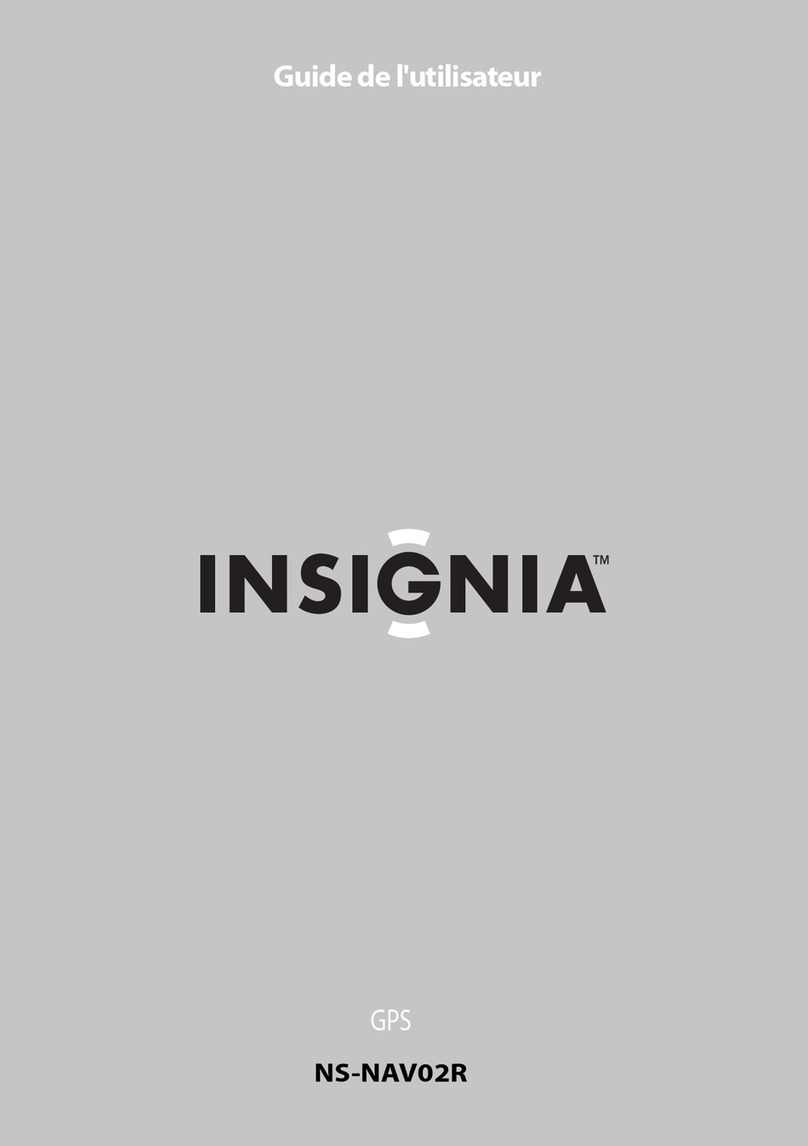
Insignia
Insignia NS-NAV02R User manual

Insignia
Insignia NS-CNV10 - Automotive GPS Receiver User manual

Insignia
Insignia NS-NAV02R User manual



























