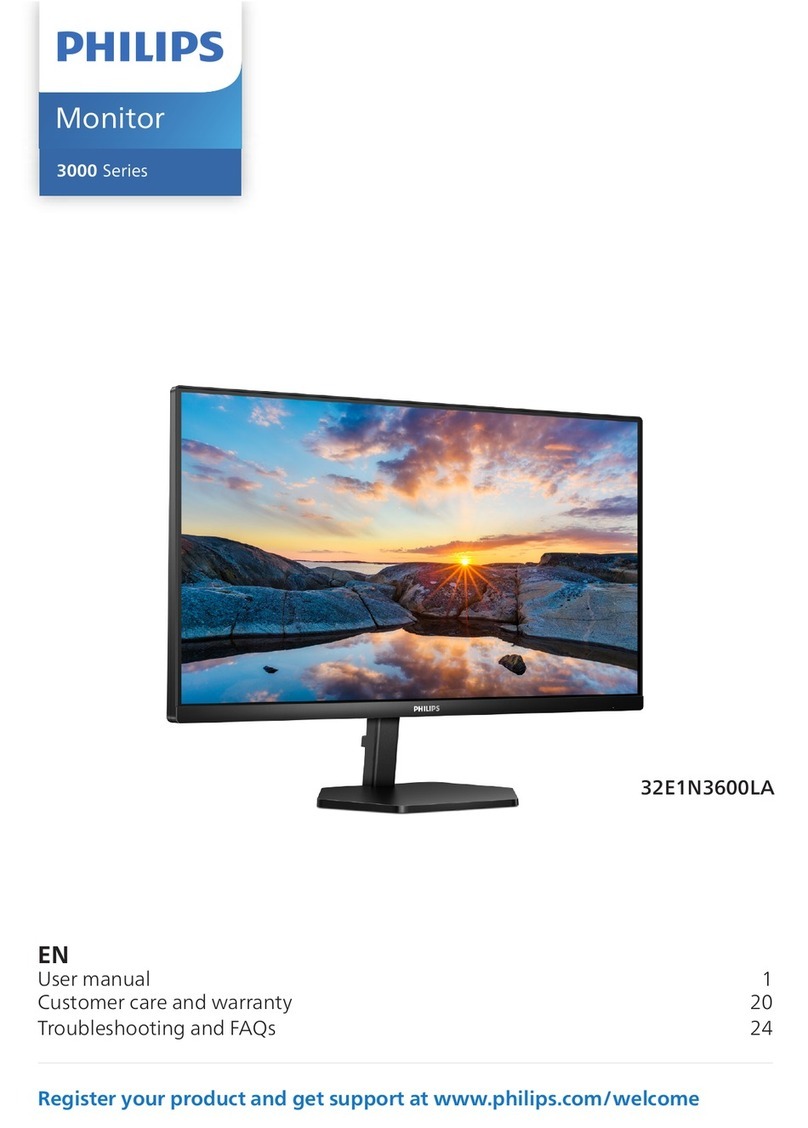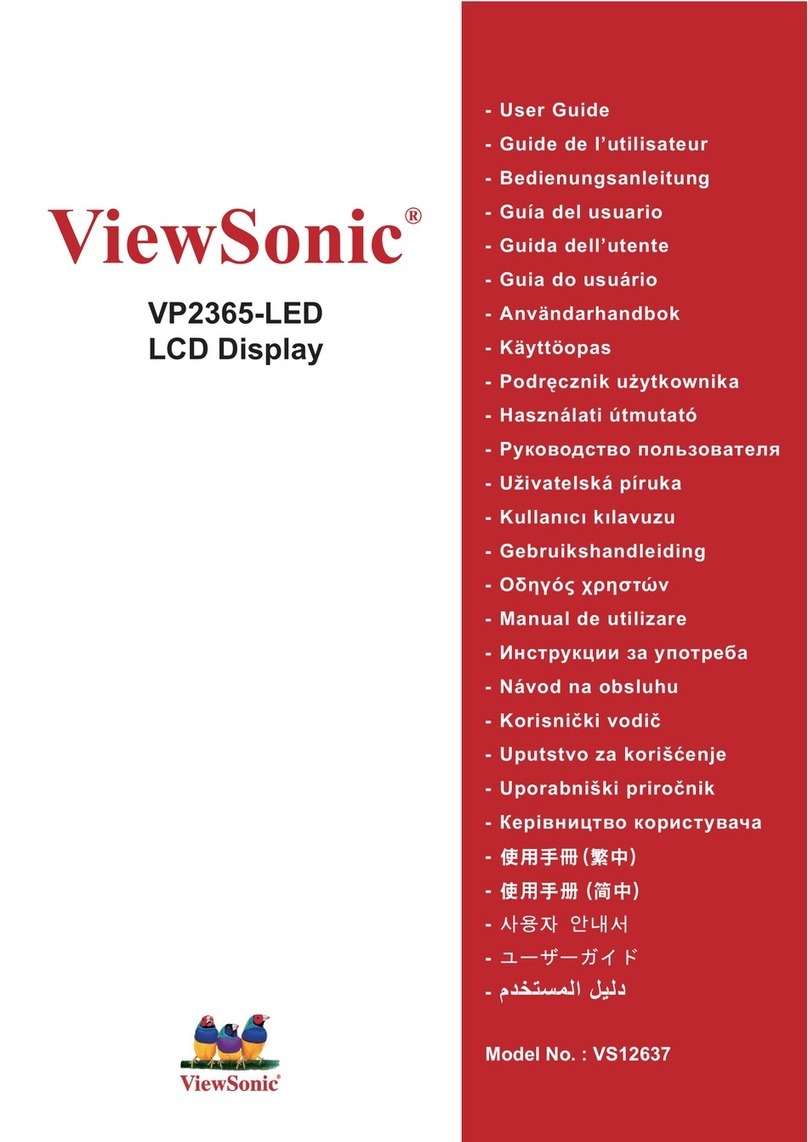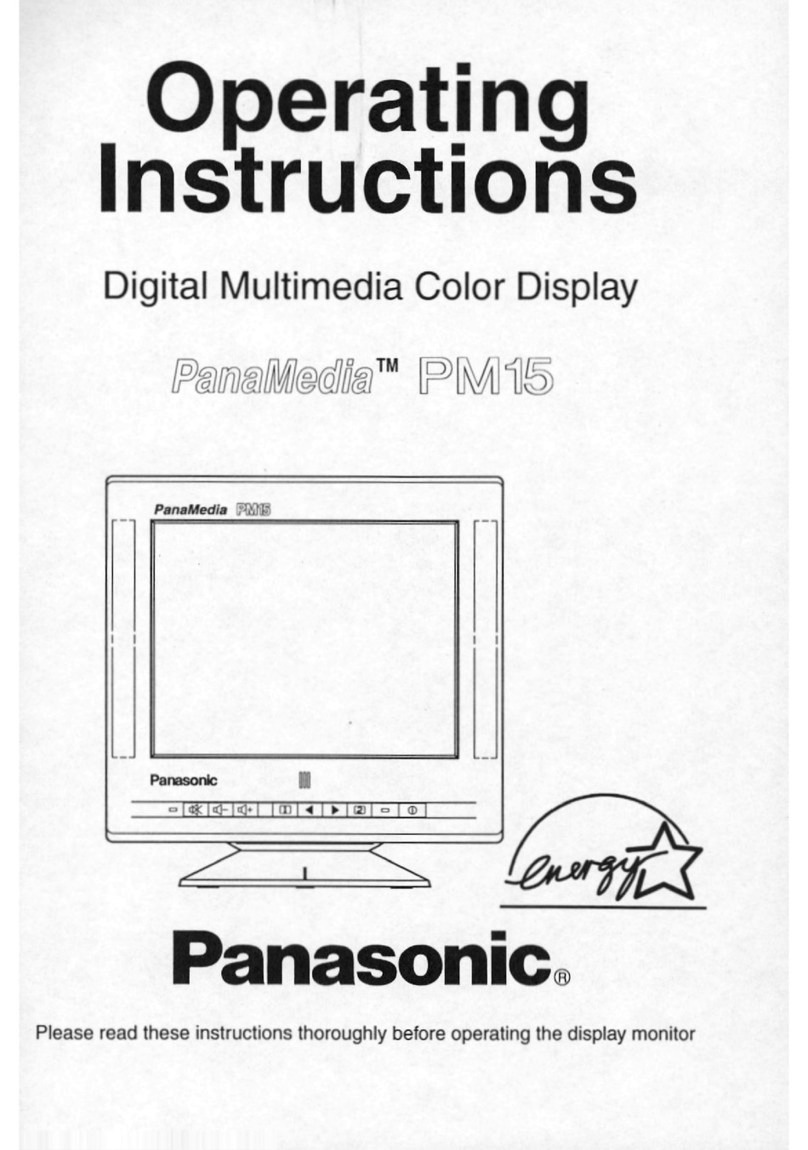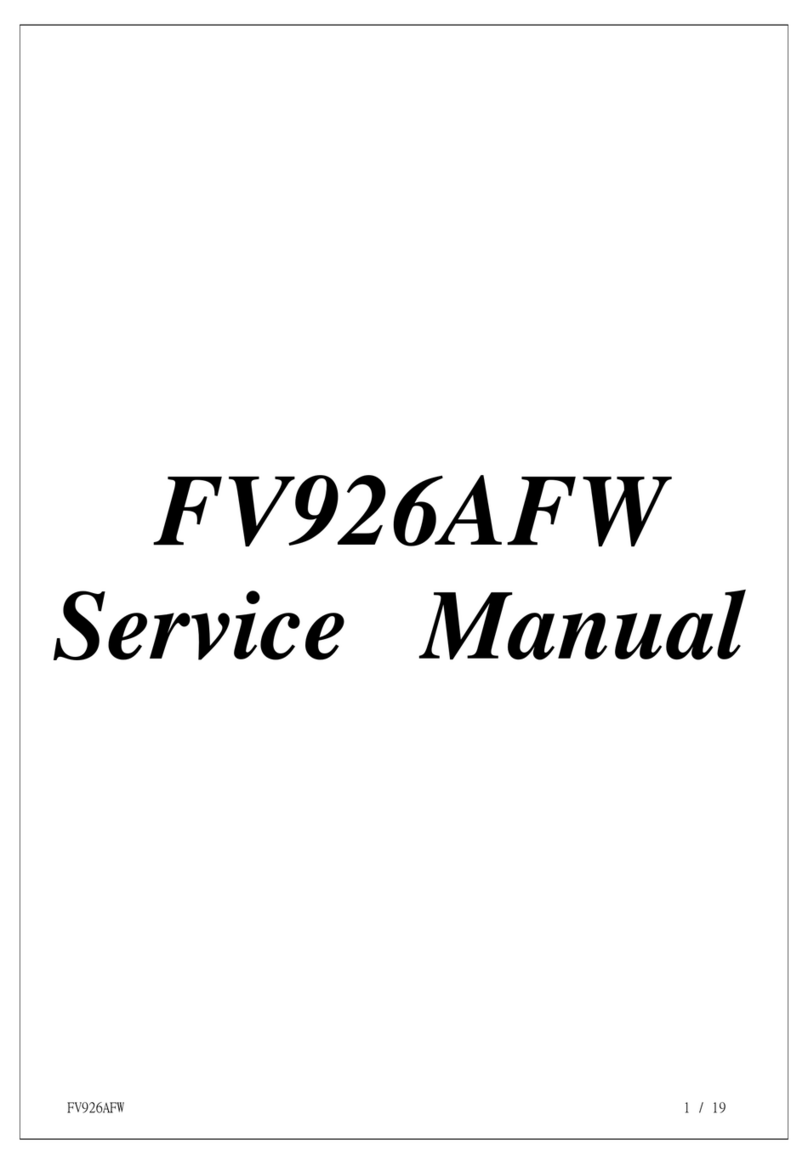Fireye NXTSD104-CG User manual

1
1 Overview
The NXTSD104 touch-screen display system has the following options for connectivity.
USB Port. Always fitted.
NXTSD104-CG
Touch-Screen
Connectivity Guide
April 5, 2013
Optional 8P8C(known as RJ45) socket for 100BASETX Ethernet. The Mini USB is not used.
Modbus TC/IP is supported.
For more information and wiring diagram, consult the NXOGTSD-6101 Operator’s Guide for Touch-screen bulletin.
1.1 USB Port
This is currently only used for firmware updates, but in the future could allow burner configuration information and
event logs etc, to be copied from the touch-screen for viewing / archiving on a PC.
1.1.1 MMC Card
Older NXTSD104 used an MMC card behind a small vented cover to
update the screen firmware.
1.2 Ethernet connection
This is the normal, and recommended, method to connect to the touch-
screen. Connection is made into a socket at the side of the display
module.
Normally, an Ethernet 'patch' cable (1 to 1) will be required to connect
the touch-screen to an Ethernet switch (or router). Another patch cable
is then used to connect from the switch (or router) device to PC's.
If a direct connection between the touch-screen and a laptop/PC is required, then an Ethernet 'cross-over' cable
should be used, to eliminate the need for an Ethernet switch. A direct connection of the PC and the TSD to a router
can also be used rather than a crossover cable.
1.2.1 Modbus TC/IP
Modbus TC/IP is supported on all NXTSD104 with firmware version 2.300 onwards. Modbus communications can
be sent over the Ethernet, all Modbus registers listed in Fireye bulletin MOD-6101 are supported.
USB
Port
Ethernet/Modbus TC/IP
Mini USB– NOT USED

2
1.3 CANBUS Display Connection
Connect the touch-screen display to the NX6100 or the PPC6000 using shielded cable from positions PA1-PA4 or
PB1-PB4. Terminate wires to the 4 position terminal block on the back of the touch-screen display.
Screen termination (5) at screw.
1.4 Display Connection with PPC6000 and BurnerLogix YB110
Connect the touch-screen display to the PPC6000 using shielded cable from positions PA1-PA4 or PB1-PB4.
Terminate wires to the 4 position terminal block on the back of the touch-screen display.
Connect the YB110 using the three terminal connector labeled A+, B-, 0 volt. The A+ & B– connections are connected
to the Fireye ED610 terminal block (purchased separately) on terminals 10 & 9 (A & B), the 0 volt connection is not
used. The ED610 is connected to the YB110 via an ED512-4 cable (purchased separately).
Leavein“in”
position.
Screen
connection
J1
10 9 8 7 6 5 4 3 2 1
ED610
B- A+ 0V
YB110
ED512‐4
Ferritecore
WARNING
No other connections allowed on
ED610. Damage to YB110 will
occur.

3
1 2 3 4 5 6 7 8 9 10 11 12
TSD104 setup for use with YB110
After wiring the YB110 to the TSD as shown above, the TSD must be told to communicate to the YB110 via Modbus.
With the burner off, enter full commissioning mode. (see section 5.3.1.1) by pressing: Menu, Burner Setting (enter
suppliers passcode LV3), then , Menu, Screen Configuration, Display. Press the Modbus Configuration button. The
default is Integrated NX6100. Next set the Modbus Node id to match the YB110, for example,1. See Fireye bulletin BL-
1001 for details as to configuring the Modbus in the BurnerLogix. At this point you will set the current Modbus
configuration to PPC/BurnerLogix. When the dialog box appears, press Change. Next, press the RS485 Comms button
and select the baud rate that matches the BurnerLogix YB110. The default is 9600,N,1. The currently displayed message
from the YB110 display should now appear in the lower right section of the TSD. Any status or lockout messages for the
YB110 will be displayed here also. The fault numbers assigned to YB110 lockouts is the Modbus message number
(found in BL-1001) plus 200. For example, if the YB110 locked out during PTFI, the message on the TSD104 would be:
F207 LOCKOUT FLAME FAILURE_PTFI. That is, Modbus message number 7+200= F207.
1.5 Relay Connections
The NXTSD104 contains four user programmable relays, 1,2,3 & 9. The relay function is selected by either option 17,
various other options or via the Abacus blocks programming software. Abacus is not discussed in this publication. De-
pending on whether the relay will be used as an alarm output, such as flue temperature, or general purpose such as
energized when a particular profile is selected, will determine how the relay is wired. The tables below are taken from
the main bulletin, NEX-6101, please refer to that publication for complete details.
Relay
1
Relay
2
Relay
3
Relay
9
For General Purpose
use, the following chart shows the correct connections to the “
P
R”
ter
minals.
Option
P
arameter
Rela
y
Output
GENE
R
AL PU
R
POSE Connection Detail
17.1
1
Dis
p
la
y
, Low o
r
Line vol
t
age PR1 Com
m
on
PR2 Normally Closed
PR3 Normally Open
17.2
2
Dis
p
la
y
, Low o
r
Line vol
t
age PR4 Com
m
on
PR5 Normally Closed
PR6 Normally Open
17.3
3
Dis
p
la
y
, Low o
r
Line vol
t
age PR7 Com
m
on
PR8 Normally Closed
PR9 Normally Open

4
17.4
4
N
X6100, PE1 PE4 Line vol
t
age ou
t
p
u
t
O
N
LY
17.5
5
N
/A
17.6
6
N
/A
17.7
7
N
XDBVSD, PZ15, PZ16, Low voltage <50V AC/DC, 200
m
A
17.8
8
N
XDBVSD, PZ17, PZ18, Low voltage <50V AC/DC, 200
m
A
17.9
9
A
vaila
b
le on
N
XTSD104 dis
p
lay O
N
LY PR10 Com
m
on
PR11 Normally Closed
PR12 Normally Open
For Alarm
Purpose use, the following shows the correct connections to the “
P
R”
ter
minals.
Option
Parameter
Relay
Out put
ALARM Function Connection Detail
17.1
1
D
is
p
la
y
, Low o
r
Line vol
t
age PR1 Com
m
on
PR2 Normally Open
PR3 Normally Closed
17.2
2
D
is
p
la
y
, Low o
r
Line vol
t
age PR4 Com
m
on
PR5 Normally Open
PR6 Normally Closed
17.3
3
D
is
p
la
y
, Low o
r
Line vol
t
age PR7 Com
m
on
PR8 Normally Open
PR9 Normally Closed
17.4
4
N
X6100, PE1 PE4 Line vol
t
age ou
t
p
u
t
O
N
LY
17.5
5
N
/A
17.6
6
N
/A
17.7
7
N
XDBVSD, PZ15, PZ16, Low voltage <50V AC/DC, 200
m
A
17.8
8
N
XDBVSD, PZ17, PZ18, Low voltage <50V AC/DC, 200
m
A
17.9
9
A
vaila
b
le on
N
XTSD104 dis
p
lay ONLY PR10 Com
m
on
PR11 Normally Open
PR12 Normally Closed
1.6 Line Voltage Status Inputs
The NXTSD104 includes 10 line voltage (120-230 volt) inputs that may be used to
indicate the present status of various interlocks or other related devises. For example,
many of the items in the non-recycling running interlock circuit can be monitored
by
the
input and their status viewed on the NXTSD104. These inputs can be labeled on
the NXTSD104 as required.
1
6
2 3 4
5
3 P
L2

5
2 Software Configuration.
2.1 IP Addresses
Devices on an Ethernet communicate using IP addresses and these need to be assigned to each device on the
network. These addresses can be assigned manually or automatically.
2.2 DHCP - automatically assigned IP addresses.
If the touch-screen and PC are connected together via a router device, or on a home / office network, it is likely that
the router device (or a DHCP server on a company network) will automatically assign IP addresses to both the PC
and the touch-screen. Ensure that the both the PC and the touch screen are set to 'automatic (DHCP)'. Both the
touch-screen and PC will have this setting as a default.
2.2.1 Touch-Screen Ethernet settings :
Select the MENU button and then SCREEN CONFIGURATION button to reveal the setup screen.
Select the Ethernet tab to reveal the Ethernet
settings screen show on the left. Click the
Unlock button to enter the commissioning pass-
word which will allow you to set DHCP or fixed IP
options.
Tap the Automatic (DHCP) button to enable this
mode. This is confirmed as set when the indica-
tor within the button is green

6
2.2.2 Windows Ethernet settings :
To check the Ethernet settings for the PC, select Net-
work Connections’ from ‘Control Panel’ and then right
click on the ‘Local area connection..’ icon. From the
menu select ‘Properties’ to reveal the window shown
on the left.
Scroll though the list of connection protocols until
'Internet Protocol (TCP/IP)’ is highlighted.
Select the ‘Properties’ button to setup the con-
nection settings.
select the ‘radio’ buttons for automatic IP addressing
and automatic server addressing as shown in the pic-
ture on the left, then click on
‘OK’.

7
Once these settings have been made then the connection may be diagnosed via the 'diagnostics' box on the touch-
screen Ethernet page. As in the example below, the diagnostics for 'eth0' (Ethernet) contains the line :
inet addr : 192.168.0.161
This means that the touch-screen has made acquired it's IP address successfully. If it does not show 'inet
addr', then tap the 'refresh' button a few times to prompt the touch-screen to fix the connection.
2.3 Manual assignment of IP addresses
If the Touchscreen and PC are not connected to a network which assigns addresses automatically (for example: a
cross-over cable is used to make a direct connection between them, or a basic switch device is used only), then the
addresses must be assigned manually.
In the Touchscreen, turn 'Automatic (DHCP)' off for the Ethernet (eth0) interface. Next, enter IP Addr, Mask and
Gateway in the box below this, using the keypad :
It is vital that ALL three lines are entered with valid data if automatic is turned off. For local area networks, it is normal
to use 192.168.x.x or 10.10.x.x for IP addresses. Other ranges are used for the internet. In the example above, I
have chosen 192.168.0.150 as the address for the screen. The network mask is
255.255.255.0 – this mask is ok to use in nearly all circumstances. The gateway here is 192.168.0.1. A valid
IP address must be entered here, but it will only be used if the Touchscreen requires internet access (for example for a
firmware update or to allow remote access from the internet). It is ok to use a gateway address that doesn't actually
exist if neither of these are required – or you can just use the IP address of your PC.

8
Once you have entered the required information, don't forget to 'Apply Changes'. Note that the USBnet should be
left at Automatic since this is unsupported at the moment.
The IP settings information must then be entered into the PC, if it does not have an address assigned already :
The subnet mask and gateway must be the same as in the Touchscreen, but the last three digits (only) of the IP address
must be different (assuming the mask is 255.255.255.0). Here I have used 192.168.0.57 for my pc.

9
Using the Ethernet features
Open a web browser on your PC and enter the IP address of the Touchscreen into the URL line, followed by: 5800
192.168.0.150:5800
The browser should insert http:// at the beginning, so you get :
http://192.168.0.150:5800
A ‘java‘ page should open and then shortly after (give it a couple of minutes if necessary), a new window
titled ‘TightVNC‘ will open asking for a password. On some browsers, this window may open behind the main browser
window, so you may have to go looking for it on your desktop.
Enter the remote access password (the default is ‘test‘, but this may change) and you should almost
immediately get access to the Touchscreen from your PC.
From this window, you can perform all actions that you can on the Touchscreen except for :
—
Entering the full commission ratio passcode
—
Initiating ‘safety tests‘.
—
Calibrating the Touchscreen

10
On firmware versions 1.100 onwards (products shipped after summer 2008), you can simply enter the IP address into
your browser without the :5800 on the end. You will get a menu page where you can directly read fault I event logs
and some other information. You can click the ‘remote control‘ link from that screen to get the screen access as
given by the ‘:5800‘.
If the Touchscreen Ethernet settings seem ok, but it does not work, try rebooting the Touchscreen by powering
off for a few seconds.
3 More Information
The Touchscreen access is provided using the VNC protocol (virtual network computing). This uses port 5900 so if
the Touchscreen is behind a firewall I NAT, this port must be forwarded. You can download a free VNC viewer from
http://www.tightvnc.com and use this directly to access the Touchscreen. This allows the screen to be stretched to fit
the PC screen, which is useful for demonstration etc.
On port 5800 (and later firmware, port 80), the Touchscreen runs a web server which can be used to download a
Java version of the VNC viewer program. This will allow screen access as described above in any Java-enabled
browser on almost any personal computer platform. This has been tested on windows 98, 2000, XP, Vista,
Apple
Mac
OSX and Linux. It has been tested with Firefox, Internet explorer and Safari web browsers – however, you may
need to download Sun Java (free) if it is not installed already from http://www.java.com
If the touch-screen is behind a firewall or NAT device, then port 5800 (or port 80 on later firmware) must be for-
warded to allow the VNC program to be downloaded from the touch-screen.

11
Internet Explorer version 7 and later will allow you to view multiple tabs to keep track of many boilers on the same
screen. To set up multiple tabs, go to Tools, Internet Options, General and enter each IP address on a separate line.
When you start the browser all of your touch-screens will appear, each in a separate tab. You must login to each control
screen.

12
Troubleshooting:
Communication issues: If the communication light on the router fails to come on with the touch-screen attached,
first, check that the Ethernet cables are plugged in to each port. Next, change cables to rule out a bad cable. Next, check
that the router is in DHCP mode and is transmitting IP addresses. (In command mode on the attached PC, run
ipconfig /all in command mode to determine the broadcast IP address) On the touch-screen configuration page, Ethernet
tab, check to see if there is an inet addr:, Bcast: and Mask: line present in the Diagnostics box. If there are no values
showing in inet addr:, switch to Fixed IP mode (press Automatic (DHCP) button to shut off) - enter valid addresses (see
section 2.3).With cables detached and a valid fixed IP address, press Apply Changes and then Refresh—you should
immediately see your IP address (inet addr:) in the second line of the diagnostics window. If you do not see any values
at this time, contact your local Fireye representative.
On some fixed IP networks, the remote (VNC) screen will freeze after several minutes of inactivity. If the screen is
frozen, press the disconnect button to close the session, then restart the session.
FIREYE®
3 Manchester Road
Derry, New Hampshire 03038 USA
www.fireye.com
NXTSD104-CG
APRIL 5, 2013
Supersedes June 8, 2012
Table of contents
Other Fireye Monitor manuals