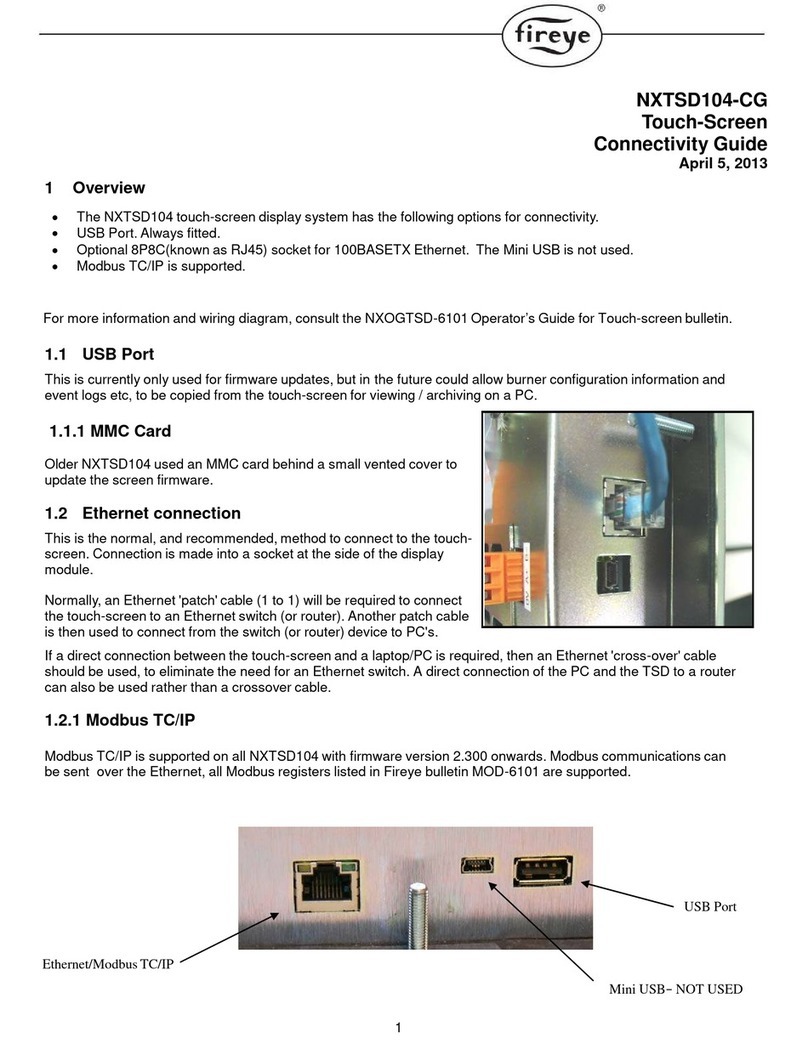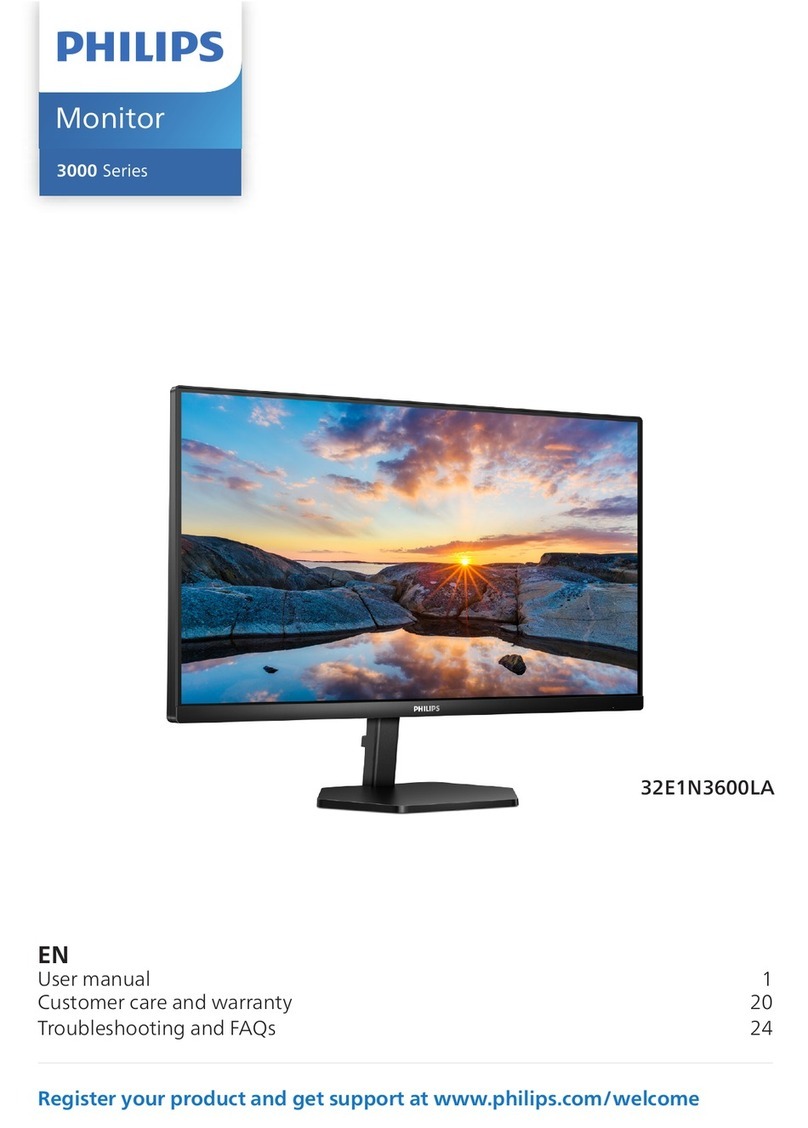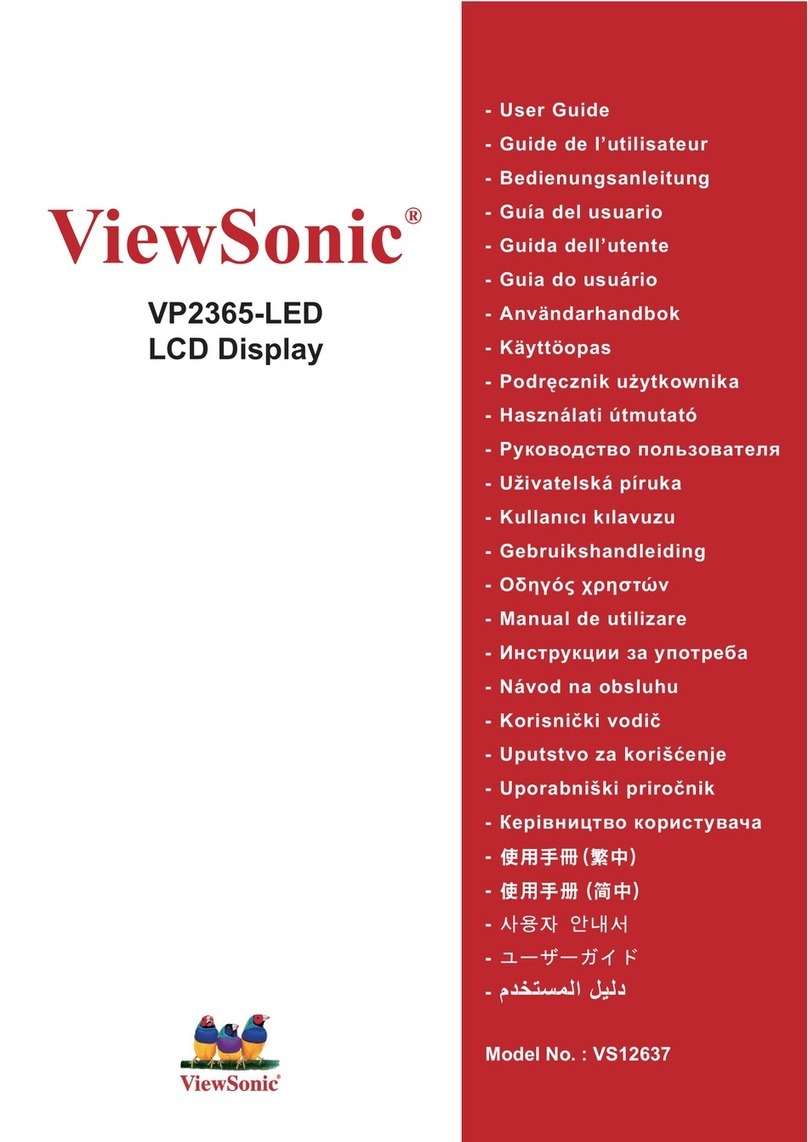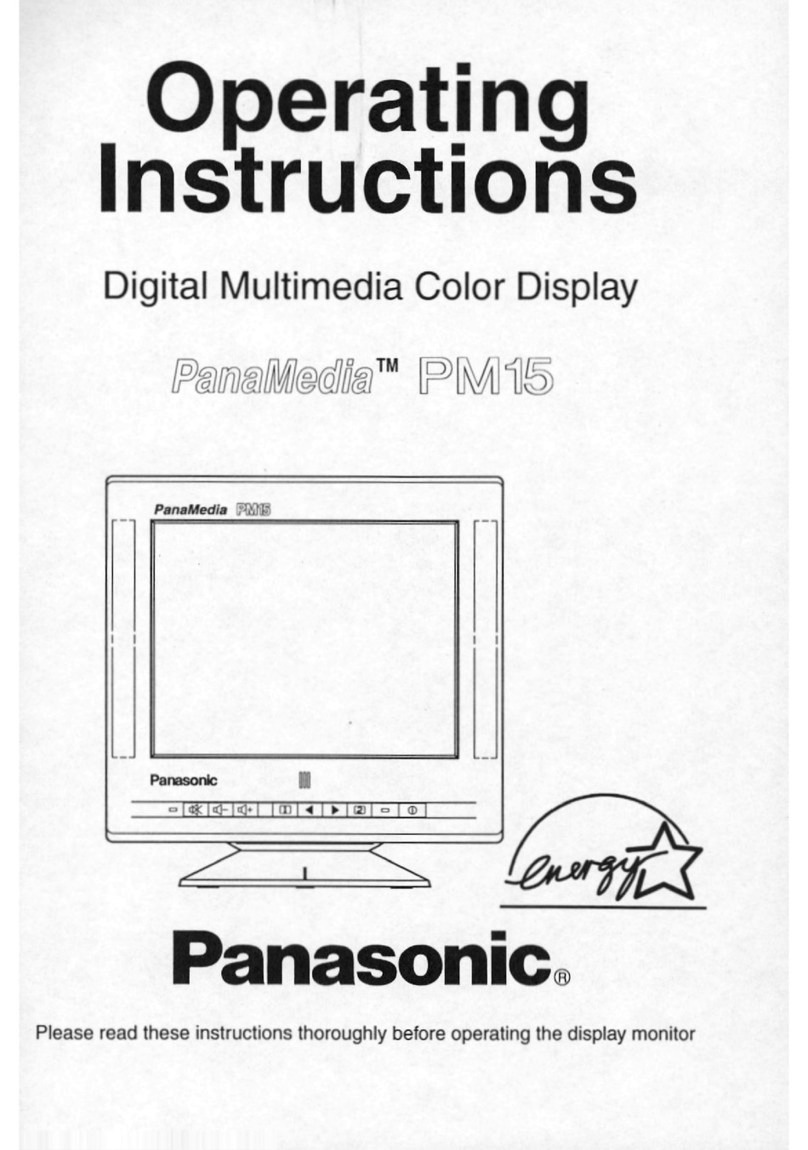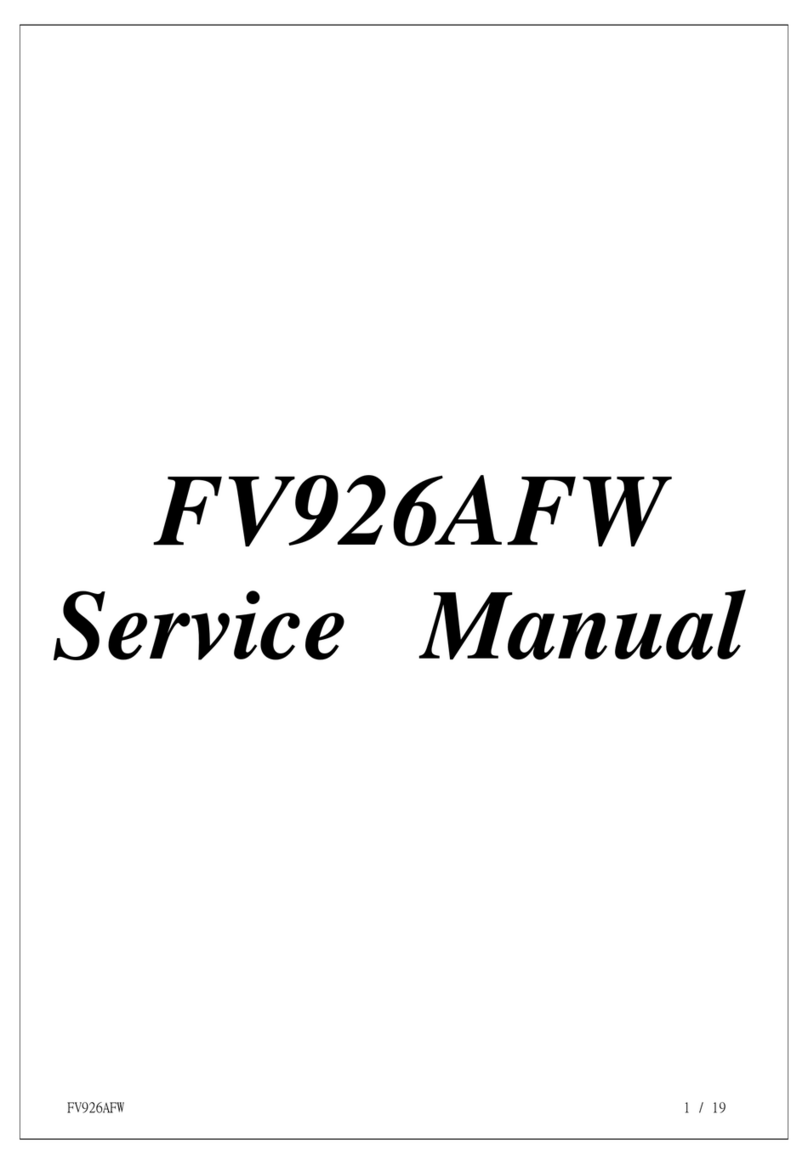Fireye NEXUS NX6220 User manual
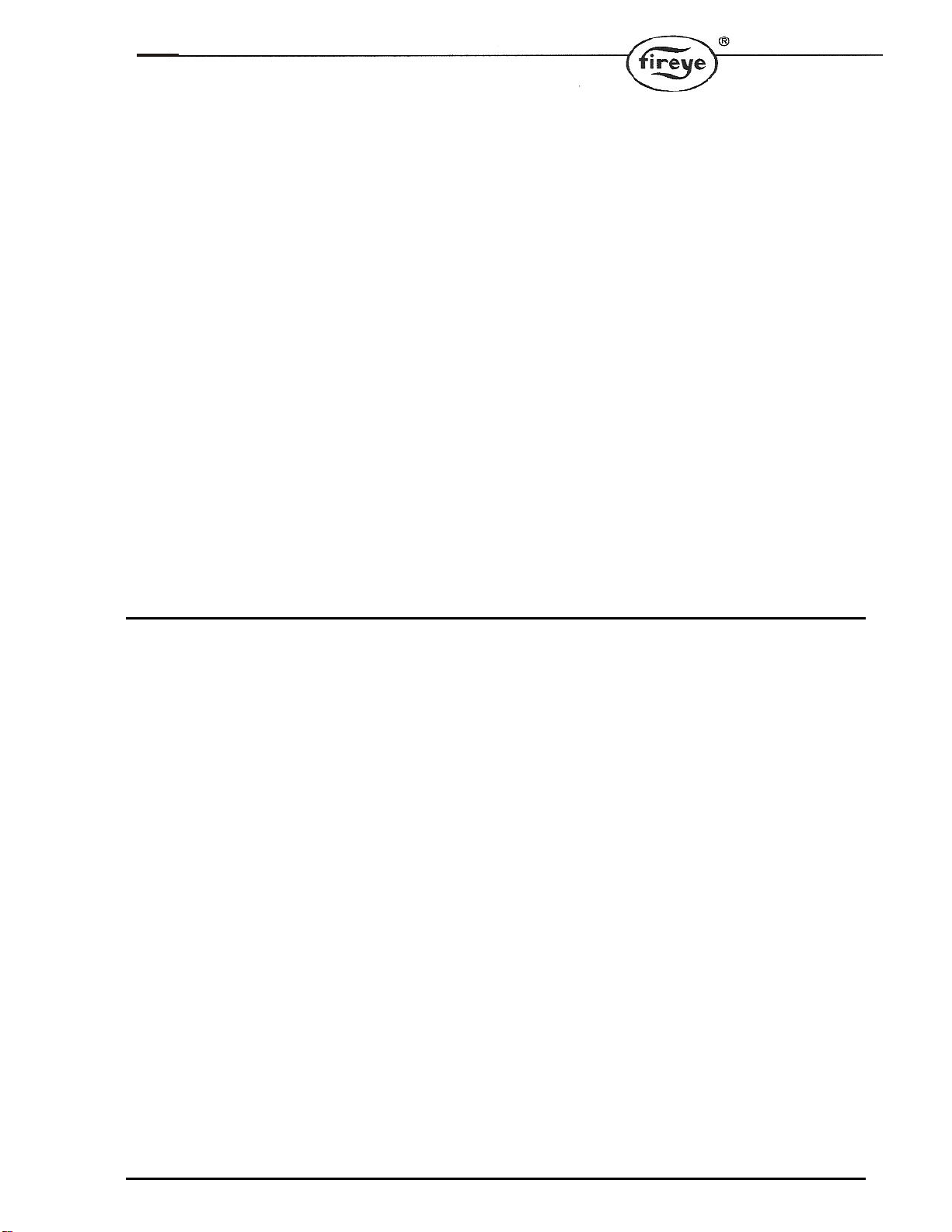
NXD-6301
October 15, 2019
NEXUS
NX6220 and
NX6330
12-Key
KEYPAD
DISPLAY
INTRODUCTION:
The Fireye NX6220 or NX6330 (with Ethernet) OLED (Organic LED) 12 key keypad
display provide an easy to read, bright operator interface for operation and
commissioning of Fireye NX6100 or PPC6000* series control. The addition of four multi-
function soft keys, make commissioning quicker and easier. Once in commissioning
mode, these keys group related options, such as all servomotor options, together for
convenience, minimizing the risk of skipping options that are related but in different
areas of the program.
Two models are available; NX6220 (basic display with USB port) and NX6330 (USB and
Ethernet port). Both displays include complete commissioning back up as well as three
user defined relays. English, French and Spanish languages are supported and can
easily be selected from a list of available languages stored within the display. Other
languages may be added from time to time, consult the factory for availability.
The NX6330 Display also includes a choice of MODbus TC/PIP or BACnet integration
into Building Automation Systems (BAS). See Fireye Bulletin MOD-6001 for the
appropriate register point lists.
The tactile membrane keypad provides a “click” feedback for positive key stroke entry.
The lithium ion battery maintains the commissioned backup, clock, calendar and event
log function in the event of power loss.
* When used with the Fireye PPC6000, the Fuel key will have no function as fuel
selection is performed externally to the PPC6000.

2
Inside this bulletin:
Contents
1. OLED (Organic LED) Display & Keypad option ..............................................................................3
1.1 System Overview / Main Screen..............................................................................................5
2. Engineers Keys................................................................................................................................6
2.1 Fault Log..................................................................................................................................7
3. Fuel (Profile) Selection ....................................................................................................................8
4. On/Off/Mode Selection ....................................................................................................................9
5. Data Key Mode..............................................................................................................................10
5.1 Profile Review Mode..............................................................................................................11
5.2 Hours Run Mode....................................................................................................................12
6. Commissioning/Profile Adjust........................................................................................................13
7. Setup Screen.................................................................................................................................14
7.1 Ethernet Setup Mode (Figure A)............................................................................................15
7.2 Ethernet Setup Mode (Figure B)...........................................................................................15
8. How to Commission using the Text Display..................................................................................16
8.1 Going into Commission Ratio mode......................................................................................16
8.2 Using the Option Set mode....................................................................................................17
9. Backup and Restore From USB....................................................................................................18
9.1 Saving a Backup to USB........................................................................................................18
9.2 Viewing the contents of the USB drive..................................................................................19
9.3 Restoring a Backup from USB...............................................................................................20
10. Specification for the FIREYE NX6220 or NX6330 12 key display.........................................21
11. Fireye NX6220, NX6330 Mounting Details.................................................................................22
12. Electrical Connections.........................................................................................................23

3
1. OLED (Organic LED) Display & Keypad option
The OLED display supports plain text information in a variety of formats. This display is used for
setting up the controller parameters and operating the boiler. The keypad is a membrane construction
with tactile keys (you can feel the ‘click’) that gives a positive feedback of the actuation. This unit
includes a lithium battery for the clock / calendar / event log functions.
Indication LEDs
Function Keys 1-4
These keys will activate the
function as displayed above on
the OLED display
Up/Down, Left/Right
These keys are used to
navigate the menus and
information displayed.
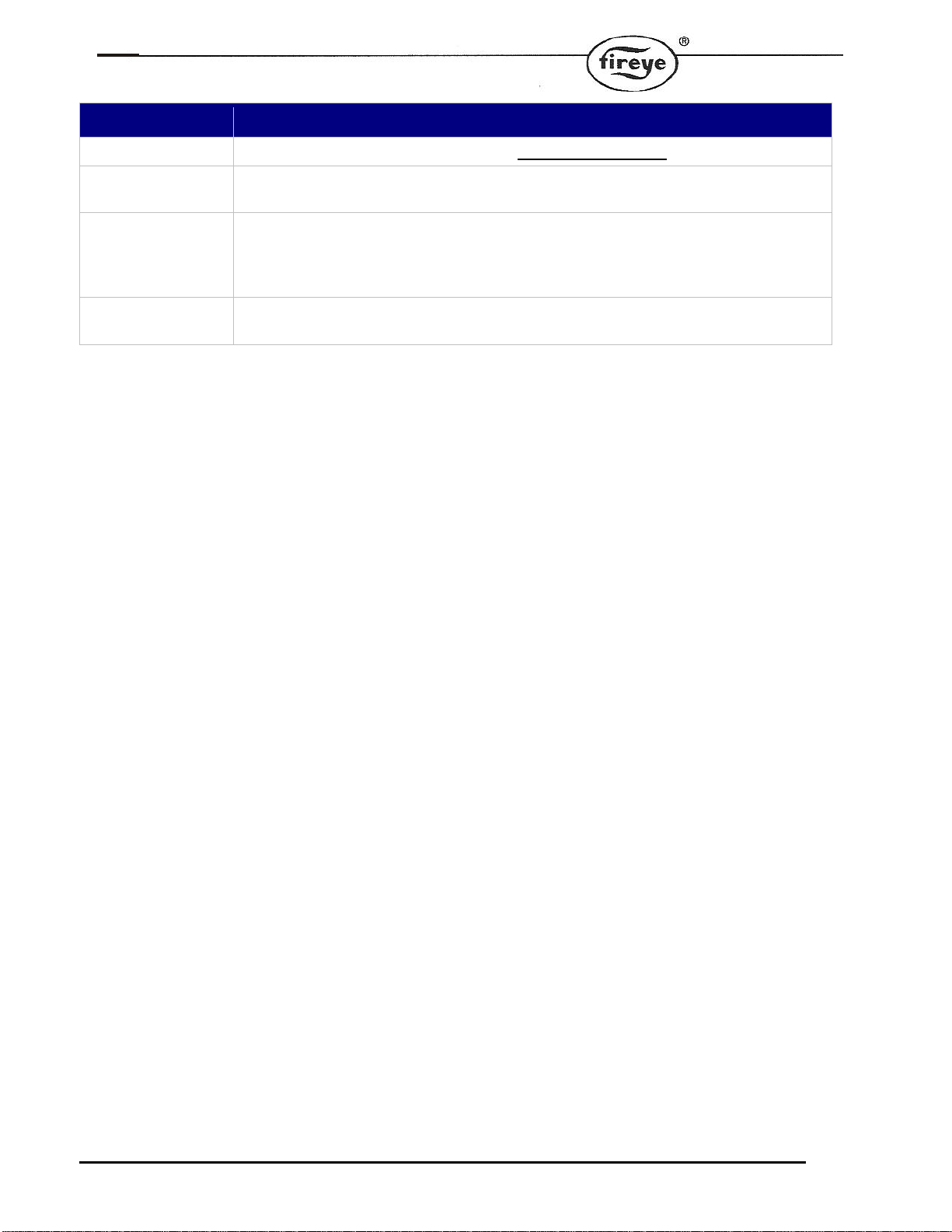
4
Key Function
EK Press this key to select the Status and Engineer's Key Data (EK) modes.
Fuel Press this key to change the Fuel/Profile. If you change fuel when the burner is
firing, the burner will go OFF and then restart, using the new fuel Profile. *
On/Off/
Mode
Press this key to switch the burner ON or OFF, and to enable changes between
Normal and Local operation.
Note: Terminal PE6 must be ON for this switch to start the burner.
Mute
Reset Press this key to mute (open) the alarm relays, and then press and hold the key
down for approximately three seconds to reset the cleared faults.
* The Fuel key will have no function when used with the Fireye PPC6000.
When using the NX6220 and NX6330 displays, the password entry expects a 6 figure number,
entered in two phases/sets. Press F4 COM to enter Commissioning, Site, and Adjust Ratio
passcodes. See examples below:
When entering Commissioning passcode with 000 displayed scroll up entering first phase/set then
Press [ENTER ] scroll up entering second phase/set then Press [ENTER].
When entering passcode for Site and ADJ Ratio with 000 displayed press the right arrow key, then
scroll up entering Site or Adjust Ratio passcodes then Press [ENTER].
Example:
000 Shown scroll up to XXX then Press [ENTER] scroll up to XXX [ENTER] equaling Commissioning.
000 Shown Press then scroll up to XXX equaling Adjust Ratio number then Press [ENTER].
000 Shown Press then scroll up to XXX equaling Site Passcode number then Press [ENTER].
To obtain Commissioning, Adjust Ratio, and Site Passcodes consult
with Fireye or OEM.
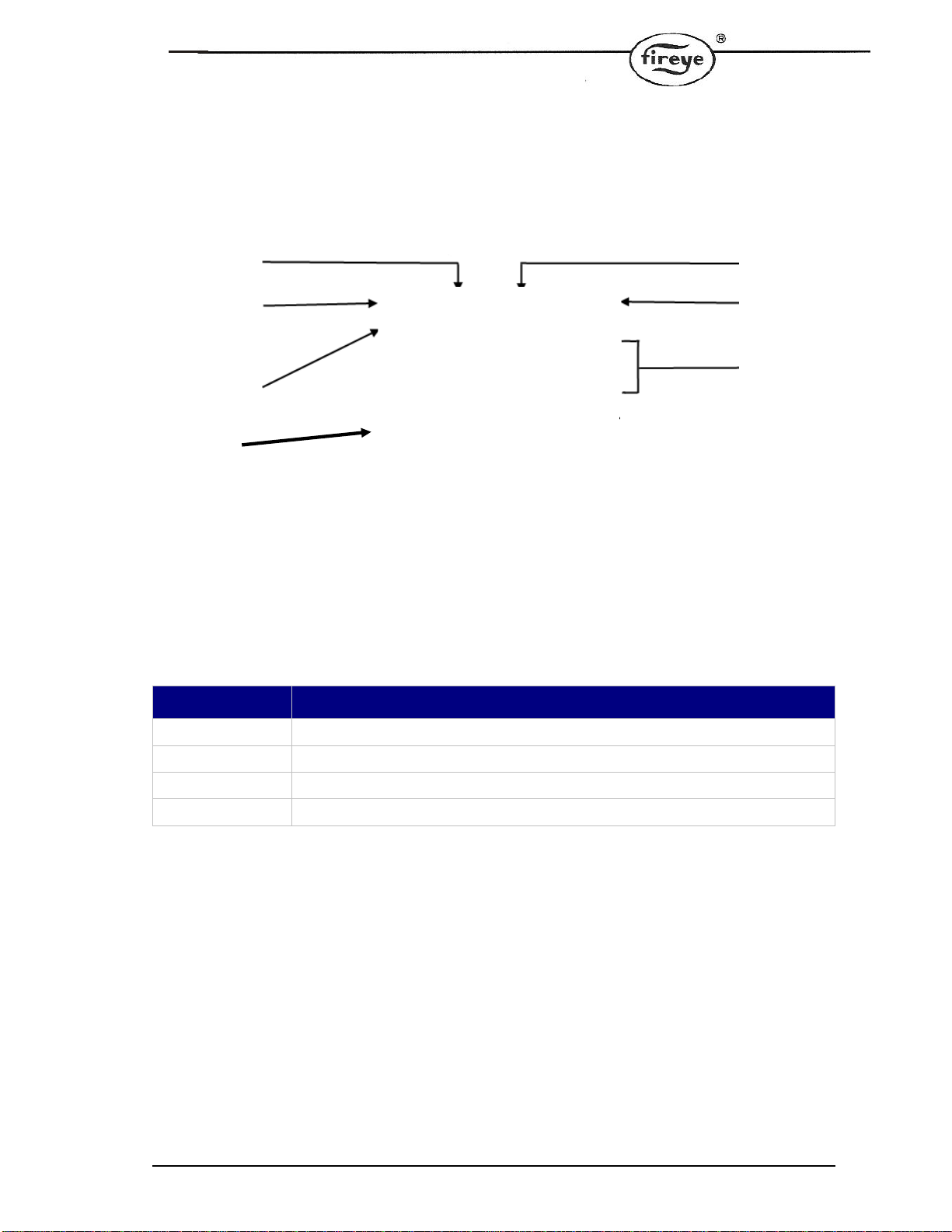
5
1.1 System Overview / Main Screen
The system overview is the default information displayed during normal operation of the burner.
Current
Operating
mode.
System Overview Screen
Current
modulation
mode.
Currently
selected
fuel profile.
Unit address.
Burner
Status
Burner
Information
Soft Keys
F1-4
Key Function
F1 Selects the modulation modes (AUTO, MAN).
F2 Selects the LFH (Low Fire Hold).
F3 Opens the Data screen, which shows further operational data of the control.
F4 Enters commissioning mode.
Note: The soft keys have multiple functions. The default functions are shown on the line
above each key in the System Overview screen above. As you navigate through the
various modes, the appropriate key functions will appear above each soft key F1 through
F4.
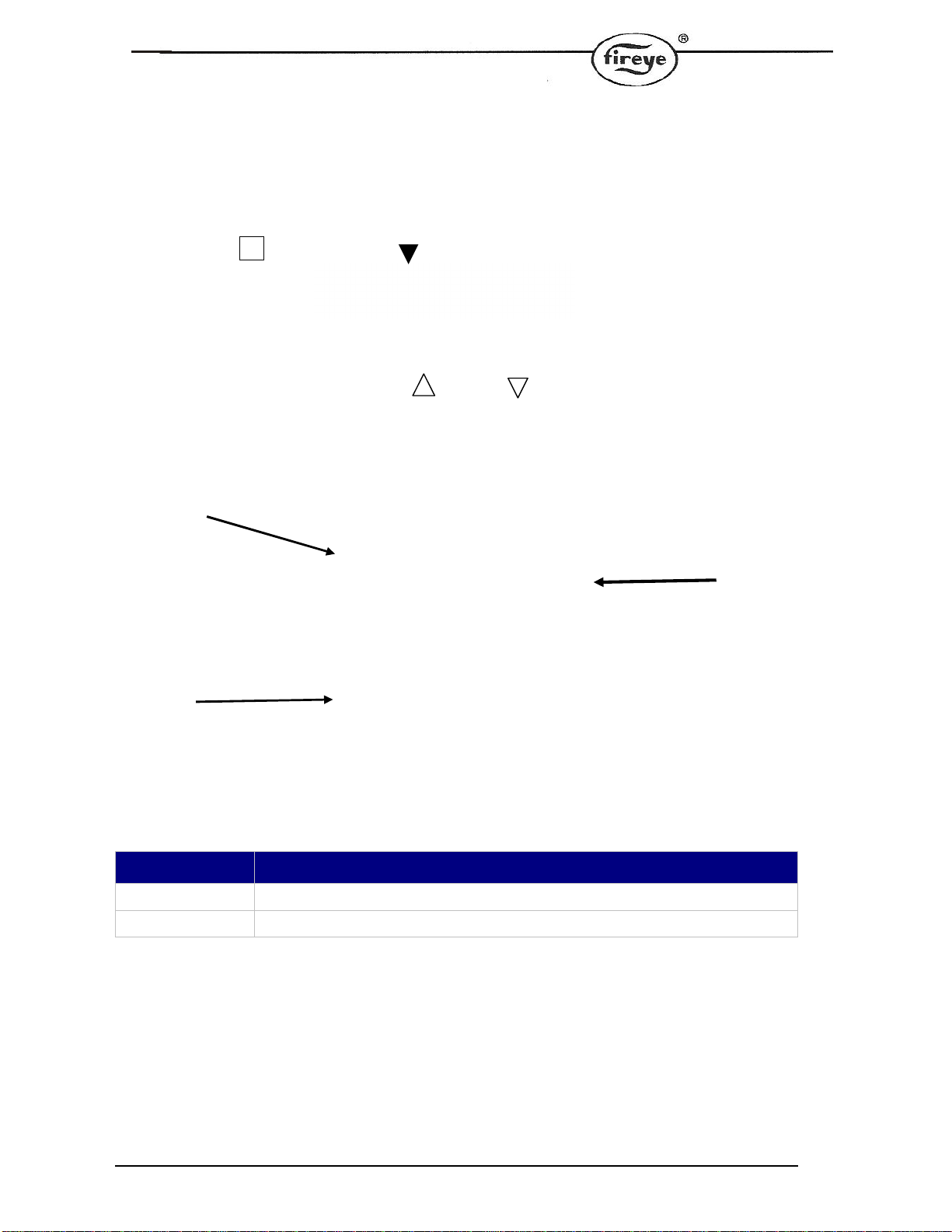
6
2. Engineers Key
The engineers key is used to view the value or status of various control parameters. It is
accessed using the Engineers Key on the keypad.
To enter: Press ,
At Engineers Key Screen, Scroll up or Down through the screen information.
Current
Faults on
System
Engineers
Keys Values
and
Descriptions
Soft Keys
F1-4
SEE Section 6 of Fireye Bulleting NEX-6101 or PPC6001
[Fault and Fault Finding] for Engineers Key Descriptions.
Key
Function
F1
Exit Engineers Key screen and return to the system overview.
F2
Displays the fault log for the display.
Engineers Key
EK
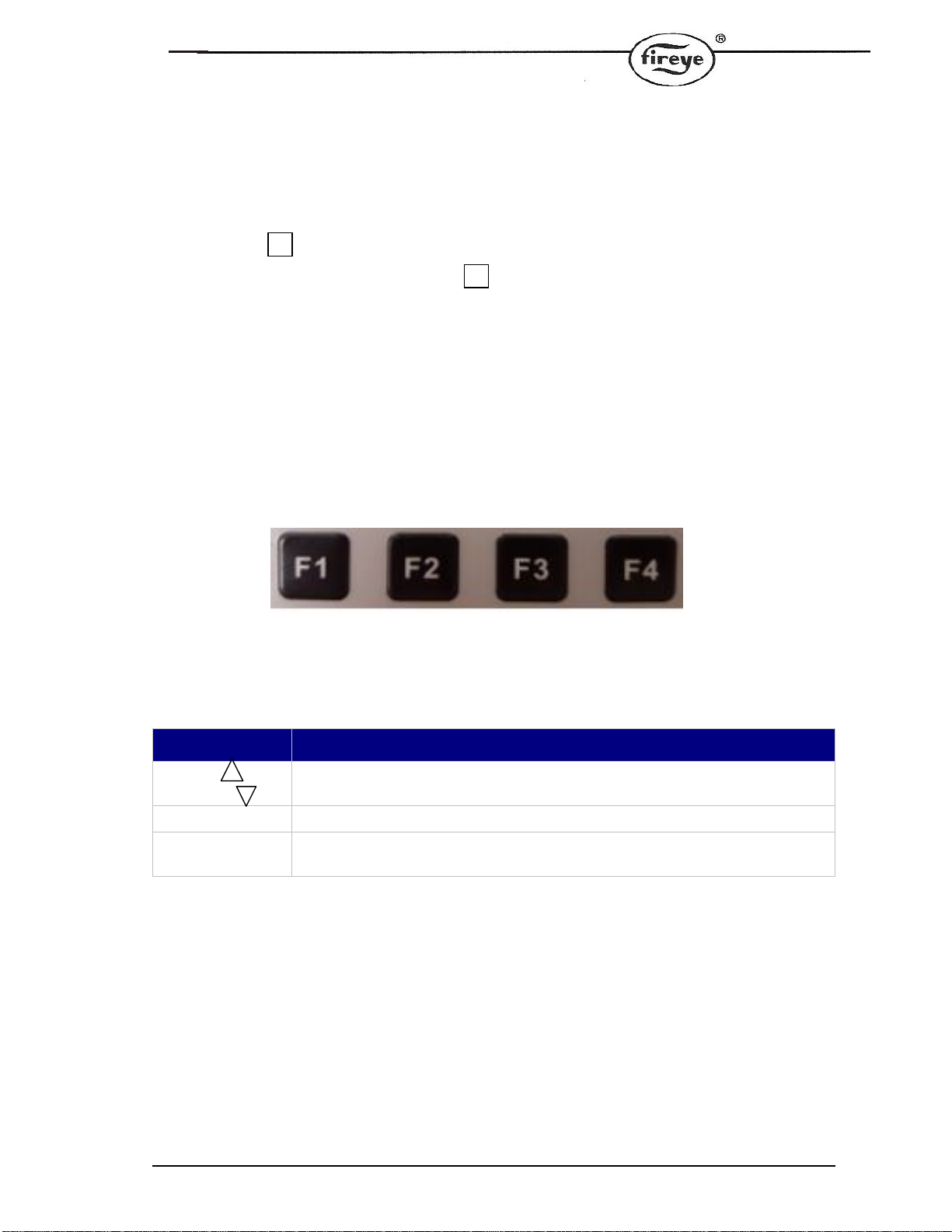
7
2.1 Fault Log
To Access from the Main Screen:
1) Press to access to the Engineers Key Screen
2) At Engineers Keys Screen, Press for LOG see screen below .
NOTE: Depending upon number of Logged faults, the operation in this table may seem
sluggish. Please be patient. The entire log is populating
Key Function
Up
Down SCROLLS through each line of the log.
F1 EXIT to return to system overview / main screen
F2 INFO – Pressing F2 toggles between the line item and MORE DETAIL on
that line item.
EK
F2

8
3. Fuel (Profile) Selection
This is the Fuel (profile) selection screen, it is used to switch between fuel profiles. It is accessed
using the Fuel key on the keypad.
NOTE: This Key has NO operation when an NX6220/6330 display is used with a PPC6000.
To Access from the Main Screen:
1) Press ,
2) At the FUEL Screen below, Scroll up or Down to select Profile
3) Press for enter to select option,
Use arrow
keys to
select the
desired
fuel
profile.
Fuel (Profile) Selection Screen
Current
Profile
Exits the
fuel profile
select.
Enter
highlighted
fuel profile.
Key
Function
F1
Go Back to the system overview display.
F4
Selects the current highlighted fuel profile.
EXIT
FUEL
F4

9
4. On/Off/Mode Selection
The On/Off/Mode screen, is used to switch between burner operation modes and to turn the burner
on and off. It’s accessed using the On/Off/Mode key on the keypad.
To Access from the Main Screen:
1) Press ,
2) At the MODE Screen below, Scroll up or Down to highlight choice
3) Press for ENTER to select option,
Use arrow
keys to
select the
desired
mode.
On/Off Mode Screen
Current
Mode
Exits this
screen.
Enter,
Selects
current
mode.
Key
Function
F1
Go Back to the system overview display.
F4
Selects the current highlighted burner mode.
On/Off/
Mode
F4

10
5. Data Key Mode
This is the Data screen, which is used to view operating data, profiles and backup.
To Access from the Main Screen: Press for DATA,
Current
profile
setpoint
and burner
status. Data Screen Current
servo
positions.
Soft Keys
F1, 2, 3
and 4
Key
Function
F1
EXIT to return to system overview / main screen
F2
PRO – displays ALL setpoints of each profile. See section 5.1 Profile Review
Mode.
F3
HOURS – displays run time for ALL profiles. See section 5.2 Hours Run Mode.
F4
BKP (for BACKUP) – Shows details of currently saved backup. Pressing F3 for
LOAD shows file folders on USB drive (inserted into port on display for saving
backup).
F3

11
5.1 Profile Review Mode
1) From the Main Screen: Press for DATA screen,
2) At the DATA Screen: Press for Profile, to show screen below,
Key Function
Up
Down SCROLLS through ALL setpoints of the profile.
F1 EXIT to return to system overview / main screen
F2 PRO (PROFILE) – Pressing F2 cycles through ALL of the profiles (in a loop).
Each cycle displays ALL setpoints of that profile.
F3
F2

12
5.2 Hours Run Mode
This screen displays run time for ALL profiles
1) From the Main Screen: Press for DATA screen,
2) At the DATA Screen: Press for HOURS, to show screen below,
F3
F3
To Exit Press F1
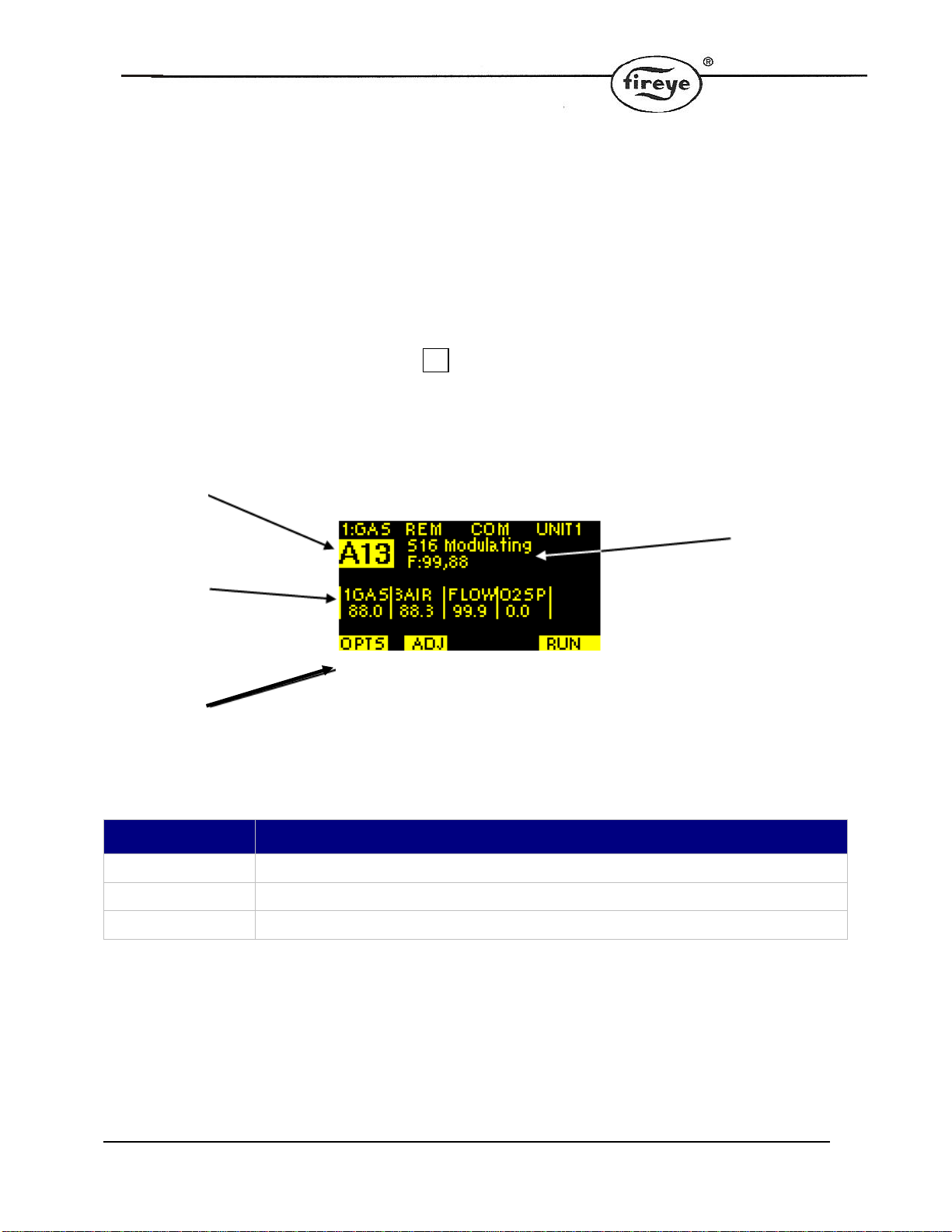
13
6. Commissioning/Profile Adjust
NOTE: SEE Section 5 in Fireye Bulletins NEX-6101 or PPC6001
[Commissioning the Control] for details.
This is the commissioning and profile adjust screen, they’re used to adjust the option
parameters and the profile setpoints.
To Access from the Main Screen: Press for Commissioning to get the screen below.
Currently
selected
profile
setpoint
Current
values
for the
setpoint
Soft
Keys
F1,2 and
4 Profile Adjust Screen
Current
burner
status,
including
flame
intensity
Key Function
F1 Access option parameters.
F2 Adjust values for the currently selected setpoint.
F4 Return to RUN mode, which exits Commission/Profile Adjust mode.
F4
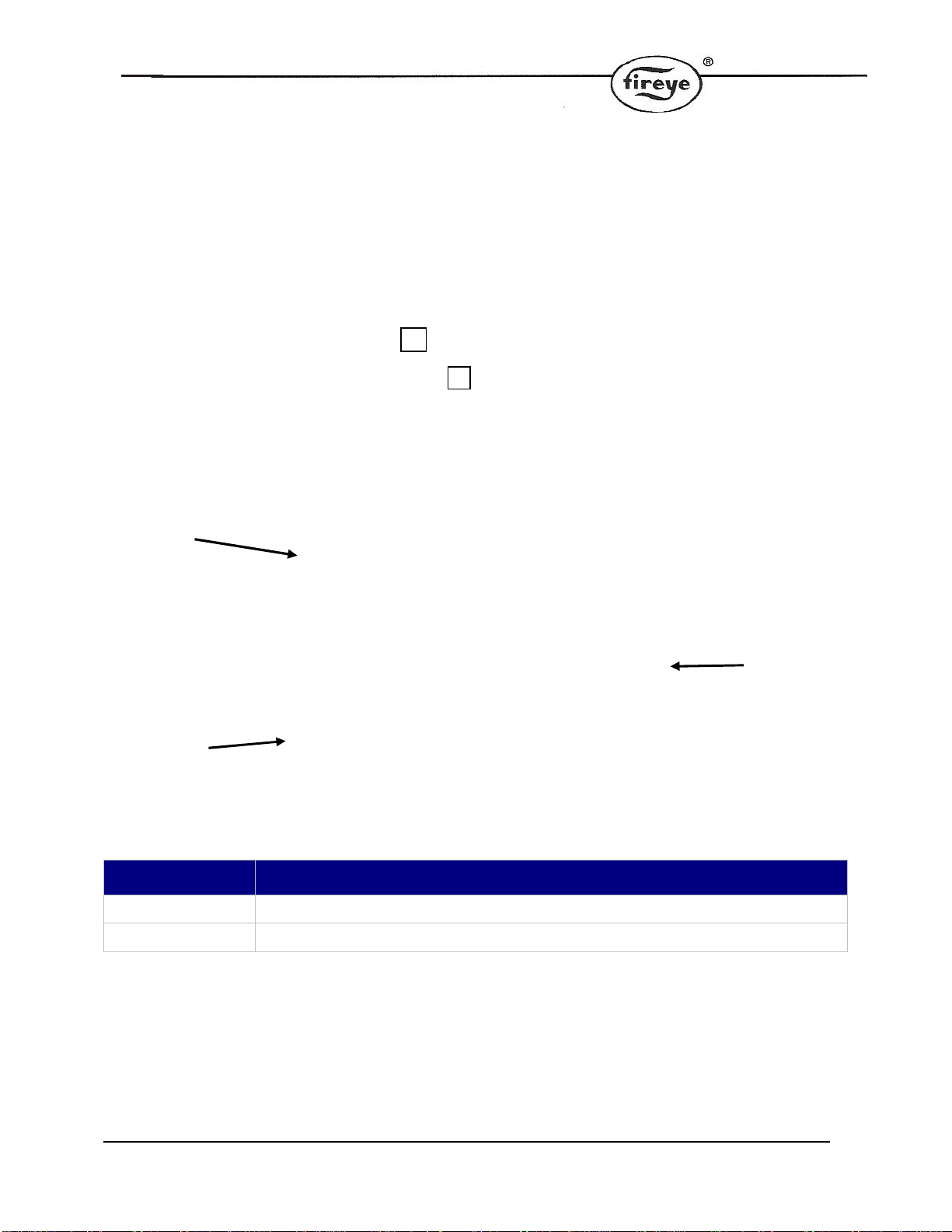
14
7. Setup Screen
The Setup screen, is used to set language, time, Ethernet, and unit address. (NX6330 Only)
To access:
1) From the Main Screen: Press for Commissioning screen,
2) At the Commissioning Screen: Press for Options, to show screen below,
Setup
menu
options Setup Screen
Enter
highlighted
menu option
Soft Key
F1 go
back to
system
overview
Key Function
F1 Return to system overview.
F4 Enter highlighted menu selection.
F4
F1
For NX6220 date and time settings see option parameters in the NX6101 or PPC6001 manuals.
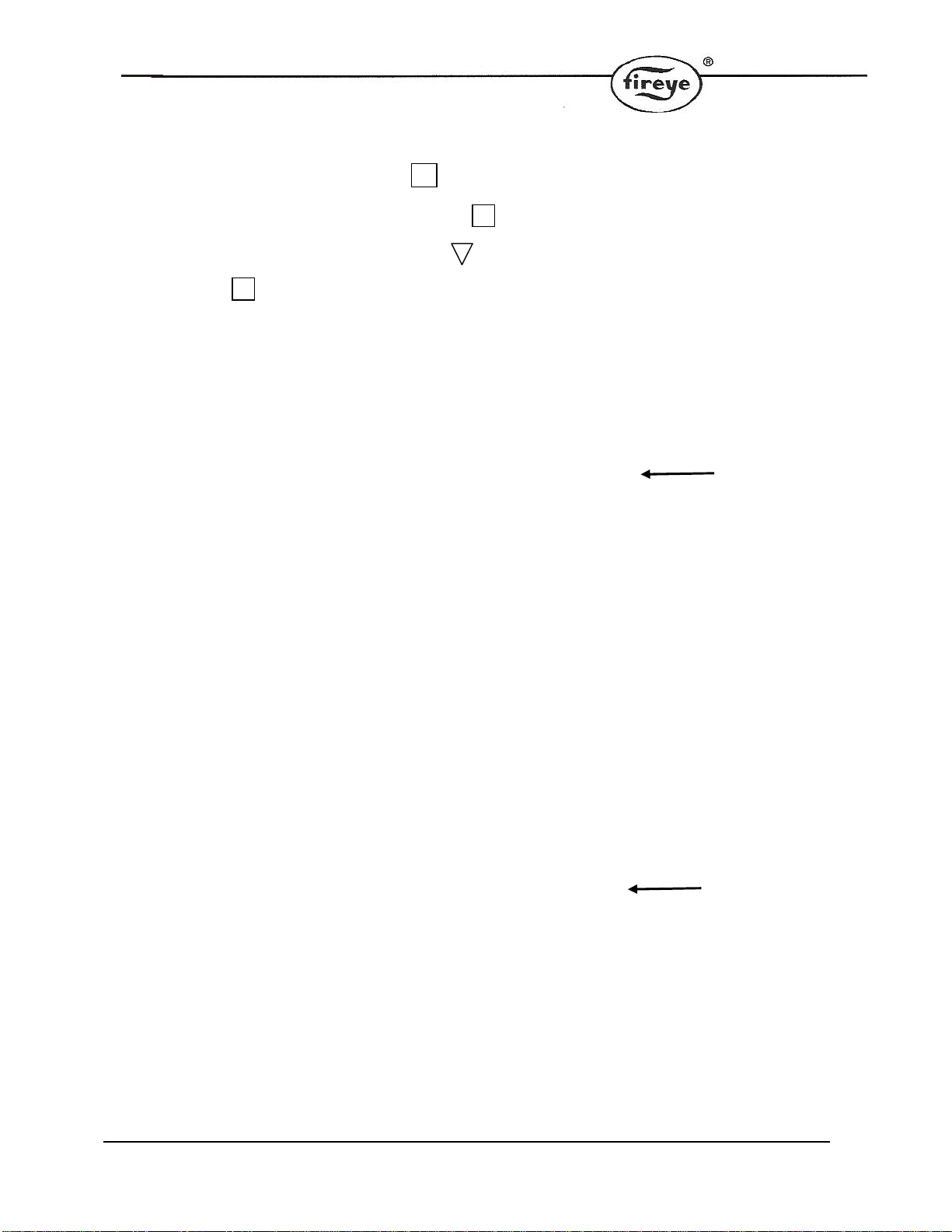
15
To access Screens 7.1 or 7.2: (NX6330 Only)
1) From the Main Screen: Press for Commissioning screen,
2) At the Commissioning Screen: Press for Options, to show screen below,
3) At the Options Screen, Scroll Down to highlight Ethernet
4) Press for ENTER to select option,
7.1 Ethernet Setup Mode (Figure A)
7.2 Ethernet Setup Mode (Figure B)
F4
F1
F4
Add Ethernet Values
Default Settings
Enter Ethernet
Values

16
8. How to Commission using the Text Display
Example text display. The printed fascia may be
different, but the display and keys are the same.
8.1 Going into Commission Ratio mode
Commissioning the Fuel/Air Ratio refers to entering the set point data that defines the curves in the
Profile(s).
•First, stop the burner. Press [On/Off] select ‘OFF’ then press ENTER [F4].
•After the burner has completely shut down, press the COM key. You now have 30 seconds to
enter the passcode number.
•Use the UP/DOWN arrow keys to scroll to the first three-digit passcode number, then press
ENTER .
•Repeat to enter the second three numbers, then press ENTER.
Here are the steps:
Run mode, burner OFF COM
[F4] ▲/▼
Supplier passcode: scroll to
select the first three-digit number.
Press and hold for fast scroll, then step
up or down a click at a time to the
number you want.
ENTER
[F4]
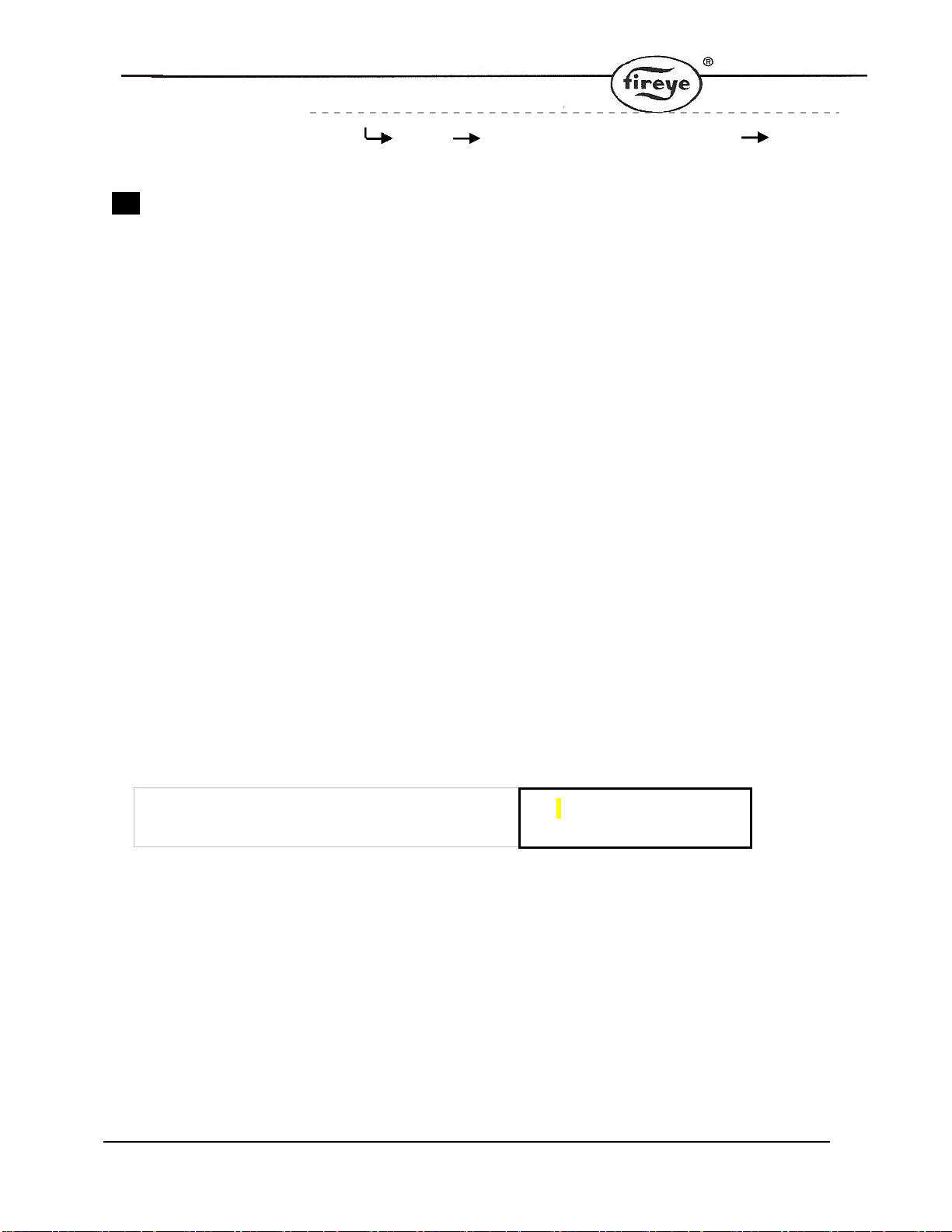
17
▲/▼ Supplier passcode, scroll to
select the second three-digit number ENTER
[F4]
If you entered the correct passcode, the display top line will show COM, and the next line will show
P0 , which represents the Closed position set point.
NOTE: Be sure ALL Previous Faults are CLEARED. Otherwise, you will NOT be able to
advance.
8.1.1 Changing from Commission / Adjust Ratio mode to Option Set mode
To enter the Option Set mode, first enter Commission Ratio mode or Adjust Ratio mode (see section
5“Commissioning The Control" in the PPC6001, and NX6001 manuals) and press the OPTS key.
Commission / Adjust Ratio mode > OPTS [F1] > Option Set mode
8.1.2 Changing from Option Set to Commission / Adjust Ratio modes
To change from Option Set mode to Commission Ratio mode, press the EXIT key.
Option Set mode → EXIT [F1] → Commission ratio / Adjust Ratio mode
8.1.3 Exiting from Commission mode
To exit from any Commission mode you must be in the Commission/Adjust Ratio display mode, then
press the key labelled RUN and then EXIT. For example:
Commission ratio / Adjust Ratio mode > RUN [F4]> EXIT [F4] > Run mode
8.2 Using the Option Set mode
You can set up or adjust the various Option parameters given in section 5.
•Go into Option Set mode as described in section 8.1.1 above
•Use the ▲/▼ UP/DOWN keys to select the Option parameter to be adjusted. The Option
parameter number is shown with a description on the first line, and the value in the second line:
Example at Option parameter = 1.0 and value 5:1.0 PowerUp Option
= 5 (0 to 360)
•Use the ADJ and BACK keys to toggle between the top row (Option number) and the bottom
row (Option value).
•Use the ▲/▼ UP/DOWN keys to set or change the value of the option parameter. When the
correct value is selected, press the ENTER key to store the new value.
Repeat the process to select another Option parameter, and set or adjust the values as necessary.
When you have finished, exit from Option Set mode.
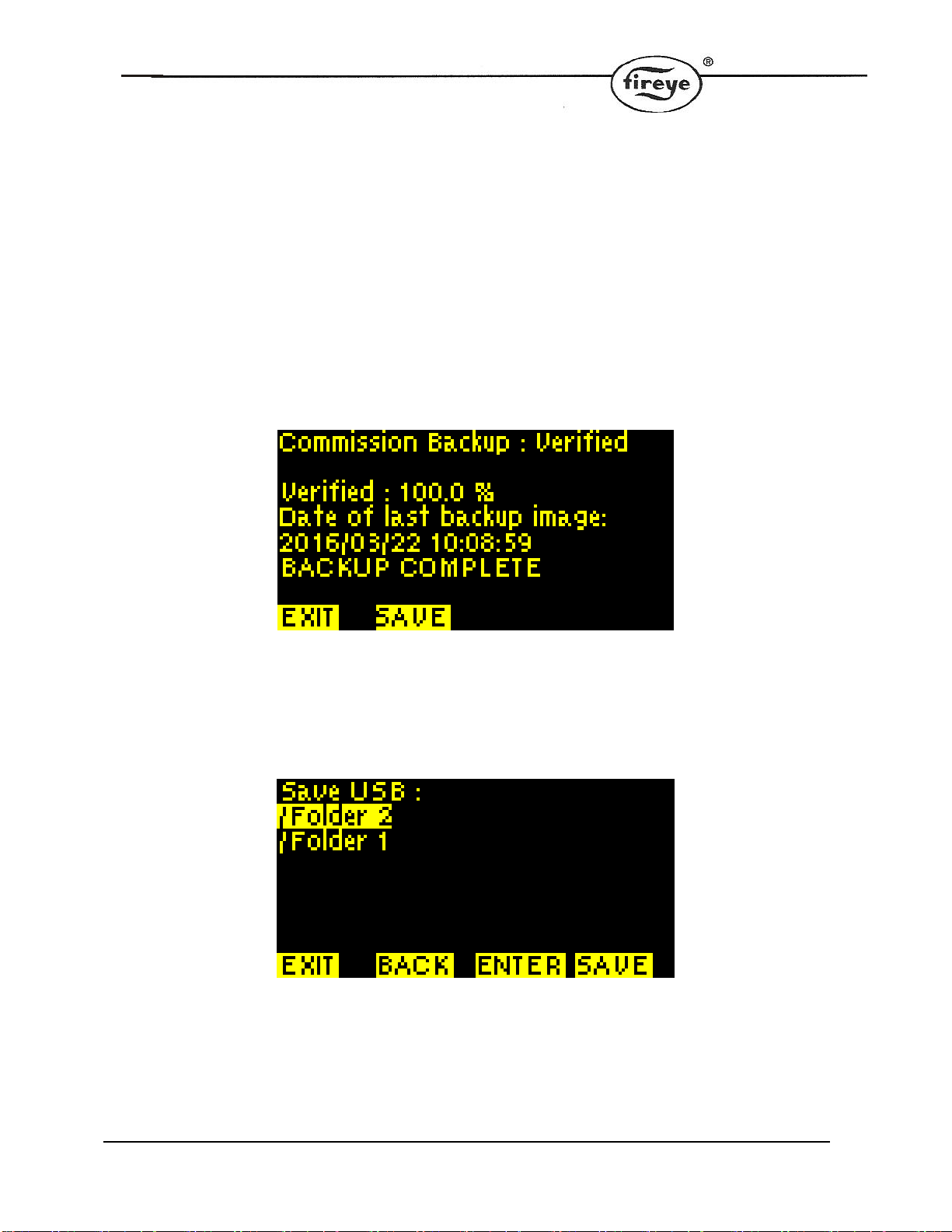
18
9. Backup and Restore From USB
9.1 Saving a Backup to USB
9.1.1 Press the DATA key, then BKP, to view the backup status screen. Verify that
a backup is stored in the display – look for the words “BACKUP COMPLETE”.
9.1.2 Insert a USB drive into the connector at the side of the rear cover. Press the
SAVE to see the folder list on the USB. It will be displayed like this:

19
9.1.3 You can navigate to a folder using the ▲ ▼ and ENTER keys. To save the
backup to the current folder press SAVE. If the save is successful then the message
BACKUP COPIED OK will flash on the display.
9.2 Viewing the contents of the USB drive
9.2.1 When viewing the contents of the USB drive on a PC, the file name of the backup
files will be in the following format :
UNITADDRESS_YYYY-MM-DD_HH-MM-SS.CBU
As shown below.

20
9.3 Restoring a Backup from USB
9.3.1 Ensure that the burner is OFF. Press the DATA key, then BKP and LOAD. This
will show the USB file structure as follows:
1.
9.3.2 You can navigate to a folder using the ▲ ▼ and ENTER keys. Once the desired
backup file is highlighted, ensure that the unit address matches the current unit, and
then press LOAD. If the load is successful then the message BACKUP COPIED OK will
flash on the display.
2.
9.3.3 The backup can now be restored to the controller using Option Parameter 45.x,
as per section 4.2 in section 3 of the product manual.
This manual suits for next models
1
Table of contents
Other Fireye Monitor manuals