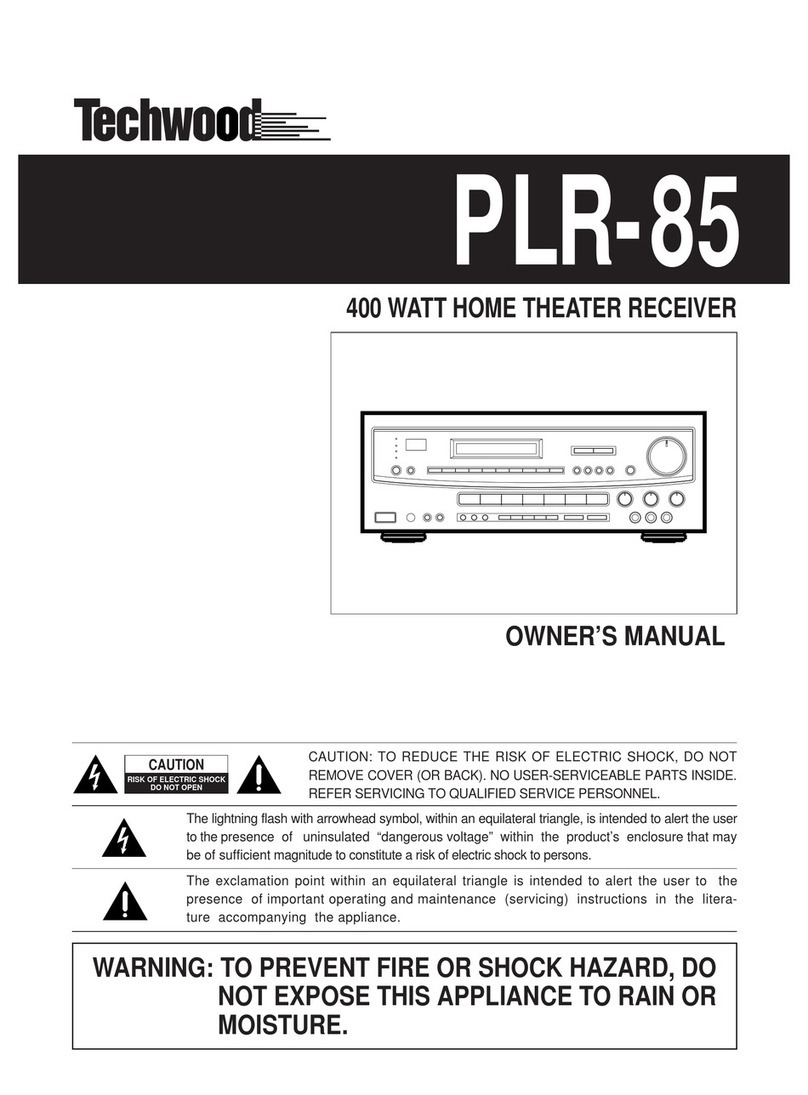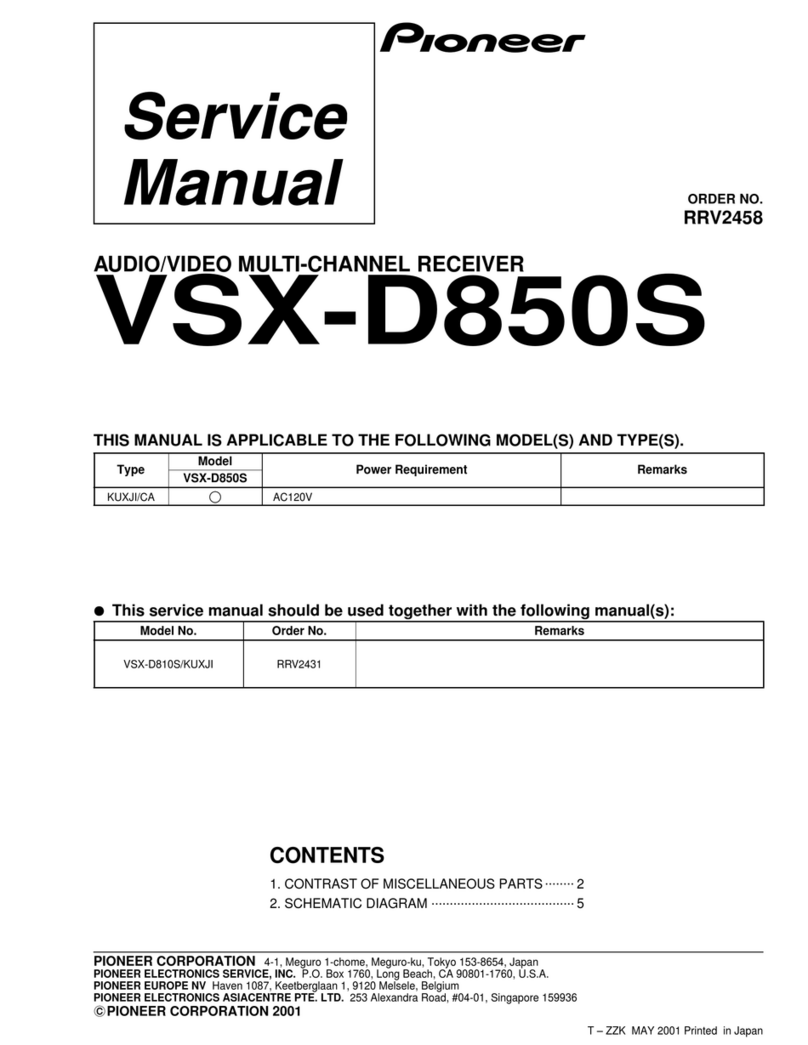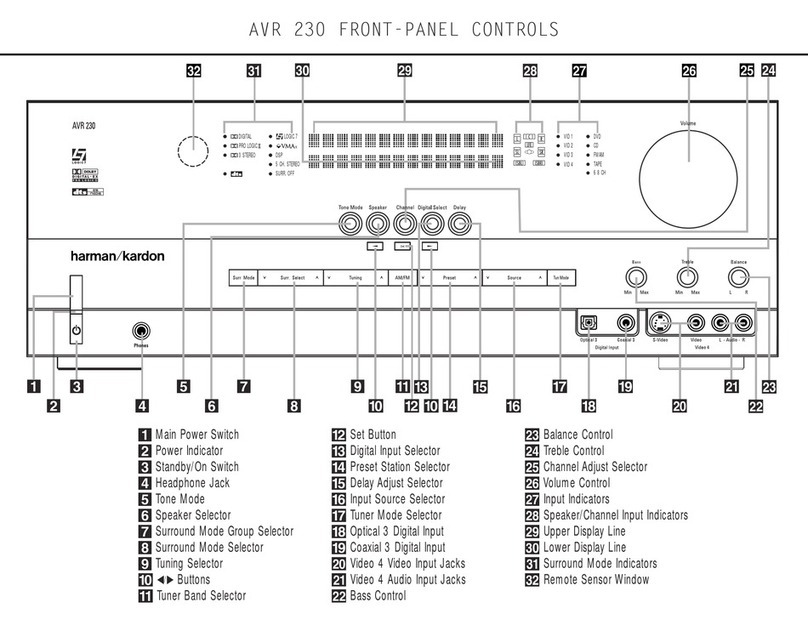FirstSing IPUSH2TV V5 User manual
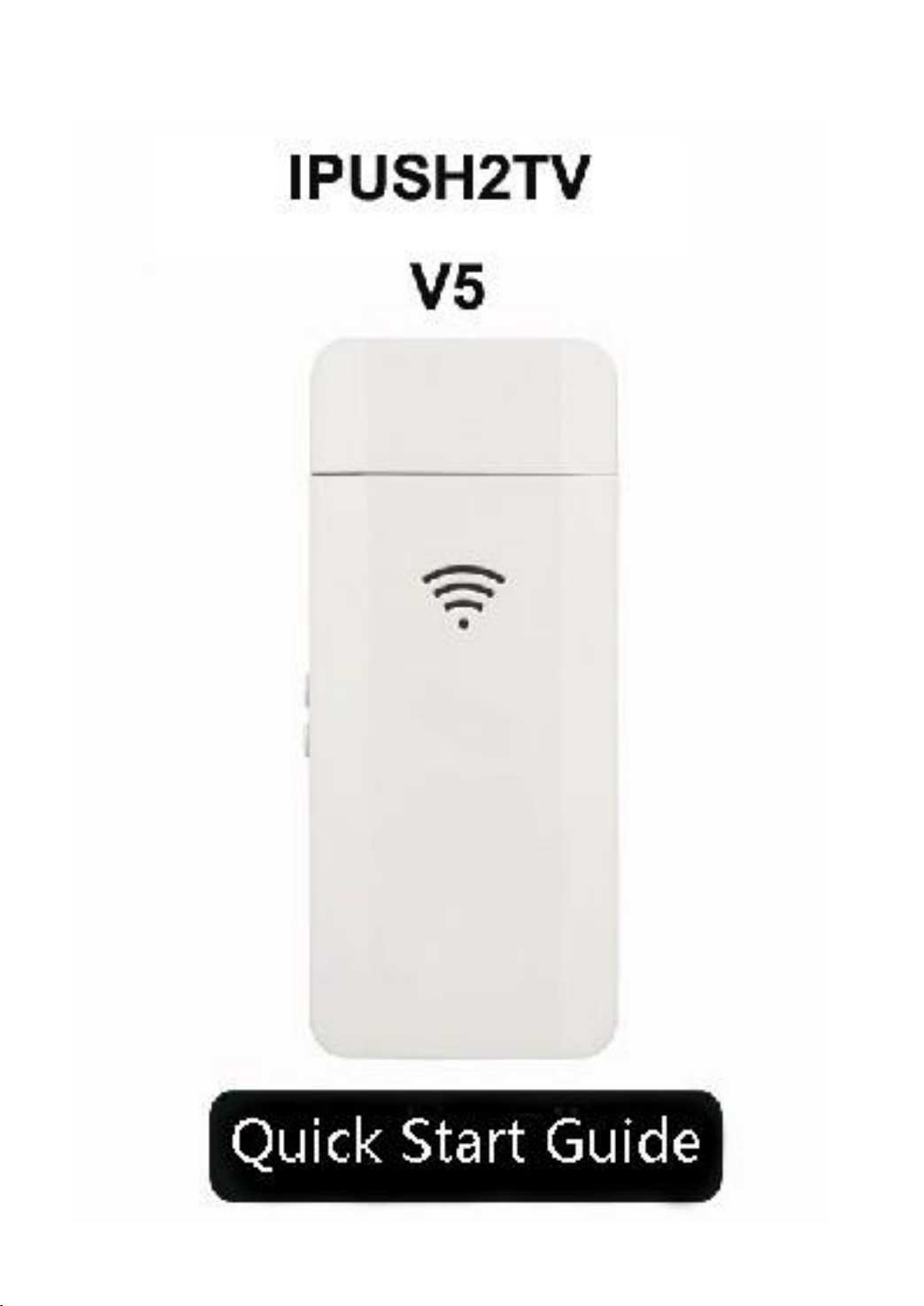
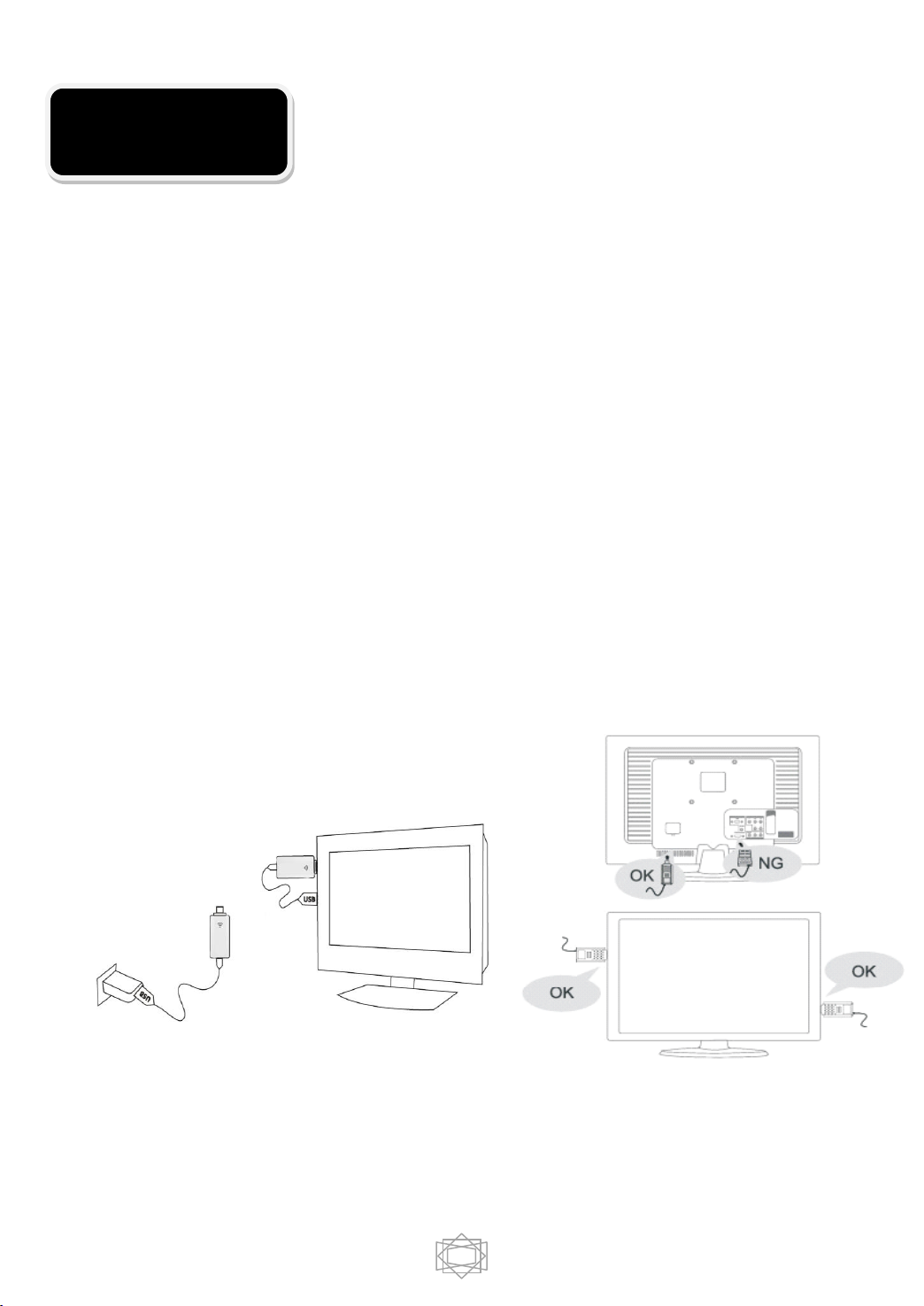
1
1.Plug IPush2TV into the HDMI port of TV,monitor or projector, or
connect with HDMI connector.
2.Please take out the Micro USB cable from the package, plug the
MicroUSB connector into IPush2TV. Then,plug the other side of
USB connector into the USB port of the TV, monitor or projector.
If your TV, monitor or projector does not have a USB port, please
prepare a 5V /600mAh power adapter with USB port for power
supply.
3.Select correct HDMI input from the TV, monitor or projector.
4.The screen will show a video and then enter to the main page.
Note: the metal parts will absorb the WiFi signal, as far as possible
not to be covered by TV metal parts when the product is in use . It is
recommended to use HDMI extension cord to connect IPush2TV out
to
get the best reception.
Connection

2
The method to achieve mirror display by phone
settings ings
iPad/iPhone(below the IOS7.0 version):
1. Set the IPush2TV to DLNA mode, if not in this mode, press the
button "M" to switch
2. Open the WiFi in the Settings, select and connect the IPush2TV,
please press Home button one time when the connection is
successful,then back to the main interface
3. Continuous press the Home button twice quickly, until you can see
the taskbar below the host interface, then turn to right until the
Airplay icon appears
4. Click the Airplay icon, select IPush2TV and open the mirror, after
a few seconds , the picture will be synchronized shows on TV after
a few seconds
iPad/iPhone(the IOS7.0 version and above):
1. Set the IPush2TV to DLNA mode, if not in this mode, press the
button "M" to switch
2. Open the WiFi in the Settings, select and connect the IPush2TV,
please press Home button one time when the connection is
successful,then back to the main interface
3. Sliding upwards from the bottom of the screen with your fingers,
found and click the Airplay in the taskbar
4. Select the IPush2TV and open the mirror, then the mirror display
can be realized.
Note:The mirror display function of the iPad/iPhone need hardware
support which is iPhone 4s/iPad2 and above
Operation Guide
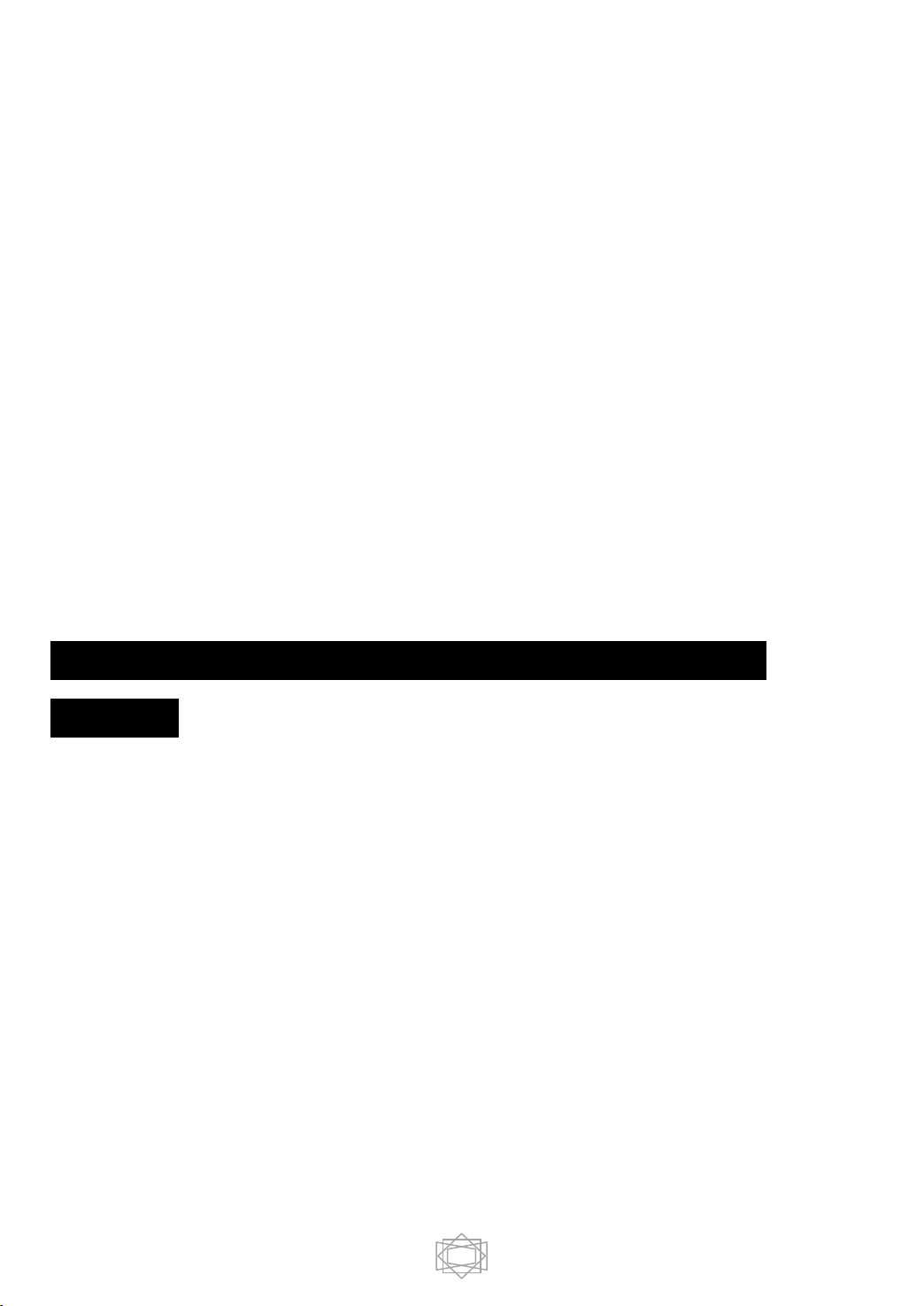
3
Android mobile phone
1. Set the IPush2TV to PBC mode, if not in this mode, press the
button "M" to switch
2. Enter the Miracast output menu which in the phone settings,and
connect IPush2TV according to directions
3. Select IPush2TV to connect in the available equipment, into the
mirror display mode after the connection is successful, mobile
phone screen is projected onto the wireless television output
devices
Note: the original factory for different mobile phone miracast name
and open the menu from which place are different (such as samsung
S3 is: Allsharecast), specific operation way please refer to the mobile
phone original instruction manual.
The method to achieve mirror display by PC
settings
Android system
The method is same as the android mobile phone
Win7 system and above
1. Set the IPush2TV to DLNA mode, if not in this mode, press the
button "M" to switch
2. Install Mirrorop software on the computer, the software can be
downloaded on the company website)
3. Open the computer WiFi, select and connect to IPush2TV
4. Run the Mirrorop software, choose IPush2TV for connection, it can
be realized mirror display when the connection is successful

4
Software download address:
http://www.firstsing.com/p/2881/ipush2tv-v5-1080p-full-hd-airplay-dlna-miracast-video-wi-
fi-sync-screen-adaptor-ios50-android-30-above
The system which support the WiDi3.5 and above
1. Set the IPush2TV to PIN mode, if not in this mode, press the button
"M" to switch
2. Open the WiDi3.5 applications
3. Search and connect IPush2TV
4.It can be realized mirror display when the connection is successful
IPush2TV connected to the Internet
IPush2TV can connection to the Internet by WiFi to achieve online
video broadcast and product upgrading, the first time to connect the
Internet need to connect the network first. Specific ways as follows:
1.Set the IPush2TV to DLNA mode. Note: only in this mode, the
system can connect the network
2. Open WiFi and connection to the device name: IPush2TV * * *
(last three digits are random which are subject to the specific
display on the screen)
3. Open a browser and enter the URL address which display at the
bottom of the TV screen, such as: http:// 192.168.59.254 / remote
(In your own screen shall prevail)
4. Click on the "Wifi Setup" and connect, then choose "Wifi
Connection" option to enter the wireless network list
5. Here,you can choice WiFi name which can be connected to the
outside network (e.g., your router),according to the prompt to enter
the password and submit
6. When the TV screen shows the WiFi name which connection the
network, then the connection setup is completed, the system will
be automatically saved to the connection Settings

5
Wireless multimedia sharing
Play local multimedia
1.Install Joylink software on mobile phones and computers
2.Set the IPush2TV to DLNA mode
3. Open the WiFi, select and connection the IPush2TV
4. Open the Joylink software:
PC share: drag and drop the files which need to share onto Joylink
output window can be projected on the TV or projection
Mobile phone sharing:only need to open the Joylink software
Play online video
After the online video broadcast, it can control to fast forward, pause
through the phone, also can close, remove the phone or make calls,
but the video are not affected. If you have other devices via DLNA
output to IPush2TV, it will close current video automatically,and start
playing a new video. Specific operation method is shown below:
1. Set the IPush2TV to DLNA mode, if not in this mode, press the
button "M" to switch
2. Ensure that the product has connected to the network (this
operation can be reference IPush2TV connected to the Internet)
3. Through the third party application which support DLNA, such as
PPTV, tencent video, through select IPush2TV for broadcast
equipment, the online radio which broadcast in the phone could
wireless projected onto a large screen
Online upgrade
1.Set the IPush2TV to DLNA mode, if not in this mode, press the
button "M" to switch
. Open a browser and enter the URL address which display at the
bottom of the TV screen, such as: http:// 192.168.59.254 / remote,

6
or open JoyLink software directly into the virtual remote control
interface
3. In the main interface, click on the "Set up" button to enter setting
4. To the mobile phone as a remote control, select the "system" option
5.In the "system" option to choose "online update"
6.If have new update version, click "ok"
7. Enter the software download interface, you will see the prompt
"download...", this process takes about 10 minutes , please wait
patiently
8. When the download is complete, the system will automatically
install, when prompted to 100% successful installation, the system
will automatically restart
9.After back into the main interface, the system update is complete
Note:
1. Don’t disconnect the power source or unplug the device during the
upgrade process, otherwise the product will be damaged beyond
use. When the upgrade is completed, the system will restart and
return to the main interface, the whole upgrade process about 10
minutes.
2.Before upgrading, please connect to the Internet, the specific
operation steps please refer to "IPush2TV connected to the
Internet".
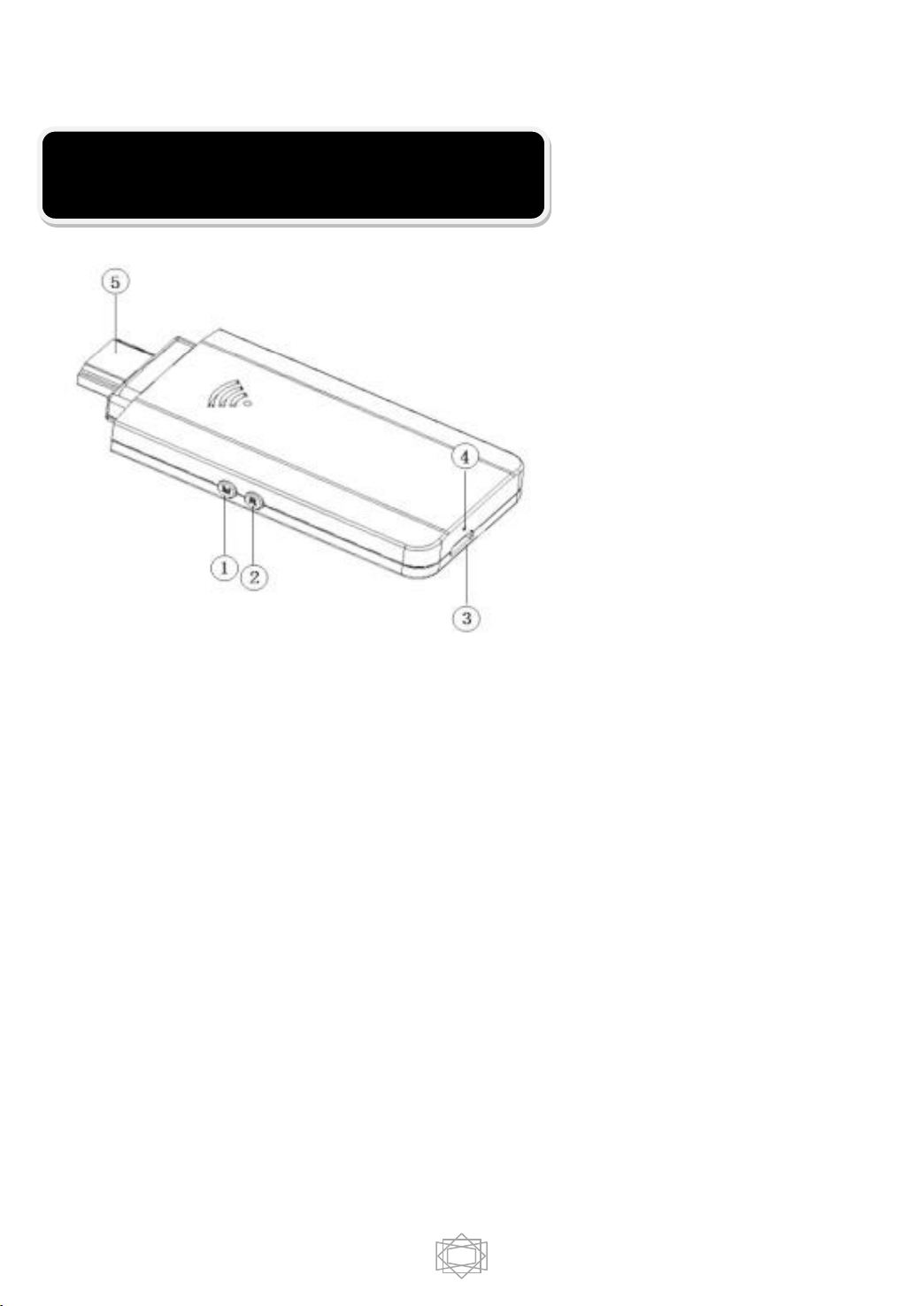
7
①Button M: short press and long press for two functions
Short press: to convert the operating mode
Long Press :Recover to factory default setting.Press M button for
5 seconds until it appears "Factory Default" on the top left corner
of the screen. Once the default setting is completed, IPush2TV
will restart.
Note: Resetting will delete all your saved network connection data ,so
this function is not suggested to use unless in need.
②Button R: To shut down and restart the application in the
IPush2TV.
Note: If errors occur during application,press R button to quit and
restart.
③Micro USB Port: For power supply from the USB cable.
④LED Indicator: Yellow led for active status
The component of product

8
⑤HDMI connector: For connection to TV, projector and HDMI
compatible display.
Long time use this product, it may cause product surface heating, this is a
normal phenomenon. To prevent accident, do not let children touch!
Detailed product information
Table of contents
Popular Receiver manuals by other brands
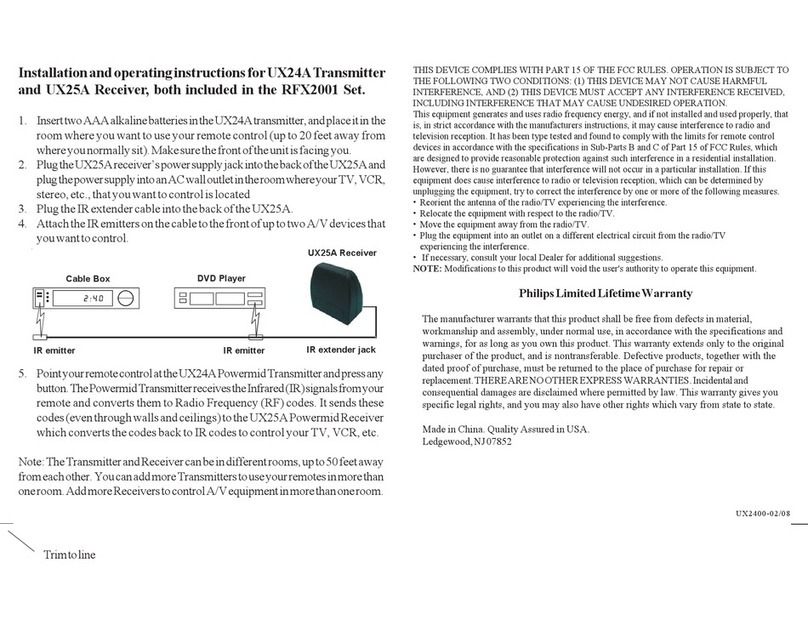
Philips
Philips RFX2001WM/17 Installation and operating instructions

Jobsite
Jobsite IR-WMR MKII datasheet

Denver
Denver MC-7200 instruction manual

Watts
Watts RF Live contact LS BT-WR02 user guide
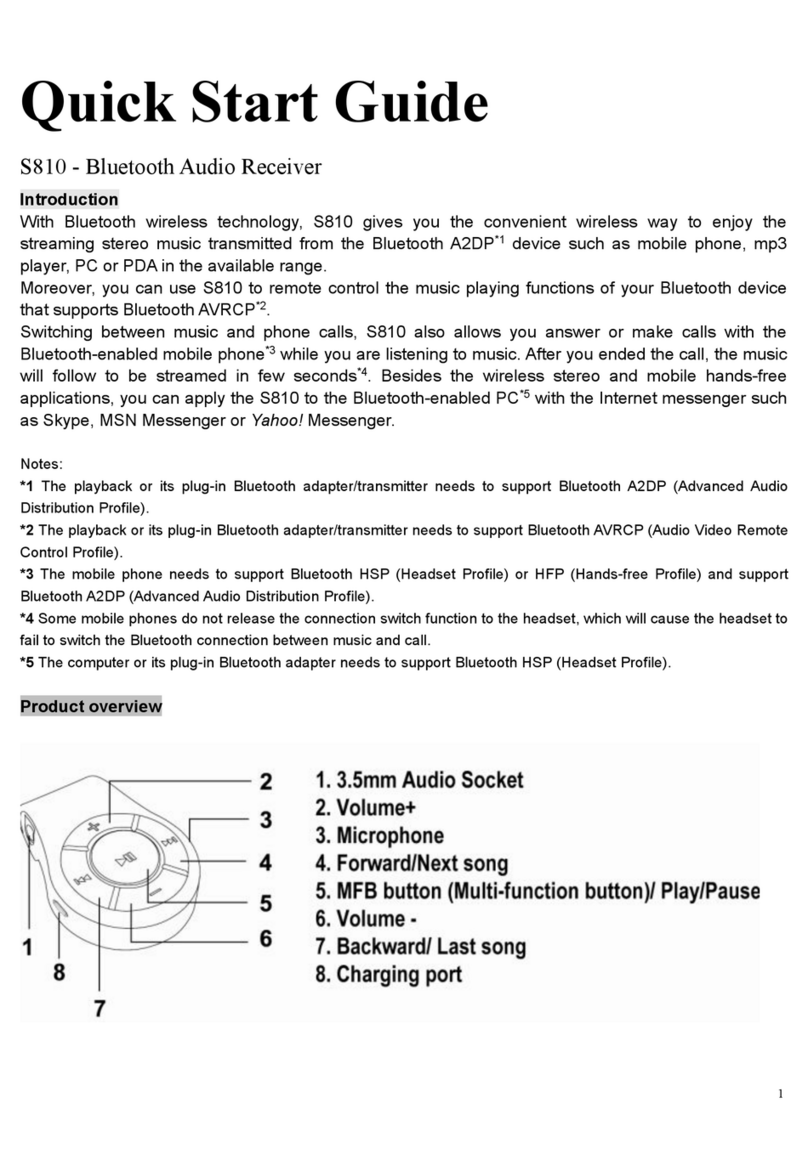
Dart Cheng Communication
Dart Cheng Communication S810 quick start guide
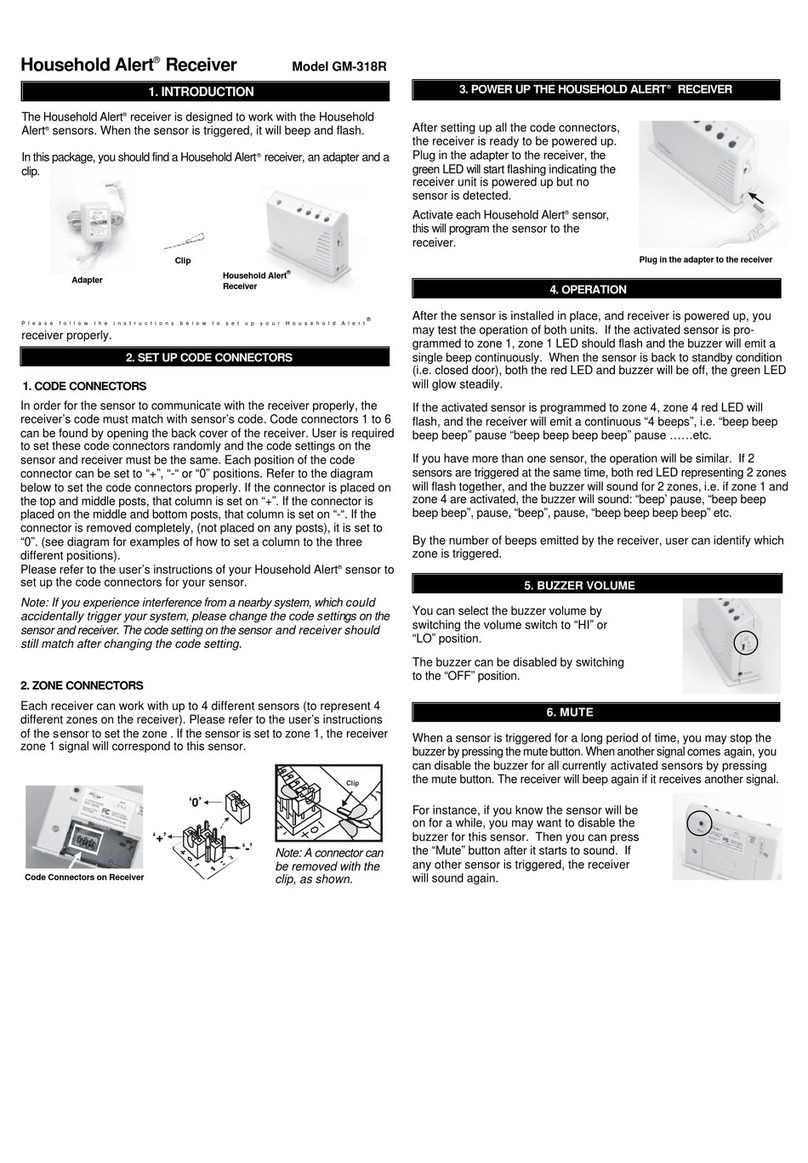
SkyLink
SkyLink Household Alert GM-318R user guide