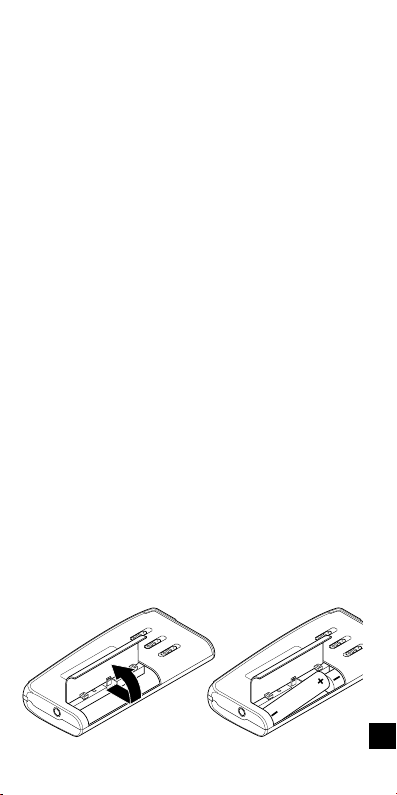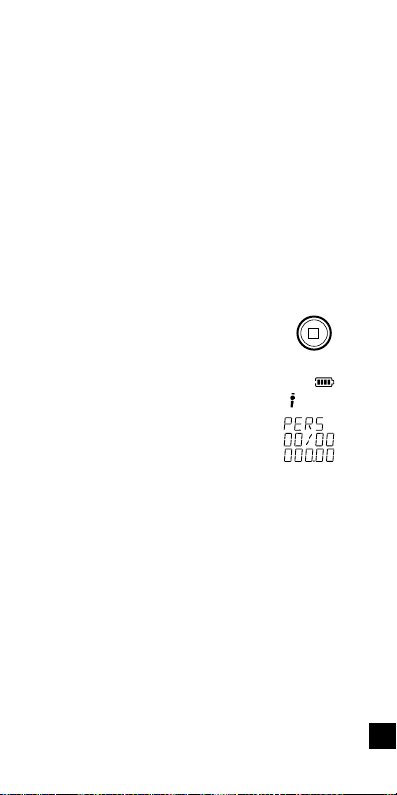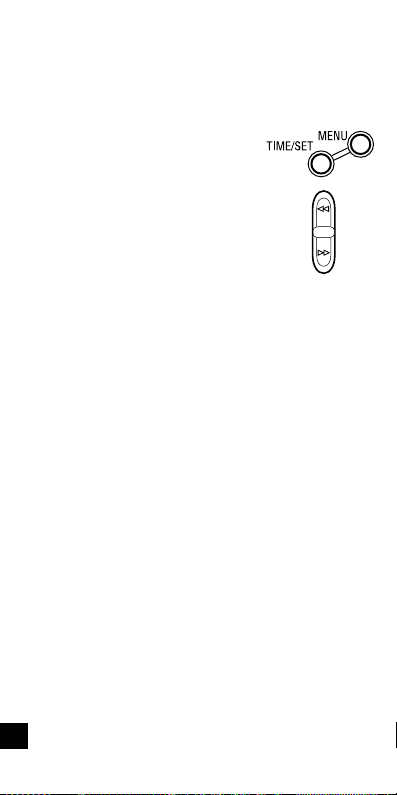-1-
CONTENTS
PRECAUTIONS ..............................................2
CONTROLS ....................................................3
POWER SUPPLY ........................................... 4
BEFORE OPERATION ...................................6
SELECTING THE MENU MODE ....................8
RECORDING .................................................11
PLAYBACK ....................................................14
ERASING ......................................................17
VOICE ALARM TIMER ................................. 20
CLEANING THE CABINET .......................... 21
TROUBLESHOOTING GUIDE .....................22
FCC INFORMATION .................................... 23
SPECIFICATIONS ........................................24
WARRANTY (For USA) .............................. 25
WARRANTY (For Canada) ...........................29
Important Information:
Notes on clock setting
Be sure to set the date and time of the unit’s
clock before you start using it. (See “Adjusting
the date and time”in “BEFORE OPERATION”
section.)
Backup recommendation
To avoid potential risk of data loss caused by
accidental operation or malfunction of the unit,
we recommend that you save a backup copy of
yourrecordedmassages onatape recorder,etc.
ENGLISH