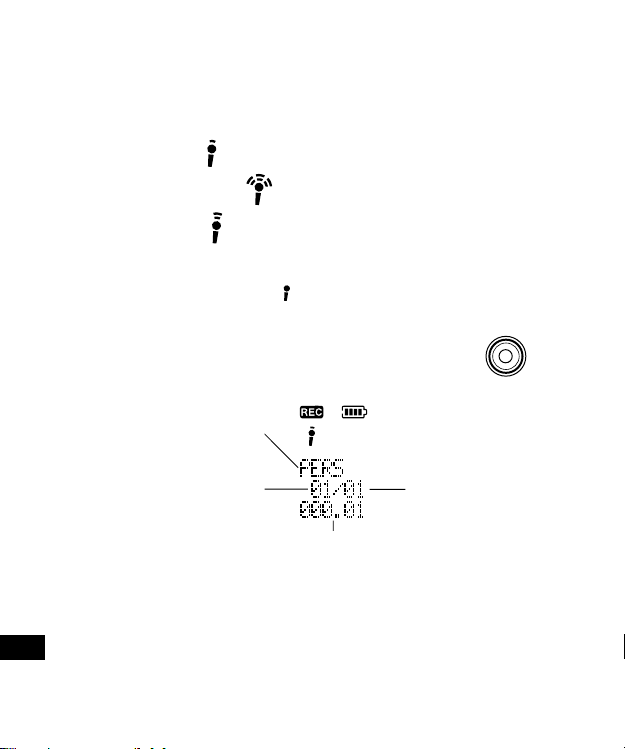1
Important Information:
Notes on clock setting
Be sure to set the date and time of the unit’s clock before you start using
it.(See “Adjustingthe dateand time”in“BEFOREOPERATION”section.)
Backup recommendation
To avoid potential risk of data loss caused by accidental operation or
malfunction of the unit, we recommend that you save a backup copy of
your recorded massages on the PC, etc.
ENGLISH
CONTENTS
ACCESSORIES .....................................................................................2
PRECAUTIONS .....................................................................................2
CONTROLS ...........................................................................................3
POWER SUPPLY ................................................................................... 4
BEFORE OPERATION .......................................................................... 5
SELECTING THE MENU MODE ...........................................................7
RECORDING .........................................................................................9
PLAYBACK...........................................................................................12
ERASING ............................................................................................. 15
VOICE ALARM TIMER......................................................................... 17
PC (Personal Computer) CONNECTION............................................. 18
CLEANING THE CABINET ..................................................................23
TROUBLESHOOTING GUIDE............................................................. 24
USER LICENSE AGREEMENT ...........................................................25
FCC INFORMATION ............................................................................ 30
SPECIFICATIONS ............................................................................... 30
WARRANTY (For USA)........................................................................31
WARRANTY (For Canada) ..................................................................34